
Installing and Administering Avaya J129
IP Phone
Release 1.0
Issue 1
December 2016

©
2016, Avaya, Inc.
All Rights Reserved.
Note
Using a cell, mobile, or GSM phone, or a two-way radio in close
proximity to an Avaya IP telephone might cause interference.
Documentation disclaimer
“Documentation” means information published in varying mediums
which may include product information, operating instructions and
performance specifications that are generally made available to users
of products. Documentation does not include marketing materials.
Avaya shall not be responsible for any modifications, additions, or
deletions to the original published version of Documentation unless
such modifications, additions, or deletions were performed by or on
the express behalf of Avaya. End User agrees to indemnify and hold
harmless Avaya, Avaya's agents, servants and employees against all
claims, lawsuits, demands and judgments arising out of, or in
connection with, subsequent modifications, additions or deletions to
this documentation, to the extent made by End User.
Link disclaimer
Avaya is not responsible for the contents or reliability of any linked
websites referenced within this site or Documentation provided by
Avaya. Avaya is not responsible for the accuracy of any information,
statement or content provided on these sites and does not
necessarily endorse the products, services, or information described
or offered within them. Avaya does not guarantee that these links will
work all the time and has no control over the availability of the linked
pages.
Warranty
Avaya provides a limited warranty on Avaya hardware and software.
Refer to your sales agreement to establish the terms of the limited
warranty. In addition, Avaya’s standard warranty language, as well as
information regarding support for this product while under warranty is
available to Avaya customers and other parties through the Avaya
Support website:
https://support.avaya.com/helpcenter/
getGenericDetails?detailId=C20091120112456651010 under the link
“Warranty & Product Lifecycle” or such successor site as designated
by Avaya. Please note that if You acquired the product(s) from an
authorized Avaya Channel Partner outside of the United States and
Canada, the warranty is provided to You by said Avaya Channel
Partner and not by Avaya.
“Hosted Service” means an Avaya hosted service subscription that
You acquire from either Avaya or an authorized Avaya Channel
Partner (as applicable) and which is described further in Hosted SAS
or other service description documentation regarding the applicable
hosted service. If You purchase a Hosted Service subscription, the
foregoing limited warranty may not apply but You may be entitled to
support services in connection with the Hosted Service as described
further in your service description documents for the applicable
Hosted Service. Contact Avaya or Avaya Channel Partner (as
applicable) for more information.
Hosted Service
THE FOLLOWING APPLIES ONLY IF YOU PURCHASE AN AVAYA
HOSTED SERVICE SUBSCRIPTION FROM AVAYA OR AN AVAYA
CHANNEL PARTNER (AS APPLICABLE), THE TERMS OF USE
FOR HOSTED SERVICES ARE AVAILABLE ON THE AVAYA
WEBSITE,
HTTPS://SUPPORT.AVAYA.COM/LICENSEINFO
UNDER THE LINK “Avaya Terms of Use for Hosted Services” OR
SUCH SUCCESSOR SITE AS DESIGNATED BY AVAYA, AND ARE
APPLICABLE TO ANYONE WHO ACCESSES OR USES THE
HOSTED SERVICE. BY ACCESSING OR USING THE HOSTED
SERVICE, OR AUTHORIZING OTHERS TO DO SO, YOU, ON
BEHALF OF YOURSELF AND THE ENTITY FOR WHOM YOU ARE
DOING SO (HEREINAFTER REFERRED TO INTERCHANGEABLY
AS “YOU” AND “END USER”), AGREE TO THE TERMS OF USE. IF
YOU ARE ACCEPTING THE TERMS OF USE ON BEHALF A
COMPANY OR OTHER LEGAL ENTITY, YOU REPRESENT THAT
YOU HAVE THE AUTHORITY TO BIND SUCH ENTITY TO THESE
TERMS OF USE. IF YOU DO NOT HAVE SUCH AUTHORITY, OR
IF YOU DO NOT WISH TO ACCEPT THESE TERMS OF USE, YOU
MUST NOT ACCESS OR USE THE HOSTED SERVICE OR
AUTHORIZE ANYONE TO ACCESS OR USE THE HOSTED
SERVICE.
Licenses
THE SOFTWARE LICENSE TERMS AVAILABLE ON THE AVAYA
WEBSITE, HTTPS://SUPPORT.AVAYA.COM/LICENSEINFO,
UNDER THE LINK “AVAYA SOFTWARE LICENSE TERMS (Avaya
Products)” OR SUCH SUCCESSOR SITE AS DESIGNATED BY
AVAYA, ARE APPLICABLE TO ANYONE WHO DOWNLOADS,
USES AND/OR INSTALLS AVAYA SOFTWARE, PURCHASED
FROM AVAYA INC., ANY AVAYA AFFILIATE, OR AN AVAYA
CHANNEL PARTNER (AS APPLICABLE) UNDER A COMMERCIAL
AGREEMENT WITH AVAYA OR AN AVAYA CHANNEL PARTNER.
UNLESS OTHERWISE AGREED TO BY AVAYA IN WRITING,
AVAYA DOES NOT EXTEND THIS LICENSE IF THE SOFTWARE
WAS OBTAINED FROM ANYONE OTHER THAN AVAYA, AN
AVAYA AFFILIATE OR AN AVAYA CHANNEL PARTNER; AVAYA
RESERVES THE RIGHT TO TAKE LEGAL ACTION AGAINST YOU
AND ANYONE ELSE USING OR SELLING THE SOFTWARE
WITHOUT A LICENSE. BY INSTALLING, DOWNLOADING OR
USING THE SOFTWARE, OR AUTHORIZING OTHERS TO DO SO,
YOU, ON BEHALF OF YOURSELF AND THE ENTITY FOR WHOM
YOU ARE INSTALLING, DOWNLOADING OR USING THE
SOFTWARE (HEREINAFTER REFERRED TO
INTERCHANGEABLY AS “YOU” AND “END USER”), AGREE TO
THESE TERMS AND CONDITIONS AND CREATE A BINDING
CONTRACT BETWEEN YOU AND AVAYA INC. OR THE
APPLICABLE AVAYA AFFILIATE (“AVAYA”).
Avaya grants You a license within the scope of the license types
described below, with the exception of Heritage Nortel Software, for
which the scope of the license is detailed below. Where the order
documentation does not expressly identify a license type, the
applicable license will be a Designated System License. The
applicable number of licenses and units of capacity for which the
license is granted will be one (1), unless a different number of
licenses or units of capacity is specified in the documentation or other
materials available to You. “Software” means computer programs in
object code, provided by Avaya or an Avaya Channel Partner,
whether as stand-alone products, pre-installed on hardware products,
and any upgrades, updates, patches, bug fixes, or modified versions
thereto. “Designated Processor” means a single stand-alone
computing device. “Server” means a Designated Processor that
hosts a software application to be accessed by multiple users.
“Instance” means a single copy of the Software executing at a
particular time: (i) on one physical machine; or (ii) on one deployed
software virtual machine (“VM”) or similar deployment.
License types
Designated System(s) License (DS). End User may install and use
each copy or an Instance of the Software only on a number of
Designated Processors up to the number indicated in the order.
Avaya may require the Designated Processor(s) to be identified in
the order by type, serial number, feature key, Instance, location or
other specific designation, or to be provided by End User to Avaya
through electronic means established by Avaya specifically for this
purpose.
Shrinkwrap License (SR). You may install and use the Software in
accordance with the terms and conditions of the applicable license
agreements, such as “shrinkwrap” or “clickthrough” license
accompanying or applicable to the Software (“Shrinkwrap License”).
Heritage Nortel Software
“Heritage Nortel Software” means the software that was acquired by
Avaya as part of its purchase of the Nortel Enterprise Solutions
Business in December 2009. The Heritage Nortel Software is the
software contained within the list of Heritage Nortel Products located
at
https://support.avaya.com/LicenseInfo under the link “Heritage
Nortel Products” or such successor site as designated by Avaya. For
Heritage Nortel Software, Avaya grants Customer a license to use
Heritage Nortel Software provided hereunder solely to the extent of
the authorized activation or authorized usage level, solely for the
purpose specified in the Documentation, and solely as embedded in,
for execution on, or for communication with Avaya equipment.
Charges for Heritage Nortel Software may be based on extent of
activation or use authorized as specified in an order or invoice.
Copyright
Except where expressly stated otherwise, no use should be made of
materials on this site, the Documentation, Software, Hosted Service,
or hardware provided by Avaya. All content on this site, the

documentation, Hosted Service, and the product provided by Avaya
including the selection, arrangement and design of the content is
owned either by Avaya or its licensors and is protected by copyright
and other intellectual property laws including the sui generis rights
relating to the protection of databases. You may not modify, copy,
reproduce, republish, upload, post, transmit or distribute in any way
any content, in whole or in part, including any code and software
unless expressly authorized by Avaya. Unauthorized reproduction,
transmission, dissemination, storage, and or use without the express
written consent of Avaya can be a criminal, as well as a civil offense
under the applicable law.
Virtualization
The following applies if the product is deployed on a virtual machine.
Each product has its own ordering code and license types. Note that
each Instance of a product must be separately licensed and ordered.
For example, if the end user customer or Avaya Channel Partner
would like to install two Instances of the same type of products, then
two products of that type must be ordered.
Third Party Components
“Third Party Components” mean certain software programs or
portions thereof included in the Software or Hosted Service may
contain software (including open source software) distributed under
third party agreements (“Third Party Components”), which contain
terms regarding the rights to use certain portions of the Software
(“Third Party Terms”). As required, information regarding distributed
Linux OS source code (for those products that have distributed Linux
OS source code) and identifying the copyright holders of the Third
Party Components and the Third Party Terms that apply is available
in the products, Documentation or on Avaya’s website at:
https://
support.avaya.com/Copyright or such successor site as designated
by Avaya. The open source software license terms provided as Third
Party Terms are consistent with the license rights granted in these
Software License Terms, and may contain additional rights benefiting
You, such as modification and distribution of the open source
software. The Third Party Terms shall take precedence over these
Software License Terms, solely with respect to the applicable Third
Party Components to the extent that these Software License Terms
impose greater restrictions on You than the applicable Third Party
Terms.
The following applies only if the H.264 (AVC) codec is distributed with
the product. THIS PRODUCT IS LICENSED UNDER THE AVC
PATENT PORTFOLIO LICENSE FOR THE PERSONAL USE OF A
CONSUMER OR OTHER USES IN WHICH IT DOES NOT RECEIVE
REMUNERATION TO (i) ENCODE VIDEO IN COMPLIANCE WITH
THE AVC STANDARD (“AVC VIDEO”) AND/OR (ii) DECODE AVC
VIDEO THAT WAS ENCODED BY A CONSUMER ENGAGED IN A
PERSONAL ACTIVITY AND/OR WAS OBTAINED FROM A VIDEO
PROVIDER LICENSED TO PROVIDE AVC VIDEO. NO LICENSE IS
GRANTED OR SHALL BE IMPLIED FOR ANY OTHER USE.
ADDITIONAL INFORMATION MAY BE OBTAINED FROM MPEG
LA, L.L.C. SEE
HTTP://WWW.MPEGLA.COM.
Service Provider
THE FOLLOWING APPLIES TO AVAYA CHANNEL PARTNER’S
HOSTING OF AVAYA PRODUCTS OR SERVICES. THE PRODUCT
OR HOSTED SERVICE MAY USE THIRD PARTY COMPONENTS
SUBJECT TO THIRD PARTY TERMS AND REQUIRE A SERVICE
PROVIDER TO BE INDEPENDENTLY LICENSED DIRECTLY
FROM THE THIRD PARTY SUPPLIER. AN AVAYA CHANNEL
PARTNER’S HOSTING OF AVAYA PRODUCTS MUST BE
AUTHORIZED IN WRITING BY AVAYA AND IF THOSE HOSTED
PRODUCTS USE OR EMBED CERTAIN THIRD PARTY
SOFTWARE, INCLUDING BUT NOT LIMITED TO MICROSOFT
SOFTWARE OR CODECS, THE AVAYA CHANNEL PARTNER IS
REQUIRED TO INDEPENDENTLY OBTAIN ANY APPLICABLE
LICENSE AGREEMENTS, AT THE AVAYA CHANNEL PARTNER’S
EXPENSE, DIRECTLY FROM THE APPLICABLE THIRD PARTY
SUPPLIER.
WITH RESPECT TO CODECS, IF THE AVAYA CHANNEL
PARTNER IS HOSTING ANY PRODUCTS THAT USE OR EMBED
THE G.729 CODEC, H.264 CODEC, OR H.265 CODEC, THE
AVAYA CHANNEL PARTNER ACKNOWLEDGES AND AGREES
THE AVAYA CHANNEL PARTNER IS RESPONSIBLE FOR ANY
AND ALL RELATED FEES AND/OR ROYALTIES. THE G.729
CODEC IS LICENSED BY SIPRO LAB TELECOM INC. SEE
WWW.SIPRO.COM/CONTACT.HTML
. THE H.264 (AVC) CODEC IS
LICENSED UNDER THE AVC PATENT PORTFOLIO LICENSE FOR
THE PERSONAL USE OF A CONSUMER OR OTHER USES IN
WHICH IT DOES NOT RECEIVE REMUNERATION TO: (I)
ENCODE VIDEO IN COMPLIANCE WITH THE AVC STANDARD
(“AVC VIDEO”) AND/OR (II) DECODE AVC VIDEO THAT WAS
ENCODED BY A CONSUMER ENGAGED IN A PERSONAL
ACTIVITY AND/OR WAS OBTAINED FROM A VIDEO PROVIDER
LICENSED TO PROVIDE AVC VIDEO. NO LICENSE IS GRANTED
OR SHALL BE IMPLIED FOR ANY OTHER USE. ADDITIONAL
INFORMATION FOR H.264 (AVC) AND H.265 (HEVC) CODECS
MAY BE OBTAINED FROM MPEG LA, L.L.C. SEE
HTTP://
WWW.MPEGLA.COM.
Compliance with Laws
You acknowledge and agree that it is Your responsibility for
complying with any applicable laws and regulations, including, but not
limited to laws and regulations related to call recording, data privacy,
intellectual property, trade secret, fraud, and music performance
rights, in the country or territory where the Avaya product is used.
Preventing Toll Fraud
“Toll Fraud” is the unauthorized use of your telecommunications
system by an unauthorized party (for example, a person who is not a
corporate employee, agent, subcontractor, or is not working on your
company's behalf). Be aware that there can be a risk of Toll Fraud
associated with your system and that, if Toll Fraud occurs, it can
result in substantial additional charges for your telecommunications
services.
Avaya Toll Fraud intervention
If You suspect that You are being victimized by Toll Fraud and You
need technical assistance or support, call Technical Service Center
Toll Fraud Intervention Hotline at +1-800-643-2353 for the United
States and Canada. For additional support telephone numbers, see
the Avaya Support website:
https://support.avaya.com or such
successor site as designated by Avaya.
Security Vulnerabilities
Information about Avaya’s security support policies can be found in
the Security Policies and Support section of
https://
support.avaya.com/security.
Suspected Avaya product security vulnerabilities are handled per the
Avaya Product Security Support Flow (
https://
support.avaya.com/css/P8/documents/100161515).
Downloading Documentation
For the most current versions of Documentation, see the Avaya
Support website:
https://support.avaya.com, or such successor site
as designated by Avaya.
Contact Avaya Support
See the Avaya Support website:
https://support.avaya.com for
product or Hosted Service notices and articles, or to report a problem
with your Avaya product or Hosted Service. For a list of support
telephone numbers and contact addresses, go to the Avaya Support
website:
https://support.avaya.com (or such successor site as
designated by Avaya), scroll to the bottom of the page, and select
Contact Avaya Support.
Regulatory Statements
Australia Statements
Handset Magnets Statement:
Danger:
The handset receiver contains magnetic devices that can
attract small metallic objects. Care should be taken to avoid
personal injury.
Industry Canada (IC) Statements
RSS Standards Statement
This device complies with Industry Canada licence-exempt RSS
standard(s). Operation is subject to the following two conditions:
1. This device may not cause interference, and

2. This device must accept any interference, including
interference that may cause undesired operation of the
device.
Le présent appareil est conforme aux CNR d'Industrie Canada
applicables aux appareils radio exempts de licence. L'exploitation est
autorisée aux deux conditions suivantes:
1. L'appareil ne doit pas produire de brouillage, et
2. L'utilisateur de l'appareil doit accepter tout brouillage
radioélectrique subi, même si le brouillage est susceptible
d'en compromettre le fonctionnement.
Radio Transmitter Statement
Under Industry Canada regulations, this radio transmitter may only
operate using an antenna of a type and maximum (or lesser) gain
approved for the transmitter by Industry Canada. To reduce potential
radio interference to other users, the antenna type and its gain
should be so chosen that the equivalent isotropically radiated power
(EIRP) is not more than that necessary for successful
communication.
Conformément à la réglementation d'Industrie Canada, le présent
émetteur radio peut fonctionner avec une antenne d'un type et d'un
gain maximal (ou inférieur) approuvé pour l'émetteur par Industrie
Canada. Dans le but de réduire les risques de brouillage
radioélectrique à l'intention des autres utilisateurs, il faut choisir le
type d'antenne et son gain de sorte que la puissance isotrope
rayonnée équivalente ne dépasse pas l'intensité nécessaire à
l'établissement d'une communication satisfaisante.
This Class B digital apparatus complies with Canadian ICES-003.
Cet appareil numérique de la classe B est conforme à la norme
NMB-003 du Canada.
Radiation Exposure Statement
This device complies with Industry Canada's RF radiation exposure
limits set forth for the general population (uncontrolled environment)
and must not be co-located or operated in conjunction with any other
antenna or transmitter.
Cet appareil est conforme aux limites d'exposition aux rayonnements
RF d'Industrie Canada énoncés dans la population générale
(environnement non contrôlé) et ne doivent pas être co-situés ou
exploités conjointement avec une autre antenne ou émetteur.
Japan Statements
Class B Statement
This is a Class B product based on the standard of the VCCI Council.
If this is used near a radio or television receiver in a domestic
environment, it may cause radio interference. Install and use the
equipment according to the instruction manual.
Denan Power Cord Statement
Danger:
Please be careful of the following while installing the
equipment:
• Please only use the connecting cables, power cord, and
AC adapters shipped with the equipment or specified by
Avaya to be used with the equipment. If you use any
other equipment, it may cause failures, malfunctioning,
or fire.
• Power cords shipped with this equipment must not be
used with any other equipment. In case the above
guidelines are not followed, it may lead to death or
severe injury.
本製品を安全にご使用頂くため、以下のことにご注意ください。
• 接続ケーブル、電源コード、AC アダプタなどの部品は、必ず
製品に同梱されております添付品または指定品をご使用くだ
さい。添付品指定品以外の部品をご使用になると故障や動作
不良、火災の原因となることがあります。
• 同梱されております付属の電源コードを他の機器には使用し
ないでください。上記注意事項を守らないと、死亡や大怪我
など人身事故の原因となることがあります。
México Statement
The operation of this equipment is subject to the following two
conditions:
1. It is possible that this equipment or device may not cause
harmful interference, and
2. This equipment or device must accept any interference,
including interference that may cause undesired operation.
La operación de este equipo está sujeta a las siguientes dos
condiciones:
1. Es posible que este equipo o dispositivo no cause
interferencia perjudicial y
2. Este equipo o dispositivo debe aceptar cualquier
interferencia, incluyendo la que pueda causar su operación
no deseada.
Power over Ethernet (PoE) Statement
This equipment must be connected to PoE networks without routing
to the outside plant.
U.S. Federal Communications Commission (FCC) Statements
Compliance Statement
The changes or modifications not expressly approved by the party
responsible for compliance could void the user’s authority to operate
the equipment.
To comply with the FCC RF exposure compliance requirements, this
device and its antenna must not be co-located or operating to
conjunction with any other antenna or transmitter.
This device complies with part 15 of the FCC Rules. Operation is
subject to the following two conditions:
1. This device may not cause harmful interference, and
2. This device must accept any interference received,
including interferences that may cause undesired
operation.
Class B Part 15 Statement
This equipment has been tested and found to comply with the limits
for a Class B digital device, pursuant to Part 15 of the FCC Rules.
These limits are designated to provide reasonable protection against
harmful interferences in a residential installation. This equipment
generates, uses and can radiate radio frequency energy and, if not
installed and used in accordance with the instructions, may cause
harmful interference to radio communications. However, there is no
guarantee that interference will not occur in a particular installation. If
this equipment does cause harmful interferences to radio or
television reception, which can be determined by turning the
equipment off and on, the user is encouraged to try to correct the
interference by one or more of the following measures:
• Reorient or relocate the receiving antenna.
• Increase the separation between the equipment and receiver.
• Connect the equipment into an outlet on a circuit different from
that to which the receiver is connected.
• Consult the dealer or an experienced radio/TV technician for
help.
Radiation Exposure Statement
This equipment complies with FCC radiation exposure limits set forth
for an uncontrolled environment . This equipment should be installed
and operated with minimum distance of 8 in or 20 cm between the
radiator and your body. This transmitter must not be co-located or
operating in conjunction with any other antenna or transmitter.
EU Countries
This device complies with the essential requirements and other
relevant provisions of Directive 1999/5/EC. A copy of the Declaration
may be obtained from http://support.avaya.com or Avaya Inc., 211
Mt. Airy Road, Basking Ridge, NJ 07920 USA.
General Safety Warning
• Use only the Avaya approved Limited Power Source power
supplies specified for this product.
• Ensure that you:
- Do not operate the device near water.
- Do not use the device during a lightning storm.
- Do not report a gas leak while in the vicinity of the leak.
- Limit the power to the device over telecommunications
wiring to 36-57 volt DC or ≤ 1.3 ampere DC.
Trademarks
The trademarks, logos and service marks (“Marks”) displayed in this
site, the Documentation, Hosted Service(s), and product(s) provided
by Avaya are the registered or unregistered Marks of Avaya, its
affiliates, its licensors, its suppliers, or other third parties. Users are
not permitted to use such Marks without prior written consent from
Avaya or such third party which may own the Mark. Nothing
contained in this site, the Documentation, Hosted Service(s) and
product(s) should be construed as granting, by implication, estoppel,
or otherwise, any license or right in and to the Marks without the
express written permission of Avaya or the applicable third party.
Avaya is a registered trademark of Avaya Inc.
All non-Avaya trademarks are the property of their respective owners.
Linux
®
is the registered trademark of Linus Torvalds in the U.S. and
other countries.

Contents
Chapter 1: Introduction............................................................................................................ 9
Purpose.................................................................................................................................. 9
Intended audience................................................................................................................... 9
Chapter 2: Avaya J129 IP Phone........................................................................................... 10
Specifications........................................................................................................................ 10
Physical layout...................................................................................................................... 12
Connection jacks................................................................................................................... 14
Chapter 3: Initial setup and connectivity.............................................................................. 16
Avaya J129 IP Phone deployment in the Avaya Aura
®
environment........................................... 16
Avaya J129 IP Phone deployment in IP Office......................................................................... 17
Installation checklist............................................................................................................... 18
Administration methods......................................................................................................... 18
Prerequisites......................................................................................................................... 19
Preinstallation data gathering................................................................................................. 20
Downloading and saving the software..................................................................................... 21
Software distribution package........................................................................................... 22
Configuring the Settings file.................................................................................................... 23
Installing the phone............................................................................................................... 24
Post installation checklist....................................................................................................... 25
Chapter 4: Server configuration............................................................................................ 26
DHCP options....................................................................................................................... 27
DHCP vendor-specific option............................................................................................ 30
DHCP site-specific option................................................................................................. 30
DHCP lease time............................................................................................................. 31
Parameter configuration through DHCPACK...................................................................... 32
Virtual LAN (VLAN) overview.................................................................................................. 33
VLAN separation............................................................................................................. 33
External switch configuration............................................................................................ 35
Exceptions to the VLAN forwarding rules........................................................................... 36
Special considerations..................................................................................................... 36
VLAN parameters............................................................................................................ 37
Configuration through LLDP................................................................................................... 39
LLDPDU transmitted by the phones.................................................................................. 40
TLV impact on system parameter values........................................................................... 41
TCP and UDP ports............................................................................................................... 43
Received packets (destination = SIP phone)...................................................................... 43
Transmitted packets (source = SIP phone)........................................................................ 44
Chapter 5: Avaya Aura configuration for phones................................................................ 46
SIP phone administration on Communication Manager............................................................. 46
December 2016 Installing and Administering Avaya J129 IP Phone 6
Comments on this document? [email protected]

Administering emergency numbers......................................................................................... 47
SIP phone administration on Session Manager........................................................................ 48
About controllers................................................................................................................... 49
Chapter 6: Security................................................................................................................. 50
Security overview.................................................................................................................. 50
Access control and security.................................................................................................... 51
Certificate management......................................................................................................... 52
Identity certificates........................................................................................................... 52
Trusted certificates.......................................................................................................... 54
OCSP trust certificates..................................................................................................... 54
Parameter configuration for secure installation......................................................................... 55
Chapter 7: Phone administration and configuration........................................................... 57
Accessing the Admin menu during phone startup..................................................................... 57
Accessing the Admin menu after log in.................................................................................... 57
Accessing the IPv4 settings.................................................................................................... 57
IP configuration field description....................................................................................... 58
Using the debug mode........................................................................................................... 59
Setting the Ethernet interface control...................................................................................... 59
Setting the group identifier..................................................................................................... 60
Setting event logging............................................................................................................. 61
Restarting the phone............................................................................................................. 61
Configuring SIP settings......................................................................................................... 62
Setting Site Specific Option Number (SSON)........................................................................... 63
Using the VIEW administrative option..................................................................................... 64
VIEW field description...................................................................................................... 64
Setting the 802.1x operational mode....................................................................................... 65
Chapter 8: Maintenance......................................................................................................... 67
Resetting system values........................................................................................................ 67
Device upgrade overview....................................................................................................... 68
Device upgrade process........................................................................................................ 68
Manual upgrade.................................................................................................................... 69
User profile backup on Personal Profile Manager (PPM)........................................................... 70
User profile parameters for backup................................................................................... 70
Chapter 9: System failover..................................................................................................... 71
Supported SIP environments.................................................................................................. 71
Failover and survivability overview.......................................................................................... 71
Avaya J129 IP Phone survivability in the Avaya Aura
®
environment..................................... 73
Survivability controller determination................................................................................. 73
Advanced SIP Telephony feature determination................................................................. 74
Synchronization with the Personal Profile Manager server.................................................. 74
Provisioning survivability for SIP phones................................................................................. 75
Configuring survivability................................................................................................... 76
Configuring AudioCodes server for survivability....................................................................... 76
Contents
December 2016 Installing and Administering Avaya J129 IP Phone 7
Comments on this document? [email protected]

Enabling connection reuse............................................................................................... 77
Enabling connection reuse in a failover environment.......................................................... 77
Enabling Record Route in invite messages........................................................................ 77
User experience during failover.............................................................................................. 77
Chapter 10: Troubleshooting................................................................................................. 79
SLA Mon
™
agent.................................................................................................................. 79
Phone displays Acquiring Service screen................................................................................ 79
Chapter 11: Related resources.............................................................................................. 81
Documentation...................................................................................................................... 81
Finding documents on the Avaya Support website............................................................. 83
Viewing Avaya Mentor videos................................................................................................. 83
Support................................................................................................................................ 84
Appendix A: List of configuration parameters..................................................................... 85
Contents
December 2016 Installing and Administering Avaya J129 IP Phone 8
Comments on this document? [email protected]

Chapter 1: Introduction
Purpose
This document provides information about how to perform system administration tasks including
how to use management tools, how to manage data and security, and how to perform periodic
maintenance tasks.
Intended audience
This document is intended for people who perform the product or solution system administration
tasks.
December 2016 Installing and Administering Avaya J129 IP Phone 9
Comments on this document? [email protected]

Chapter 2: Avaya J129 IP Phone
The Avaya J129 IP Phone are SIP-based IP phones for unified communications. Avaya J129 IP
Phone support a single line with two call appearances on a dual line display.
Specifications
Specification Category Description
Hardware Display A graphical LCD display with a
display resolution of 128 x 32 px.
Audio Supported audio codecs are:
• G.711 A-law/mu-law
• G.726 A
• G.729
• G.729 A
• G.729 AB
• G.722
• OPUS
Softkeys Three buttons located below the
display.
Switch hook Magnetic switch-hook.
Handset Wired handset
Headset No headset support on Avaya
J129 IP Phone.
Speaker Hands-free operation
Physical buttons and LEDs • Dialpad: 0–9, *, #
• Volume: + and — buttons
• Mute button
• Hold button
• Phone button
• Speaker button
Table continues…
December 2016 Installing and Administering Avaya J129 IP Phone 10
Comments on this document? [email protected]

Specification Category Description
• Main menu
• Back button
• Beacon LED
• Navigation arrows and OK
button
Network connectors • RJ45 primary Ethernet (10/100
Mbps) network port.
• RJ45 secondary Ethernet
(10/100 Mbps) computer port.
Power Ethernet • IEEE 802.3at
• Single Port PoE injector
(SPPoE)
Specifications
December 2016 Installing and Administering Avaya J129 IP Phone 11
Comments on this document? [email protected]

Physical layout
3
2
4
6
7
5
8
9
10
11
1
Avaya J129 IP Phone
December 2016 Installing and Administering Avaya J129 IP Phone 12
Comments on this document? [email protected]

Callout number Name Button Icon Description
1 Beacon LED N/A The beacon LED flashes a red light to
the upper-right corner of the phone,
which indicates that you have a voice
mail, an incoming call or you are on a
call using the hands free speaker
capability.
2 Phone display N/A The phone displays the call
information in this area, such as the
extension, caller information, and
missed calls.
Note:
• If there are three dots after a
text, use the right and left arrow
keys to scroll through the text.
• If there is a scroll bar or line
indicator at the right of the
phone display, use the up and
down arrow keys to scroll up
and down.
3 Softkeys N/A The softkeys selects the action that is
displayed in the softkey section of the
phone display. The softkeys are
context sensitive.
4 Navigation arrows and OK The OK button performs the action of
selecting the function assigned to the
left most soft key function.
The navigation arrows performs the
action of scrolling through various
sections of the phone display.
5 Phone Press the Phone button to move to the
Phone screen.
6 Back Press the Back button to cancel the
current action and return to the
previous menu.
7 Speaker Press the Speaker button to use the
speakerphone. To take the call off the
speakerphone, lift the handset.
8 Main Menu Press the Main Menu button to access
the menu options and other phone
settings.
9 Hold Press Hold button to place the call on
hold.
Table continues…
Physical layout
December 2016 Installing and Administering Avaya J129 IP Phone 13
Comments on this document? [email protected]

Callout number Name Button Icon Description
To resume the call, press the Resume
softkey.
10 Volume If you press or on the Volume button
on an active call, the phone increases
or decreases the volume of your
handset, or speaker accordingly.
When you are not on an active call,
pressing these buttons adjusts the
ringer volume.
11 Mute Press the Mute button to mute a call in
progress. To unmute the call, press
the Mute button again.
Connection jacks
The following image illustrates the connection jacks that are present on the back panel of Avaya
J129 IP Phone models. The image schematically describes which device to connect in which jack.
Avaya J129 IP Phone
December 2016 Installing and Administering Avaya J129 IP Phone 14
Comments on this document? [email protected]

Handset
Jack
Computer
Port
Network
Port
Connection jacks
December 2016 Installing and Administering Avaya J129 IP Phone 15
Comments on this document? [email protected]

Chapter 3: Initial setup and connectivity
Avaya J129 IP Phone deployment in the Avaya Aura
®
environment
Collect configuration data for the
following components
DHCP Server
DHCP
Phone
System Manager
Avaya Aura
®
Network Server /
Switch (LLDP)
File Server
File Server
Configure the servers
DHCP Server
DHCP
NTP Server
Network Server /
Switch (LLDP)
File Server
NTP
File Server
Unpack and assemble
phone components
Configure
User, Session &
Communication Profile
Manages and configures
certificates through
Certificate Authority
Connect phone
to the network
Figure 1: Avaya J129 IP Phone deployment in the Avaya Aura
®
environment
December 2016 Installing and Administering Avaya J129 IP Phone 16
Comments on this document? [email protected]

Avaya J129 IP Phone deployment in IP Office
Collect configuration data for the
following components
DHCP Server
DHCP
Phone
Avaya IP Office
Manager
Network Server /
Switch (LLDP)
File Server
File Server
Configure the servers
DHCP Server
DHCP
NTP Server
Network Server /
Switch (LLDP)
File Server /
Avaya IP Office Manager
NTP
File Server
Unpack and assemble
phone components
Configure
User, Session &
Communication Profile
Manages and configures
certificates through
Certificate Authority
Avaya
IP Office Manager
Connect phone
to the network
Avaya
IP Office Manager
Figure 2: Avaya J129 IP Phone deployment IP Office
Avaya J129 IP Phone deployment in IP Office
December 2016 Installing and Administering Avaya J129 IP Phone 17
Comments on this document? [email protected]

Installation checklist
Use this checklist to gather, record, and verify the information during the installation.
No. Task Reference
1 Check the prerequisites Prerequisites on page 19
2 Gather preinstallation data Preinstallation data gathering on
page 20
3 Configure the servers Server Configuration
4 Configure the settings file only for Avaya
Aura
®
environment
List of configuration
parameters on page 85
5 Configure the upgrade file Device upgrade overview on
page 68
6 Create users on Avaya Aura
®
System
Manager and IP Office
Administering Avaya Aura
®
Avaya Aura
®
System Manager
for Release 7.1
7 Administer the VLAN VLAN overview on page 33
8 Install the phone Installing the phone on page 24
Administration methods
You can use the following methods to administer the devices. The following table lists the
configuration parameters that you can administer through each of the corresponding methods.
Method Can administer
IP addresses Tagging and
VLAN
Network Time
Server
Quality of
Service
Application-
specific
parameters
DHCP —
LLDP — — —
Settings file —
Avaya Aura
®
System
Manager and IP
Office
— — — —
Administration
menu on the
phone
— —
Initial setup and connectivity
December 2016 Installing and Administering Avaya J129 IP Phone 18
Comments on this document? [email protected]

Precedence of the methods
Most of the parameters are configurable through multiple methods. If you configure a parameter
through more than one method, the device applies the settings of the method that has a higher
precedence. The following list shows the precedence of the methods in the highest to lowest order:
1. Administration menu on the phone. When the parameter USE_DHCP is set to 1, the phone
gets the DHCP values from the DHCP rather than admin menu of the phone.
2. Avaya Aura
®
System Manager and IP Office.
3. Settings file.
4. DHCP.
5. LLDP. There is an exception of LLDP getting a higher precedence than the Settings file and
DHCP when the layer 2 parameters, such as L2QVLAN, L2Q, L2QAUD, L2QVID, L2QSIG,
DSCPAUD, DSCPSIG, DSCPVID, and PHY2VLAN are set through LLDP.
Note:
When parameters of the Settings file are removed, or are not used, they reset to their default
value.
Prerequisites
Check the prerequisites to ensure that you have the required software and hardware before you
install the Avaya J129 IP Phone.
Software requirements
Ensure that your network already has the following components installed and configured:
• Avaya Aura
®
Session Manager 6.3.8 or later.
• Avaya Aura
®
Communication Manager 6.3.6 or later.
• Avaya Aura
®
System Manager 6.3.8 or later.
• Avaya Aura
®
Presence Services 6.2.4 or later.
• Avaya Aura
®
Session Border Controller 7.0 and 7.0.1.
• Avaya Aura
®
Media Server 7.7.0.334.
• A DHCP server for providing dynamic IP addresses to the Avaya J129 IP Phone.
• A file server, an HTTP, HTTPS, or the Avaya Utility server for downloading the software
distribution package and the settings file.
For more information about installing and configuring the components, see their respective
documentation.
Note:
Avaya J129 IP Phone can be deployed on IP Office 10.0 SP2 onwards. For more information
about the prerequisites, see Avaya IP Office
™
Platform SIP Telephone Installation Notes.
Prerequisites
December 2016 Installing and Administering Avaya J129 IP Phone 19
Comments on this document? [email protected]

Hardware requirements
Ensure that the LAN uses:
• Ethernet Category 5e or Ethernet Category 6 cabling.
• Either the 802.3at PoE or the 802.3af PoE injector specification.
Preinstallation data gathering
Populate values in the following table for the data that you would require at different stages of
installation.
Data for Field Value Notes
System Manager User Profile
Identity tab
Login Name
Localized Display Name
Endpoint Display Name
Language Preference
Time Zone
Presence Profile
System
IM Gateway SIP Entity
Publish Presence with
AES collector
Communication Profile
tab
Communication Profile
section
Communication Profile
Password
Session Manager
Profile section
Primary Session
manager
Secondary Session
Manager
Survivability Server
CM Endpoint Profile
section
Table continues…
Initial setup and connectivity
December 2016 Installing and Administering Avaya J129 IP Phone 20
Comments on this document? [email protected]

Data for Field Value Notes
System
Profile Type
Use Existing Endpoints
Extension
Endpoint Template
Voice Mail Number
Messaging Profile
section
Optional
System
Mailbox Number
Template
Password
SIP settings For registering phones.
SIP controller list
SIP domain
File server address To download the
software distribution
package and the settings
file.
HTTP server or TLS
server
Set the appropriate file
server address in the
46xxsettings.txt
file, LLDP and DHCP.
Note:
For information about IP Office preinstallation data gathering, see Avaya IP Office Platform 10.0
SIP Telephone Installation Notes.
Downloading and saving the software
Before you begin
Ensure that your file server is set up.
Procedure
1. Go to the Avaya Support website.
2. In the Enter Your Product Here field, enter Avaya J129 IP Phone.
3. In the Choose Release field, click the required release number.
Downloading and saving the software
December 2016 Installing and Administering Avaya J129 IP Phone 21
Comments on this document? [email protected]

4. Click the Downloads tab.
The system displays a list of the latest downloads.
5. Click the appropriate software version.
The system displays the Downloads page.
6. In the File field, click the zipped file and save the file on the file server.
7. Extract the zipped file and save it at an appropriate location on the file server.
8. From the latest downloads list, click the settings file.
The system displays the Downloads page.
9. In the File field, click the settings file and save the file at an appropriate location on the file
server.
Related links
Manual upgrade on page 69
Software distribution package on page 22
Software distribution package
Note:
For any new software release, ensure that you download the latest software distribution
package and read any Product Support Notices (PSNs) associated with the new release. Both
are available on the Avaya support website
Review the release notes and any Read Me files associated with a distribution package.
Ensure that the Settings file is not cached in your browser. To do this, clear the browser cache
before downloading the settings file from the Avaya support Web site, so that you don’t get an
old version.
Software distribution package containing the files needed to operate the Avaya J129 IP Phone are
packaged together in a ZIP format. You can download the package from the Avaya support website.
Note:
From IP Office R 10.0 SP3 or later, the software distribution package for the Avaya J129 IP
Phone is part of the IP Office admin CD.
SIP software distribution package contains:
• One or more software files
• One upgrade file (J100Supgrade.txt)
• Language files. For example, Mlf_J129_BrazilianPortuguese.xml,
Mlf_J129_Chinese.xml.
• Files av_prca_pem_2033.txt and av_sipca_pem_2027.txt that contain a copy of the Avaya
Product Root Certificate Authority certificate in PEM format that may be downloaded to phones
based on the value of the TRUSTCERTS parameter.
Initial setup and connectivity
December 2016 Installing and Administering Avaya J129 IP Phone 22
Comments on this document? [email protected]

• File named release.xml that is used by the Avaya Software Update Manager application. Avaya
Software Update Manager upgrades and maintains firmware for Avaya managed devices.
Note:
Settings files are not included in the software distribution packages because they would
overwrite your existing files and settings.
Two configuration files that are important to understand are as follows:
• The upgrade file, J100Supgrade.txt that tells the phone whether the phone needs to
upgrade software. The phones attempt to read this file whenever they reset. The upgrade
file is also used to point to the Settings file.
• The Settings file, 46xxsettings.txt, that contains the option settings that enable,
disable, or otherwise customize the settings you might need to tailor the phones for your
enterprise. IP Office auto generates the Settings file (J100settings.txt).
Related links
Downloading and saving the software on page 21
Configuring the Settings file
About this task
Use this procedure to modify the Settings file with appropriate values to provision the device
configuration parameters.
Note:
This procedure applies to Avaya Aura
®
environment only. In IP Office the Settings file is auto
generated and cannot be modified.
Procedure
1. On the file server, go to the location where you downloaded the 46xxsettings.txt
Settings file.
2. Open the Settings file in a text editor.
3. Set the required parameters.
Note:
Avaya J129 IP Phone parameters stored for a particular user are not reflected in other
phones, for example, 9600 Series IP Deskphones, even if the SIP user is the same.
4. Save the Settings file.
Related links
List of configuration parameters on page 85
Configuring the Settings file
December 2016 Installing and Administering Avaya J129 IP Phone 23
Comments on this document? [email protected]

Installing the phone
Before you begin
You must do the following:
• Configure the file server.
• Download and extract the firmware zip file to your file server.
• Configure the 46xxsettings.txt file.
Procedure
1. Set up the phone hardware.
2. Plug the Ethernet cable to the phone.
The phone powers up and starts to initialize.
3. The initialization procedure consists of the following processes:
a. The phone sends a DHCP DISCOVER message to discover the DHCP server in the
network and invokes the DHCP process.
If the phone does not receive a provisioning server address from the configuration
setup, the phone displays the Configure Provision Server screen.
b. In the Configure Provision Server screen, press the Config softkey and enter the
address of the provisioning server. The provisioning server address can be in the form
of IP address or a Fully Qualified Domain Name (FQDN). To enter the dot symbol (.) in
the field, press the alphanumeric softkey to toggle to the alphanumeric mode.
c. The phone verifies the VLAN ID, and starts tagging the data and voice packets
accordingly.
d. The phone checks for LLDP messages and re-checks VLAN status and tagging.
If LLDP has changed the values of L2Q or L2QVLAN, the phone resets to obtain a new
IP address.
e. The phone sends and identifies an upgrade script file, gets the settings file, the
language files, and any firmware updates.
• If configured to use simple certificate enrollment protocol (SCEP), the phone
downloads a valid device certificate.
• The phone displays only the Admin softkey for 15 seconds, and then the Admin and
the Login softkeys.
Note:
For subsequent restarts, if the user login is automatic and the supplied
credentials are valid, the Login softkey is not displayed.
4. Do one of the following:
• To access the user login screen, press the Login softkey.
Initial setup and connectivity
December 2016 Installing and Administering Avaya J129 IP Phone 24
Comments on this document? [email protected]

• To access the Admin menu, press the Admin softkey and enter the admin menu
password.
Post installation checklist
To ensure that the phone is properly installed and running properly, verify that the following
requirements are complete.
No. Task Referenc
e
1 Has the phone acquired an IP
address?
2 Are you able to make a call from
the phone?
3 Are you able to modify the phone's
Settings file parameters and end
user settings.
List of
configurat
ion
parameter
s on
page 85
4 Are you able to upgrade your
phone?
Device
upgrade
process o
n
page 68
5 For security considerations, have
you configured the phone setup
with TLS signaling? Have you
installed the appropriate private
network authentication certificates?
6 It is critical that you verify
Emergency calling is working
properly in your network. It may be
necessary to make arrangements
with the appropriate authorities to
test this functionality.
For more
informatio
n, see
Administe
ring
emergenc
y
numbers
Note:
For more information about IP Office specific installation, see the following IP Office documents:
• Avaya IP Office
™
Platform Solution Description
• Avaya IP Office
™
Platform Feature Description
Post installation checklist
December 2016 Installing and Administering Avaya J129 IP Phone 25
Comments on this document? [email protected]

Chapter 4: Server configuration
A file server is an HTTP or an HTTPS server that is required to download and save the software
distribution package and the settings file.
On restarting, the phone checks for software updates and settings files on the specified file servers.
You can provide the file server addresses to phones through one of the following methods:
• DHCP
• LLDP
• Device interface
• Settings file
PHONE
D H C P
Provides IP address
& sets configurable
parameters for
provisioning
Provides the
software distribution
package and Settings
file (configurable
parameters for
provisioning)
46xxsettings.txt
Sets the system
parameters for
configuration
Configures user, communication, and session profile
Manages power
and provides
configurable
parameters
for provisioning
Network server /
Switch (LLDP)
F I L E
S E R V E R
Avaya Aura
®
Communication
Manager
Avaya Aura
®
Session Manager
Primary
Avaya Aura
®
Session Manager
Secondary
Avaya Aura
®
System Manager
Avaya Aura System Manager
®
Figure 3: Setup in Avaya Aura
®
environment
December 2016 Installing and Administering Avaya J129 IP Phone 26
Comments on this document? [email protected]

PHONE
D H C P
Provides IP address
& sets configurable
parameters for
provisioning
Provides the software
Software distribution
package and Settings
file (configurable
parameters for
provisioning)
1
2
46xxsettings.txt
Sets the system
parameters for
configuration
Configures user, communication, and session profile
Manages power
and provides
configurable
parameters
for provisioning
Network server /
Switch (LLDP)
F I L E
S E R V E R
3
Avaya IP
Office Manager
Primary
Avaya IP
Office Manager
Secondary
Avaya Aura
®
System Manager
Avaya IP Office Manager
Figure 4: Setup in IP Office environment
DHCP options
You can configure the following options in the DHCP server:
Option
Description
Option 1 Specifies the subnet mask of the network.
Option 3 Specifies the gateway IP address list. The list can contain up to 127 total ASCII
characters. Separate more than one IP address with commas with no intervening
spaces.
Option 6 Specifies the DNS server address list. The list can contain up to 127 total ASCII
characters. Separate more than one IP address with commas with no intervening
spaces.
The phone supports DNS and the dotted decimal addresses. The phone attempts to
resolve a non-ASCII-encoded dotted decimal IP address by checking the contents of
DHCP Option 6. At least one address in option 6 must be a valid, nonzero, dotted
decimal address, otherwise the DNS address fails.
Table continues…
DHCP options
December 2016 Installing and Administering Avaya J129 IP Phone 27
Comments on this document? [email protected]

Option Description
Option 12 Specifies the host name.
AVohhhhhh, where:
• AV stands for Avaya.
• o is one of the following values based on Object Unique Identifier (OUI) derived
from the first three octets of the phone MAC address:
- A if OUI is 00-04-0D
- B if OUI is 00-1B-4F
- E if OUI is 00-09-6E
- L if OUI is 00-60-1D
- T if the OUI is 00-07-3B
- X if the OUI is anything else
• hhhhhh are the ASCII characters for the hexadecimal representation of the last
three octets of the phone MAC address.
Option 15 Specifies the domain name. The domain name is required to resolve DNS names into
IP addresses.
Configure this option if you use a DNS name for the HTTP server. Otherwise, you can
specify a domain as part of customizing the HTTP server.
This domain name is appended to the DNS addresses specified in option 6 before the
phone attempts to resolve the DNS address. The phone queries the DNS address in
the order they are specified in option 6. If there is no response from an address, the
phone queries the next DNS address.
As an alternative to administering DNS by DHCP, you can specify the DNS server and
domain name in the HTTP script file. If you use the script file, you must configure the
DNSSRVR and DOMAIN parameters so that you can use the values of these
parameters in the script.
Note:
Administer option 6 and option 15 appropriately with DNS servers and domain
names respectively.
Option 42 Specifies the SNTP IP address list. List servers in the order of preference. The
minimum length is 4 and the length must be a multiple of 4.
Option 43 Specifies the encapsulated vendor-specific options that clients and servers use to
exchange the vendor-specific information. Option 43 is processed only if the first code
in the Option is 1 with a value of 6889. All values are interpreted as strings of ASCII
characters that are accepted with or without a null termination character. Any invalid
value is ignored and the corresponding parameter value is not set.
Option 51 Specifies the DHCP lease time. If this option is not received, the DHCPOFFER is not
accepted. Assign a lease time of six weeks or greater. If this option has a value of
FFFFFFFF hex, the IP address lease is assumed to be infinite, so that the renewal
Table continues…
Server configuration
December 2016 Installing and Administering Avaya J129 IP Phone 28
Comments on this document? [email protected]

Option Description
and rebinding procedures are not necessary even if options 58 and 59 are received.
Expired leases causes the device to reboot.
Option 52 Specifies the overload option. If this option is received in a message, the device
interprets the sname and file parameters.
Option 53 Specifies the DHCP message type. The value can be one of the following:
• 1 for DHCPDISCOVER
• 3 for DHCPREQUEST
For DHCPREQUEST sent to renew the device IP address lease:
• If a DHCPACK is received in response, a log event record is generated with a Log
Category of DHCP.
• If a DHCPNAK is received in response, the device immediately ceases IP address
usage, generates a log event record, sets IPADD to 0.0.0.0, and enters the DHCP
INIT state.
Option 55 Specifies the parameter request list. Acceptable values are:
• 1 for subnet mask
• 3 for router IP addresses
• 6 for domain name server IP addresses
• 7 for log server
• 15 for domain name
• 42 for NTP servers
Option 57 Specifies the maximum DHCP message size.
Set the value to 1500.
Set the value to 1000.
Option 58 Specifies the DHCP lease renew time. If not received or if this value is greater than
that for option 51, the default value of T1, renewal timer is used.
Option 59 Specifies the DHCP lease rebind time. If not received or if this value is greater than
that for Option 51, the default value of T2, rebinding timer is used.
Option 242 Specifies the site-specific option. This option is optional. If you do not configure this
option, ensure that one of the following parameters is configured appropriately
elsewhere:
• HTTPSRVR
• TLSSRVR
Parameters such as HTTPSRVR and SIP_CONTROLLER_LIST support values with lengths up to
255 octets, but you must set shorter values when you are setting them through DHCP.
DHCP options
December 2016 Installing and Administering Avaya J129 IP Phone 29
Comments on this document? [email protected]

DHCP vendor-specific option
You can set DHCP vendor-specific parameters by using DHCP option 43. The supported codes for
Option 43 and the corresponding parameters are as follows:
Code Parameter
1 Does not set any parameter. The value must be 6889.
2 HTTPSRVR
3 HTTPDIR
4 HTTPPORT
5 TLSSRVR
6 TLSDIR
7 TLSPORT
8 TLSSRVRID
9 L2Q
10 L2QVLAN
11 PHY1STAT
12 PHY2STAT
14 SIG
15 SIP_CONTROLLER_LIST
DHCP site-specific option
You can set the values of site-specific configuration parameters through a DHCP option. The default
DHCP option to set the site-specific configuration parameters is 242. You can also use any option
between 128 to 254. Whichever option you select to specify the site-specific configuration, you must
specify that option number in the Site-Specific Option Number (SSON) parameter. You can set the
SSON parameter through the device interface.
Following is an example of the DHCP 242 option string that specifies the HTTPSRVR and the Voice
VLAN that the device must connect to.
HTTPSRVR=10.138.251.67,L2QVLAN=1104
The following table lists the site-specific configuration parameters that you can define for the device.
Parameter
Description
HTTPDIR Specifies the path to prepend to all configurations and data files the device might request
when starting up, that is, the path, relative to the root of the HTTP file server, to the
directory in which the device configuration and date files are stored. The path may contain
no more than 127 characters and may contain no spaces. HTTPDIR is the path for all HTTP
operations.
Table continues…
Server configuration
December 2016 Installing and Administering Avaya J129 IP Phone 30
Comments on this document? [email protected]

Parameter Description
The command is SET HTTPDIR=<path>. In configurations where the upgrade and binary
files are in the default directory on the HTTP server, do not use the HTTPDIR=<path>.
HTTPPORT Destination port for HTTP requests. The default is 80.
HTTPSRVR The firmware files are digitally signed, so TLS is not required for security.
ICMPDU Controls the extent to which ICMP Destination Unreachable messages are sent in response
to messages sent to closed ports so as not to reveal information to potential hackers. The
default is 1, that is sends Destination Unreachable messages for closed ports used by
traceroute.
ICMPRED Controls whether ICMP Redirect messages are processed. The default is 0, that is, redirect
messages are not processed.
L2Q 802.1Q tagging mode. The default is 0 for automatic.
L2QVLAN VLAN ID of the voice VLAN. The default is 0.
PHY1STAT Controls the Ethernet line interface speed. The default is 1 for auto-negotiate.
PHY2STAT Controls the secondary Ethernet interface speed. The default is 1 for auto-negotiate.
PROCPSWD Security string used to access local procedures. The default is 27238.
REUSETIME Time in seconds for IP address reuse timeout, in seconds. The default is 60 seconds.
SIP_CONTR
OLLER_LIST
SIP proxy or registrar server IP or DNS addresses that can be 0 to 255 characters, IP
address in the dotted decimal name format, separated by commas and without any
intervening spaces. The default is null, that is, no controllers.
TLSDIR Used as path name that is prepended to all file names used in HTTPS GET operations
during initialization. The string length can be from 0 to 127.
TLSPORT Destination TCP port used for requests to https server in the range of 0 to 65535. The
default is 443, the standard HTTPS port.
TLSSRVR IP addresses or DNS names of Avaya file servers used to download configuration files.
Firmware files can also be downloaded using HTTPS.
Note:
Transport Layer Security is used to authenticate the server.
VLANTEST Number of seconds to wait for a DHCPOFFER on a non-zero VLAN. The default is 60
seconds.
Note:
In an IP Office environment J100settings.txt and J100Supgrade.txt files are auto-
generated. There is a provision where you can set up a different file server with your own
custom Settings file.
DHCP lease time
The DHCP standard states that when a DHCP lease expires, the device should immediately cease
using its assigned IP address. However, if the network has problems and the only DHCP server is
centralized or if the DHCP server itself has problems, the device will not receive responses to its
DHCP options
December 2016 Installing and Administering Avaya J129 IP Phone 31
Comments on this document? [email protected]

request for a renewal of the lease. In this case the device is not usable until the server can respond.
Configure system such that once the IP address is assigned to the device, the device continues
using that address after the DHCP lease expires, until a conflict with another device is detected.
The system parameter DHCPSTD allows an administrator to specify that the device will either:
• Comply with the DHCP standard by setting DHCPSTD to 1.
• Continue to use its IP address after the DHCP lease expires by setting DHCPSTD to 0.
The latter case is the default. If the default is invoked, after the DHCP lease expires the phone
continues to broadcast DHCPREQUEST messages for its current IP address, and it sends an ARP
Request for its own IP address every five seconds.
The messages continue to be sent until the device receives a DHCPACK, a DHCPNAK, or an ARP
reply. After receiving a DHCPNAK or ARP reply, the device immediately stops using the current IP
address. The device displays the DHCPNAK: message for five seconds and then, sets the IP
address to 0.0.0.0. Duplicate address detection is no longer performed and the device enters the
DHCP INT state.
Depending on the DHCP application you choose, the application might not immediately recycle
expired DHCP leases. An expired lease might remain reserved for the original client a day or more.
If the client and the DHCP server are in two different time zones, the clocks of the computers are not
in sync, or the client is not on the network when the lease expires, there is time to correct the
situation.
The following example shows the implication of having a reservation period.
Assume that there are two IP addresses, therefore two possible DHCP leases. Assume that there
are three IP devices in the network, two of which are using the two available IP addresses. When
the lease for the first two devices expires, the third device cannot get a lease until the reservation
period expires. Even if the other two devices are removed from the network, the third device
remains without a lease until the reservation period expires.
Parameter configuration through DHCPACK
Parameter Set to
DHCP lease
time
Option 51, if received
DHCP lease
renew time
Option 58, if received
DHCP lease
rebind time
Option 59, if received
DOMAIN Option 15, if received
DNSSRVR Option 6, if received, which might be a list of IP addresses
HTTPSRVR The siaddr parameter, if that parameter is non-zero
Table continues…
Server configuration
December 2016 Installing and Administering Avaya J129 IP Phone 32
Comments on this document? [email protected]

Parameter Set to
IPADD The yiaddr parameter
LOGSRVR Option 7, if received
MTU_SIZE Option 26
NETMASK Option 1, if received
ROUTER Option 3, if received, which might be a list of IP addresses
SNTPSRVR Option 42
Virtual LAN (VLAN) overview
VLANs provide a means to segregate your network into distinct groups or domains. They also
provide a means to prioritize the network traffic into each of these distinct domains. For example, a
network may have a Voice VLAN and a Data VLAN. Grouping devices that have a set of common
requirements can greatly simplify network design, increase scalability, improve security, and
improve network management. Therefore, you must always use VLANs in your network.
The networking standard that describes VLANs is IEEE 802.1Q. This standard describes, in detail,
the 802.1Q protocol and how Ethernet frames get an additional 4 byte tag inserted at the beginning
of the frame. This additional VLAN tag describes the VLAN ID that a particular device belongs to,
and the priority of the VLAN tagged frame. Voice and video traffic typically get a higher priority in the
network as they are subject to degradation caused by network jitter and delay.
VLAN separation
The Avaya J129 IP Phone has an internal network switch that is capable of using VLANs to
segregate traffic between the LAN port, the PC port and the internal port that goes to the CPU of the
phone. You can have VLAN functionality on this switch and configure the switch to isolate the traffic
destined for the CPU of the phone from the data destined to the PC port.
The configuration of the internal switch of the phone can be done through the settings file, LLDP or
DHCP. It is preferable to configure the VLAN settings on the internal switch of the phone through
DHCP or LLDP as these protocols are run prior to, and during, network initialization. If that is not
possible then the settings file configuration parameters can be used and the VLAN can be started in
automatic mode, which is the default mode.
Virtual LAN (VLAN) overview
December 2016 Installing and Administering Avaya J129 IP Phone 33
Comments on this document? [email protected]

Attached device.
For example, computer
Network access
switch
Ethernet line
interface (PHY 1)
Computer port
(PC port)
(PHY2)
ingress egress ingress egress
LAN port
PC port
Internal Ethernet switch
CPU port
egress ingress
Phone's CPU
Phone
Server configuration
December 2016 Installing and Administering Avaya J129 IP Phone 34
Comments on this document? [email protected]

VLAN separation modes in Avaya J129 IP Phone
Avaya J129 IP Phone supports two VLAN separation modes:
• No VLAN separation mode: In this mode the CPU port of the port receives untagged frames
and tagged VLAN frames on any VLAN irrespective of whether the phone sends untagged
frames or tagged frames. This traffic can be received from the PC port or LAN port. The
filtering of the frames is done by the CPU itself. In order to reduce unnecessary traffic to the
CPU, the administrator should configure only the necessary VLANs on the external switch port,
in particular, voice VLAN and data VLAN.
• Full VLAN separation mode: This is the default mode. In this mode the CPU port of the phone
receives tagged frames with VLAN ID = L2QVLAN whether they are from the LAN port or PC
port. The PC port receives untagged or tagged frames with VLAN ID = PHY2VLAN from the
LAN port. The PC port cannot send any untagged frames or tagged frames with any VLAN ID,
including the voice VLAN ID, to the CPU. Frames received externally on the PC port can only
be sent to the LAN port if they are untagged frames or tagged frames with VLAN ID=
PHY2VLAN. In this mode, there is a complete separation between CPU port and PC port. In
order to configure Avaya J129 IP Phone to work in this mode all the following conditions must
be met:
- VLANSEPMODE = 1 (default)
- L2Q = 0 (auto, default) or 1 (tag)
- L2QVLAN is not equal to 0
- PHY2VLAN is not equal to 0
- L2QVLAN is not equal to PHY2VLAN
- The phone actually sends tagged VLAN frames. This means that the DHCP server on voice
VLAN (L2QVLAN) is reachable and the phone receives IP address on voice VLAN.
If one of these conditions is not met then the phone works in no VLAN separation mode where all
kinds of traffic reaches the CPU port of the phone.
Note:
The phone can send tagged VLAN frames on the voice VLAN (L2QVLAN), but still not work in
full VLAN separation mode. For example, when PHY2VLAN = 0 or VLANSEPMODE = 0.
External switch configuration
Configure the following for the external switch port:
• Bind VLAN to the voice VLAN (L2QVLAN) and the data VLAN (PHY2VLAN). It is important to
restrict the VLAN binding when in No VLAN separation mode. This is because there is no
filtering by the internal phone switch and the CPU of the phone is subject to all the traffic going
through the phone. When in Full VLAN separation mode, the internal phone switch will filter
any tagged VLAN frames with VLANs other than voice VLAN (L2QVLAN) and data VLAN
(PHY2VLAN) in any case. However, you must configure only the necessary VLANs on the
external switch port.
• Set the default VLAN as the data VLAN (PHY2VLAN). This is the VLAN assigned by the
external switch port to untagged frames received from phone LAN port.
Virtual LAN (VLAN) overview
December 2016 Installing and Administering Avaya J129 IP Phone 35
Comments on this document? [email protected]

• Configure one of the following for egress tagging:
- Data VLAN is untagged and voice VLAN is tagged.
- Data VLAN and voice VLAN are both tagged. You must configure this option to have Full
VLAN separation.
Sending egress voice VLAN frames untagged from the external switch port to the phone LAN port
means that there is no VLAN separation between the voice VLAN and data VLAN.
Exceptions to the VLAN forwarding rules
Exceptions to the VLAN forwarding rules are as follows:
• LLDP frames are always exchanged between the LAN port and CPU port and CPU port and
LAN port in all VLAN separation modes.
• Spanning tree frames are always exchanged between the LAN port and PC port in all VLAN
separation modes.
• 802.1x frames are always exchanged between the LAN and CPU port or PC port, between the
PC to CPU port or LAN port and between the CPU port to LAN port in all VLAN separation
modes according to DOT1XSTAT and DOT1X configuration.
Special considerations
Special use of VLAN ID of zero
In some configurations it is desirable to utilize the priority functionality of the VLAN frame only and
not utilize the VLAN ID properties. In this scenario the phone will add a VLAN tag to the egress
voice frames with a VLAN ID = 0 and a priority of the value set by the L2QAUD parameter or
L2QSIG parameter.
Automatic failback of VLAN tagging (VLANTEST)
The phone has a functionality that connects the phone to a network when the value of L2QVLAN
does not match with the VLAN being assigned to the network access switch. When the phone starts,
it attempts to contact the DHCP server with a VLAN ID= L2QVLAN. If the phone does not receive a
DHCPOFFER with that particular VLAN ID, then it eventually falls back. The phone attempts the
DHCP negotiation again in one of the two ways:
• If the VLAN functionality of the phone is turned on (L2Q=1): With a VLANID =0
• If the VLAN functionality of the phone is set to automatic (L2Q=0): Without any VLAN tag.
The parameter that determines how long the phone will wait for a recognizable DHCPOFFER is
defined by the VLANTEST parameter. If VLANTEST= 0 then the phone does not failback and keep
sending DHCP request using tagged VLAN frames with VLAN ID = L2QVLAN.
Computer port (PC port) VLAN support
The phone only supports one VLAN on the Computer (PC) port, which is the data VLAN, in Full
VLAN separation mode. In No VLAN separation mode all VLANs passes between LAN and PC port.
However, the CPU port in this case receives all traffic even on VLANs which are not equal to
L2QVLAN.
Server configuration
December 2016 Installing and Administering Avaya J129 IP Phone 36
Comments on this document? [email protected]

VLAN parameters
The following configuration parameters are used to configure VLAN functionality on the network
switch internal to the phone.
Parameter name Default value Description
L2Q 0 Specifies the VLAN tagging is
enabled or disabled.
Value operation:
• 0: Auto. VLAN tagging is turned
on when the network can
support VLAN tagging and
L2QVLAN is non zero.
• 1: On. VLAN tagging is turned
on when the network can
support VLAN tagging. The IP
phone sends tagged frames with
VLAN = L2QVLAN, even if
L2QVLAN is set to 0.
• 2: Off. VLAN functionality is
disabled.
L2Q is configured through:
• Local admin procedure
• A name equal to value pair in
DHCPACK message
• SET command in a settings file
• DHCP option 43
• LLDP
VLANTEST
60 Specifies the number of seconds
that the phone waits prior to failing
back to a different VLAN ID if no
response is received from the
DHCP server.
Valid values are 0 through 999.
Value operation:
• 0: The phone continues to
attempt a DHCP REQUEST
forever.
VLANTEST is configured through:
• Settings file
Table continues…
Virtual LAN (VLAN) overview
December 2016 Installing and Administering Avaya J129 IP Phone 37
Comments on this document? [email protected]

Parameter name Default value Description
• A name equal to value pair in
DHCPACK message
VLANSEPMODE 1 Specifies whether the VLAN
separation is enabled or disabled.
Value operation:
• 0: Disabled
• 1: Enabled
VLANSEPMODE is configured
through the settings file.
PHY2TAGS 0 Determines whether or not VLAN
tags are stripped on Ethernet
frames going out of the Computer
(PC) port.
Value operation:
• 0: Strip tags. VLAN tags are
stripped from Ethernet frames
leaving the computer (PC) port
of the phone.
• 1: Does not strip tags. VLAN
tags are not stripped from
Ethernet frames leaving the
Computer (PC) port of the
phone.
PHY2TAGS is configured through
the settings file.
L2QVLAN 0 Specifies the voice VLAN ID to be
used by IP phones.
Valid values are 0 through 4094.
L2QVLAN is configured through:
• Local admin procedure
• A name equal to value pair in
DHCPACK message
• SET command in a settings file
• DHCP option 43
• LLDP
PHY2VLAN 0 Specifies the value of the 802.1Q
VLAN ID that is used to identify
network traffic going into and
Table continues…
Server configuration
December 2016 Installing and Administering Avaya J129 IP Phone 38
Comments on this document? [email protected]

Parameter name Default value Description
coming out of the internal CPU of
the phone.
Valid values are 0 through 4094.
PHY2VLAN is configured through:
• SET command in a settings file
• LLDP
L2QAUD 6 Specifies the value of the VLAN
priority portion of the VLAN tag
when the phone generates tagged
Ethernet frames from the internal
CPU of the phone. These values
are inserted into the VLAN tag for
audio frames (RTP, RTCP, SRTP,
SRTCP). All other frames except
those specified by the L2QSIG
parameter are set to priority 0.
Valid values are 0 through 7.
L2QAUD is configured through:
• SET command in a settings file
• LLDP
L2QSIG 6 Specifies the value of the VLAN
priority portion of the VLAN tag
when the phone generates tagged
Ethernet frames from the internal
CPU of the phone. These values
are inserted into the VLAN tag for
signaling frames (SIP). All other
frames except those specified by
the L2QAUD parameter are set to
priority 0.
Valid values are 0 through 7.
L2QSIG is configured through:
• SET command in a settings file
• LLDP
Configuration through LLDP
Link Layer Discovery Protocol (LLDP) is an open standards layer 2 protocol that IP phones use to
advertise their identity and capabilities and to receive administration from Ethernet switches. LAN
Configuration through LLDP
December 2016 Installing and Administering Avaya J129 IP Phone 39
Comments on this document? [email protected]
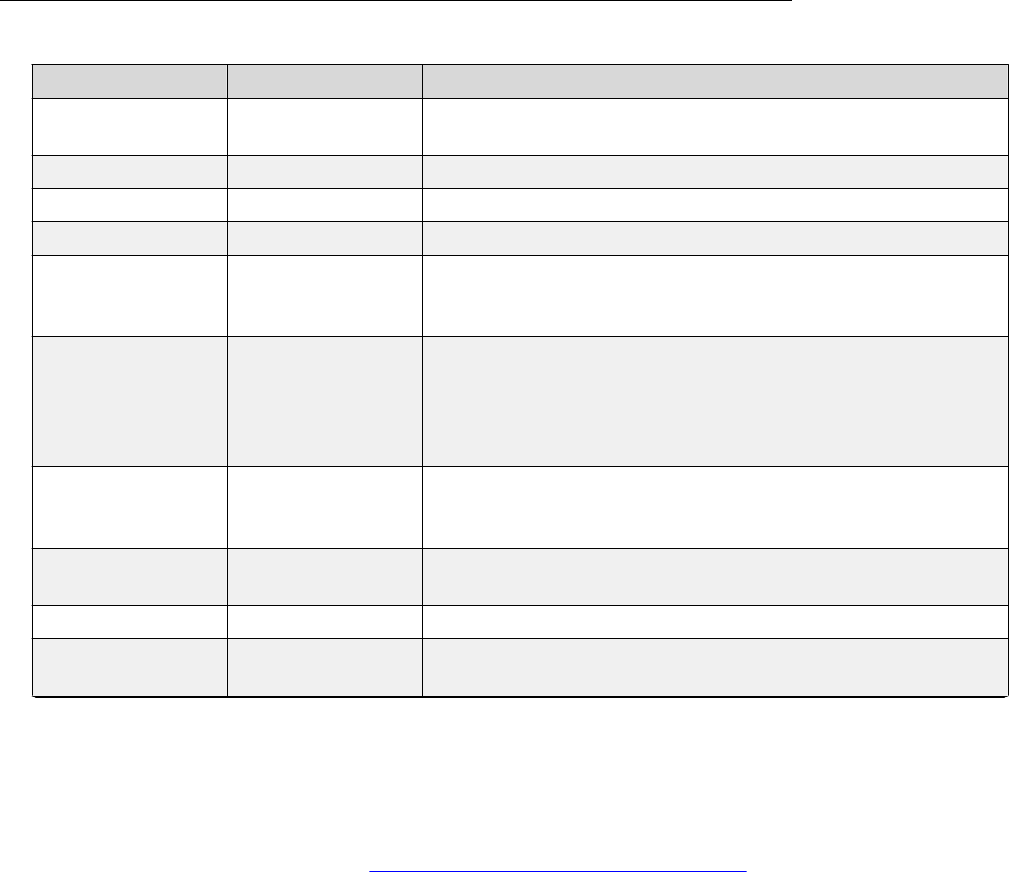
equipment can use LLDP to manage power, administer VLANs, DSCP and 802.1p priority fields and
provide some administration.
The transmission and reception of LLDP is specified in IEEE 802.1AB-2005. The use Type-Length-
Value (TLV) elements specified in IEEE 802.1AB-2005, TIA TR-41 Committee - Media Endpoint
Discovery (LLDP-MED, ANSI/TIA-1057), and Proprietary elements. LLDP Data Units (LLDPDUs)
are sent to the LLDP Multicast MAC address (01:80:c2:00:00:0e).
The running SIP software support IEEE 802.1AB if the value of the configuration parameter
LLDP_ENABLED is “1” (On) or “2” (Auto). If the value of LLDP_ENABLED is “0” (off), the
transmission and reception of Link Layer Discovery Protocol (LLDP) is not supported. When the
value of LLDP_ENABLED is “2”, the transmission of LLDP frames will not begin until or unless an
LLDP frame is received, and the first LLDP frame will be transmitted within 2 seconds after the first
LLDP frame is received. Once transmission begins, an LLDPDU will be transmitted every 30
seconds. There could be a delay of up to 30 seconds in phone initialization if the file server address
is delivered by LLDP and not by DHCP.
These phones do not transmit 802.1AB multicast LLDP packets from Ethernet line interface to the
secondary line interface and vice versa.
LLDPDU transmitted by the phones
Category
TLV Name (Type) TLV Info String (Value)
Basic Mandatory Chassis ID IPADD of phone, IANA Address Family Numbers enumeration
value for IPv4, or subtype 5:Network address.
Basic Mandatory Port ID MAC address of the device.
Basic Mandatory Time-To-Live 120 seconds.
Basic Optional System Name The Host Name sent to the DHCP server in DHCP option 12.
Basic Optional System Capabilities Bit 2 (Bridge) will be set in the System Capabilities if the phone
has an internal Ethernet switch. If Bit 2 is set in Enabled
Capabilities then the secondary port is enabled.
Basic Optional Management
Address
Mgmt IPv4 IP address of device.
Interface number subtype = 3 (system port). Interface number =
1.
OID = SNMP MIB-II sysObjectID of the device.
IEEE 802.3
Organization
Specific
MAC / PHY
Configuration /
Status
Reports auto negotiation status and speed of the uplink port on
the device.
TIA LLDP MED LLDP-MED
Capabilities
Media Endpoint Discovery capabilities = 00-33 (Inventory,
Power-via-MDI, Network Policy, MED Caps).
TIA LLDP MED Network Policy Tagging Yes/No, VLAN ID for voice, L2 Priority, DSCP Value.
TIA LLDP MED Inventory –
Hardware Revision
MODEL - Full Model Name.
Table continues…
Server configuration
December 2016 Installing and Administering Avaya J129 IP Phone 40
Comments on this document? [email protected]

Category TLV Name (Type) TLV Info String (Value)
TIA LLDP MED Inventory –
Firmware Revision
Firmware version.
TIA LLDP MED Inventory –
Software Revision
Software version or filename.
TIA LLDP MED Inventory – Serial
Number
Device serial number.
TIA LLDP MED Inventory –
Manufacturer Name
Avaya.
TIA LLDP MED Inventory – Model
Name
MODEL with the final Dxxx characters removed.
Avaya Proprietary Call Server IP
address
Call Server IP Address. Subtype = 3.
Avaya Proprietary IP Phone
addresses
Phone IP address, Phone Address Mask, Gateway IP Address.
Subtype = 4.
Avaya Proprietary File Server File Server IP Address. Subtype = 6.
Avaya Proprietary 802.1Q Framing 802.1Q Framing = 1 if tagging or 2 if not.
Basic Mandatory End-of-LLDPDU Not applicable.
TLV impact on system parameter values
System parameter
name
TLV name Impact
PHY2VLAN IEEE 802.1 Port
VLAN ID
The value of the PHY2VLAN parameter on the phone is
configured from the value of the Port VLAN identifier in the TLV.
L2QVLAN and L2Q IEEE 802.1 VLAN
Name
The value is changed to the TLV VLAN Identifier. L2Q is set to 1
(ON).
A check is made as to whether a reset is necessary to obtain a
new IP address due to a change in the values of the parameters
L2Q or L2QVLAN.
VLAN Name TLV is ignored if:
• The value of USE_DHCP is 0 and the value of IPADD is not
0.0.0.0.
• The current value of L2QVLAN was set by a TIA LLDP MED
Network Policy TLV.
• The VLAN name in the TLV does not contain the substring
“voice” in lower-case, upper-case or mixed-case ASCII
characters anywhere in the VLAN name.
Table continues…
Configuration through LLDP
December 2016 Installing and Administering Avaya J129 IP Phone 41
Comments on this document? [email protected]

System parameter
name
TLV name Impact
L2Q, L2QVLAN,
L2QAUD,
DSCPAUD
TIA LLDP MED
Network Policy
(Voice) TLV
L2Q - set to 2 (off) if T (the Tagged Flag) is set to 0 and to 1
(on) if T is set to 1.
L2QVLAN - Set to the VLAN ID in the TLV.
L2QAUD - Set to the Layer 2 Priority value in the TLV.
DSCPAUD - Set to the DSCP value in the TLV.
A check is made as to whether a reset is necessary to obtain a
new IP address due to a change in the values of the parameters
L2Q or L2QVLAN.
This TLV is ignored if:
• The value of USE_DHCP is 0 and the value of IPADD is not
0.0.0.0.
• The Application Type is not 1 (Voice) or 2 (Voice Signaling).
• The Unknown Policy Flag (U) is set to 1.
L2Q, L2QVLAN TIA LLDP MED
Network Policy
(Voice Signaling)
L2Q - set to 2 (off) if T (the Tagged Flag) is set to 0 and to 1
(on) if T is set to 1.
L2QVLAN - Set to the VLAN ID in the TLV.
L2QAUD - Set to the Layer 2 Priority value in the TLV.
DSCPAUD - Set to the DSCP value in the TLV.
A check is made as to whether a reset is necessary to obtain a
new IP address due to a change in the values of the parameters
L2Q or L2QVLAN.
This TLV is ignored if:
• The value of USE_DHCP is 0 and the value of IPADD is not
0.0.0.0.
• The Application Type is not 1 (Voice) or 2 (Voice Signaling).
• The Unknown Policy Flag (U) is set to 1.
SIP_CONTROLL
ER_LIST
Proprietary Call
Server TLV
SIP_CONTROLLER_LIST will be set to the IP addresses in this
TLV value.
Note:
This parameter cannot be used in an environment where
both SIP phones and H.323 phones exist.
TLSSRVR and
HTTPSRVR
Proprietary File
Server TLV
L2Q Proprietary 802.1 Q
Framing
If TLV = 1, L2Q set to 1 (On).
If TLV = 2, L2Q set to 2 (Off).
Table continues…
Server configuration
December 2016 Installing and Administering Avaya J129 IP Phone 42
Comments on this document? [email protected]

System parameter
name
TLV name Impact
If TLV = 3, L2Q set to 0 (Auto).
A check is made as to whether a reset is necessary to obtain a
new IP address due to a change in the values of the parameters
L2Q or L2QVLAN.
This TLV is ignored if:
• The value of USE_DHCP is 0 and the value of IPADD is not
0.0.0.0.
• The current L2QVLAN value was set by an IEEE 802.1 VLAN
name.
• The current L2QVLAN value was set by a TIA LLDP MED
Network Policy (Voice) TLV.
TCP and UDP ports
Avaya J129 IP Phone use different protocols, such as TCP, TLS, and UDP to communicate with
other equipment in the network. Part of this communication identifies which TCP or UDP ports each
piece of equipment uses to support each protocol and each task within the protocol. Depending on
your network, you need to know what ports or ranges are used in the operation of the phones.
Received packets (destination = SIP phone)
Destination port
Source port Use Protocol
UDP or TCP
The number used in the
Source Port field of the
packets that the HTTP
client of the phone sends
Any Packets that the HTTP
client of the phone
receives
TCP
The number used in the
Source Port field of the
TLS/ SSL packets that
the HTTP client of the
phone sends
Any TLS/SSL packets that the
HTTP client of the phone
receives
TCP
68 Any Received DHCP
messages
UDP
SIP messages initiated
by the call server should
be sent to the port
Any Received signaling
protocol
TCP
Table continues…
TCP and UDP ports
December 2016 Installing and Administering Avaya J129 IP Phone 43
Comments on this document? [email protected]

Destination port Source port Use Protocol
UDP or TCP
number specified by the
value of SIPPORT (TCP)
or to the port number
specified by the value of
SIP_PORT_SECURE
(TLS over TCP).
Responses to SIP
messages initiated by the
phone should be sent to
the number used in the
Source Port field of the
message from the phone.
The number used in the
Source Port field of the
DNS query that the
phone sends
Any Received DNS
messages
UDP
The number used in the
Source Port field of the
SNTP query that the
phone sends
Any Received SNTP
messages
UDP
161 Any Received SNMP
messages
UDP
Transmitted packets (source = SIP phone)
Destination port
Source port Use Protocol
UDP or TCP
53 Any unused port number Transmitted DNS
messages
UDP
67 68 Transmitted DHCP
messages
UDP
80, unless explicitly
specified otherwise
Any unused port number Packets transmitted by
the HTTP client of the
phone
TCP
123 Any unused port number Transmitted SNTP
messages
UDP
The number used in the
Source Port field of the
SNMP query packet
received by the phone
161 Transmitted SNMP
messages
UDP
Table continues…
Server configuration
December 2016 Installing and Administering Avaya J129 IP Phone 44
Comments on this document? [email protected]

Destination port Source port Use Protocol
UDP or TCP
443, unless explicitly
specified otherwise
Any unused port number TLS/SSL packets
transmitted by the HTTP
client of the phone.
TCP
514 Any unused port number Transmitted Syslog
messages
UDP
The port number
specified in the test
request message
50000 Transmitted SLA Mon
™
agent test results
messages
UDP
System-specific Any unused port number Transmitted signaling
protocol packets
TCP
FEPORT + 1 (if FEPORT
is even) or FEPORT -1 (if
FEPORT is odd) or the
port number specified in
a CNA RTP test request
plus or minus one, as
with FEPORT
PORTAUD + 1 (if
PORTAUD is even) or
PORTAUD – 1 (if
PORTAUD is odd) or the
port number reserved for
CNA RTP tests plus or
minus one, as for
PORTAUD, above
RTCP and SRTCP
packets transmitted to
the far-end of the audio
connection
UDP
RTCPMONPORT PORTAUD + 1 (if
PORTAUD is even) or
PORTAUD – 1 (if
PORTAUD is odd)
RTCP packets
transmitted to an RTCP
monitor
UDP
System-specific Any unused port number Transmitted signaling
protocol packets
UDP
TCP and UDP ports
December 2016 Installing and Administering Avaya J129 IP Phone 45
Comments on this document? [email protected]

Chapter 5: Avaya Aura configuration for
phones
SIP phone administration on Communication Manager
The SIP-based calling features in the following table can be invoked directly on Avaya J129 IP
Phone or using a feature button provisioned using Avaya Aura
®
Communication Manager.
Communication Manager automatically processes other calling features such as call coverage, trunk
selection using Automatic Alternate Routing (AAR), or Automatic Route Selection (ARS), Class Of
Service/Class Of Restriction (COS/COR), and voice messaging.
Note:
• For more information, see Avaya Aura
®
Communication Manager Feature Description and
Implementation and other Communication Manager administration documents at the Avaya
Support website:
http://support.avaya.com/
• For information about IP Office, see Avaya IP Office
™
Platform SIP Telephone Installation
Notes.
The Avaya SIP solution configures all SIP phones in Communication Manager as off-PBX station
(OPS).
Feature
Survivable operation with third-
party proxy
Normal operation with
Communication Manager and
Session Manager
3-Way Conferencing Yes No
Conference using conference
server
— Yes
Automatic Call Back/Cancel — Yes
Call Forward All Calls – on/off Yes Yes
Call Hold Yes Yes
Call Park and Unpark — Yes
Calling Party Number Block — Yes
EC500 — Yes
Malicious Call Trace — Yes
Message Waiting Indication MWI is not available. If the
PSTN_VM_NUM parameter is
Yes
Table continues…
December 2016 Installing and Administering Avaya J129 IP Phone 46
Comments on this document? [email protected]

Feature Survivable operation with third-
party proxy
Normal operation with
Communication Manager and
Session Manager
administered, users can gain to the
voice mailbox.
Mute alert Yes Yes
Presence — Yes
Send All Calls Enable/Disable — Yes
SSH support Yes Yes
Third Party Call Forward — Yes
Third Party Call Forward Busy
Don’t Answer
— Yes
Attended Transfer Yes Yes
Transfer upon hang-up — Yes
Administering emergency numbers
When the phone is locked or when the user is not logged in, it is possible to configure phones to
make emergency calls. Depending upon the configuration parameters and whether or not the SIP
proxy supports emergency dialing, it is possible to enable this functionality in the overall SIP
solution.
Avaya J129 IP Phone displays an Emerg softkey when the phone is not registered or when the
phone is locked. When the Emerg softkey is pressed, the user can call a primary emergency
number. There are three parameters associated with this emergency dialing:
• PHNEMERGNUM: Specifies the primary emergency number that a user calls when the Emerg
sofkey is pressed. Also, by specifying the PHNEMERGNUM parameter a user can dial the
emergency number manually.
• ENABLE_SHOW_EMERG_SK: Specifies whether the phone displays Emerg softkey when the
phone is registered and whether the phone displays a confirmation dialogue box when Emerg
softkey is pressed.
• ENABLE_SHOW_EMERG_SK_UNREG: Specifies whether the phone displays Emerg softkey
when the phone is not registered and whether the phone displays a confirmation dialogue box
when Emerg softkey is pressed.
In Avaya J129 IP Phone you can set up to 100 additional emergency numbers to dial. You can
define the numbers using the following parameter:
• PHNMOREEMERGNUMS: Specifies the additional emergency phone numbers.
In the Avaya Aura
®
environment, you can configure the parameters in System Manager. You must
select the Allow Unauthenticated Emergency Calls field in System Manager so that users can
dial the emergency number when the phone is not registered. However, when a user logs into an
Avaya Aura
®
environment, only the emergency numbers configured in SMGR will be used by the
Administering emergency numbers
December 2016 Installing and Administering Avaya J129 IP Phone 47
Comments on this document? [email protected]

phone. If the parameters are configured in the Settings file, the phone can access the emergency
phone numbers when the Aura proxy servers are not available.
Note:
• When in failover, the Emergency Number must be provisioned on the SIP gateway or the
user will not be able to dial it.
• The local proxy routes emergency calls from a user at a visited phone so that the local
emergency number is called. When PHNEMERGNUM is administered, using the Emerg
softkey overrides the SPEAKERSTAT parameter setting or a user-selected preferred audio
path. This means that even if the Speakerphone is disabled, it becomes the default path
when the user presses the Emerg softkey.
• In an IP Office environment, the auto-generated Settings file does not configure the Emerg
soktkey on the phone. User has to manually dial the emergency number.
SIP phone administration on Session Manager
Avaya J129 IP Phone might display a prompt asking for the extension and password during the
administration on Avaya Aura
®
Session Manager. The phones use the extension and password to
communicate with Session Manager, which communicates with Avaya Aura
®
Communication
Manager.
For more information, see the following documents at the Avaya Support website:
http://
support.avaya.com/
• For information about the Communication Manager administration with Session Manager, see
the following Session Manager and Avaya Aura
®
System Manager documents:
- Avaya Aura
®
Session Manager Overview and Specification
- Deploying Avaya Aura
®
Session Manager
- Upgrading Avaya Aura
®
Session Manager
- Administering Avaya Aura
®
Session Manager
- Maintaining Avaya Aura
®
Session Manager
- Troubleshooting Avaya Aura
®
Session Manager
- Avaya Aura
®
Session Manager Case Studies
- Deploying Avaya Aura
®
System Manager on System Platform
- Deploying Avaya Aura
®
System Manager
- Upgrading Avaya Aura
®
System Manager on System Platform
- Upgrading Avaya Aura
®
System Manager to Release 7.1
- Administering Avaya Aura
®
System Manager for Release 7.1
- Avaya Aura
®
System Manager Release Notes
- Administering Avaya IP Office
™
Platform with Manager
Avaya Aura configuration for phones
December 2016 Installing and Administering Avaya J129 IP Phone 48
Comments on this document? [email protected]

- Avaya IP Office
™
Platform Solution Description
- Avaya IP Office
™
Platform Feature Description
About controllers
A controller is a proxy server that routes the calls. A controller, such as Avaya Aura
®
Session
Manager or IP Office, also works as a registrar and an interface between Communication Manager
and phones.
About controllers
December 2016 Installing and Administering Avaya J129 IP Phone 49
Comments on this document? [email protected]

Chapter 6: Security
Security overview
SIP-basedAvaya J129 IP Phone provides several updated security features. When the phone is in a
locked state, a user can only receive calls or make emergency calls. User logs and data are
protected with the user account.
Following security features are available:
• Account management: Supports storage of passwords and user credentials using Federal
Information Processing Standards (FIPS 140–2).
- Supports FIPS 140-2 cryptographic algorithms for application, processes, and users.
- Supports Identity certificate installation using the following methods:
• Enrollment using Simple Certificate Enrollment Protocol (SCEP): Requires creating a
private key and Certificate Signing Request (CSR) using SCEP interface.
• Importing key and certificate: Uses an encrypted PKCS#12 file format to import both
private key and certificate.
• Certificate management: Supports X509v3 compliant certificates.
- Supports Public Key Infrastructure (PKI) for users that use third-party certificates for all
Avaya services including database.
- Supports Online Certificate Status Protocol (OCSP) for public key management.
• Supports VLAN separation mode using system parameter.
• Supports synchronization of system clock at configured intervals using system parameter.
• Supports display of SSH fingerprint in the ADMIN menu.
• Displays version of OpenSSH and OpenSSL in the ADMIN menu.
• Under Denial of Service (DoS) attack, the phone maintains integrity and goes to out-of-service
mode.
• Supports Open SSL version of random number generator in TLS mode.
• Supports SHA2 hash algorithm and strong encryption (256 bit symmetric and RSA 2048 and
4096 bit asymmetric keys) in TLS mode.
• Supports SRTP/SRTCP and TLS v1.2.
December 2016 Installing and Administering Avaya J129 IP Phone 50
Comments on this document? [email protected]

Important:
The ADMIN menu provides access to certain administrative procedures from the phone. You
must change the default password for the ADMIN menu to restrict users from using the
administrative procedures to change the phone configuration.
Remote access to the phone is completely disabled by default.
SRTP is used to encrypt and secure the audio going to and from the endpoint. You must configure
the equivalent parameters in Communication Manager or System Manager. You must configure the
following three parameters on the phones and the equivalent Communication Manager parameters
must match one of the parameters:
• SET ENFORCE_SIPS_URI 1
• SET SDPCAPNEG 1
• SET MEDIAENCRYPTION X,9. Recommended values for X are 1 (aescm128-hmac80) or 10
(aescm256-hmac80).
Access control and security
Phones provide several security features for control and access. These are available as:
Security event logging
The logs are maintained for the following events:
• Successful and failed logins, username lockouts, registration and authorization attempts by
user and administrators.
• Change in roles.
• Firewall configuration changes.
• Modification or access to the critical data, applications, and files.
Private Key storage
The phone stores the private key in PKCS#12 and PEM file formats. The phone sends the device
identity certificate and a private key along with the encrypted password to the WPA supplicants.
EAP-TLS/MD5 password are sent to the WPA supplicants securely.
Temporary Data
The phone deletes any temporary storage data from the program, variables, cache, main memory,
registers, and stack.
IP information
The phone enables the user with ADMIN privileges to see the IP information on the phone screen.
The parameter PROVIDE_NETWORKINFO_SCREEN controls the display information.
Access control and security
December 2016 Installing and Administering Avaya J129 IP Phone 51
Comments on this document? [email protected]

OpenSSH/OpenSSL version
The phone displays the version of OpenSSL and OpenSSH on the VIEW screen under the ADMIN
menu. This information is displayed when the parameter DISPLAY_SSL_VERSION is set to 1.
SSH Fingerprint
The phone displays SSH fingerprint to manually verify that an SSH connection is established with
the correct phone.
Time synchronization
This feature allows the phone to synchronize the time with the configured NTP servers in intervals.
The parameter SNTP_SYNC_INTERVAL checks the time interval for synchronization.
• Default: 1440 minutes
• 60–2880 minutes
Certificate management
Certificates are used to establish secure communications between the network entities. Server or
mutual authentication can be used to establish a secure connection between a client and a server.
The client always validates the server's certificate. The client maintains a trust store to support this
validation. If the server additionally requires mutual authentication, it requests an identity certificate
from the client. The identity certificate must be provided and validated by the server to establish
mutual authentication. If the server does require mutual authentication, the client must have an
identity certificate installed to establish secure connection.
The phones support three types of certificates, trusted certificates, On Line Certificate Status
Protocol (OCSP) trust certificates, and identity certificates. The Trusted and OCSP trust certificates
are root or intermediate Certification Authority (CA) certificates that are downloaded from the server.
Identity certificates contain the digital signature with a Public Key that verifies whether the Public
Key belongs to the client.
There are enhancements for installing identity certificates:
• SCEP over HTTPS is supported for enrollment.
• PKCS#12 file format support for installation.
For monitoring identity certificate expiry, the parameter CERT_WARNING_DAYS checks the
remaining number of days for expiry. The user is notified through a log message if the log level is
maintained as WARNING with the category CERTMGMT. The logs are maintained and displayed if
SYSLOG is enabled.
The certificate MIB object tables and IDs are created for certificates installed on the phone. You can
view the certificate attributes through an SNMP MIB browser.
Identity certificates
Identity certificates are the endpoint or Server certificates. To share the identity, a public key is
presented for identification. X509v3 compliant certificates are supported. Secure communications
Security
December 2016 Installing and Administering Avaya J129 IP Phone 52
Comments on this document? [email protected]

that use Transport Layer Security (TLS) or use certificates for authentication purposes are
supported to participate in a Public Key Infrastructure (PKI). The following mechanisms are
supported for installation:
• Certificate enrollment: Creates a private key and Certificate Signing Request (CSR). CSR is
sent to the Certificate Authority (CA) using manual or automatic Simple Certificate Enrollment
Protocol (SCEP) interface. Certificate is validated and accepted when CA signs the CSR.
• Importing Key and Certificate: Uses an encrypted PKCS #12 file format to import both the
private key and the corresponding certificate.
You can view the following attributes of the certificate using an SNMP MIB browser:
• Serial Number
• Subject Name
• Issuer Name
• Validity Period:notBefore and notAfter dates
• Thumbprint: Hash of the certificate
• Basic Contraints
• Subject Alternative Name
• Key Usage Extensions
• Extended Key Usage
To validate identity of a received certificate, the following process is followed:
• Verification of certificate chain up to the trusted entity.
• Verification of the signature.
• Verification of the revocation status through OCSP.
• Verification of the certification validity (not-before and not-after dates are checked).
• Verification of the certificate usage restrictions.
• Verification of the identity against the certificate.
Subject Alternative Field (SAN)
SAN field simplify server configuration. With SAN field, you can specify additional host names such
as, IP addresses or common names, to use a single SSL Certificate. While validating the
certificates, the phone verifies whether the presented certificate has a SAN field or not.
• If the certificate does not have the SAN field, the phone validates the Common Name (CN)
fields of the certificate. In this case, you need the following CN fields:
- SIP domain name
- IP address
• If the SAN field is present in the certificate, following are the attributes specific to the
connection type:
For SIP-TLS connection
- With valid SIP URIs
• SIP URI attribute should have SIP domain name as value.
Certificate management
December 2016 Installing and Administering Avaya J129 IP Phone 53
Comments on this document? [email protected]

• IP attribute must have the IP address of LAN as value.
- Without valid SIP URIs
• DNS attribute with SIP domain as value.
• IP attribute with IP address of LAN as value.
For HTTP-TLS connection
- Provisioning phone with only IP address
• In the SAN field, IP attribute with IP of HTTPS server as value.
- Provisioning phone with FQDN of HTTPS server
• In the SAN field, IP attribute with the IP address of HTTPS server as value.
• DNS attribute with FQDN of HTTPS server as value.
Note:
While provisioning the phone with FQDN of HTTPS server, you need two attributes in the SAN
field:
• DNS attribute with FQDN
• IP attribute IP address
Trusted certificates
Trusted certificates are the root certificates that are used to verify the received certificates. These
are required for establishing TLS sessions and trust domains for deployment. Avaya Aura
®
System
Managerhas a trust management system that verifies the certificates. The trust management system
has a Certification authority (EJBCA) who signs the certificate.
The trust management system performs the following operations:
• Lifecycle management of identity certificates for elements.
• Secure storage of Private Keys.
• Issuance of Certificates.
• Revocation of Issued Certificates.
• Publish revocation information for issued certificates.
• Add, view, and delete trusted certificates to create trust domains.
OCSP trust certificates
On Line Certificate Status Protocol (OCSP) trust certificates are installed when the trusted
certificates are already installed. OCSP trust certificates are also root (or intermediate) certificates
that are downloaded from the file server. OCSP is a protocol that is used for obtaining the
revocation status of an X.509 digital certificate. A new trust store is created to store OCSP trust
certificates on the phone.
Security
December 2016 Installing and Administering Avaya J129 IP Phone 54
Comments on this document? [email protected]

Parameter configuration for secure installation
For secure installation, configure the following parameters.
Parameter Set to Notes
TRUSTCERTS Provides the file names of certificates to be used for authentication. It
supports both root and intermediate certificates and can contain up to
six certificate files.
TLSSRVRID 1 Certificates installed on the servers must have the common name
that matches the device configuration.
AUTH 1 Ensures usage of HTTPS file servers for configuration and software
files download. Once AUTH is set to 1 and the device downloads the
trusted certificates, the device can only download files from HTTPS
server with certificates that can be validated using trusted certificate
repository.
SSH_ALLOWED 0 To keep SSH disabled.
SCEP parameters
Configure the following Simple Certificate Enrollment Protocol (SCEP) parameters.
The SCEP parameters are not supported in IP Office environment.
Parameter
Type Default
value
Description
MYCERTURL String Null Specifies the URL to access Simple Certificate Enrollment
Protocol (SCEP) server. The device attempts to contact
the server only if this parameter is set to other than its
default value.
MYCERTCN String $SERIA
LNO
Specifies the Common name (CN) for SUBJECT in SCEP
certificate request. The values can either be $SERIALNO
or $MACADDR.
If the value includes the string $SERIALNO, that string will
be replaced by the phones serial number.
If the value includes the string $MACADDR, that string will
be replaced by the phones MAC address.
MYCERTDN String Null Specifies common part of SUBJECT in SCEP certificate
request. This value defines the part of SUBJECT in a
certificate request including Organizational Unit,
Organization, Location, State, and Country that is common
for requests from different devices.
MYCERTKEYLEN Numeric 2048 Specifies the private key length in bits to be created in the
device for a certificate enrollment. The range is from 1024
to 2048.
MYCERTRENEW Numeric 90 Specifies the percentage used to calculate the renewal
time interval out of the device certificate’s Validity Object.
Table continues…
Parameter configuration for secure installation
December 2016 Installing and Administering Avaya J129 IP Phone 55
Comments on this document? [email protected]

Parameter Type Default
value
Description
If the renewal time interval has elapsed the phone starts to
periodically contact the SCEP server again to renew the
certificate. The range is from 1 to 99.
MYCERTWAIT Numeric 1 Specifies the behavior of the device when performing
certificate enrolment. assign one of the following values:
• 0: Periodical check in the background
• 1: Wait until a certificate or a denial is received or a
pending notification is received
MYCERTCAID String CAIdenti
fier
Specifies the Certificate Authority Identifier. Certificate
Authority servers may require a specific CA Identifier
string in order to accept GetCA requests. If the device
works with such a Certificate Authority, the CA identifier
string can be set through this parameter.
SCEPPASSWORD String $SERIA
LNO
Specifies a challenge password to use with SCEP. The
value of SCEPPASSWORD, if non-null, is included in a
challengePassword attribute in SCEP certificate signing
requests.
If the value contains $SERIALNO, $SERIALNO is
replaced by the value of SERIALNO. If the value contains
$MACADDR, $MACADDR is replaced by the value of
MACADDR without the colon separators.
Security
December 2016 Installing and Administering Avaya J129 IP Phone 56
Comments on this document? [email protected]

Chapter 7: Phone administration and
configuration
Accessing the Admin menu during phone startup
Before you begin
Ensure you set the following parameters in the settings file:
• PROCSTAT: To administer the phone using admin menu, set the parameter to zero.
• PROCPSWD: The default password is 27238. You must not change the default password at
the time of initial installation.
Procedure
1. Press Main Menu softkey.
2. On the Access code screen, enter the admin menu password using the dialpad.
3. Press Enter.
Accessing the Admin menu after log in
Procedure
1. Press Main Menu > Admin.
2. In the Access code field, enter the admin menu password.
3. Press Enter.
Accessing the IPv4 settings
Procedure
1. Press Main Menu > Admin.
2. In the Access code field, enter the admin menu password.
3. Press Enter.
December 2016 Installing and Administering Avaya J129 IP Phone 57
Comments on this document? [email protected]

4. Select IP Configuration > IPv4.
The phone displays the parameters for IP configuration.
IP configuration field description
Configuration Parameter Name Description
The following parameters are available in IPv4 menu:
Use DHCP Specifies the access to view or manually enter the IP
address.
Select one of the following:
• YES: Selects the DHCP option to view the IP
addresses.
• No: Selects the DHCP option to enter the IP
addresss.
Phone Specifies the IP address of the phone. The available
format is nnn.nnn.nnn.nnn.
Router Specifies the router IP address. The available format
is nnn.nnn.nnn.nnn.
Mask Specifies the network mask. The available format is
nnn.nnn.nnn.nnn.
The following parameters are available in VLAN menu:
802.1Q Choose one of the following options:
• Auto: Automatic mode.
• On: Turns on the configuration.
• Off: Turns off the configuration.
VLAN ID Specifies the ID for VLAN. The available format is
dddd.
VLAN Test Specifies the time in seconds, the phone waits for
the DHCP server response. The available format is
ddd.
The following parameters are available in Servers menu:
HTTP server Specifies the IP address of the HTTP file server. The
available format is nnn.nnn.nnn.nnn.
HTTPS server Specifies the IP address of the HTTPS file server.
The available format is nnn.nnn.nnn.nnn.
DNS server Specifies the IP address of the DNS server. The
available format is nnn.nnn.nnn.nnn.
SNTP server Specifies the time server settings.
Phone administration and configuration
December 2016 Installing and Administering Avaya J129 IP Phone 58
Comments on this document? [email protected]

Using the debug mode
About this task
Use this procedure to activate or deactivate the debugging options.
Before you begin
You must set a HTTP server in the BRURI settings file parameter that is capable of receiving a
phone report from the phone.
Procedure
1. Press Main Menu > Admin.
2. In the Access code field, enter the admin menu password.
3. Press Enter.
4. Select Debug.
The phone displays the following debug options:
• Phone Report
• Port Mirroring
• SSH
• SSH fingerprint
• Svc control
• Svc record
Note:
The options in the debug mode can be modified if an authentication file is installed.
5. Use the appropriate keys to enable or disable the options.
6. Press Save.
7. Restart the phone.
Setting the Ethernet interface control
Procedure
1. Press Main Menu > Admin.
2. In the Access code field, enter the admin menu password.
3. Press Enter.
4. Select Ethernet interface.
Using the debug mode
December 2016 Installing and Administering Avaya J129 IP Phone 59
Comments on this document? [email protected]

5. Use the Down Arrow key to select one of the following settings:
• Ethernet: To change the Ethernet setting, go to step 6.
• PC Ethernet: To change the PC Ethernet setting, go to step 7.
6. Use the Right Arrow key or the Change softkey to change the Ethernet setting to one of the
following:
• Auto
• 10Mbps half
• 10Mbps full
• 100Mbps half
• 100Mbps full
7. Use the Right Arrow key or the Change softkey to change the PC Ethernet setting to one of
the following:
• Auto
• 10Mbps half
• 10Mbps full
• 100Mbps half
• 100Mbps full
• Disabled
8. Press Save.
Setting the group identifier
About this task
Use this procedure to set or change the group identifier only if the LAN Administrator instructs you to
do so.
Procedure
1. Press Main Menu > Admin.
2. In the Access code field, enter the admin menu password.
3. Press Enter.
4. Select Group.
5. Enter any Group value between 0 to 999.
When you change the Group value, the phone restarts after you exit the admin menu.
6. Press Save.
Phone administration and configuration
December 2016 Installing and Administering Avaya J129 IP Phone 60
Comments on this document? [email protected]

Setting event logging
Procedure
1. Press Main Menu > Admin.
2. In the Access code field, enter the admin menu password.
3. Press Enter.
4. Select Log.
5. Use the Right and Left Arrow keys to select one of the following settings associated with
the corresponding SYSLOG_LEVEL:
• Emergencies: SYSLOG_LEVEL=0
• Alerts: SYSLOG_LEVEL=1
• Critical: SYSLOG_LEVEL=2
• Errors: SYSLOG_LEVEL=3
• Warnings: SYSLOG_LEVEL=4
• Notices: SYSLOG_LEVEL=5
• Information: SYSLOG_LEVEL=6
• Debug: SYSLOG_LEVEL=7
6. Press Save.
Restarting the phone
Procedure
1. Press Main Menu > Admin.
2. In the Access code field, enter the admin menu password.
3. Press Enter.
4. Select Restart phone.
5. Press Restart when the phone prompts for confirmation.
A restart does not affect user-specified data and settings, such as contact data or the phone
login and password.
Setting event logging
December 2016 Installing and Administering Avaya J129 IP Phone 61
Comments on this document? [email protected]

Configuring SIP settings
About this task
Use this procedure to set up SIP-related settings, such as identifying the SIP proxy server.
Note:
In IP Office the auto generated J100 settings file includes the settings for the SIP servers and
protocols. The settings are based on the SIP values set in the IP Office system configuration.
Procedure
1. Press Main Menu > Admin.
2. In the Access code field, enter the admin menu password.
3. Press Enter.
4. Select SIP.
5. Choose one of the following:
• SIP global settings
• SIP proxy server
6. Press Select or OK to change any of the following SIP global settings:
• Domain: Changes the domain parameter of SIP.
• Avaya Environment: Specifies whether the available SIP Avaya environment is in effect.
The two modes to detect the available environment are as follows:
- Auto: Detects the Avaya environment automatically.
- No: Does not detect the Avaya environment and switches to a non-AST mode.
• Reg. policy: Specifies the registration policy for SIP.
The two modes are as follows:
- Alternate: Supports registration to one of the active controllers.
- Simultaneous: Supports registration to both the active controllers.
• Failback policy: Specifies the fall back policy.
The two modes are as follows:
- Auto: Active controller automatically recovers after failback.
- Admin: Active controller uses failback policy defined by the administrator.
• Proxy policy: Specifies whether the settings of SIP proxy servers are read-only or can be
edited by the user.
The two modes are as follows:
- Auto: The user can only view the settings.
- Manual: The user can edit, delete, or create new server properties.
Phone administration and configuration
December 2016 Installing and Administering Avaya J129 IP Phone 62
Comments on this document? [email protected]

7. Select SIP proxy server to change SIP proxy server settings.
Caution:
Do not configure proxy settings manually while a user is logged in to the phone.
The phone displays the IP address of the server that you selected.
8. Press Details and use the Up and Down Arrow keys to view, add, or change the following
settings:
• Proxy: Specifies the IP address or DNS for Avaya Aura
®
Session Manager deployments.
The corresponding parameter is SIP_CONTROLLER_LIST.
• Protocol: Specifies the type of protocol. The options are TCP, UDP, or TLS. The
corresponding parameter is SIPSIGNAL.
• SIP Port: Specifies the SIP port. If no value is entered, SIP port uses 5060 as the default
port for UDP/TCP or 5061 for TLS. If Transport Type is UDP/ TCP, the corresponding
parameter is SIP_PORT_ SECURE.
9. Press Save.
Setting Site Specific Option Number (SSON)
About this task
The Site Specific Option Number (SSON) is used by the phones to request information from a
DHCP server. This number must match a similar number option set on the DHCP server. The
number option set on the DHCP server defines the various settings required by the phone.
Procedure
1. Press Main Menu > Admin.
2. In the Access code field, enter the admin menu password.
3. Press Enter.
4. Select SSON.
5. In the SSON field, enter the new SSON.
The number must be between 128 to 254.
6. Press Save.
Caution:
Do not perform this procedure if you are using static addressing. Perform this procedure
if you are using DHCP addressing and the DHCP option number is changed from the
default number.
Setting Site Specific Option Number (SSON)
December 2016 Installing and Administering Avaya J129 IP Phone 63
Comments on this document? [email protected]

Using the VIEW administrative option
About this task
Use this procedure to view the parameters associated with the admin procedures.
Procedure
1. Press Main Menu > Admin.
2. In the Access code field, enter the admin menu password.
3. Press Enter.
4. Select View.
5. Press Back to return to the main menu.
VIEW field description
Setting Description Associated Configuration
Parameter
Model The model of the phone that is set
by factory procedures.
MODEL
Backup SW version The version of the software
backup.
Gateway The address of the gateway.
Group The group identifier to download
during start-up a specific
configuration set for a dedicated
user group.
GROUP
MAC The MAC address of the phone. MACADDR
Serial number The serial number of the phone.
SIP Proxy Server The SIP proxy server to which the
phone registered successfully.
SIPPROXYSRVR_IN_ USE
Presence Server
The setting is only available in an
Avaya Aura
®
environment.
The IP address of the presence
server.
HTTPS Server The list of IP or DNS addresses of
TLS servers for HTTPS file
download, settings file or language
files, during startup procedure.
TLSSRVR
HTTP Server The IP address of the HTTP
server that the phone accessed
before successfully.
HTTPSRVR_IN_USE
Table continues…
Phone administration and configuration
December 2016 Installing and Administering Avaya J129 IP Phone 64
Comments on this document? [email protected]

Setting Description Associated Configuration
Parameter
DNS Server The IP address of the DNS server
that the phone accessed before
successfully.
DNSSRVR_IN_USE
SW version The version of the software.
Protocol Signaling protocol in effect, such
as SIP.
Setting the 802.1x operational mode
Before you begin
Set the following parameters:
• DOT1X: To support 802.1X Pass-thru operation, set the parameter to zero or one.
• DOT1XSTAT: To support supplicant operation, set the parameter to one or two.
Procedure
1. Press Main Menu > Admin.
2. In the Access code field, enter the admin menu password.
3. Press Enter.
4. Select 802.1X.
The phone displays the following settings:
• Supplicant
• Pass-thru mode
5. Select the setting that you want to change.
6. Press the Change softkey or the Left and Right Arrow keys to cycle through the following
settings:
• For the Pass-thru mode:
- On: If DOT1X = 0
- On & proxy logoff: If DOT1X = 1
- Off: If DOT1X = 2
• For the Supplicant:
- Disabled: If DOT1XSTAT = 0
- Unicast: If DOT1XSTAT = 1
- Multicast: If DOT1XSTAT = 2
Setting the 802.1x operational mode
December 2016 Installing and Administering Avaya J129 IP Phone 65
Comments on this document? [email protected]

7. Press Save.
When you change the 802.1X data, the phone restarts after you exit the admin menu.
Phone administration and configuration
December 2016 Installing and Administering Avaya J129 IP Phone 66
Comments on this document? [email protected]

Chapter 8: Maintenance
Resetting system values
About this task
Use this procedure to reset all system initialization values to the application software default values.
Caution:
This procedure erases all static information, without any possibility of recovering the data.
Procedure
1. Press Admin menu > Admin.
2. In the Access code field, enter the admin menu password.
3. Press Enter.
4. Select Reset to defaults.
5. Press Reset when the phone prompts for confirmation.
The phone resets from the beginning of registration, which might take a few minutes.
The phone resets:
• All system values and system initialization values except AUTH and AUTH_ONLY to
default values.
• The 802.1X ID and Password to their default values.
• Call server values to their defaults.
• Any entries in the Redial buffer.
• Does not affect user-specified data and settings like Contacts data or the phone login and
password.
Note:
Avaya J129 IP Phone parameters stored for a particular user are not reflected in other
phones, for example, 9600 Series IP Deskphones, even if the SIP user is the same.
December 2016 Installing and Administering Avaya J129 IP Phone 67
Comments on this document? [email protected]

Device upgrade overview
Before upgrading the device, ensure that you download the latest software, the distribution package
and the settings file, on the file server. You can perform the device upgrade in the following way:
• Manual: You can upgrade the device without the device waiting for a polling interval by:
- Using the update option in the Settings app on the device. With the update option, the
device immediately downloads and installs the software if an updated version is available.
- Rebooting the device from the Settings app or from System Manager. With rebooting, the
device might upgrade immediately or later based on the upgrade policy configured for the
device.
Device upgrade process
The upgrade event is logged under NOTICES level in the Syslog file. During boot up, the Avaya
J129 IP Phone performs the following tasks:
1. The phone receives the file server address from DHCP, LLDP, or the device interface.
2. The phone connects to the file server and searches for the upgrade file.
Note:
In IP Office, the upgrade file is auto generated.
3. The phone compares its software version with the version specified in the upgrade file.
4. The phone then downloads the upgrade file for parsing. The parameter
CONFIG_FILE_EXECUTION_STATUS is updated with the following values upon parsing:
• 0: Upgrade file is downloaded and parsed.
• 1: Upgrade file is downloaded but not parsed.
• 2: Upgrade file is not downloaded and not parsed.
5. The upgrade gets triggered depending on the parameter
CONFIG_FILE_EXECUTION_STATUS value.
6. The phone starts downloading files depending on the firmware filename defined by
APPNAME value contained in the upgrade file.
7. The phone downloads the software files and upgrades itself if no fatal error occurs.
Tip:
Fatal error occurs when:
• The file size is large.
• The signature is missing.
Maintenance
December 2016 Installing and Administering Avaya J129 IP Phone 68
Comments on this document? [email protected]

• The signature validation fails.
• The file is not found.
• The file fails to download.
• The file is not compatible with the hardware.
• The file fails to write to the flash memory.
• There is any parsing error.
Manual upgrade
About this task
Use the Avaya-provided upgrade script files and the application files that are included in the zip files
to upgrade the phones. Ensure that all the files are together on the file server. Do not modify the
files. Use this procedure to download the latest version of the software to the file server.
IP Office auto generates J100Supgrade.txt and J100settings.txt files. These files must be
used in IP Office environment.
Procedure
1. Stop the file server.
2. Specify the port settings for HTTP or TLS in the HTTPPORT or TLSPORT settings
respectively.
3. Perform a back up of all the current file server directories.
4. Copy the 46xxsettings.txt file to a backup location.
5. Remove all the files in the download directory. This ensures that you do not have an
inappropriate binary or configuration file on the server.
6. Download the self-extracting executable file or the corresponding zip file.
7. Extract all the files.
8. Copy the 46xxsettings.txt file to the download directory.
9. Check the Readme file for release-specific information.
10. Modify the 46xxsettings.txt file as required.
11. Restart the HTTP/HTTPS server.
12. Reset the phone.
Related links
Downloading and saving the software on page 21
Manual upgrade
December 2016 Installing and Administering Avaya J129 IP Phone 69
Comments on this document? [email protected]

User profile backup on Personal Profile Manager (PPM)
Phone supports data backup by saving all non-volatile user parameters on PPM . When the user
logs in to any registered device, PPM restores all user data on the device.
Note:
PPM is only available in an Avaya Aura
®
environment.
User profile parameters for backup
The following table lists the parameters that are backed up on Personal Profile Manager (PPM).
Parameter Default
value
Description
CLICKS 1 Specifies if the phone button can generate click sounds.
OUTSIDE_CALL_RING_TYPE 1 Specifies the default outside call ring type.
CALL_PICKUP_INDICATION 3 Specifies the following call pickup indication types:
• Audio
• Visual
• None
AMPLIFIED_HANDSET 0 Specifies whether the handset amplification is enabled.
AMPLIFIED_HANDSET_NOMI
NAL_LEVEL_CALL_END
0 Specifies whether to set the volume level in amplified mode to
nominal when all calls end.
TIMEFORMAT 0 Specifies whether the time format is the am-pm format or the
24–hour format.
DATE_FORMAT_OPTIONS 1 Specifies the date display format.
CALL_LOG_ACTIVE 1 Specifies whether to activate call logging.
DEFAULT_CONTACTS_STO
RE
1 Specifies the account where all user contacts are added by
default.
ENABLE_PHONE_LOCK 0 Specifies whether to enable the lock screen password.
SHOW_CALL_APPEARANCE
_NUMBERS
0 Specifies whether for a user the device displays call
appearance numbers in the call containers.
Maintenance
December 2016 Installing and Administering Avaya J129 IP Phone 70
Comments on this document? [email protected]

Chapter 9: System failover
Supported SIP environments
Avaya J129 IP Phone work on the following environments:
• Avaya Aura
®
Session Manager with Avaya Aura
®
Communication Manager
• IP Office
• Failover and survivable interoperability with the following SIP gateways:
- Session Manager for survivable remote gateway
- Avaya Secure Router 2330 and 4134
- Audiocodes MP-series analog and BRI gateways
- Avaya Aura
®
Media Server 7.7.0.334.
- IP Office
For information about configuring the phone features, see the following documents:
• Avaya Aura
®
Communication Manager Feature Description and Implementation
• Administering Avaya Aura
®
Communication Manager
• Avaya IP Office
™
Platform SIP Telephone Installation Notes
Failover and survivability overview
The phone detects a network or server failure in approximately 90 seconds. After a failure is
detected, the phone selects an active controller in approximately five seconds. During network or
server failures, multiple controllers or servers are supported for the following operations:
• Making a call including emergency calls
• Receiving a call
• Call transfer
• Call forward
• Mid call features: Call hold and mute
• Audio Conference: Local three-way audio conference
December 2016 Installing and Administering Avaya J129 IP Phone 71
Comments on this document? [email protected]

Phone resiliency and transition states
The transition states happens in the following order:
• Limbo: Connection to the primary server is lost but the failover is not detected.
• Moving Subscriptions Interval (MSI): Connection to the primary server is lost, and the phone is
currently registered to the survivability server. Successful subscription to the survivability server
is incomplete.
• Acquiring services: Connection to the primary server is lost, and the phone displays the
following message in the idle state:
Acquiring Service
• Failover to the secondary/survivability server: Connection to the secondary/survivability server
is active. All the supported features are also active. The phone performs the following
intermediate steps:
- Selection of active controller: The phone attempts to select the monitored active controller.
- Successful subscription: Connection to the monitored controller is made with successful
subscription.
- Call/media preservation: During an active call, the phone detects that the connection is lost
with the primary controller and the call/media is preserved. Media preservation is only
available in an Avaya Aura
®
environment.
- Advanced SIP Telephony (AST) feature determination: The phone verifies whether the
controller supports the AST feature. AST feature is only available in an Avaya Aura
®
environment.
- Personal Profile Manager (PPM) synchronization: When AST mode is determined and
enabled, then the phone starts the PPM synchronization process. PPM is only available in
an Avaya Aura
®
environment.
• Failback to the primary server: Connection to the primary server is established when the phone
detects that the primary server is functional again. The changes that were cached earlier are
now synced with the PPM server. Failback doesn’t happen during an active call.
System failover
December 2016 Installing and Administering Avaya J129 IP Phone 72
Comments on this document? [email protected]

Avaya J129 IP Phone survivability in the Avaya Aura
®
environment
Primary Server
Session Manager
Third-party gateway
SIP Gateway
Branch Session
Manager
SURVIVABILITY SERVER
PRIMARY / SECONDARY
(FAILOVER) SERVER
PHONE
Session Manager
Secondary Server
Figure 5: Survivability in Avaya Aura
®
Note:
For more information on survivability about IP Office environment, see Administering Avaya IP
Office Platform with Web Manager.
Survivability controller determination
The order of precedence in determining the active controller is:
1. Phone user interface
2. PPM server
3. Settings file
Failover and survivability overview
December 2016 Installing and Administering Avaya J129 IP Phone 73
Comments on this document? [email protected]

4. DHCP server (Option 242)
The phone performs the DNS queries to resolve hostnames and the signaling protocol. The order is
set as TLS, TCP, and then UDP when there is no DNS NAPTR or SIP URI. The phone sends the
SIP REGISTER request for each CONTROLLER_SEARCH_INTERVAL. The phone retries the
monitoring attempt using the RECOVERYREGISTERWAIT parameter.
If the value of the SIPREGPROXYPOLICY parameter is alternate and a user is logged in, the phone
maintains a single active SIP registration. SIP registration is done with the highest priority available
controller. Also, the parameter FAILBACK_POLICY controls the SIP registration priority. If the
FAILBACK_POLICY parameter is configured with automatic instead of admin, then the phone’s
active controller has the highest priority.
If the value of the SIPREGPROXYPOLICY parameter is simultaneous and a user is logged in, the
phone maintains all active SIP registrations. The phone simultaneously registers using the value
provided in the SIMULTANEOUS_REGISTRATIONS and SIPDOMAIN parameters.
The phone uses a SIP URI instead of SIPS URI unless SRTP is enabled. When registration is
successful, the phone sets the SIPPROXYSRVR_IN_USE parameter to the IP address of this active
controller.
The phone starts a search for a new active controller whenever it encounters one of the following
triggers :
• Trigger 1: The TCP socket closes or TCP Keep-alive timeout occurs.
• Trigger 2: The phone receives an administrative failback trigger from a Configured Controller.
• Trigger 3: Fast Response Timer.
• Trigger 4: The phones receives n incoming INVITE from a non-active controller.
• Trigger 5: Re-registration with the active controller is timed out.
Advanced SIP Telephony feature determination
The parameter DISCOVER_AVAYA_ENVIRONMENT determines whether the selected controller
supports the Advanced SIP Telephony (AST) feature. When the parameter value is set to 1, the
phone sends a SUBSCRIBE request to the active controller for the Feature Status Event Package
(avaya-cm-feature-status).
The phone determines the AST mode based on the response 202. Then it starts an internal timer of
16 seconds and waits to receive a NOTIFY message as active.
If the phone does not receive a NOTIFY message and receives a termination message instead, then
the non-AST mode is enabled. Synchronization with the Personal Profile Manager (PPM) server
starts when the AST mode is enabled.
Synchronization with the Personal Profile Manager server
The phone performs the synchronization with the Personal Profile Manager (PPM) server only when
the getAllEndpointConfiguration request is successful. If the
System failover
December 2016 Installing and Administering Avaya J129 IP Phone 74
Comments on this document? [email protected]

getAllEndpointConfiguration request is unsuccessful, the getContactList request is also
ignored. This request contains the following fields:
• VolumeSettings
• LinePreferenceInfo
• ListOfOneTouchDialData
• ListOfButtonAssignments
• SoftMenuKeyList
• DialPlanData
• ListOfSpeedDialData
• ListOfMaintenanceData
• ListOfTimers
• VMONInfo
• ListOfRingerOnOffData
• ListOfNumberFormatRules: Applicable only when registered to Avaya Aura
®
Session Manager.
• ListOfIdentities: Applicable only when registered to Avaya Aura
®
Session Manager.
MWExt: Applicable only when registered to Avaya Aura
®
Session Manager.
• VMNumber: Applicable only when registered to Avaya Aura
®
Session Manager.
Provisioning survivability for SIP phones
About this task
Use this procedure to provision survivability.
In IP Office environment, survivability is provisioned in the auto generated Settings file..
Procedure
1. Set the applicable failover configuration parameters in the 46xxsettings.txt file file.
2. Provision the gateway per the Application Notes, available on the Avaya support Web site.
3. Load the latest SIP Release software and associated files on the file server.
4. Reboot all registered phones from SIP Enablement Services or Avaya Aura
®
Session
Manager.
5. Power up other phones.
Provisioning survivability for SIP phones
December 2016 Installing and Administering Avaya J129 IP Phone 75
Comments on this document? [email protected]
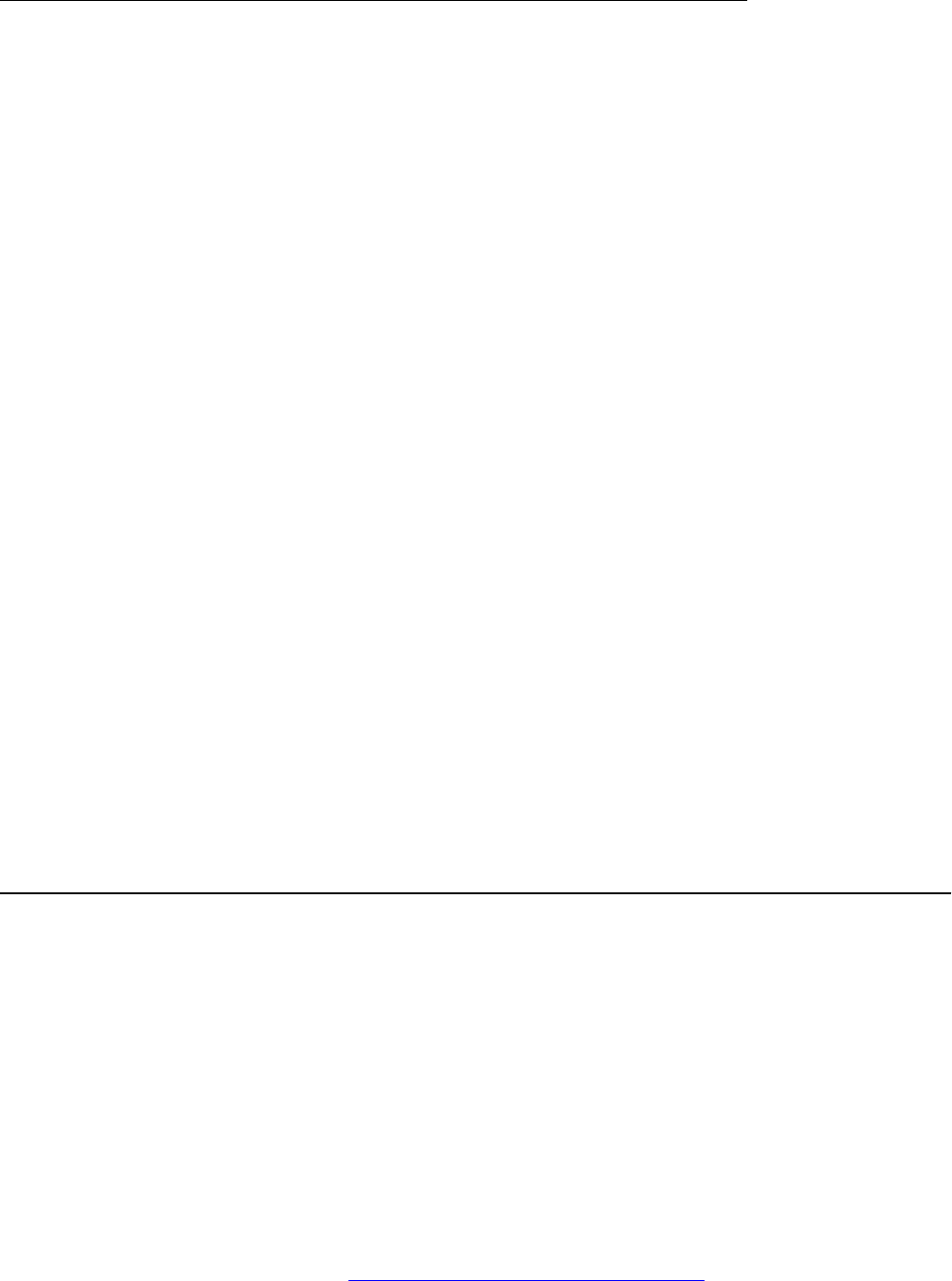
Configuring survivability
Use the 46xxsettings file to set these parameters.
In IP Office, the auto generated J100 settings file has the all the details of these parameters.
By administering survivability configuration parameters using the 46xxsettings file (or using
the default values if applicable), the SIP phones can quickly switch to an active controlling server
and experience minimal disruption. The failover/failback parameters are:
• CONTROLLER_SEARCH_INTERVAL - The time the phone waits to complete the
maintenance check for Monitored Controllers.
• DISCOVER_AVAYA_ENVIRONMENT - Determines whether the phone operates in a mode to
comply with the Avaya environment mode (provision of SIP/AST features and use of PPM for
download and backup/restore).
• ENABLE_REMOVE_PSTN_ACCESS_PREFIX - Enables the removal of the PSTN access
prefix from collected dial strings when the phone is communicating with a non-AST controller.
• FAILBACK_POLICY - Failback Policy.
• FAST_RESPONSE_TIMEOUT - Fast Response Timer.
• PSTN_VM_NUM - The number called when the phone is in failover and the Message button is
pressed.
• RECOVERY_REGISTER_WAIT - Reactive Monitoring Interval in seconds.
• REGISTERWAIT - Proactive Monitoring Interval in seconds.
• SIP_CONTROLLER_LIST - Configured Controller list. A comma-separated list of SIP URIs, a
hostname, or numeric IP address. If null, DHCP/DNS will provide the defaults.
• SIMULTANEOUS_REGISTRATIONS - The number of Session Managers with which the
phone will simultaneously register.
• SIPREGPROXYPOLICY - Registration Policy. The default value of this parameter is
simultaneous.
Configuring AudioCodes server for survivability
If you set AudioCodes server in the Avaya environment for survivability, you must configure the
following options:
• Connection reuse
• Connection reuse in survivability mode
• Record-Route
System failover
December 2016 Installing and Administering Avaya J129 IP Phone 76
Comments on this document? [email protected]

Enabling connection reuse
Procedure
1. Go to the audio codes URL and click Configuration > VoIP > SIP Definitions > General
Parameters.
2. Set Enable TCP Connection Reuse to Enable.
3. Click Submit.
Enabling connection reuse in a failover environment
Procedure
1. Go to the audio codes URL and click Configuration > VoIP > SAS > Stand Alone
Survivability.
2. Set SAS Connection Reuse to Enable.
3. Click Submit.
Enabling Record Route in invite messages
Procedure
1. Go to the audio codes URL and click Configuration > VoIP > SAS > Stand Alone
Survivability.
2. Set Enable Record-Route to Enable.
3. Click Submit.
User experience during failover
Feature Normal Operation
with Communication
Manager
Failover Operation
with a Generic SIP
Gateway
IP Office branch mode
Make call Yes Yes Yes
Receive call Yes Yes Yes
Call Hold Yes Yes Yes
Consultative Hold Yes Yes Yes
Ad hoc conferencing Yes, up to 6 parties Yes, up to 3 parties Yes, up to 3 parties
Table continues…
User experience during failover
December 2016 Installing and Administering Avaya J129 IP Phone 77
Comments on this document? [email protected]

Feature Normal Operation
with Communication
Manager
Failover Operation
with a Generic SIP
Gateway
IP Office branch mode
Forward all my calls/SAC Yes Yes Yes
In IP Office the feature
is handled using
shortcodes.
Forward my calls when
busy/no answer
Yes Yes Yes
In IP Office the feature
is handled using
shortcodes.
Attended call transfer Yes Yes Yes
Inbound call management Yes (Communication
Manager COR)
Yes (depends on local
proxy capabilities and
provisioning)
Yes (depends on local
proxy capabilities and
provisioning)
Outbound call management Yes (Communication
Manager COR)
Yes (proxy) Yes (proxy)
Calling party block Yes No No
Call park Yes No Yes
In IP Office the feature
is handled using
shortcodes.
Call unpark Yes No Yes
In IP Office the feature
is handled using
shortcodes.
Auto callback Yes No No
Malicious call trace Yes No No
EC500 on/off Yes No No
Transfer to voice mail Yes No No
Extend-call Yes No No
Hold recall Yes No No
Transfer recall Yes No No
Message waiting indicator Yes No No
Note:
If the phone displays the message Limited phone service, press OK to acknowledge and
clear the message.
System failover
December 2016 Installing and Administering Avaya J129 IP Phone 78
Comments on this document? [email protected]

Chapter 10: Troubleshooting
SLA Mon
™
agent
SLA Mon
™
technology is a patented Avaya technology embedded in Avaya products to facilitate
advanced diagnostics. The phones support SLA Mon
™
agent which works with Avaya Diagnostic
Server (ADS). SLA Mon
™
server controls the the SLA Mon
™
agents to execute advanced
diagnostic functions, such as:
• Endpoint Diagnostics
- The ability to remotely control IP phones, to assist end users with IP Phone configuration
and troubleshooting.
- The ability to remotely generate single and bulk test calls between IP phones.
- The ability to remotely execute limited packet captures on IP phones to troubleshoot and
diagnose IP phone network traffic.
• Network Monitoring
- The ability to monitor multiple network segments for performance in terms of packet loss,
jitter, and delay.
- The ability to monitor hop-by-hop QoS markings for voice and video traffic.
Note:
The root trusted certificate used for the SLA Mon
™
server certificate must be added to the
trusted certificate list administered using TRUSTCERTS.
For example: SET TRUSTCERTS slamonRootCA.crt, rootCertRNAAD.cer
Phone displays Acquiring Service screen
Cause
The configured SIP proxy servers are not accessible from the phone.
Solution
1. On the Acquiring Service screen, press Cancel to logout from the phone and go to the
Admin menu.
2. Press SIP > SIP proxy server.
December 2016 Installing and Administering Avaya J129 IP Phone 79
Comments on this document? [email protected]

3. Check the number of SIP proxy servers that are configured. If the connections are properly
configured, ensure the following:
• SIP proxy servers must be specified by IP address and not by FQDN.
• There must only be two proxy servers configured.
The circle is filled in if the connection is properly configured. Circle with a line through it is a
failed connection.
Cause
The configured SIP proxy servers are accessible. However, TLS is being used and there is an issue
with the certificate configuration.
Solution
1. On the Acquiring Service screen, press Cancel to logout from the phone and go to the
Admin menu.
2. Press SIP > SIP global settings.
3. Use the Up and Down arrow keys to go to the Reg. policy screen.
4. Use the Left arrow key to configure the Reg. policy as Alternate and press Save.
5. Use the Up and Down arrow keys to go to the Avaya Environ screen.
6. Use the Left arrow key to configure the Avaya Environ as No and press Save.
Cause
There is a problem with the SIP proxy configuration.
Solution
1. On the Acquiring Service screen, press Cancel to logout from the phone and go to the
Admin menu.
2. Press SIP > SIP proxy server.
3. If one or more configured SIP proxy server connections shows as failed, press Ping.
The circle is filled in if the connection is properly configured. Circle with a line through it is a
failed connection.
4. Ping each SIP proxy server.
Troubleshooting
December 2016 Installing and Administering Avaya J129 IP Phone 80
Comments on this document? [email protected]

Chapter 11: Related resources
Documentation
See the following related documents at http://support.avaya.com.
Title Use this document to: Audience
Overview
Avaya Aura
®
Session Manager
Overview and Specification
See characteristics and capabilities,
including feature descriptions,
interoperability, performance specifications,
security and licensing requirements of the
Avaya Aura
®
Session Manager.
For people who want
to gain a high-level
understanding of the
Avaya Aura
®
Session
Manager features,
functions, capacities,
and limitations.
Avaya IP Office
™
Platform Feature
Description
See information about the feature
descriptions.
For people who
perform system
administration tasks.
Avaya IP Office
™
Platform Solution
Description
See information about how the products and
services that interoperate with this solution.
For people who want
to gain a high-level
understanding of the
IP Office features,
functions, capacities,
and limitations.
Implementing
Deploying Avaya Aura
®
Session
Manager
See the installation procedures and initial
administration information for Avaya Aura
®
Session Manager.
For people who
install, configure, and
verify Avaya Aura
®
Session Manager on
Avaya Aura
®
System
Platform.
Upgrading Avaya Aura
®
Session
Manager
See upgrading checklists and procedures. For people who
perform upgrades of
Avaya Aura
®
Session
Manager.
Deploying Avaya Aura
®
System
Manager on System Platform
See the installation procedures and initial
administration information for Avaya Aura
®
System Manager.
For people who
install, configure, and
verify Avaya Aura
®
Table continues…
December 2016 Installing and Administering Avaya J129 IP Phone 81
Comments on this document? [email protected]

Title Use this document to: Audience
System Manager on
Avaya Aura
®
System
Platform at a
customer site.
Avaya IP Office
™
Platform SIP
Telephone Installation Notes
See the installation procedures and initial
administration information for IP Office SIP
telephone devices.
For people who
install, configure and
verify SIP telephone
devices on IP Office.
Administering
Administering Avaya Aura
®
Session
Manager
See information about how to perform Avaya
Aura
®
Session Manager administration tasks
including how to use management tools,
how to manage data and security, an how to
perform periodic maintenance tasks.
For people who
perform Avaya Aura
®
Session Manager
system administration
tasks.
Administering Avaya Aura
®
System
Manager for Release 7.1
See information about how to perform Avaya
Aura
®
System Manager administration tasks
including how to use management tools,
how to manage data and security, an how to
perform periodic maintenance tasks.
For people who
perform Avaya Aura
®
System Manager
administration tasks.
Administering Avaya IP Office
™
Platform with Manager
See information about short code
configurations for the feature list
For people who need
to access IP Office
features using short
codes.
Administering Avaya IP Office
™
Platform with Web Manager
See information about IP Office Web
Manager administration tasks including how
to use the management tool, how to manage
data and security, and how to perform
maintenance tasks.
For people who
perfrom IP Office
Web Manager
administration tasks.
Maintaining
Maintaining Avaya Aura
®
Session
Manager
See information about the maintenance
tasks for Avaya Aura
®
Session Manager.
For people who
maintain Avaya Aura
®
Session Manager.
Troubleshooting Avaya Aura
®
Session Manager
See information for troubleshooting Avaya
Aura
®
Session Manager, resolving alarms,
replacing hardware, and alarm codes and
event ID descriptions.
For people who
troubleshoot Avaya
Aura
®
Session
Manager.
Using Avaya IP Office
™
Platform
System Status Application
See information about the maintenance
tasks for System Status Application.
For people who
maintain System
Status Application.
Using Avaya IP Office
™
Platform
System Monitor
See information about the maintenance
tasks for SysMonitor.
For people who
maintain SysMonitor.
Related resources
December 2016 Installing and Administering Avaya J129 IP Phone 82
Comments on this document? [email protected]

Finding documents on the Avaya Support website
About this task
Use this procedure to find product documentation on the Avaya Support website.
Procedure
1. Use a browser to navigate to the Avaya Support website at
http://support.avaya.com/.
2. At the top of the screen, enter your username and password and click Login.
3. Put your cursor over Support by Product.
4. Click Documents.
5. In the Enter your Product Here search box, type the product name and then select the
product from the drop-down list.
6. If there is more than one release, select the appropriate release number from the Choose
Release drop-down list.
7. Use the Content Type filter on the left to select the type of document you are looking for, or
click Select All to see a list of all available documents.
For example, if you are looking for user guides, select User Guides in the Content Type
filter. Only documents in the selected category will appear in the list of documents.
8. Click Enter.
Viewing Avaya Mentor videos
Avaya Mentor videos provide technical content on how to install, configure, and troubleshoot Avaya
products.
About this task
Videos are available on the Avaya Support website, listed under the video document type, and on
the Avaya-run channel on YouTube.
Procedure
• To find videos on the Avaya Support website, go to
http://support.avaya.com and perform one
of the following actions:
- In Search, type Avaya Mentor Videos to see a list of the available videos.
- In Search, type the product name. On the Search Results page, select Video in the
Content Type column on the left.
Viewing Avaya Mentor videos
December 2016 Installing and Administering Avaya J129 IP Phone 83
Comments on this document? [email protected]

• To find the Avaya Mentor videos on YouTube, go to www.youtube.com/AvayaMentor and
perform one of the following actions:
- Enter a key word or key words in the Search Channel to search for a specific product or
topic.
- Scroll down Playlists, and click the name of a topic to see the available list of videos posted
on the website.
Note:
Videos are not available for all products.
Support
Go to the Avaya Support website at http://support.avaya.com for the most up-to-date
documentation, product notices, and knowledge articles. You can also search for release notes,
downloads, and resolutions to issues. Use the online service request system to create a service
request. Chat with live agents to get answers to questions, or request an agent to connect you to a
support team if an issue requires additional expertise.
Related resources
December 2016 Installing and Administering Avaya J129 IP Phone 84
Comments on this document? [email protected]

Appendix A: List of configuration
parameters
Parameter name Default value Description
A
100REL_SUPPORT 1 Specifies whether the 100rel option tag is included
in the SIP INVITE header field.
Value Operation
• 0: The tag is not included.
• 1: The tag is included (default).
ADMIN_LOGIN_ATTEMPT_ALLO
WED
10 Specifies the allowed number of failed attempts for
accessing the Admin menu for a duration as
specified in the parameter. Valid values are from 1
to 20.
ADMIN_LOGIN_LOCKED_TIME 10 Specifies the duration for lockout when a user
reaches the maximum attempts limit for accessing
the Admin menu.
Valid values are from 5 min. to 1440 min.
ASTCONFIRMATION 60 Specifies the number of seconds that the phone
waits to validate an active subscription when it
subscribes to the avaya-cm-feature-status
package.
Valid values are 16 through 3600.
This parameter is not supported in IP Office
environment as there is no subscription to Avaya-
cm-feature-status.
AUDIOSTHS Specifies the level of sidetone in the handset.
AUTH Specifies whether the script files are downloaded
from an authenticated server over an HTTPS link.
Value Operation
• 0: Optional
• 1: Mandatory
Table continues…
December 2016 Installing and Administering Avaya J129 IP Phone 85
Comments on this document? [email protected]

Parameter name Default value Description
AUTHCTRLSTAT 0 Specifies if the enhanced debugging capabilities
can be activated from the SSH server by the Avaya
technicians only.
Value Operation
• 0: Enhanced debugging capabilities are disabled
(default).
• 1: Enhanced debugging capabilities are enabled.
The parameter must be set to 1 only for the
debugging period by Avaya technicians. Set the
parameter back to 0 when the debugging period
completes.
B
BRANDING_VOLUME 5 Specifies the volume level at which the Avaya
audio brand is played.
Value Operation
• 8: 9db above nominal
• 7: 6db above nominal
• 6: 3db above nominal
• 5: nominal (default)
• 4: 3db below nominal
• 3: 6db below nominal
• 2: 9db below nominal
• 1:12db below nominal
BRURI Null Provides the capability to send a phone report to a
server with the URI of the server defined by this
parameter. To send the report, the administrator
must access the Admin menu of the phone and
select Phone report.
C
CALL_TRANSFER_MODE 0 Determines the call transfer mode in 3rd party
environments. Valid value is 0 or 1.
CALLFWDADDR
The parameter is only available in
an Avaya Aura
®
environment.
Null Sets the address to which calls are forwarded for
the call forwarding feature.
Users can change or replace this administered
value if CALLFWDSTAT is not 0.
CALLFWDDELAY
The parameter is only available in
an Avaya Aura
®
environment.
Sets the number of ring cycles before the call is
forwarded to the forward or coverage address. The
default delay is one ring cycle.
Table continues…
List of configuration parameters
December 2016 Installing and Administering Avaya J129 IP Phone 86
Comments on this document? [email protected]

Parameter name Default value Description
CALLFWDSTAT
The parameter is only available in
an Avaya Aura
®
environment.
0 Sets the call forwarding mode of the phone by
summing following the values:
• 1: Permits unconditional call forwarding.
• 2: Permits call forward on busy.
• 4: Permits call forward/no answer.
• 0: Disables call forwarding.
Example: a value of 6 allows call forwarding on
busy and on no answer.
CERT_WARNING_DAYS 60 Specifies the number of days remaining for
certificate expiry. Valid values are from 0 to 99.
CNGLABEL 1 Determines if personalize button labels can be
displayed to the user.
Value Operation
• 0: capability not displayed to the user.
• 1: capability displayed to the user.
CONFERENCE_FACTORY_URI Null Specifies the URI for Avaya Aura Conferencing.
Valid values contain zero or one URI, where a URI
consists of a dial string followed by @, and then
the domain name, which must match the routing
pattern configured in System Manager for Adhoc
Conferencing.
Depending on the dial plan, the dial string can
need a prefix code, such as a 9 to get an outside
line. The domain portion of the URI can be in the
form of an IP address or an FQDN.
The value can contain 0 to 255 characters. The
default value is null.
CONFERENCE_TYPE 1 Determines the selection of the Conference
Method.
Value Operation
• 0: Local conferencing is supported based on
sipping services.
• 1: Server based conferencing is supported.
• 2: Click-to conference server based conferencing
is supported.
If the parameter is set to a value that is outside the
range then default value is selected.
Table continues…
December 2016 Installing and Administering Avaya J129 IP Phone 87
Comments on this document? [email protected]

Parameter name Default value Description
Note:
The parameter is set to 0 in IP Office
environment.
CONFIG_SERVER_SECURE_M
ODE
1 Specifies whether HTTP or HTTPS is used to
access the configuration server.
Value Operation
• 0: HTTP
• 1: HTTPS
• 2: Use HTTPS if SIP transport mode is TLS,
otherwise use HTTP.
This parameter is not supported in IP Office
environment as PPM is not supported.
CONNECTION_REUSE 1 Specifies whether the phone will use two UDP,
TCP, or TLS connection (for both outbound and
inbound) or one UDP, TCP, or TLS connection.
Value Operation
• 0: Disabled. The phone opens oubound
connection to the SIP Proxy and listening socket
for inbound connection from SIP proxy in parallel.
• 1: Enabled. The phone does not open a listening
socket and will maintain and re-use the sockets it
creates with the outbound proxies.
Note:
On Avaya J129 IP Phone, only 1 is supported.
CONTACT_NAME_FORMAT 0 Specifies how contact names are displayed.
Value operation
• 0: The name format is Last name, First name.
• 1: The name format is First name, Last name.
CONTROLLER_SEARCH_INTER
VAL
Specifies the number of seconds the phone will
wait to complete the maintenance check for
monitored controllers.
Valid values are 4 through 3600.
COUNTRY Used for network call progress tones.
• For Argentina use keyword Argentina.
• For Australia use keyword Australia.
• For Brazil use keyword Brazil.
Table continues…
List of configuration parameters
December 2016 Installing and Administering Avaya J129 IP Phone 88
Comments on this document? [email protected]

Parameter name Default value Description
• For Canada use keyword USA.
• For France use keyword France.
• For Germany use keyword Germany.
• For Italy use keyword Italy.
• For Ireland use keyword Ireland.
• For Mexico use keyword Mexico.
• For Spain use keyword Spain.
• For United Kingdom use keyword UK.
• For United States use keyword USA.
Country names with spaces must be enclosed in
double quotes.
COVERAGEADDR Null Sets the address to which calls will be forwarded
for the call coverage feature.
Users can change or replace this administered
value if CALLFWDSTAT is not 0.
CURRENT_CONTENT Null Specifies the URL of an XML file that is used to
customize the home screen.
CURRENT_SKIN Specifies the skin for display layout
When you set the parameter (not empty string),
then that particular skin is selected for display. This
parameter must be one of the label as defined in
SKINS configuration parameter. If the parameter is
empty or not set, then default skin is used.
D
DATEFORMAT Specifies the format for dates displayed in the
phone.
• Use %d for day of month
• Use %m for month in decimal format.
• Use %y for year without century (e.g., 07).
• Use %Y for year with century (e.g., 2007).
Any character not preceded by % is reproduced
exactly.
DELETE_MY_CERT 0 Specifies to remove the installed identity
certificates without CLEAR operation. Value
operation:
• 0: (Default) Disabled.
• 1: Enabled.
Table continues…
December 2016 Installing and Administering Avaya J129 IP Phone 89
Comments on this document? [email protected]

Parameter name Default value Description
DHCPSTD 0 Specifies if DHCP complies with the IETF RFC
2131 standard:
• And immediately stops using an IP address if the
lease expires
• Or if it will enter an extended rebinding state in
which it continues to use the address and to
periodically send a rebinding request
• To periodically send an ARP request to check for
address conflicts, until a response is received
from a DHCP server or until a conflict is
detected.
Value Operation
• 0: Continue using the address in an extended
rebinding state.
• 1: Immediately stop using the address.
DIALPLAN Null Specifies the dial plan used in the phone.
Dialplan accelerates dialing by eliminating the need
to wait for the INTER_DIGIT_TIMEOUT timer to
expire.
The value can contain 0 to 1023 characters. The
default value is null.
DISCOVER_AVAYA_ENVIRONM
ENT
Specifies dynamic feature set discovery
Value Operation
• 1: The phone discovers and verifies if the
controller supports the AST feature set or not.
The phone sends a SUBSCRIBE request to the
active controller for the Feature Status Event
Package (avaya-cm-feature-status). If the
request succeeds, the phone proceeds with PPM
Synchronization. If the request is rejected, or is
proxied back to the phone, or does not receive a
response, the phone assumes that AST features
are not available.
• 0: The phone operates in a mode where AST
features are not available.
Note:
Set the parameter to 0 for IP Office
environment.
DISPLAY_SSL_VERSION 0 Specifies whether OpenSSL and OpenSSH
versions are displayed in the Admin menu.
Table continues…
List of configuration parameters
December 2016 Installing and Administering Avaya J129 IP Phone 90
Comments on this document? [email protected]

Parameter name Default value Description
Value Operation
• 0: OpenSSL and OpenSSH versions are not
displayed.
• 1: OpenSSL and OpenSSH versions are
displayed.
DNSSRVR Domain Name Server for Access Profile 2
DOMAIN Null Specifies a character string that will be appended
to parameter values that are specified as DNS
names, before the name is resolved.
The value can contain 0 to 255 characters. The
default value is null.
DOT1X Specifies the 802.1X pass-through operating
mode.
Pass-through is the forwarding of EAPOL frames
between the phone's ethernet line interface and its
secondary (PC) ethernet interface
Value Operation
• 0: EAPOL multicast pass-through enabled
without proxy logoff.
• 1: EAPOL multicast pass-through enabled with
proxy logoff.
• 2: EAPOL multicast pass-through disabled.
DOT1XEAPS MD5 Specifies the authentication method to be used by
802.1X.
Valid values are MD5, and TLS.
DOT1XSTAT 0 Specifies the 802.1X supplicant operating mode.
Value Operation
0: Supplicant disabled
1: Supplicant enabled, but responds only to
received unicast EAPOL messages
2: Supplicant enabled; responds to received
unicast and multicast EAPOL messages
DSCPAUD 46 Specifies the layer 3 Differentiated Services
(DiffServ) Code Point for audio frames generated
by the phone.
Valid values are from 0 to 63.
This parameter can also be set through the LLDP,
which overwrites any value set in this file.
Table continues…
December 2016 Installing and Administering Avaya J129 IP Phone 91
Comments on this document? [email protected]

Parameter name Default value Description
DSCPSIG 34 Specifies the layer 3 Differentiated Services
(DiffServ) Code Point for signaling frames
generated by the phone.
Valid values are 0 through 63.
This parameter can also be set through LLDP,
which overwrites any value set in this file.
DSCPVID 34 Specifies the layer 3 Differentiated Services
(DiffServ) Code Point for video frames generated
by the phone.
Valid values are 0 through 63. The default value is
34.
DSTOFFSET 1 Specifies the time offset in hours of daylight
savings time from local standard time.
Valid values are 0, 1, or 2. The default value is 1.
DSTSTART 2SunMar2L Specifies when to apply the offset for daylight
savings time.
The default value is 2SunMar2L (the second
Sunday in March at 2AM local time).
DSTSTOP 1SunNov2L Specifies when to stop applying the offset for
daylight savings time.
The default value is 1SunNov2L (the first Sunday
in November at 2AM local time).
DTMF_PAYLOAD_TYPE 120 Specifies the RTP payload type to be used for RFC
2833 signaling.
Valid values are 96 through 127.
E
ENABLE_AVAYA_ENVIRONMEN
T
1 Specifies whether the phone is configured to be
used in an Avaya (SES) or a third-party proxy
environment.
Value Operation
• 0: Configured for 3rd party proxy with SIPPING
19 features.
• 1: Configured for Avaya SES with AST features
and PPM.
Note:
Set the parameter to 0 for IP Office
environment.
ENABLE_CALL_LOG Species if call logging and associated menus are
available on the phone.
Table continues…
List of configuration parameters
December 2016 Installing and Administering Avaya J129 IP Phone 92
Comments on this document? [email protected]

Parameter name Default value Description
Value Operation
• 0: No
• 1: Yes
ENABLE_CONTACTS 1 Specifies if the contacts application and associated
menus are available on the phone.
Value Operation
• 0: No
• 1: Yes
Note:
The parameter is set to 0 for IP Office
environment.
ENABLE_EARLY_MEDIA Specifies if the phone sets up a voice channel to
the called party before the call is answered.
Value Operation
• 0: No
• 1: Yes
Setting this parameter to 1 can speed up call
setup.
ENABLE_G711A 1 Specifies if the G.711 a-law codec is enabled.
Value Operation
• 0: Disabled
• 1: Enabled
ENABLE_G711U 1 Specifies ifr the G.711 mu-law codec is enabled.
Value Operation
• 0: Disabled
• 1: Enabled
ENABLE_G722 1 Specifies if the G.722 codec is enabled.
Value Operation
• 0: Disabled
• 1: Enabled
ENABLE_G726 1 Specifies if the G.726 codec is enabled.
Value Operation
• 0: Disabled
• 1: Enabled
Table continues…
December 2016 Installing and Administering Avaya J129 IP Phone 93
Comments on this document? [email protected]

Parameter name Default value Description
ENABLE_G729 1 Specifies if the G.729A codec is enabled.
Value Operation
• 0: Disabled
• 1: Enabled without Annex B support (default).
• 2: Enabled with Annex B support.
ENABLE_HOLD_BUTTON 1 Specifies whether a Hold softkey will be displayed
during an active call.
Value Operation
• 0: Hold softkey is not displayed.
• 1: Hold softkey is displayed (default).
ENABLE_IPOFFICE 0 Specifies whether the deployment environment is
IP Office
Value Operation
• 0: Not an IP Office environment.
• 1: IP Office environment.
Note:
Set DISCOVER_AVAYA_ENVIRONMENT
parameter to 0 when the phone is set up in IP
Office environment
ENABLE_MODIFY_CONTACTS Specifies if the list of contacts and the function of
the contacts application can be modified on the
phone.
Value Operation
• 0: No
• 1: Yes
ENABLE_MULTIPLE_CONTACT_
WARNING
Specifies if a warning message must be displayed
if there are multiple phones registered on a user's
behalf.
Value Operation
• 0: No
• 1: Yes
Note:
Multiple registered phones can lead to service
disruption.
ENABLE_OOD_MSG_TLS_ONLY 1 Specifies if an Out-Of-Dialog (OOD) REFER must
be received over TLS transport to be accepted.
Table continues…
List of configuration parameters
December 2016 Installing and Administering Avaya J129 IP Phone 94
Comments on this document? [email protected]

Parameter name Default value Description
Value Operation
• 0: No, TLS is not required.
• 1: Yes, TLS is required.
Note:
A value of 0 is only intended for testing
purposes.
ENABLE_OPUS 1 Specifies if the OPUS codec capability of the
phone is enabled or disabled.
Value Operation
• 0: Disabled.
• 1: Enabled OPUS wideband with bitrate of
20KBps.
• 2: Enabled OPUS narrowband with bitrate of
16KBps.
• 3: Eanbled OPUS narrowband with bitrate of
12KBps.
Note:
Avaya J129 IP Phone does not support third-
party local call conference with OPUS.
ENABLE_PHONE_LOCK 1 Specifies if on the idle phone screen, a softkey and
a feature button must be displayed to allow users
to manually lock the phone.
Value Operation
• 0: Disabled. Lock softkey and feature button is
not displayed.
• 1: Enabled. Lock softkey and feature button is
displayed.
ENABLE_PPM_SOURCED_SIPP
ROXYSRVR
The parameter is only available in
an Avaya Aura
®
environment.
1 Enables PPM as a source of SIP proxy server
information.
Value Operation
• 0: Proxy server information received from PPM is
not used.
• 1: Proxy server information received from PPM is
not used.
ENABLE_PRESENCE Specifies if presence will be supported.
Value Operation
• 0: Disabled
Table continues…
December 2016 Installing and Administering Avaya J129 IP Phone 95
Comments on this document? [email protected]

Parameter name Default value Description
• 1: Enabled
Note:
This parameter is set to 0 in IP Office
environment.
ENABLE_REDIAL Specifies if Redial softkey is available.
Value Operation
• 0: No
• 1: Yes
ENABLE_REMOVE_PSTN_ACCE
SS_PREFIX
Allows phone to perform digit manipulation during
failure scenarios. This parameter allows removal of
PSTN access prefix from the outgoing number.
Value Operation
• 0: PSTN access prefix is retained in the outgoing
number.
• 1: PSTN access prefix is removed from the
outgoing number.
ENABLE_SHOW_EMERG_SK 2 Specifies if Emergency softkey, with or without a
confirmation screen, is displayed when the phone
is registered. All emergency numbers are always
supported.
Value Operation
• 0: Emergency softkey is not displayed.
• 1: Emergency softkey is displayed without a
confirmation screen.
• 2: Emergency softkey is displayed with a
confirmation screen.
Note:
The parameter is set to 0 for IP Office
environment.
ENABLE_SHOW_EMERG_SK_U
NREG
2 Specifies if an Emergency softkey, with or without
a confirmation screen, is displayed when the phone
is not registered.
All emergency numbers will always be supported.
Value Operation
• 0: Emergency softkey is not displayed.
• 1: Emergency softkey is displayed without a
confirmation screen.
Table continues…
List of configuration parameters
December 2016 Installing and Administering Avaya J129 IP Phone 96
Comments on this document? [email protected]

Parameter name Default value Description
• 2: Emergency softkey is displayed with a
confirmation screen.
Note:
The parameter is set to 0 for IP Office
environment.
ENCRYPT_SRTCP 0 Specifies whether RTCP packets are encrypted or
not. RTCP packets sent to Voice Monitoring Tools
are always sent unencrypted.
Value Operation:
• 0: SRTCP is disabled.
• 1: SRTCP is enabled.
ENFORCE_SIPS_URI 1 Specifies if a SIPS URI must be used for SRTP.
Value Operation
• 0: Not enforced
• 1: Enforced
ENHDIALSTAT 1 Specifies if the algorithm defined by the parameter
is used during certain dialing behaviors.
Value Operation
• 0: Disables algorithm.
• 1: Enables algorithm, but not for contacts.
Note:
The parameter is set to 0 for IP Office
environment.
EVENT_NOTIFY_AVAYA_MAX_
USERS
20 Specifies the maximum number of users to be
included in an event notification message from CM/
AST-II or Avaya Aura
®
Conferencing.
Valid values are 0 through 1000.
This parameter is used only for development and
debugging purposes.
EXTEND_RINGTONE Null Provides a way to customize ring tone files.
This is a comma separated list of file names in xml
format.
F
FAILED_SESSION_REMOVAL_TI
MER
30 Specifies the number of seconds the phone
displays a session line appearance and generates
re-order tone after an invalid extension is dialed
and user does not press the End Call softkey.
Table continues…
December 2016 Installing and Administering Avaya J129 IP Phone 97
Comments on this document? [email protected]

Parameter name Default value Description
Valid values are 5 through 999. The default value
is 30.
FAST_RESPONSE_TIMEOUT 4 Specifies the number of seconds the phone will
waits before terminating an INVITE transaction if
no response is received.
Valid values are 0 through 32.
Value of 0 means that this timer is disabled.
FIPS_ENABLED 0 Specifies whether the usage of FIPS-140 approved
cryptography is enabled or not.
Value Operation
• 0: (Default). Disables FIPS-140 approved
cryptographic algorithms.
• 1: Enables only FIPS-140 approved
cryptographic algorithms.
FQDN_IP_MAP Null Specifies to validate an FQDN contained in the
certificate when IP address is used to establish the
connection. The parameter is a comma separated
list of name or value pairs where the name is an
FQDN and the value is an IP address.
G
G726_PAYLOAD_TYPE 110 Specifies the RTP payload type to be used for the
G.726 codec.
Valid values are 96 through 127.
GMTOFFSET 0:00 Specifies the time offset from GMT in hours and
minutes.
The format begins with an optional + or - (+ is
assumed if omitted), followed by 0 through 12
(hours), followed by a colon (:), followed by 00
through 59 (minutes).
GROUP 0 Specifies specifically-designated groups of phones
by using IF statements based on the GROUP
parameter.
The value of GROUP can be set manually in a
phone by using the GROUP local admin
procedure.
The default value of GROUP in each phone is 0,
and the maximum value is 999.
H
HANDSET_PROFILE_DEFAULT 1 Specifies the number of the default handset audio
profile.
Table continues…
List of configuration parameters
December 2016 Installing and Administering Avaya J129 IP Phone 98
Comments on this document? [email protected]
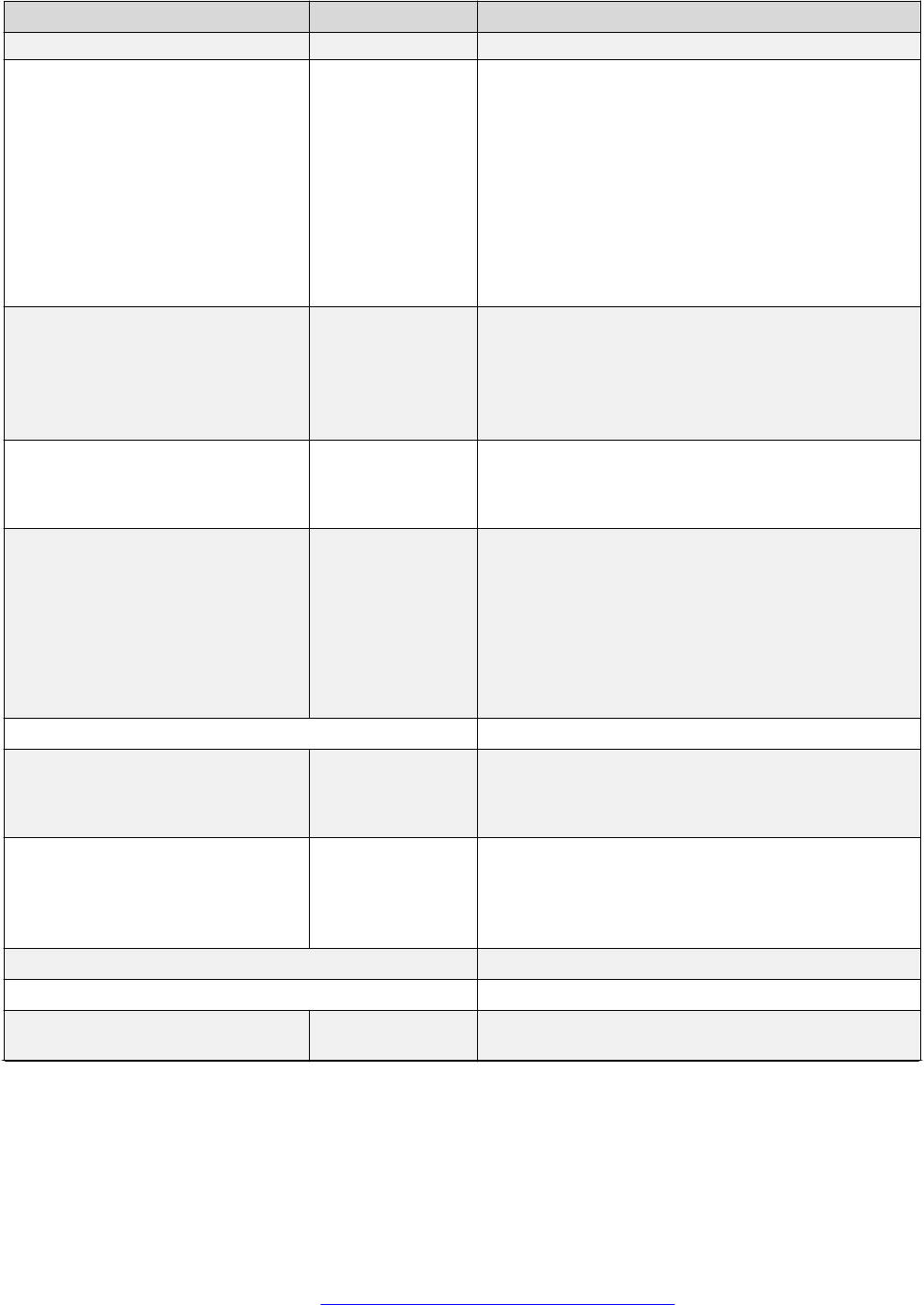
Parameter name Default value Description
Valid values are 1 through 20.
HANDSET_PROFILE_NAMES NULL Specifies an ordered list of names to be displayed
for handset audio profile selection. The list can
contain 0 to 255 UTF-8 characters.
Names are separated by commas without any
intervening spaces. Two commas in succession
indicate a null name, which means that the default
name should be displayed for the corresponding
profile. Names might contain spaces, but if any do,
the entire list must be quoted. There is no way to
prevent a profile from being displayed.
HTTPEXCEPTIONDOMAINS Null Specifies a list of one or more domains, separated
by commas without any intervening spaces, for
which HTTPPROXY is not used.
The value can contain 0 to 255 characters. The
default value is null.
HTTPPORT 80 Sets the TCP port used for HTTP file downloads
from non-Avaya servers.
Values range from 0 to 65535.
HTTPPROXY Null Specifies the address of the HTTP proxy server
used by SIP phones to access an SCEP server
that is not on the enterprise network.
Valid value can contain zero or one IP address in
dotted decimal or DNS name format, optionally
followed by a colon and a TCP port number.
The value can contain 0 to 255 characters.
I
INGRESS_DTMF_VOL_LEVEL -12dBm Specifies the power level of tone, expressed in
dBm0.
Values can range from -20dBm to -7dBm.
INTER_DIGIT_TIMEOUT 5 Specifies the number of seconds that the phone
waits after a digit is dialed before sending a SIP
INVITE.
Valid values are 1 through 10.
K
L
L2Q 0 Specifies whether the VLAN tagging is enabled or
disabled.
Table continues…
December 2016 Installing and Administering Avaya J129 IP Phone 99
Comments on this document? [email protected]

Parameter name Default value Description
Value Operation
• 0: Auto - VLAN tagging is turned on when the
network can support VLAN tagging and
L2QVLAN is non zero.
• 1: On - VLAN tagging is turned on when the
network can support VLAN tagging. The IP
phone sends tagged frames with VLAN =
L2QVLAN, even if L2QVLAN is set to 0.
• 2: Off - VLAN functionality is disabled.
Note:
This parameter can also be set through:
• Local admin procedure
• A name equal to value pair in DHCPACK
message
• SET command in a settings file
• DHCP option 43
• LLDP
L2QAUD 6 Specifies the value of the VLAN priority portion of
the VLAN tag when the phone generates tagged
Ethernet frames from the internal CPU of the
phone. These values are inserted into the VLAN
tag for audio frames (RTP, RTCP, SRTP, SRTCP).
All other frames except those specified by the
L2QSIG parameter are set to priority 0.
Valid values are 0 through 7.
Note:
This parameter can also be set through:
• SET command in a settings file
• LLDP
L2QSIG 6 Specifies the value of the VLAN priority portion of
the VLAN tag when the phone generates tagged
Ethernet frames from the internal CPU of the
phone. These values are inserted into the VLAN
tag for signaling frames (SIP). All other frames
except those specified by the L2QAUD parameter
are set to priority 0.
Valid values are 0 through 7.
Table continues…
List of configuration parameters
December 2016 Installing and Administering Avaya J129 IP Phone 100
Comments on this document? [email protected]

Parameter name Default value Description
Note:
This parameter can also be set through:
• SET command in a settings file
• LLDP
L2QVLAN 0 Specifies the voice VLAN ID to be used by IP
phones.
Valid values are 0 through 4094.
Note:
This parameter can also be set through:
• Local admin procedure
• A name equal to value pair in DHCPACK
message
• SET command in a settings file
• DHCP option 43
• LLDP
LANGLARGEFONT Null Specifies the name of the language file for the
display of large text.
The file name can contain 0-32 ASCII characters.
When you set the parameter to the default value
null, the Text Size option is not available.
LANGUAGES Specifies the language files that must installed or
downloaded to the phone.
Filenames can be full URL, relative pathname, or
filename.
Valid values can contain 0 to 1096 ASCII
characters, including commas. Filenames must
end in .xml.
LOCAL_CALL_PREFIX DIAL_AS_IS Sets the prefix for local calls.
Permissible values are the Area Code denoted by
AC, a string of digits, or the default, DIAL_AS_IS.
LOCAL_DIAL_AREA_CODE Specifies if user must dial area code for calls within
same area code regions.
Value Operations
• 0: User don't need to dial area code.
• 1: User need to dial area code. When enabled,
the area code parameter (PHNLAC) should also
be configured.
Table continues…
December 2016 Installing and Administering Avaya J129 IP Phone 101
Comments on this document? [email protected]

Parameter name Default value Description
Note:
This parameter is supported when the phone
is failed over.
LOCAL_LOG_LEVEL 3 Specifies the severity levels of events logged in the
endptRecentLog, endptResetLog, and
endptStartupLog objects in the SNMP MIB.
Events with the selected severity level and above
are logged.
Lower numeric severity values correspond to
higher severity levels
Value Operation
• 0: Emergency events are logged.
• 1: Alert and Emergency events are logged.
• 2: Critical, Alert and Emergency events are
logged.
• 3: Error, Critical, Alert and Emergency events are
logged (default).
• 4: Warning, Error, Critical, Alert and Emergency
events are logged.
• 5: Notice, Warning, Error, Critical, Alert and
Emergency events are logged.
• 6: Informational, Notice, Warning, Error, Critical,
Alert and Emergency events are logged.
• 7: Debug, Informational, Notice, Warning, Error,
Critical, Alert and Emergency events are logged
Warning:
Setting the value to 7 can impact the
performance of the phone because of the
number of events generated.
LOCALLY_ENFORCE_PRIVACY
_HEADER
0 Specifies whether the phone displays Restricted
instead of CallerId information when a Privacy
header is received in a SIP INVITE message for an
incoming call.
Value Operation
• 0: Disabled. CallerID information is displayed.
• 1: Enabled. Restricted is displayed.
LOG_CATEGORY Null Specifies a list of categories of events to be logged
through syslog and locally.
Table continues…
List of configuration parameters
December 2016 Installing and Administering Avaya J129 IP Phone 102
Comments on this document? [email protected]
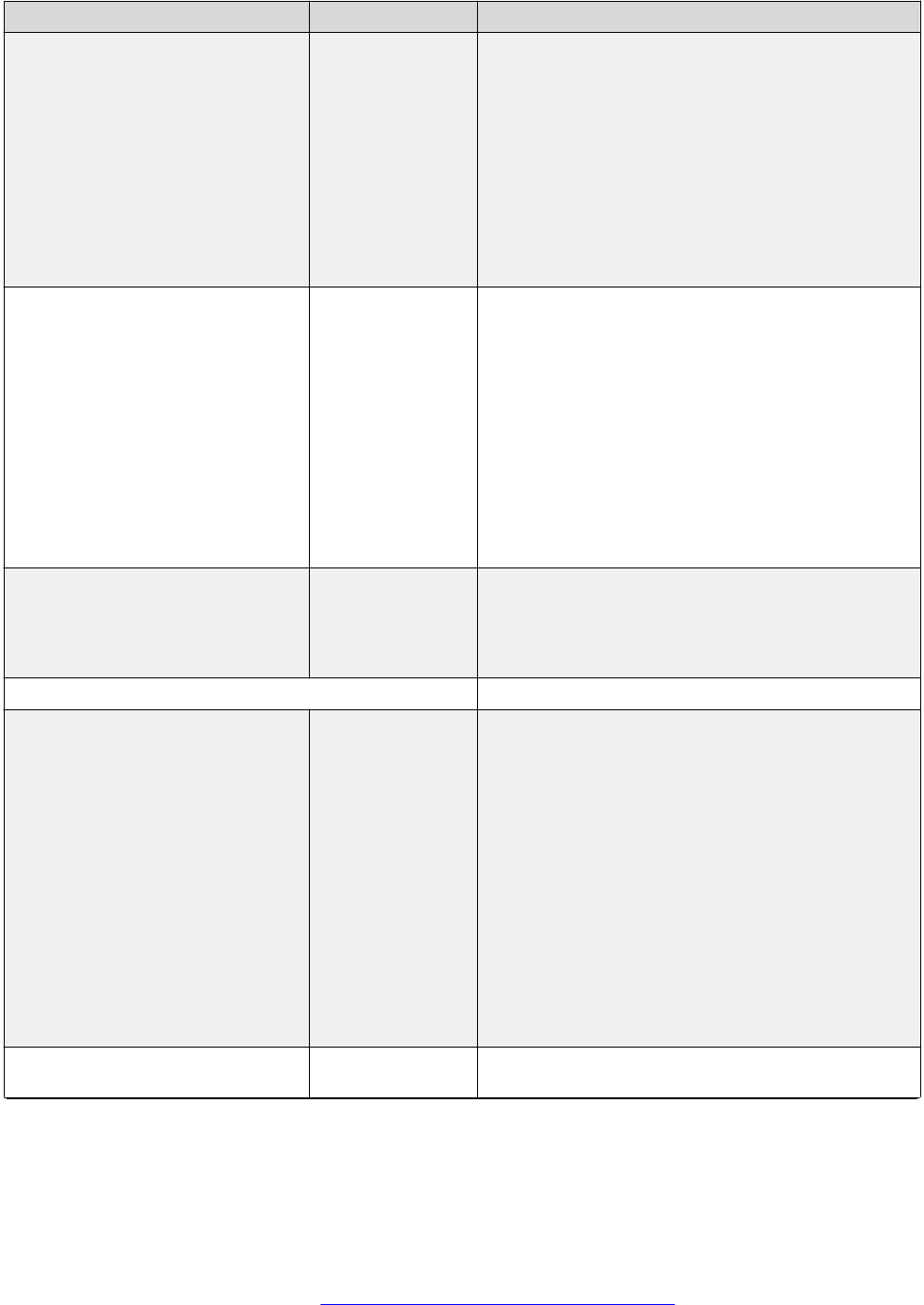
Parameter name Default value Description
This parameter must be specified to log events
below the Error level.
The list can contain up to 255 characters.
Category names are separated by commas without
any intervening spaces.
H1xx SIP R1.0 and later; the default is ALL which
implies all categories.
New categories for H1xx compare to 96x1 SIP
include ANDROID and KERNEL.
LOG_DIALED_DIGITS 1 Specifies if the call log will contain digits dialed by
a user or information about a remote party when
the user dials a FAC code.
The FAC code is identified by * or # entered as a
first character.
Value Operation
• 0: Allow dialed FAC code to be replaced with a
remote party number in the call history
• 1: Dialed digits are logged in call history exactly
as they were entered by the user (default).
LOGSRVR Null Specifies one address for a syslog server in dotted-
decimal formatl (IPv4), colon-hex format (IPv6, if
supported), or DNS name format.
The value can contain 0 to 255 characters.
M
MATCHTYPE 0 Specifies how an incoming or outgoing phone
number is compared with the contacts on the
phone to display the contact name.
0: Displays the contact name if all the digits match.
1: Displays the contact name if all the digits of the
shorter number match with the right-most digits of
the longer number. For example, a 5-digit
extension number can be matched with the 8-digit
phone number saved in the contacts.
2: Displays the contact name if atleast the last four
digits match. If the contacts are saved in multiple
sources, for example, PPM, Exchange, or locally,
the contact name saved first is displayed.
MEDIAENCRYPTION 9 Specifies which media encryption (SRTP) options
is supported.
Table continues…
December 2016 Installing and Administering Avaya J129 IP Phone 103
Comments on this document? [email protected]

Parameter name Default value Description
Up to 2 or 3 options can be specified in a comma-
separated list.
You can specify 3 options, but only the first two
supported options are used.
Options must match to those specified in CM IP-
codec-set form.
• 1: aescm128-hmac80
• 2: aescm128-hmac32
• 3: aescm128-hmac80-unauth
• 4: aescm128-hmac32-unauth
• 5: aescm128-hmac80-unenc
• 6: aescm128-hmac32-unenc
• 7: aescm128-hmac80-unenc-unauth
• 8: aescm128-hmac32-unenc-unauth
• 9: none (default)
• 10: aescm256-hmac80
• 11: aescm256-hmac32
The list of media encryption options is ordered from
high (left) to the low (right) options. The phone
publishs this list in the SDP-OFFER or chooses
from SDP-OFFER list according to the list order
defined in MEDIAENCRYPTION.
Avaya Aura
®
Communication Managerhas the
capability to change the list order in the SDP-
OFFER (for audio only) when the SDP-OFFER is
pass through.
MTU_SIZE
Specifies the maximum transmission unit (MTU)
size transmitted by the phone.
Valid values are 1496 or 1500. Use 1496 for older
Ethernet switches.
MUTE_ON_REMOTE_OFF_HOO
K
1 Controls the speakerphone muting for a remote-
initiated (a shared control or OOD-REFER)
speakerphone off-hook.
Value Operation
0: the speakerphone is unmuted
1: the speakerphone is muted
Table continues…
List of configuration parameters
December 2016 Installing and Administering Avaya J129 IP Phone 104
Comments on this document? [email protected]

Parameter name Default value Description
The value is applied to the phone only when the
phone is deployed with a Avaya Aura
®
Communication Manager 6.2.2 and earlier
releases. If the phone is deployed with Avaya
Aura
®
Communication Manager 6.3 or later, the
setting is ignored. Instead the feature is delivered
through PPM. The Turn on mute for remote off-
hook attempt parameter is enabled in the station
form through the Avaya Aura
®
Session
Manager(System Manager) or Avaya Aura
®
Communication Manager(SAT) administrative
interfaces.
Note:
This parameter is set to 0 in IP Office environment.
MWISRVR Null Specifies a list of addresses of Message Waiting
Indicator servers.
Addresses can be in dotted-decimal or DNS name
format, separated by commas without any
intervening spaces.
The value can contain 0 to 255 characters.
MYCERTCAID
The parameter is only available in
an Avaya Aura
®
environment.
CAIdentifier Specifies an identifier for the CA certificate with
which the SCEP certificate request is to be signed,
if the server hosts multiple Certificate Authorities.
The value can contain zero to 255 ASCII
characters.
MYCERTCN $SERIALNO Specifies the Common Name (CN) used in the
SUBJECT of an SCEP certificate request.
The value must be a string that contains either
$SERIALNO" (which will be replaced by the
phone's serial number) or $MACADDR (which will
be replaced by the phone's MAC address), but it
can contain other characters as well, including
spaces.
The value can contain eight ($MACADDR) to 255
characters.
MYCERTDN Null Specifies the part the SUBJECT of an SCEP
certificate request that is common for all phones.
The value must begin with a / and can include
Organizational Unit, Organization, Location, State
and Country.
The value can contain Zero to 255 ASCII
characters.
Table continues…
December 2016 Installing and Administering Avaya J129 IP Phone 105
Comments on this document? [email protected]

Parameter name Default value Description
Note:
/ must used as a separator between
components. Commas do not work with some
servers
MYCERTKEYLEN 2048 Specifies the bit length of the public and private
keys generated for the SCEP certificate request.
The value is a 4 ASCII numeric digits. The
minimum value is 2048.
MYCERTRENEW 90 Specifies the percentage of the identity certificate's
validity interval after which renewal procedure is
initiated.
Valid values are 1 through 99.
MYCERTURL Null Specifies the URL of the SCEP server for obtaining
an identity certificate. If the URL is specified in
HTTPS, then the HTTPS is used to send the CSR
to the SCEP server.
The valid values can range from Zero to 255 ASCII
characters. The default value is null .
MYCERTWAIT 1 Specifies the phone's behavior if the SCEP server
indicates that the certificate request is pending for
manual approval.
Value Operation
• 0: Poll the SCEP server periodically in the
background.
• 1: Wait until a certificate is received or the
request is rejected.
N
NO_DIGITS_TIMEOUT 20 Specifies the number of seconds the phone waits
for a digit to be dialed after going off-hook and
before generating a warning tone.
Valid values are 1 through 60.
O
OCSP_ACCEPT_UNK 1 Specifies that whether the server certificate can be
accepted if the result of the revocation check
cannot be determined due to missing revocation
information
• 0: Certificate is considered to be revoked if the
certificate revocation status is unknown. TLS
connection will be closed.
Table continues…
List of configuration parameters
December 2016 Installing and Administering Avaya J129 IP Phone 106
Comments on this document? [email protected]

Parameter name Default value Description
• 1: Certificate revocation operation will accept
certificates for which the certificate revocation
status is unknown
OCSP_CACHE_EXPIRY 2880 Specifies the time interval for the OCSP cache
expiry in minutes. Valid range is from 60 to 10080
OCSP_ENABLED 0 Specifies that OCSP is used to check the
revocation status of the certificates. Value
operation:
• 0: Disabled. Certificate revocation checking is not
performed.
• 1: Enabled. Certificate revocation checking is
performed.
OCSP_HASH_ALGORITHM 0 Specifies the hashing algorithm for OCSP request.
Value operation:
• 0: SHA1
• 1: SHA256
OCSP_NONCE 1 Specifies that whether a nonce is added in the
OCSP requests and expected in the OCSP
responses. Value operation:
• 0: Not added.
• 1: Added.
OCSP_TRUSTCERTS Specifies a comma separated list of OCSP trusted
certificates that are used as OCSP signing
authority for checking the revocation status of the
certificate. This applies to when the OCSP
responder is using a different CA. Spaces are not
permitted in this parameter.
OCSP_URI Null Specifies the single locally configured URI of an
OCSP responder. Only one URI is permitted and it
can obtain an IP address or FQDN. Embedded
spaces are not allowed. Valid range if from 0 to
255 ASCII characters.
OCSP_USE_CACHE 1 Specifies that the OCSP caching is in use. Value
operation:
• 0: Checks the OCSP responder and disables the
use of OCSP caching.
• 1: Enables the use of OCSP caching.
Table continues…
December 2016 Installing and Administering Avaya J129 IP Phone 107
Comments on this document? [email protected]

Parameter name Default value Description
OCSP_URI_PREF 1 Specifies the preferred URI for use in an OCSP
request when more than one source is available.
Value operation:
• 1: Checks the OCSP_URI and then the OCSP
field of the Authority Information Access (AIA)
extension of the certificate.
• 2: Checks the OCSP field of the Authority
Information Access (AIA) extension of the
certificate and then the OCSP_URI.
OUTBOUND_SUBSCRIPTION_R
EQUEST_DURATION
86400 Specifies the duration in seconds requested by the
phone in SUBSCRIBE messages, which can be
decreased depending on the response from the
server.
Valid values are 60 through 31536000 (one year).
The default value is 86400 (one day).
OPUS_PAYLOAD_TYPE 116 Dynamically specifies the RTP payload type to be
used for OPUS codec. The parameter is used
when the media request is sent to the far-end in an
INVITE or 200 OK when INVITE with no Session
Description Protocol (SDP) is received. The range
is between 96 to 127.
P
PER_MODEL_SETTINGS
PHNCC 1 Specifies the country code for United States. The
value is 1.
Valid values 1 to 999.
PHNDPLENGTH 5 Specifies the internal extension number length.
If your extension is 12345, and your dial plan
length is 5.
The maximum extension length is 13. This value
must match the extension length set on your call
server.
Valid values are 3-13.
PHNEMERGNUM Null Specifies an emergency phone number to be
dialed if the associated button is selected.
Valid values can contain up to 30 dialable
characters (0-9, *, #).
PHNMOREEMERGNUMS Null Specifies list of emergency numbers separated by
comma. Valid values may contain up to 30 dialable
characters (0-9, *, #).
PHNIC 011 Specifies the international access code
Table continues…
List of configuration parameters
December 2016 Installing and Administering Avaya J129 IP Phone 108
Comments on this document? [email protected]

Parameter name Default value Description
For the United States, the value is 011.
Valid values are 0 to 4 dialable characters (0-9,*,#).
PHNLAC Phone's Local Area Code indicates the phone's
local area code, which along with the parameter
LOCAL_DIAL_AREA_CODE, allows users to dial
local numbers with more flexibility. PHNLAC is a
string representing the local area code the phone.
Note:
This parameter is supported when the phone
is failed over.
PHNLD 1 Specifies the long distance access code
Valid values are 0 through 9 and empty string.
If long distance access code is not needed then set
the parameter to null.
PHNLDLENGTH 10 Specifies the national phone number length. For
example, 800-555-1111 has a length of 10.
Valid values are 5-15.
PHNMUTEALERT_BLOCK 1 Specifies if the Mute Alert feature is blocked or
unblocked.
Value Operation
• 0: Unblocked
• 1: Blocked
PHNNUMOFSA 3 Specifies the number of session appearances the
phone must support while operating in an non-
Avaya environment.
Valid values are 1 through 10.
PHNOL 9 Specifies the outside line access code. This is the
number you press to make an outside call.
Valid values are 0 to 2 dialable characters (0-9, *,
#).
PHONE_LOCK_IDLETIME 5 Specifies the interval of idle time, in minutes, after
which the phone will automatically lock.
The phone will lock only if the value of
ENABLE_PHONE_LOCK is 1. If set to 0 the phone
will not lock automatically.
PHY1STAT 1 Specifies the speed and duplex settings for the
Ethernet line interface.
Table continues…
December 2016 Installing and Administering Avaya J129 IP Phone 109
Comments on this document? [email protected]

Parameter name Default value Description
Value Operation
• 1: auto-negotiate
• 2: 10Mbps half-duplex
• 3: 10Mbps full-duplex
• 4: 100Mbps half-duplex
• 5: 100Mbps full-duplex
• 6: 1Gbps full-duplex, if supported by hardware,
otherwise auto-negotiated
PHY2_AUTOMDIX_ENABLED 1 Specifies whether auto-MDIX is enabled on PHY2.
Value Operation
• 0: auto-MDIX is disabled.
• 1: auto-MDIX is enabled.
PHY2PRIO 0 Specifies the layer 2 priority value to be used for
frames received on the secondary Ethernet
interface when VLAN separation is enabled.
Valid values are 0 through 7.
PHY2STAT 1 Specifies the speed and duplex settings for the
secondary (PC) Ethernet interface.
Value Operation
• 0: disabled
• 1: auto-negotiate
• 2: 10Mbps half-duplex
• 3: 10Mbps full-duplex
• 4: 100Mbps half-duplex
• 5: 100Mbps full-duplex
• 6: 1Gbps full-duplex, if supported by hardware,
otherwise auto-negotiated
PHY2TAGS 0 Determines whether or not VLAN tags are stripped
on Ethernet frames going out of the Computer (PC)
port.
Value Operation
• 0: Strip tags. VLAN tags are stripped from
Ethernet frames leaving the computer (PC) port
of the phone.
Table continues…
List of configuration parameters
December 2016 Installing and Administering Avaya J129 IP Phone 110
Comments on this document? [email protected]

Parameter name Default value Description
• 1: Does not strip tags. VLAN tags are not
stripped from Ethernet frames leaving the
Computer (PC) port of the phone.
Note:
This parameter is configured through the
settings file.
PHY2VLAN 0 Specifies the value of the 802.1Q VLAN ID that is
used to identify network traffic going into and
coming out of the internal CPU of the phone.
Valid values are 0 through 4094.
Note:
This parameter is configured through:
• SET command in a settings file
• LLDP
PKCS12URL Null Specifies the IPv4 or IPv6 URL address or FQDN
from where a PKCS#12 file is to be downloaded.
Available values are:
• Null: (Default) Specifies that the PKCS#12
identity certificate download is disabled.
• 0–255 characters.
PKCS12_PASSWD_RETRY 3 Specifies the number of attempts allowed for
password entry. Available values are:
• 3: (Default)
• 0–100
PLAY_TONE_UNTIL_RTP 1 Specifies whether locally-generated ringback tone
stops as soon as SDP is received for an early
media session, or whether it will continue until RTP
is actually received from the far-end party.
Value Operation
• 0: Stop ringback tone as soon as SDP is
received.
• 1: Continue ringback tone until RTP is received
(default).
POE_CONS_SUPPORT Enables power over Ethernet conservation mode.
Value Operation
• 0: Power conservation mode is not supported.
• 1: Power conservation mode is supported.
Table continues…
December 2016 Installing and Administering Avaya J129 IP Phone 111
Comments on this document? [email protected]

Parameter name Default value Description
PRESENCE_ACL_CONFIRM 0 Specifies the handling of a Presence ACL update
with pending watchers.
Value Operation
• 0: Auto confirm. Automatically send a PUBLISH
to allow presence monitoring (default).
• 1: Ignore. Take no action
• 2: Prompt. The phone directly prompts the user
to allow or deny the watcher’s request.
This parameter is not supported in IP Office
environment as presence is not supported.
PROCPSWD 27238 Specifies an access code to access the admin
menu procedures.
Valid values contain 0 through 7 ASCII numeric
digits. The default value is 27238 unless indicated
otherwise below. A null value implies that an
access code is not required for access.
Note:
Setting this parameter through PPM is more
secure because this file can usually be
accessed and read by anyone on the network.
Setting the value in this file is intended
primarily for configurations with versions of
phone or if server software that do not support
setting this value from the server.
PROCSTAT 0 Specifies an access code to access the admin
menu procedures.
Value Operation
• 0: Local procedures can be used (default).
• 1: Local procedures cannot be used.
PROVIDE_CF_RINGTONE 0 Specifies if the call forward ringtone option is
provided to the user.
Value Operation
• 0: The call forward ringtone option is not
provided (default).
• 1: The call forward ringtone option is provided.
PROVIDE_EDITED_DIALING 2 Specifies the control for edited dialing.
Table continues…
List of configuration parameters
December 2016 Installing and Administering Avaya J129 IP Phone 112
Comments on this document? [email protected]

Parameter name Default value Description
Value Operation
• 0: Dialing Options is not displayed. Edit dialing
is disabled. The user cannot change edit dialing
and the phone defaults to on-hook dialing.
• 1: Dialing Options is not displayed. On hook
dialing is disabled. The user cannot change edit
dialing and the phone defaults to edit dialing.
• 2: Dialing Options is displayed (default). The
user can change edit dialing and the phone
defaults to on-hook dialing.
• 3: Dialing Options is displayed. The user can
change edit dialing and the phone defaults to edit
dialing.
PROVIDE_KEY_REPEAT_DELA
Y
0 Specifies how long a navigation button must be
held down before it begins to auto-repeat, and if an
option is provided by which the user can change
this value.
Value Operation
• 0: Default (500ms) with user option (default).
• 1: Short (250ms) with user option.
• 2: Long (1000ms) with user option.
• 3: Very Long (2000ms) with user option.
• 4: No Repeat with user option.
• 5: Default (500ms) without user option.
• 6: Short (250ms) without user option.
• 7: Long (1000ms) without user option.
• 8: Very Long (2000ms) without user option.
• 9: No Repeat without user option.
PROVIDE_LOGOUT Specifies if user can log out from the phone.
Value Operation
• 0: No
• 1: Yes
Note:
This parameter is set to 0 in IP Office
environment.
PROVIDE_NETWORKINFO_SCR
EEN
Specifies if the Network Information menu is
displayed on the phone.
Table continues…
December 2016 Installing and Administering Avaya J129 IP Phone 113
Comments on this document? [email protected]

Parameter name Default value Description
Value Operation
• 0: No
• 1: Yes
PROVIDE_OPTIONS_SCREEN Specifies if Options & Settings menu is displayed
on phone.
Value Operation
• 0: No
• 1: Yes
PROVIDE_TRANSFER_TYPE 0 Provides the call transfer type in 3rd party
environments.
Value 0 or 1 (default 0)
PSTN_VM_NUM Specifies the dialable string that is used to call into
the messaging system. For example, when you
press the Message Waiting button.
Note:
This parameter is supported when the phone
is failed over.
Q
QLEVEL_MIN 1 Specifies the minimum quality level for which a low
local network quality indication will not be
displayed.
Value Operation
1: Never display icon (default)
2: Packet loss is > 5% or round trip network delay
is > 720ms or jitter compensation delay is > 160ms
3: Packet loss is > 4% or round trip network delay
is > 640ms or jitter compensation delay is > 140ms
4: Packet loss is > 3% or round trip network delay
is > 560ms or jitter compensation delay is > 120ms
5: Packet loss is > 2% or round trip network delay
is > 480ms or jitter compensation delay is > 100ms
6: Packet loss is > 1% or round trip network delay
is > 400ms or jitter compensation delay is > 80ms
R
RDS_INITIAL_RETRY_ATTEMPT
S
15 Specifies the number of retries after which the
phone abandons its attempt to contact the PPM
server.
Table continues…
List of configuration parameters
December 2016 Installing and Administering Avaya J129 IP Phone 114
Comments on this document? [email protected]

Parameter name Default value Description
Valid values are 1 through 30.
RDS_INITIAL_RETRY_TIME 2 Specifies the number of seconds that the phone
waits for the first time before trying to contact the
PPM server again after a failed attempt. Each
subsequent retry is delayed by double the previous
delay.
Valid values are 2 through 60.
RDS_MAX_RETRY_TIME 600 Specifies the maximum delay interval in seconds
after which the phone abandons its attempt to
contact the PPM server.
Valid values are 2 through 3600.
RECORDINGTONE 0 Specifies whether call recording tone is generated
on active calls.
Value Operation
• 0: Call recording tone is not generated (default).
• 1: Call recording tone is not generated.
RECORDINGTONE_INTERVAL 15 Specifies the number of seconds between call
recording tones.
Valid values are 1 through 60.
RECORDINGTONE_VOLUME 0 Specifies the volume of the call recording tone in
5dB steps.
Value Operation
• 0: The tone volume is equal to the transmit audio
level (default).
• 1: The tone volume is 45dB below the transmit
audio level.
• 2: The tone volume is 40dB below the transmit
audio level.
• 3: The tone volume is 35dB below the transmit
audio level.
• 4: The tone volume is 30dB below the transmit
audio level.
• 5: The tone volume is 25dB below the transmit
audio level.
• 6: The tone volume is 20dB below the transmit
audio level.
• 7: The tone volume is 15dB below the transmit
audio level.
Table continues…
December 2016 Installing and Administering Avaya J129 IP Phone 115
Comments on this document? [email protected]

Parameter name Default value Description
• 8: The tone volume is 10dB below the transmit
audio level.
• 9: The tone volume is 5dB below the transmit
audio level.
• 10: The tone volume is equal to the transmit
audio level.
RECOVERYREGISTERWAIT 60 Specifies a number of seconds. If no response is
received to a REGISTER request within the
number of seconds specified by
WAIT_FOR_REGISTRATION_TIMER, the phone
will try again after a randomly selected delay of
50% to 90% of the value of
RECOVERYREGISTERWAIT.
Valid values are 10 through 36000.
REDIRECT_TONE 1 Specifies the tone to play when a call goes to
coverage.
Valid values are 1-4.
REGISTERWAIT 900 Specifies the number of seconds between re-
registrations with the current server.
REUSETIME 60 Specifies the number of seconds that the DHCP is
attempted:
• With a VLAN ID of zero. True when L2Q is set to
1.
• Or with untagged frames. True if L2Q is set to 0
or 2.
• And before reusing the IP address and the
associated address information, that the phone
had the last time it successfully registered with a
call server.
While reusing an address, DHCP enters the
extended rebinding state described above for
DHCPSTD.
Valid values are 0 and 20 through 999. The default
value is 60. A value of zero means that DHCP will
try forever and there will be no reuse.
RINGTONES Null Specifies a list of display names and file names or
URLs for a custom ring tone files to be downloaded
and offered to users.
The list can contain 0 to 1023 UTF-8 characters.
The default value is null.
Table continues…
List of configuration parameters
December 2016 Installing and Administering Avaya J129 IP Phone 116
Comments on this document? [email protected]

Parameter name Default value Description
Values are separated by commas without any
intervening spaces. Each value consists of a
display name followed by an equals sign followed
by a file name or URL. Display names can contain
spaces, but if any do, the entire list must be
quoted. Ring tone files must be single-channel
WAV files coded in ITU-T G.711 u-law or A-law
PCM with 8-bit samples at 8kHz.
RINGTONES_UPDATE 0 Specifies if the phone queries the file server to
determine if there is an updated version of each
custom ring tone file each time the phone starts up
or resets.
Value Operation
0: Phone only tries to download ring tones with
new display names (default)
1: Phone checks for updated version of each ring
tone file at startup
RINGTONESTYLE 0 Specifies the style of ring tones that are offered to
the user for personalized ringing when Classic is
selected, as opposed to Rich.
Value Operation
• 0: North American ring tones are offered
(default).
• 1: European ring tones are offered.
RTCP_XR 0 Specifies if VoIP Metrics Report Block as defined in
RTP Control Protocol Extended Reports (RTCP
XR) (RFC 3611) is sent as part of the RTCP
packets to remote peer or to RTCP monitoring
server.
Value Operations
• 0: No
• 1: Yes
RTCPCONT Specifies if the sending of RTCP is enabled.
• 0: No
• 1: Yes
RTCPMON NULL Specifies the IP or DNS address for the RTCP
monitor.
You can set this parameter only if the environment
is not an Avaya environment. The values can
range from 0 through 255 characters.
Table continues…
December 2016 Installing and Administering Avaya J129 IP Phone 117
Comments on this document? [email protected]

Parameter name Default value Description
RTCPMONPORT 5005 Specifies the RTCP monitor port number.
You can set this parameter only if the environment
is not an Avaya environment. The values can
range from 0 through 65535. Default is 5005.
RTP_PORT_LOW Specifies the lower limit of the UDP port range to
be used by RTP or RTCP and SRTP or SRTCP
connections.
The values can range from 1024 through 65503.
RTP_PORT_RANGE Specifies the range or number of UDP ports
available for RTP or RTCP and SRTP or SRTCP
connections
This value is added to RTP_PORT_LOW to
determine the upper limit of the UDP port range.
The values can range from 32 through 64511.
S
SCEPPASSWORD $SERIALNO Specifies the password to be included in the
challengePassword attribute of an SCEP
certificate request.
Values can contain 0 to 32 ASCII characters (50
ASCII characters.
If the value contains $SERIALNO, it is replaced by
the phone's serial number. If the value contains
$MACADDR, it is replaced by the phone's MAC
address in hex.
Note:
• A password prompt is invoked when SCEP
is set for identity certificate enrollment and
the parameter value is empty.
• This parameter must not be set in a file that
is accessible on an enterprise network, and
only in a restricted staging configuration.
SDPCAPNEG 1 Specifies if SDP capability negotiation is enabled.
Value Operation
0: SDP capability negotiation is disabled.
1: SDP capability negotiation is enabled (default).
SEND_DTMF_TYPE 2 Specifies if DTMF tones are sent in-band as
regular audio, or out-of-band using RFC 2833
procedures.
Value Operation
Table continues…
List of configuration parameters
December 2016 Installing and Administering Avaya J129 IP Phone 118
Comments on this document? [email protected]

Parameter name Default value Description
1: in-band
2: out-of-band (default)
SERVER_CERT_RECHECK_HO
URS
24 Specifies the time interval in hours for rechecking
expiration and revocation status of the certificates
that were used to establish any existing TLS
connections. The valid range is from 0 to 32767.
SIMULTANEOUS_REGISTRATIO
NS
3 Specifies the number of Session Managers with
which the phone simultaneously register.
Valid values are 1, 2 or 3. The default value is 3.
Note:
This parameter is set to 2 in IP Office
environment.
SIP_CONTROLLER_LIST
SIPCONFERENCECONTINUE 0 Specifies if a conference call continues after the
host hangs up.
Value Operation
0: Drop all parties (default)
1: Continue conference
Note:
This parameter is set to 1 in IP Office environment.
SIPDOMAIN Null Specifies the domain name to be used during SIP
registration.
The value can contain 0 to 255 characters. The
default value is null.
SIPPORT 5060 Specifies the port the phone opens to receive SIP
signaling messages.
Valid values are 1024 through 65535. The default
value is 5060.
SIPPROXYSRVR Null Specifies a list of addresses of SIP proxy servers.
Addresses can be in dotted-decimal or DNS name
format, separated by commas without any
intervening spaces.
The list can contain up to 255 characters.
SIPREGPROXYPOLICY Specifies if the phone attempts to maintain one or
multiple simultaneous registrations.
Value Operation
Table continues…
December 2016 Installing and Administering Avaya J129 IP Phone 119
Comments on this document? [email protected]

Parameter name Default value Description
Alternate: Only a single registration is attempted
and maintained.
Simultaneous: Simultaneous registrations is
attempted and maintained with all available
controllers.
SIPSIGNAL 2 Specifies the type of transport used for SIP
signaling.
Value Operation
0: UDP
1: TCP
2: TLS (default)
SKINS Specifies a list of tuples describing color scheme
and layout used in phone display.
Valid values are in a range of 0 to 1023 ASCII
characters.
SLMCAP 0 Specifies if the SLA Monitor agent is enabled for
packet capture.
Value Operation
• 0: Disabled (default)
• 1: Enabled and payloads are removed from RTP
packets
• 2: Enabled and payloads are included in RTP
packets
• 3: Controlled from admin menu - Allows you to
enable or disable of RTP packets capture using
local admin procedures.
SLMCTRL 0 Specifies whether the SLA Monitor agent is
enabled for phone control.
Value Operation
0: Disabled (default)
1: Enabled
2: Controlled from admin menu
SLMPERF 1 Specifies whether the SLA Monitor agent is
enabled for phone performance monitoring.
Value Operation
0: Disabled (default)
1: Enabled
Table continues…
List of configuration parameters
December 2016 Installing and Administering Avaya J129 IP Phone 120
Comments on this document? [email protected]

Parameter name Default value Description
SLMPORT 50011 Specifies the UDP port that will be opened by the
SLA Monitor agent to receive discovery and test
request messages.
Valid values are 6000 through 65535. The default
value is 50011.
Note:
If default port is not used, both the SLA Mon
agent and the server must be configured with
the same port. This parameter impacts the
phone's SLA Mon agent configuration. A
corresponding configuration must also be
made on the SLA Mon server agentcom-
slamon.conf file.
SLMSRVR Specifies the IP address and the port number of
the SLA Mon server in the aaa.bbb.ccc.ddd:n
format.
Set the IP address of the SLA Mon server in the
aaa.bbb.ccc.ddd format to restrict the registration
of agents only to that server.
Specifying a port number is optional. If you do not
specify a port number, the system takes 50011 as
the default port. If the value of the port number is 0,
than any port number is acceptable.
The IP address must be in the dotted decimal
format, optionally followed by a colon and an
integer port number from 0 to 65535.
To use a non-default port, set the value in the
aaa.bbb.ccc.ddd:n format, where aaa.bbb.ccc.ddd
is the IP addressof the SLA Mon server.
Note:
If default port is not used, both the SLA Mon
agent and server must be configured with the
same port. SLMSRVR impacts the phone's
SLA Mon agent configuration. A
corresponding configuration must also be
made on the SLA Mon server agentcom-
slamon.conf file
SLMSTAT 0 Specifies if the SLA Monitor agent is enabled or
not.
Value Operation
0: Disabled (default)
Table continues…
December 2016 Installing and Administering Avaya J129 IP Phone 121
Comments on this document? [email protected]

Parameter name Default value Description
1: Enabled
SNMPADD Null Specifies a list of source IP addresses from which
SNMP query messages will be accepted and
processed.
Addresses can be in dotted-decimal format (IPv4),
colon-hex format (IPv6, if supported), or DNS
name format, separated by commas without any
intervening spaces.
The list can contain up to 255 characters. The
default value is null.
SNMPSTRING Null Specifies a security string that must be included in
SNMP query messages for the query to be
processed.
Valid values contain 0 through 32 ASCII
alphanumeric characters.
The default value is null. Null disables SNMP.
SNTPSRVR Null Specifies a list of addresses of SNTP servers.
Addresses can be in dotted-decimal or DNS name
format, separated by commas without any
intervening spaces.
The list can contain up to 255 characters.
SP_DIRSRVR Null Sets the IP address or Fully-Qualified Domain
Name (FQDN) of the LDAP Directory Server.
Valid values are zero or more IP addresses in
dotted-decimal or DNS format, separated by
commas without intervening spaces, to a maximum
of 255 ASCII characters. The default is null.
SP_DIRSRVRPORT 389 Sets the TCP port number of the LDAP Directory
Server.
The default port number is 389.
SP_DIRTOPDN Null Sets the Directory Topmost Distinguished Name.
This value must be set to a non-null value to
enable the LDAP application. The default is null,
but DIRTOPDN should be set to the LDAP root
entry.
SPEAKERSTAT 2 Specifies the operation of the speakerphone.
Value Operation
0: Speakerphone disabled
1: One-way speaker (also called monitor) enabled.
Table continues…
List of configuration parameters
December 2016 Installing and Administering Avaya J129 IP Phone 122
Comments on this document? [email protected]
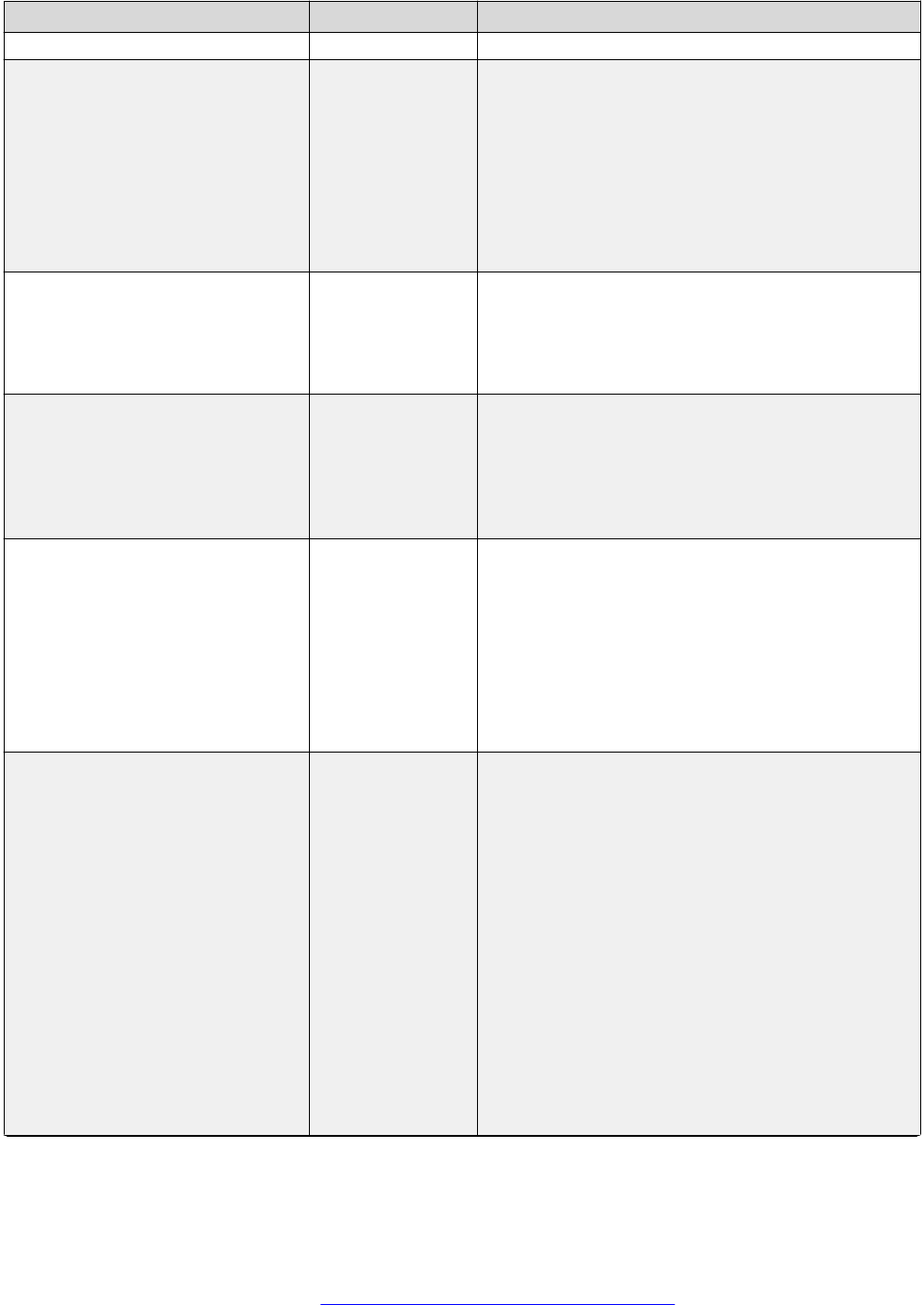
Parameter name Default value Description
2: Full (two-way) speakerphone enabled.
SSH_ALLOWED 0 Specifies if SSH is supported.
Value Operation
0: Disabled
1: Enabled
2: Configured using local admin procedure. When
this mode is configured, then by default the SSH
server is disabled.
SSH_BANNER_FILE Null Specifies the file name or URL for a custom SSH
banner file.
If the value is null, english banner is used for SSH.
The value can contain 0 to 255 characters.
SSH_IDLE_TIMEOUT 10 Specifies the idle time in minutes after which an
SSH connection is terminated
Valid values are 0 through 32767.
A value of 0 means that the connection will not be
terminated.
SUBSCRIBE_LIST_NON_AVAYA Specifies comma separated list of event packages
to subscribe to after registration.
Possible values are: reg, dialog, mwi, ccs,
message-summary which is identical to mwi,
avaya-ccs-profile which is identical to ccs. The
values are case insensitive.
For IPO the recommended value shall be reg,
message-summary, avaya-ccs-profile.
SUBSCRIBE_SECURITY Specifies the use of SIP or SIPS for subscriptions.
Value Operation
0: The phone uses SIP for both the request URI
and the contactheader regardless of whether
SRTP is enabled.
1: The phone uses SIPS for both the request URI
and the contact header if SRTP is enabled. TLS is
on and MEDIAENCRYPTION has at least one valid
crypto suite.
2: SES or PPM does not show a FS-phoneData
FeatureName with a Feature Version of 2 in the
response to the getHomeCapabilities request
For IP office environment, the applicable values
are 0 and 1.
Table continues…
December 2016 Installing and Administering Avaya J129 IP Phone 123
Comments on this document? [email protected]

Parameter name Default value Description
SUBSCRIBELIST Null Specifies a list of URIs to which the phone will
send a subscribe message after the phone
successfully registers with a call server, or when a
subscribe push request is received with a type
attribute all. The message is an HTTP GET for the
URI with the phone's MAC address, extension
number, IP address and model number appended
as query values)
The list can contain up to 255 characters. Values
are separated by commas without any intervening
spaces.
If the value is set to null, subscribe messages are
not sent.
SYMMETRIC_RTP 1 Specifies if the phone must discard received RTP
or SRTP datagrams if their UDP source port
number is not the same as the UDP destination
port number included in the RTP or SRTP
datagrams of that endpoint.
Value Operation
0: Ignore the UDP source port number in received
RTP/SRTP datagrams.
1: Discard received RTP/SRTP datagrams
(default).
SNTP_SYNC_INTERVAL 1440 Specifies the time interval in minutes when the
phone attempts to synchronize its time with the
configured NTP servers.
Valid values are from 60 min. to 2880 min.
SYSTEM_LANGUAGE Contains the name of the default system language
file used in the phone. The filename should be one
of the files listed in the LANGUAGES parameter.
If no filename is specified, or if the filename does
not match one of the LANGUAGES values, the
phone uses the built-in English text strings.
Valid values range from 0 through 32 ASCII
characters.
Filename must end in .xml
T
TCP_KEEP_ALIVE_STATUS 1 Specifies if the phone sends TCP keep alive
messages.
Value Operation
0: Keep-alive messages are not sent
Table continues…
List of configuration parameters
December 2016 Installing and Administering Avaya J129 IP Phone 124
Comments on this document? [email protected]

Parameter name Default value Description
1: Keep-alive messages are sent (default)
TIMEFORMAT Specifies the format for time displayed in the
phone.
Value Operation
0: AM or PM format
1: 24h format
TLS_VERSION 0 Specifies the TLS version used for all TLS
connections (except SLA monitor agent)
Value Operation
0: TLS versions 1.0 and 1.2 are supported.
1: TLS version 1.2 only is supported.
TLSSRVRID 1 Specifies to validate the identity before the TLS
handshake.
Value Operation
0: Disabled.
1: Enabled.
TPSLIST Null Specifies a list of URI authority components
(optionally, including scheme and path
components) to be trusted.
A URI received in a push request is only used to
obtain push content, if it matches one of these
values.
The list can contain up to 255 characters.
Values are separated by commas without any
intervening spaces.
If the value of TPSLIST is null, push is disabled.
TRUSTCERTS Specifies a list of names of files that contain copies
of CA certificates (in PEM format) that are
downloaded, saved in non-volatile memory, and
used by the telephone to authenticate received
identity certificates
U
USE_QUAD_ZEROES_FOR_HO
LD
Specifies the method to use to indicate that a call is
on hold.
Value Operation
1: For 0.0.0.0 IP address. Useful for compatibility
with 3rd party SIP endpoints.
0: For a= directional attributes
Table continues…
December 2016 Installing and Administering Avaya J129 IP Phone 125
Comments on this document? [email protected]

Parameter name Default value Description
USBPOWER 2 Specifies that whether the power provided to the
USB interface is controlled.
Value Operation:
• 0: Turn off USB power regardless of power
source.
• 1: Turn on USB power only if Aux powered.
• 2: Turn on USB power regardless of power
source.
• 3: Turn on USB power if Aux powered or PoE
Class 3 power.
V
VLANSEPMODE 1 Specifies whether VLAN separation is enabled or
disabled.
Value operation:
• 0: Disabled
• 1: Enabled
Note:
This parameter is configured through the
settings file.
VLANTEST 60 Specifies the number of seconds that the phone
waits prior to failing back to a different VLAN ID if
no response is received from the DHCP server.
Valid values are 0 through 999.
A value of zero means that DHCP tries with a non-
zero VLAN ID forever.
Note:
This parameter is configured through:
• Settings file
• A name equal to value pair in DHCPACK
message
VOLUME_UPDATE_DELAY 2 Specifies the minimum interval, in seconds,
between backups of the volume levels to PPM
service when the phone is registered to Avaya
Aura
®
Session Manager.
If there is no change to volume levels, there will be
no backup to PPM service.
Table continues…
List of configuration parameters
December 2016 Installing and Administering Avaya J129 IP Phone 126
Comments on this document? [email protected]

Parameter name Default value Description
Valid values are 2 through 900. The default value
is 2.
VU_MODE 0 Specifies visiting user mode capabilities.
Value Operation
0: No visiting user support.
1: User is prompted at registration time as to
whether or not they are visiting.
2: Only visiting user registrations are allowed.
W
WAIT_FOR_INVITE_RESPONSE
_TIMEOUT
60 Specifies the maximum number of seconds that the
phone waits for another response after receiving a
SIP 100 Trying response.
Valid values are 30 through 180.
WAIT_FOR_REGISTRATION_TI
MER
32 Specifies the number of seconds that the phone
waits for a response to a REGISTER request.
If no response message is received within this
time, registration will be retried based on the value
of RECOVERYREGISTERWAIT.
Valid values are 4 through 3600.
WAIT_FOR_UNREGISTRATION_
TIMER
32 Specifies the number of seconds the phone waits
before assuming that an un-registration request is
complete.
Un-registration includes termination of registration
and all active dialogs.
Valid values are 4 through 3600.
WBCSTAT 1 Specifies whether a wideband codec indication is
displayed when a wideband codec is used.
Value Operation
0: Disabled
1: Enabled
WEBLMSRVR Null Sets the IP address or Fully-Qualified Domain
Name (FQDN) of the licensing server.
Valid values are zero or more IP addresses in
dotted-decimal or DNS format, separated by
commas without intervening spaces, to a maximum
of 255 ASCII characters.
December 2016 Installing and Administering Avaya J129 IP Phone 127
Comments on this document? [email protected]

Index
Numerics
802.1X
Pass-thru mode ............................................................ 65
supplicant ..................................................................... 65
A
access control and security
security configurations ..................................................51
acquiring service screen
SIP global settings ........................................................79
SIP proxy server ........................................................... 79
administering deskphone
setting event logging .....................................................61
Site-Specific Option Number ........................................ 63
viewing parameters ...................................................... 64
administering emergency numbers ......................................47
administering phone
802.1X .......................................................................... 65
access code ..................................................................57
admin menu ..................................................................57
configuring SIP settings ................................................62
debugging .....................................................................
59
group identifier ..............................................................60
IP configuration .............................................................57
IPv4 settings ................................................................. 57
phone startup ................................................................57
resetting system values ................................................
67
reset to defaults ............................................................ 67
restarting phone ............................................................61
administration methods ........................................................18
administration of SIP phones
Communication Manager ............................................. 46
Session Manager ..........................................................48
admin menu
access code ..................................................................57
after log in .....................................................................57
adminstering deskphone
Ethernet interface control ............................................. 59
Advanced SIP Telephony
failover and survivability ............................................... 74
audio codes
connection reuse .......................................................... 77
record route .................................................................. 77
survivability ................................................................... 76
automatic failback
DHCP request .............................................................. 36
B
back-panel ........................................................................... 14
C
certificate management
security configurations ..................................................52
checklist
installing ........................................................................18
post installation .............................................................25
Communication Manager
administration of SIP phones ........................................46
computer VLAN
full VLAN separation mode ...........................................36
no VLAN separation mode ........................................... 36
configure the settings file ..................................................... 23
controller determination
failover and survivability ............................................... 73
controllers ............................................................................ 49
D
deployment
Aura .............................................................................. 16
IP Office ........................................................................17
J129 ..............................................................................16
J129 phones ................................................................. 17
device upgrade
process ......................................................................... 68
upgrade overview ......................................................... 68
DHCP
DHCPACK .................................................................... 32
lease time ..................................................................... 31
Option 43 codes ........................................................... 30
Option configuration ..................................................... 27
site-specific parameters ................................................
30
DHCPACK
DHCP ........................................................................... 32
download and save the software ......................................... 21
E
Ethernet interface control
Ethernet setting ............................................................ 59
PC Ethernet setting ...................................................... 59
external switch port
configuration ................................................................. 35
egress tagging .............................................................. 35
F
failover and survivability
Advanced SIP Telephony ............................................. 74
controller determination ................................................ 73
overview ....................................................................... 71
December 2016 Installing and Administering Avaya J129 IP Phone 128
Comments on this document? [email protected]

failover and survivability (continued)
PPM synchronization ....................................................74
provisioning .................................................................. 75
supported features ........................................................77
supported SIP environments ........................................ 71
I
identity certificates
security configurations ..................................................52
installing
phone ............................................................................24
IP configuring
802.1Q ..........................................................................58
DNS server ................................................................... 58
gateway ........................................................................ 58
HTTP server ................................................................. 58
HTTPS server ...............................................................
58
IPV4 setting .................................................................. 58
mask ............................................................................. 58
phone IP address ......................................................... 58
SNTP sever .................................................................. 58
use DHCP .....................................................................
58
VLAN ID ........................................................................58
VLAN test ..................................................................... 58
J
J129 IP phones
overview ....................................................................... 10
L
lease time
DHCP ........................................................................... 31
legal notices .............................................................................
LLDP
overview ....................................................................... 39
TLV impact ................................................................... 41
transmitted LLDPDU .....................................................40
M
maintenance
downloading software upgrades ...................................22
manual upgrade ............................................................69
manual
upgrade files ................................................................. 69
N
network
VLAN ............................................................................ 33
O
OCSP trust certificates
security configurations ..................................................54
Option 43 codes
DHCP ........................................................................... 30
Option configuration
DHCP ........................................................................... 27
overview
failover and survivability ............................................... 71
J129 IP phones .............................................................10
LLDP .............................................................................39
security configurations ..................................................50
P
physical layout
front face .......................................................................12
ports
received packets ...........................................................43
TCP .............................................................................. 43
transmitted packets ...................................................... 44
UDP .............................................................................. 43
PPM
user profile backup ....................................................... 70
user profile parameters .................................................70
PPM synchronization
failover and survivability ............................................... 74
preinstallation data gathering ...............................................20
prerequisites
hardware .......................................................................19
software ........................................................................ 19
process
device upgrade ............................................................. 68
protocols
received packets ...........................................................43
transmitted packets ...................................................... 44
provisioning
failover and survivability ............................................... 75
proxy server ......................................................................... 49
R
received packets
ports ..............................................................................43
protocols ....................................................................... 43
registrar ................................................................................49
related documentation ......................................................... 81
S
secure installation
parameters ................................................................... 55
security configurations
access control and security .......................................... 51
certificate management ................................................ 52
Index
December 2016 Installing and Administering Avaya J129 IP Phone 129
Comments on this document? [email protected]

security configurations (continued)
identity certificates ........................................................ 52
OCSP trust certificates ................................................. 54
overview ....................................................................... 50
trusted certificates ........................................................ 54
server configuration ............................................................. 26
server ............................................................................26
Session Manager
administration of SIP phones ........................................48
settings file
configuring .................................................................... 23
SIP phones
administration on Communication Manager ................. 46
administration on Session Manager ............................. 48
SIP settings
SIP global settings ........................................................62
SIP proxy server ........................................................... 62
site-specific parameters
DHCP ........................................................................... 30
SLA Mon
™
agent ................................................................. 79
software
downloading and saving ............................................... 21
specifications
hardware .......................................................................10
support .................................................................................84
supported features
failover and survivability ............................................... 77
supported SIP environments
failover and survivability ............................................... 71
survivability
J129 ..............................................................................73
T
TCP ports .............................................................................43
TLV impact
LLDP .............................................................................41
traffic
LAN port ....................................................................... 33
PC port ......................................................................... 33
transmitted LLDPDU
LLDP .............................................................................40
transmitted packets
ports ..............................................................................44
protocols ....................................................................... 44
trusted certificates
security configurations ..................................................54
U
UDP ports ............................................................................ 43
upgrade
manual ..........................................................................69
upgrade overview
device upgrade ............................................................. 68
user profile backup
PPM ..............................................................................70
user profile parameters
PPM ..............................................................................70
V
videos .................................................................................. 83
View field description ...........................................................
64
VLAN
IEEE 802.1Q .................................................................33
internal switch ...............................................................33
VLAN tag ...................................................................... 33
VLAN forwarding rules
802.1x frames ...............................................................36
LLDP frames .................................................................36
spanning tree frames ....................................................36
VLAN ID
VLAN ID of zero ............................................................36
VLAN separation mode
full VLAN separation mode ...........................................35
no VLAN ....................................................................... 35
VLAN settings
configure VLAN settings ............................................... 33
VLAN tagging
automatic failback .........................................................36
voice VLAN
data VLAN .................................................................... 33
Index
December 2016 Installing and Administering Avaya J129 IP Phone 130
Comments on this document? [email protected]
