
HPService Manager
Software Version: 9.41
For the supported Windows® and UNIX® operating systems
Web Services Guide (Codeless Mode)
Document Release Date: September 2015
Software Release Date: September 2015
Legal Notices
Warranty
The only warranties for HP products and services are set forth in the express warranty statements accompanying such products and services. Nothing
herein should be construed as constituting an additional warranty. HP shall not be liable for technical or editorial errors or omissions contained
herein.
The information contained herein is subject to change without notice.
Restricted Rights Legend
Confidential computer software. Valid license from HP required for possession, use or copying. Consistent with FAR 12.211 and 12.212, Commercial
Computer Software, Computer Software Documentation, and Technical Data for Commercial Items are licensed to the U.S. Government under
vendor's standard commercial license.
Copyright Notice
© 1994-2015 Hewlett-Packard Development Company, L.P.
Trademark Notices
Adobe® is a trademark of Adobe Systems Incorporated.
Microsoft® and Windows® are U.S. registered trademarks of Microsoft Corporation.
Oracle and Java are registered trademarks of Oracle and/or its affiliates.
UNIX® is a registered trademark of The Open Group.
Linux® is the registered trademark of Linus Torvalds in the U.S. and other countries.
For a complete list of open source and third party acknowledgements, visit the HP Software Support Online web site and search for the product
manual called HP Service Manager Open Source and Third Party License Agreements.
Documentation Updates
The title page of this document contains the following identifying information:
l Software Version number, which indicates the software version.
l Document Release Date, which changes each time the document is updated.
l Software Release Date, which indicates the release date of this version of the software.
To check for recent updates or to verify that you are using the most recent edition of a document, go to: https://softwaresupport.hp.com/.
This site requires that you register for an HP Passport and to sign in. To register for an HP Passport ID, click Register on the HP Support site or click
Create an Account on the HP Passport login page.
You will also receive updated or new editions if you subscribe to the appropriate product support service. Contact your HP sales representative for
details.
Support
Visit the HP Software Support site at: https://softwaresupport.hp.com.
This website provides contact information and details about the products, services, and support that HP Software offers.
HP Software online support provides customer self-solve capabilities. It provides a fast and efficient way to access interactive technical support tools
needed to manage your business. As a valued support customer, you can benefit by using the support website to:
Web Services Guide (Codeless Mode)
HP Service Manager (9.41) Page 2 of 241
l Search for knowledge documents of interest
l Submit and track support cases and enhancement requests
l Download software patches
l Manage support contracts
l Look up HP support contacts
l Review information about available services
l Enter into discussions with other software customers
l Research and register for software training
Most of the support areas require that you register as an HP Passport user and to sign in. Many also require a support contract. To register for an HP
Passport ID, click Register on the HP Support site or click Create an Account on the HP Passport login page.
To find more information about access levels, go to: https://softwaresupport.hp.com/web/softwaresupport/access-levels.
HPSW Solutions Catalog accesses the HPSW Integrations and Solutions Catalog portal website. This site enables you to explore HP Product
Solutions to meet your business needs, includes a full list of Integrations between HP Products, as well as a listing of ITIL Processes. The URL for this
website is https://softwaresupport.hp.com/group/softwaresupport/search-result/-/facetsearch/document/KM01702710.
About this PDF Version of Online Help
This document is a PDF version of the online help. This PDF file is provided so you can easily print multiple topics from the help information or read
the online help in PDF format. Because this content was originally created to be viewed as online help in a web browser, some topics may not be
formatted properly. Some interactive topics may not be present in this PDF version. Those topics can be successfully printed from within the online
help.
Web Services Guide (Codeless Mode)
HP Service Manager (9.41) Page 3 of 241

Contents
Service Manager Web Services 10
Introduction to the Web Service guide 10
What is a Web Service? 10
Understanding the Service Manager Web Services 11
Web Services basics 12
Adding or changing Web Services 12
Introduction to Web Services in Service Manager 13
Web Services and Service Manager 14
Web Services naming conventions for SOAP 16
Web Services security considerations 16
Valid URLs for Service Manager 17
Service Manager Web Services URLs 18
Configure the Web Service field definitions 18
Allowed Actions tab field definitions 19
Expressions tab field definitions 20
Fields tab definitions 20
RESTful tab field definitions 21
Publishing Service Manager data using WS API 23
Things to consider prior to publishing data 23
Publishing Service Manager applications as Web Services 23
When to use Web Services 24
Can I use the out-of-box Web Services? 24
What items do I need to expose? 25
Publish a Document Engine display action in the Web Services API 25
Publish a Service Manager field in the Web Services API 27
What data types should I use for SOAP? 28
What methods do I need? 31
Managing records with Web Services requests 31
Create only 31
Update only 32
Merge 32
Web Services Guide (Codeless Mode)
HP Service Manager (9.41) Page 4 of 241

Are there any security considerations? 32
What are released Web Services? 32
Enable SSL encryption for published Web Services 33
List: Web Services available in the Service Manager Web Services API 34
Field names in the extaccess record 36
Create dedicated Web Services listeners 38
Data conversion between Service Manager and SOAP Web Services 40
Example: Publishing the Terminate Change functionality via Web Services 41
Create a display option 41
Create a new process 42
Set up a State record 44
Set up an extaccess record 44
Execute a request via SOAP Web Services 46
Response to a request via SOAP Web Services 52
Execute a request via RESTful Web Services 55
Response to a request via RESTful Web Services 55
Publish a table as a Web service 57
Expose a table with more than one Web service 60
Remove a Document Engine display action from a Web service 61
Remove a Service Manager field from a Web service 62
Sample client for SOAP Web Services SM7 URL 63
Command line arguments for the Axis2sample application 65
Add an external access action to the Web Services 67
SOAP API 70
Web Services Description Language (WSDL) 70
Basic operations in WSDL files 70
Service Manager WSDL files 72
Types of Web Services in Service Manager 73
WSDL document structure 74
XML header 75
Namespace definitions 75
Operation section 76
Messages section 76
Web Services Guide (Codeless Mode)
HP Service Manager (9.41) Page 5 of 241

Types section 76
Nillable attribute 79
Port type 79
Binding section 79
Service section 80
Port section 81
Change example to use the cookie 81
Example using Keep-Alive with .Net Web Services Studio 83
First execution of .Net Web Services Studio 85
Second execution of .Net Web Services Studio 86
Consuming a Service Manager Web Service 87
Dynamic and static Web Services clients 89
What happens if an exposed table is changed? 89
Updating Service Manager tables 90
Requirements for developing custom Web Services clients 90
Checklist: Creating a custom Web Services client 91
Technical support for custom Web Services clients 93
Sample Web Services client for sc62server PWS URL 93
Command line arguments for the .NETsamples 96
Command line arguments for the Axissample application 98
Configuration Management 98
Incident Management 99
Using query syntax 99
The request 100
The response 103
Retrieving data from Service Manager 105
Example: Retreiving data from Service Manager via a Web service 107
The request 107
The response 111
Retrieve data from Service Manager using Pagination 113
Example: Use Web Service with pagination to retrieve data from Service Manager 114
Request with pagination 114
Response with pagination 117
Next pagination request 119
Next pagination response 122
Retrieve data from Service Manager for Optimistic Locking 123
Request with updatecounter 123
Response with updatecounter 124
Web Services Guide (Codeless Mode)
HP Service Manager (9.41) Page 6 of 241

Web Services examples in the RUN directory 125
Example: Retrieving Service Manager Release Management changes into a text file
using Connect-It 126
Example: Getting change information from another Service Manager system 130
Example to close an existing incident record 139
Special considerations for using Keep-Alive with Service Manager 139
Keep-Alive example for Service Manager 140
Use SSL to consume Service Manager Web Services 142
Attachment handling 142
Service Manager allows requests with no href or content-id 143
Sample script to send a record with attachments within Service Manager 145
Consume an external Web Service 148
Use the WSDL2JS utility 149
Verify the WSDL to JS output 150
Best practices for writing a JavaScript to consume a Web service 151
Date/Time handling 152
Example: Interface to another system 152
Generated JavaScript interfaces 153
Create a request for a new project 154
The structure of the request 155
Request object 157
Simple fields 158
Check the xs_string() function 158
Check expected parameters in invoke() function 159
Check the syntax for the Response function 159
Use getValue 160
Write the invoking JavaScript code 160
Determine the structure of the request and response 164
PPM request 176
PPM response 179
Web Services with a proxy server 179
Connecting to a secure Web service 180
Use SSL connections to connect to an external Web service 182
Web Services connections through a firewall 184
RESTfulAPI 186
Service Document 186
Web Services Guide (Codeless Mode)
HP Service Manager (9.41) Page 7 of 241

Consuming Service Manager RESTful API 187
RESTful Syntax 187
Resource Types 188
RESTfulAuthentication 190
RESTfulCommands 191
RESTfulQueries 192
Resource Representations 195
Media Types for an Individual Resource 195
Resource Collection Media Types 195
Media Types for an individual attachment 196
Resource Collection Media Types 196
Enable a Resource for REST 196
RESTfulCapability Word 198
HTTP Header 198
HTTP Response Codes 199
See Also 200
OOBResource Reference Example 200
Web Service: Incident 200
Troubleshooting 205
Understanding the return codes provided by Web Services 205
Example of a failure return code and message 208
Detailed return codes from Document Engine 209
Troubleshooting SOAP API 210
Debugging 210
The debughttp parameter 210
Interpreting the http.log 212
RTM:3 and debugdbquery:999 214
The allowwsdlretrieval parameter 214
Error messages 214
Failure of the WSDL2JS utility 217
Testing your WSDL with a SOAP UI 217
Running Web Services on a dedicated port (servlet) 218
Troubleshooting a Web service that is behind a closed firewall 219
Step 1: Test the WSDL2JS 219
Step 2: Test the request 221
Step 3: Test the response 223
Web Services Guide (Codeless Mode)
HP Service Manager (9.41) Page 8 of 241

Max sessions exceeded in Web Services 226
Troubleshooting HTTP socket connections 227
Redirected ports 227
TCP ECONNRESET messages 227
Debugging SOAP errors 228
SOAP messages: Debugging HTTP traffic problems 229
SOAP messages: Debugging problems with RAD applications 230
Web Services client unable to connect 231
Calling external web services with SSL fails after JRE 7 upgrade 232
Troubleshooting RESTful API 234
Debugging 234
The debugrest parameter 235
The dao_threadsperprocess parameter 235
The dao_sessiontimeout parameter 235
Syntax for entity references in xml 236
Definitions, acronyms, and abbreviations 237
Web Services resources 238
Send Documentation Feedback 240
Web Services Guide (Codeless Mode)
HP Service Manager (9.41) Page 9 of 241
Service Manager Web Services
Service Manager Web Services provide the ability to communicate and integrate with
applications in an open and efficient manner. Web Services provide the ability to use a
third-party application inside Service Manager, manipulate Service Manager data inside
your custom application, or transfer data among separate Service Manager systems.
Introduction to the Web Service guide
This document provides guidance for users who wish to publish or consume Web
Services using Service Manager. It includes examples that can be used as templates.
Web Services and their clients can be written in any programming language and for any
platform. Service Manager Web Services ships with examples using both the Java™ and
Visual C++® programming languages.
What is a Web Service?
The formal definition (according to www.w3c.org) is that a Web service is a software
application identified by a Uniform Resource Identifier (URI), whose interfaces and
binding are capable of being defined, described, and discovered by XML artifacts and
supports direct interactions with other software applications using XML-based
messages via Internet-based protocols.
A Web service is a software system designed to support interoperable application to
application interaction over a network. It has an interface described in a machine-
processable format (specifically WSDL). Other systems interact with Web Services in a
HP Service Manager (9.41) Page 10 of 241
manner prescribed by its description using SOAP messages, typically conveyed using
HTTP with an XML serialization in conjunction with other Web-related standards.
There are two major classes of Web Services:
l REST-compliant Web Services: The primary purpose of the service is to manipulate
XML representations of Web resources using a uniform set of "stateless" operations.
l Arbitrary Web Services: The service may expose an arbitrary set of operations.
Both these Web Services use URIs to identify resources and use Web protocols (such as
HTTP and SOAP) and XML data formats for messaging.
Understanding the Service Manager Web Services
Every Web service published by Service Manager is a document-literal service. The
documents which are used for the requests and replies are derived from the dbdict
definition of a single Service Manager file and published via the fields section of the
extaccess record.
Each field in the Service Manager data model must be understood in the context of the
business logic for the application that defines the data. Before approaching any Web
Services consumption project, it is important to understand the data model that is
implemented within the Service Manager instance you are targeting. Because Service
Manager allows you to add new fields, change the validation of fields or make fields
mandatory, every Service Manager implementation will have a slightly different data
model and business logic, and each difference has to be reflected in the published Web
Service to ensure successful processing.
Web service definitions are maintained in the Web Service Configuration Utility. In this
utility you can see how file names such as probsummary are aliased to Incident, how
fields within files can be exposed for purposes of Web Services; and how they are
aliased to more appropriate names. Finally, the Web Service Configuration Utility is
where XML schema data types such as dateTime can be applied to individual fields. The
Web Services Guide (Codeless Mode)
Service Manager Web Services
HP Service Manager (9.41) Page 11 of 241

default type is string, but Service Manager fields can be mapped to various XML schema
types if needed.
Web Services basics
The basic Web Services architecture includes the following:
l Publishing - Publishing a Web Service means enabling a Web Service user (consumer)
to locate the service description and instructing the consumer how they should
interact with the Web Service.
l Consuming (client) - A client is software that is able to use (consume) a Web Service.
A service consumer issues one or more queries to the directory to locate a service
and determine how to communicate with that service.
l Service - A collection of EndPoints that provides the servicing of the consumers
request.
l EndPoint (port) - An EndPoint indicates a specific location for accessing a Web
Service using a specific protocol and data format.
Adding or changing Web Services
1. Modify an existing extaccess record if the Web Service connecting through it needs
to get additional information or add a new extaccess record if you want to expose a
table to a new Web Service and do not want to interfere with existing Web Service
applications.
Note: Writing expressions in extaccess: The extaccess tool uses the same file
variables as the Document Engine. For example, a file variable that holds the
Web Services Guide (Codeless Mode)
Service Manager Web Services
HP Service Manager (9.41) Page 12 of 241

current record is $L.file, and the copy of the record before modifications is
$L.file.save.
2. For SOAP, rebuild or build the Service Object by re-running WSDL2JS if Service
Manager is the consumer.
3. Modify the calling applications if actions, field names, or object name have changed,
and a calling application refers to them.
Introduction to Web Services in Service
Manager
The published out-of-box ITIL®-based processes for Web Services are:
l Service Desk
l Incident Management
l Problem Management
l Knowledge Management
l Configuration Management
l Change Management
l Service Catalog
l Service Level Management
l Request Fulfillment
Note: Table-based Web services are still available in Service Manager when needed.
Web Services Guide (Codeless Mode)
Service Manager Web Services
HP Service Manager (9.41) Page 13 of 241

Each Web Service application can have a “different view” of the defined services,
but the underneath logical flow is still controlled by same Service Manager
applications. To avoid validation failure, make sure all the required fields are
always exposed.
To publish a Service Manager Web Service, you create one extaccess record per
table that you want to publish in that service. Each Web Service application can have a
different view of the defined services but the underneath logical flow is still controlled
by same Service Manager applications. To avoid validation failure, make sure all the
required fields are always exposed on all extaccess records for the table. To add or
modify an extaccess record:
Click Tailoring > Web Services > Web Service Configuration.
For SOAP, you may need the allowwsdlretrieval parameter in the sm.ini to
be able to view Service Manager WSDL.
Caution: Changes to a specific extaccess record affect any client that is
currently consuming the Web Service created by that record. If you modify this
configuration, make sure to test all other applications that consume the same Web
Service and address possible issues immediately. To avoid issues stemming from
different applications using the same Web Service, create a unique extaccess
record for each Web Service application, so that each application has a unique Web
Service to consume. A single table can be represented in multiple extaccess
records.
Web Services and Service Manager
A Web Service enables one application to access the functionality of another application
using SOAP operations (XML-based transactions) or RESTful operations, regardless of
differences in their operating system platform, application language, or tool set. HP
Service Manager supports two types of Web Services features:
Web Services Guide (Codeless Mode)
Service Manager Web Services
HP Service Manager (9.41) Page 14 of 241
l Connecting to and consuming external Web Services
l Publishing Service Manager fields and methods as Web Services
For SOAP, the Service Manager server now offers out-of-box functionality to connect to
and consume external Web Services. When you connect to an external Web service,
Service Manager retrieves the Web Service Description Language (WSDL) for the
service. You can then write custom JavaScript to use JavaScript functions generated by
Web Services and send and receive messages to the remote Web Services. For
example, you might query external Web Services to:
l Validate an email address or a phone number when updating a contact record.
l Automatically fill in the time zone of a contact in a Service Desk interaction based
on the location given.
l Automatically perform a search for solutions using the brief description of the
Service Desk interaction.
The out-of-box Service Manager includes a bundle of published tables, fields, and
display actions collectively known as the Service Manager Web Services. The Service
Manager Web Services includes Web Services for all the applications and uses an ITIL-
compliant naming convention to refer to the Web Service object. The use of ITIL-
compliant service and object names allows Web Services developers to create custom
Web Services without needing to be familiar with the Service Manager database layer.
To consume Service Manager tables, fields, and display actions, you must grant an
operator the SOAP API or RESTful API capability word.
You can use the Service Manager Web Services to integrate applications and automate
transactions. For example, you might want to publish a Web Service that enables
another application or process to:
l Automatically open, update, escalate, resolve, or close Service Manager incidents.
l Automatically add or update a configuration item.
Web Services Guide (Codeless Mode)
Service Manager Web Services
HP Service Manager (9.41) Page 15 of 241

In addition to the tables, fields, and display actions available though the Service
Manager Web Services, you can customize the Web Services available from Service
Manager by adding, changing, or removing your own tables, fields, and display actions.
When you customize the Web Services, Service Manager creates a new version of the
Service Manager Web Services. Afterwards, any custom Web Services clients you create
access this new version of the Web Service.
Web Services naming conventions for SOAP
The request and response names use the literal strings of the Action Name and Object
Name defined in the extaccess record. The name of the Request and Response methods
within Service Manager’s Web Services are constructed by combining the Action Name
with the Object Name and Request or Response.
Note: These names are case sensitive.
For example, the method to add a new incident to the system is:
Action
Name
Object
Name
Request Response
Create Incident CreateIncidentRequest CreateIncidentResponse
If your Object Name for the Incident object starts with a lower case “i” (incident) the
request is CreateincidentRequest and the response is CreateincidentResponse.
Web Services security considerations
The Service Manager server requires that each Web Service request provide a valid
operator name and password combination. These must be supplied in a standard HTTP
Basic Authorization header. The Web Service toolkits universally support this
authentication mechanism. Use SSL if you are concerned about the possibility of
Web Services Guide (Codeless Mode)
Service Manager Web Services
HP Service Manager (9.41) Page 16 of 241

someone using a network monitoring tool to discover passwords. Basic Authorization by
itself does not encrypt the password; it simply encodes it using Base 64.
Note: Only ASCII operator names are supported in Service Manager Web Service
integrations. When Service Manager is handling an incoming Web Service request,
the authorization string is decoded by BASE64Decoder. Service Manager uses the
decoded string value to construct a UTF-8 string that is used in the RTE. However,
the authorization string is in the header and Service Manager does not know the
charset or encoding of the underling string value, which is BASE64 encoded.
Therefore, if the underlying string value is not UTF-8, Web Service clients will fail to
connect to Service Manager. In Service Manager, when fetching an operator from
the database, no matter what collation the database uses, the operator finally will
get a UTF-8 operator value. However, even if users put the same value in the
authorization header, the operator name may differ because of the
charset/encoding issue.
In addition to having a valid login, the operator must have the SOAP API or RESTful API
capability word to access the Web Services. If the Web Service request does not contain
valid authorization information, then the server sends a response message containing
“401 (Unauthorized).” If the request is valid, then the server sends a response
message containing the results of your Web Services operation. The response message
contains only the information the operator is allowed to see. The security settings of
the user's profile, Mandanten security settings, and conditions defined in the Document
Engine are maintained by all Web Services.
Valid URLs for Service Manager
The Service Manager publishes two different URLs for SOAP:
http://<server>:<port>/SM/7
This URL contains similar functionality as sc62server/PWS, except that it uses
MTOM attachments.
http://<server>:<port>/sc62server/PWS
Web Services Guide (Codeless Mode)
Service Manager Web Services
HP Service Manager (9.41) Page 17 of 241
This URL provides complete functionality and despite the name sc62server, it is a
fully implemented Service Manager7 Web Services interface using MIME attachments.
The Service Manager also publishes one URLs for REST:
http://<server>:<port>/SM/9/rest
Service Manager Web Services URLs
HP Service Manager support the Web Services at both URLs for SOAP API. If you already
use the SC62 server , continue to use it. If you are starting to create a new Web
service, use the SM/7 server. You can continue to use the methods, which are still
applicable other than the following.
l Any new objects added to Service Manager 9.41, such as the new required fields in
Incident Management, will not be available to existing Web Services.
l If you have an SOA broker application, BPEL orchestration engine, or Web Services
middleware application cofigured between the deployed SOAP client application and
ServiceCenter or Service Manager application. If so, the orchestration scenario or
middleware can be modified to work as a mediator between the old and the new
version of the IncidentManagement WSDL.
l MIME – If you use the legacy Web Services URL, then the server uses MIME to encode
attachments.
l MTOM/XOP – If you use the Service Manager Web Services URL, then the server uses
MTOM/XOP to encode attachments.
HP Service Manager also supports one URL for RESTful API.
Configure the Web Service field definitions
Use the Web Service Configuration Utility to define the fields that will be passed from
HP Service Manager to the Web Service. The Service Manager fields are taken directly
Web Services Guide (Codeless Mode)
Service Manager Web Services
HP Service Manager (9.41) Page 18 of 241

from the database dictionary.
Field Description
Service
Name
The name of the Web Service you want to use to publish theService
Manager table. You can reuse the same Web Service name to publish
multiple tables. Since this name becomes part of a URL, the name must
consist of alphanumeric characters valid for URLs. The name cannot
consist of URL reserved characters such as spaces, slashes, or colons.
Released You should consider any web service with the Released option selected
as the supported version of the Web Service in Service Manager. While
it is possible to clear the Released option and edit or delete the Web
Service, HP recommends that you assign the service a different name
and work on that copy of the web service instead. When the Released
option is selected, the external access definition remains read-only.
Name The name of the Service Manager table that will be published as a Web
Service.
Deprecated Web Services marked as deprecated are not supported.
Object
Name
The name you want to use to identify the Service Manager table in the
Web service. Since this name becomes part of the WSDL, the name
must consist of alphanumeric characters valid for XML. The name
cannot consist of XML reserved characters such as brackets (<) and (>),
colons (:), or quotation marks (").
Allowed Actions tab field definitions
Use this tab to enter the HP Service Manager Document Engine display actions you
want to globally enable for this table.
Field Description
Allowed
Actions
Click to see the list of allowable display actions for the Service Manager
table you have selected for the Web Service.
Action
Names
The name used to identify the display action in the Web service as an
operation. Since this name becomes part of the WSDL, the name must
consist of alphanumeric characters valid for XML. The name cannot consist
Web Services Guide (Codeless Mode)
Service Manager Web Services
HP Service Manager (9.41) Page 19 of 241

Field Description
of XML reserved characters such as brackets (<) and (>), colons (:), or
quotation marks (").
Action
Type
The type for each of the Document Engine display actions that are defined
for this table. Click the drop-down icon to see a list of valid type values.
l Create only actions will only create new records.
l Update only actions will only update existing records.
l Merge actions will update the record if it exists and create it if it does
not exist.
l Application Pass Through actions will perform custom actions defined in
External Access Actions.
Custom
Action
To...
Create a custom action for the Service Manager table you have selected for
the Web Service.
Expressions tab field definitions
Use this tab to enter system language expressions that run before the display action
that runs as part of the Web Service.
Field Description
Expressions Call a custom action created in External Access Actions.
Fields tab definitions
Use this tab to set the fields, captions, and field types.
Field Description
Field The HP Service Manager field name that is published by the Web Services
Configuration Utility.
Web Services Guide (Codeless Mode)
Service Manager Web Services
HP Service Manager (9.41) Page 20 of 241

Field Description
Caption The name that Service Manager displays for the associated Field in the Web
Service.
Type The data type that the Web Services API will convert field data to for Web
Services access.
RESTful tab field definitions
Use this tab to enter the RESTful API related configurations.
Field Description
RESTful
Enabled
If it is selected, RESTful API is available for this service. If it is not
selected, RESTful API is unavailable for this service.
Attachment
Enabled
If it is selected, attachment is supported by RESTFful API for this
service. If it is not selected, attachment is not supported by RESTful
API for this service.
Resource
Collection
Name
This is the name of the Resource Collection. For example, you may
specify the group of incidents from the probsummary table as
"incidents".
Resource
Name
This is the name of the individual Resource. For example, you may
specify that any individual incident from the probsummary table be
referred to as an "Incident".
Unique Keys This field specifies one or more fields that will function as a unique
identifier for a Resource from the Resource Collection. For example,
{ID} in single resource query URI,
http://<server>:<port>/SM/9/rest/incidents/{ID}
Max Records
Returned in
Query
This is the max number of records returned in every single query
when the number of records is huge. By default, the value is 1000.
Query
Authorization
This is the query privilege for this service.
Web Services Guide (Codeless Mode)
Service Manager Web Services
HP Service Manager (9.41) Page 21 of 241

Field Description
Resource
Collection
Action
This field represents the default action for resource collection.
Resource
Actions
This field specifies the action to take when an individual resource is
part of a POST,PUT, DELETE command. These actions are specified in
the Allowed Actions tab of the External Access Definition.
Web Services Guide (Codeless Mode)
Service Manager Web Services
HP Service Manager (9.41) Page 22 of 241
Publishing Service Manager data using
WS API
To publish Service Manager data via Web Services, use the Web Service Configuration
tool to expose files and methods to add, update, or delete Service Manager records. The
consumer of this data can be a custom C# or Java program or an interface program
such as Connect-It as well as another Service Manager system.
To expose a set of Service Manager tables as a Web Service, click Tailoring > Web
Services > External Access Actions and create or update the related extaccess record
for each of the tables.
Things to consider prior to publishing data
Before publishing Service Manager data via a Web Service, there are several things to
consider. When investigated thoroughly, each of the following items will serve to
improve the organization and performance of the Web Services.
Publishing Service Manager applications as Web
Services
You can publish HP Service Manager applications as Web Services and create new
integration points between the Service Manager server and external applications.
You can customize the Web Services that Service Manager publishes by adding or
removing tables, fields, and display options, from the list of objects available to the
Web Services. In addition, you can create alias names for each of these options that
only appear in the Web Services but HP recommends that you do not do this. You can
HP Service Manager (9.41) Page 23 of 241
also specify the XML schema data type you want the Service Manager server to use
when publishing data to a SOAP Web service.
For your custom Web Services client to access Service Manager Web Services, it must
present a valid operator record name and password with each request. Furthermore,
the operator must have the SOAP API or RESTful API capability word as part of his or
her security profile.
When to use Web Services
Web Services enable user-driven integrations with any application that supports Web
Services.
l Web Services can be used for any table and external applications that support the
technology.
l Web Services can be used to view data from an external source or copy data from
one system to another.
Can I use the out-of-box Web Services?
The ITIL-standard Web Services provided with Service Manager should be used
whenever possible. They have been tested extensively and are well documented, which
makes them easier to use. If you are interested in using one of these Web Services, HP
recommends that do not modify the out-of-box extaccess records. Instead, always
create your own copy if you need to add actions or fields. If the changes are unique,
create a copy of the extaccess record(s) involved first and name the service differently;
for example, IncidentManagementForPortal rather than just IncidentManagement, and
make your changes against the new set of extaccess records.
Web Services Guide (Codeless Mode)
Publishing Service Manager data using WS API
HP Service Manager (9.41) Page 24 of 241
What items do I need to expose?
Only expose required fields and fields that are necessary for the actions exposed.
Expose only those actions that are required for the consumer to perform their duty. All
actions that are exposed need to be able to run in background without user interaction.
Though an entire table and even an entire system can be exposed via Web Services,
doing so would affect performance and confuse users. Only the data that is needed by a
client should be exposed. This prevents excess traffic and decreases the amount of
storage that your client may need to use.
Publish a Document Engine display action in the Web
Services API
You must have the SysAdmin capability words to use this procedure.
The Service Manager Web Services API allows you to publish any Document Engine
display action as part of a Web Service.
1. Log on to Service Manager as a System Administrator.
2. Click Tailoring > Web Services > Web Service Configuration. Service Manager
displays the External Access Definition form.
3. In the Name field, type the name of the Service Manager table or join file whose
display actions you want to publish.
4. Click Search. The External Access Definition record for the table opens.
5. Double-click the applicable object name entry. The External Access Definition form
opens.
6. Click an empty cell from the Allowed Actions array and select the Document Engine
Web Services Guide (Codeless Mode)
Publishing Service Manager data using WS API
HP Service Manager (9.41) Page 25 of 241

display action you want to publish from the list.
Note: If a join file is chosen, the allowed actions for the join file are controlled
by the initialization expressions in the ext.init Process record (click
Tailoring > Document Engine > Processes).
Note: You must first have created the necessary Document Engine records,
states, objects, and display actions, for a custom display action to appear in
this list.
7. In the Action Names field next to the allowed action, type the name you want
Service Manager to display for the action in the Web Services API.
Note: The name you type for this field becomes the alias name for the display
action and becomes part of the Web Service WSDL. For example, if you type
Create for the add action of the Incident object, then the WSDL operation
becomes CreateIncident and the WSDL messages are CreateIncidentRequest
and CreateIncidentResponse.
Caution: Since this name becomes part of the WSDL, the name must consist of
alphanumeric characters valid for XML. The name cannot include XML-reserved
characters such as brackets (< & >), colons (:), or quotation marks (" & ").
8. In the Action Type field, select the conditions where this action will be valid.
o
To limit the action to new records, select the Create only type.
o
To limit the action to existing records, select the Update only type.
o
To make the action available for both new and existing records, select the Merge
type.
9. Click Save.
Web Services Guide (Codeless Mode)
Publishing Service Manager data using WS API
HP Service Manager (9.41) Page 26 of 241

Publish a Service Manager field in the Web Services API
You must have the SysAdmin capability words to use this procedure.
1. Log in to Service Manager as a System Administrator.
2. Click Tailoring > Web Services > Web Service Configuration. Service Manager
displays the External Access Definition form.
3. In the Service Name field, select the name of the Service Manager table or join file
in which you want to rename fields.
Note: If a join file is chosen, the Fields tab lists all of the fields for all of the
files in the join file.
4. Click Search. The web services record for that table opens.
5. Click the Fields tab.
6. In the Field field, type the name of field for which you want to create an alias.
Note: To specify a compound field type such as an array of structure or an
array of characters, you must use a special syntax.
7. In the Caption field, type the name (alias) you want the field to have in the Web
Services API.
Caution: Since this name becomes part of the WSDL the name must consist of
alphanumeric characters valid for XML. The name cannot consist of XML
reserved characters such as brackets (< & >), colons (:), or quotation marks (“ &
”).
8. In the Type column, select a data type override, if any, you want the field to have in
Web Services Guide (Codeless Mode)
Publishing Service Manager data using WS API
HP Service Manager (9.41) Page 27 of 241

the Web Services API.
Note: If you leave the Type field blank, Service Manager uses the default
mapping to determine the data type. Any data type you select overrides the
default mapping. The default is StringType.
9. Click Save.
What data types should I use for SOAP?
HP Service Manager has a more lenient data typing policy than the XML schema data
typing policy used for Web Services. Certain field types in Service Manager can
correspond to multiple data types in the XML schema data type policy. For example,
the Service Manager data type decimal could be a decimal, a floating number, or an
integer in the XML schema data type policy.
In addition, the actual formatting of data varies between Service Manager and XML
schema data types. This is especially true of Service Manager date/time fields that use
a different order than XML schema dates. Because some Web Services may require
changes to field data format, you can now define the XML Schema data type you want
Service Manager to convert the field's data to when you publish the field as part of a
web service.
For outbound data, the Service Manager server automatically converts Service Manager
data to the format you select in the data policy record for the Service Manager field.
For inbound data, the Service Manager server automatically converts the XML schema
data to the Service Manager field's listed data type format.
The services, objects, and fields published in the Service Manager Web Services API
already have the proper XML schema data mappings listed in the Web Services
definition (extaccess record). If the extaccess record does not list a data type mapping,
then the Web Services API treats the field data as a string.
Web Services Guide (Codeless Mode)
Publishing Service Manager data using WS API
HP Service Manager (9.41) Page 28 of 241

The following table lists the available SOAP API data types and their Service Manager
equivalents.
SOAP API Data Type Service Manager Data Type
Base64Type used for binary data
BooleanType Boolean
ByteType Decimal
DateTimeType Date/Time
DateType Date/Time
TimeType Date/Time
DurationType Date/Time
DecimalType Decimal
DoubleType Decimal
IntType Decimal
LongType Decimal
ShortType Decimal
FloatType Decimal
StringType Text
Caution: Always map Service Manager date/time fields to the XML schema
dateTime or to one of the related XML schema date or time types. Otherwise these
fields will cause errors when you consume the service.
Caution: When integrating with Service Manager, array data should be broken into
multi elements by separator "\r." This is because Service Manager uses "\r" as the
separator between array elements. When a string that contains "\r" is retrieved
from the Service Manager system, it is decoded as an array with multiple elements
Web Services Guide (Codeless Mode)
Publishing Service Manager data using WS API
HP Service Manager (9.41) Page 29 of 241

separated by "\r". For this reason, when integrating other applications (for
example, UCMDB) with Service Manager through web services, array data should be
broken into multi elements by separator "\r" before the data is encoded and sent to
the Service Manager system. For example, if an array contains elements "aabb" and
"ccdd", it should be sent to Service Manager as the following:
<ns:Comments type=\"Array\">
<ns:Comments mandatory=\"\" readonly=\"\">aabb</ns:Comments>
<ns:Comments mandatory=\"\" readonly=\"\">ccdd</ns:Comments>
</ns:Comments>
You can define the data type you want Service Manager to convert field data to when
publishing it as a Web Service. These data types are consistent with XML schema data
types.
1. Click Tailoring > Database Manager.
2. In the Table field, type extaccess and click Search. The External Access Definition
record opens.
3. In the Name field, select the name of the Service Manager table whose exposed
field you want to define datatypes for.
4. Click Search. The External Access Definition record for the table opens.
5. On the Fields tab, find the field that you want to define the data type for.
6. In the Type column for that field, either type the data type or select a data type
from the predefined list in the drop-down list.
Note: The data type you select for this field becomes an XML schema data type
in the web services WSDL.
Web Services Guide (Codeless Mode)
Publishing Service Manager data using WS API
HP Service Manager (9.41) Page 30 of 241

Caution: You must also specify a Field name in API value when you set a data
type value. Data type validation depends upon the existence of an alias name.
7. Click Save.
What methods do I need?
By default, any operation that is a part of the Document Engine for a table can be made
available in the table’s Web service. If you need additional methods, add them to the
Document Engine first so that HP Service Manager has a process to follow when
performing them. If you have methods in the Document Engine that you do not want
exposed, delete them from the allowed actions array in the extaccess table.
Note: All actions performed from Web Services have to run without user interaction in
Service Manager. It is not possible to prompt the user for more information when that
user is a Web Services consumer.
Managing records with Web Services requests
An implementer can send a Web Services request to HP Service Manager that will
create a new record, update an existing record, or merge two records. These actions
are defined by selecting a value in the Action Type field on the Allowed Actions tab of
the extaccess record. The following is a description of the expected behavior for each of
the values in the drop-down list.
Create only
The server uses Create Semantics to initialize the file variable, fill it with the data from
the Web Services request, and pass it to the se.external.action RAD application.
Web Services Guide (Codeless Mode)
Publishing Service Manager data using WS API
HP Service Manager (9.41) Page 31 of 241
Update only
The server uses Update Semantics to select the matching record before calling the
se.external.action RAD application. The server returns an error if it does not find a
matching record.
Merge
The server attempts to select the record. If it finds the record, it changes the action to
Update and calls the se.external.action RAD application. If the server fails to find the
record, it changes the action to Create and calls the se.external.action RAD application.
If either the Update or Create action is missing, the se.external.action returns a 70 –
invalid action error message.
If there is no value specified in the Action Type field, the server uses Update Semantics.
The only exception is when the Action Name specified is Create, in which case the
server uses Create Semantics.
Are there any security considerations?
After you have exposed data via Web Services, any client consuming the Web Service
you are publishing has access to that data. If there are certain fields that you want to
restrict from specific clients, create a different Web Service with those fields removed
and have these clients consume that data.
What are released Web Services?
The Web Services delivered out-of-box with Service Manager are read-only and marked
with the released option in the external access definition form. You should consider any
Web Service with the released option selected as the supported version of the Web
Service in Service Manager. While it is possible to clear the released option and edit or
Web Services Guide (Codeless Mode)
Publishing Service Manager data using WS API
HP Service Manager (9.41) Page 32 of 241

delete the Web Service, HP recommends that you instead work on a copy of the Web
Service that you give it a different name. While the released option is selected the
external access definition remains read-only.
Enable SSL encryption for published Web Services
If you want external Web Services clients to use an SSL connection with the Service
Manager server, you must provide them with the CA certificate for the Service Manager
server. If you purchased a server certificate, copy the CA certificate from the CA
certificate keystore provided with your purchased certificate. If you generated your
own server certificate by using a self-signed private CA certificate, copy the CA
certificate from your private CA certificate keystore instead.
Note: HP recommends you do not use the Service Manager sample server CA
certificate because the sample certificate uses a common name (CN) for the server
which will not match your actual server name. The best practice is to purchase or
create a valid certificate for the Service Manager server in order to establish an
SSL-encrypted connection with external web service clients.
1. Copy the keystore that contains the CA certificate that signed your server's
certificate and send it to the systems running the external Web Services clients.
Out-of-box, Service Manager uses a sample CA certificates keystore as part of the
Web tier.
Note: HP recommends using a CA certificate that you created or purchased
instead of the default Service Manager CA certificate.
2. Import the CA certificate of the Service Manager system into the CA certificate
keystore of the external Web Services client. You may use a tool like keytool to
import the Service Manager CA certificate.
Web Services Guide (Codeless Mode)
Publishing Service Manager data using WS API
HP Service Manager (9.41) Page 33 of 241

3. Configure the external Web Services client to use the updated CA certificate
keystore. Follow the instructions for your Web Services client to set the path to the
CA certificate keystore.
4. Update the endpoint URL that the external Web Services client uses to include the
HTTPS protocol.
For example, https://myserver.mydomain.com:13443/SM/7/ws for SOAP
and https://myserver.mydomain.com:13443/SM/9/rest for RESTful.
Follow the instructions for your Web Service client to update the endpoint URL.
Note: The endpoint URL must use the Service Manager server's common name
(CN) as defined in the server certificate. For example, if the server certificate
uses the name myserver.mydomain.com, then the endpoint URL must also use
the name myserver.mydomain.com.
Note: If you want external Web Services clients to download the Service
Manager Web Services WSDL, point them to a URL using the following format:
https://myserver.mydomain.com:13443/SM/7/<Service Name>.wsdl
List: Web Services available in the Service
Manager Web Services API
The Service Manager Web Services includes ITIL-compliant Web Services. The following
table lists some of those web services. To see all the Web Services that are ITIL-
compliant, use Web Service Configuration in Tailoring (Tailoring > Web Services > Web
Service Configuration) and then do a true search. This will list all of the out-of-box
services.
Web Services Guide (Codeless Mode)
Publishing Service Manager data using WS API
HP Service Manager (9.41) Page 34 of 241

Note: This is the out-of-box list for SOAP.
Web Service URL to access WSDL Service Manager objects (tables)
published
Change
Management
ChangeManagement.wsdl Change (cm3r), ChangeTask (cm3t)
Configuration
Management
ConfigurationManagement.wsdl Company (company), Contact
(contacts), Department (dept),
Device (device), DeviceParent
(deviceparent), Computer
(joincomputer), DisplayDevice
(joindisplaydevice), Furnishing
(joinfurnishings), HandHeldDevice
(joinhandhelds), MainFrame
(joinmainframe), NetworkDevice
(joinnetworkcomponents),
OfficeElectronic
(joinofficeelectronics),
SoftwareLicense
(joinsoftwarelicense),
StorageDevice (joinstorage),
TelecommunicationDevice
(jointelecom), Location (location),
Model (model), InstalledSoftware
(pcsoftware), Vendor (vendor)
Incident
Management
IncidentManagement.wsdl Incident (probsummary), Incident
Task (imTask)
Problem
Management
ProblemManagement.wsdl Problem (rootcause)
Service Desk ServiceDesk.wsdl Interaction (incidents)
Note: As of Service Manager
9.41, the "Continue" action is
introduced and it only applies
to the standalone streamlined
interactions. If you apply
Web Services Guide (Codeless Mode)
Publishing Service Manager data using WS API
HP Service Manager (9.41) Page 35 of 241

Web Service URL to access WSDL Service Manager objects (tables)
published
"Continue" to a streamlined
interaction that is already
related to a fulfillment record,
the action will fail with an
error message.
The “add.escalate.incident"
action supports both the
“Streamlined Service Desk”
workflow and other previous
interaction workflows.
Service Level
Management
ServiceLevelManagement.wsdl ServiceEntry (serviceent), SLA
(sla), ActiveSLA (slaactive),
AssignedSLA (slaassigned), SLA
Control (slacontrol), MonthlySLA
(slamonthly), MonthlySLALag
(slamonthlylag), SLAResponse
(slaresponse)
Request
Fulfillment
RequestManagement.wsdl Request (request), Request Task
(requestTask)
For RESTful, you can find the out-of-box list from the Service Document,
http://<server>:<port>/SM/9/rest.
Field names in the extaccess record
Implementers can change the field name and data type of a Service Manager field when
they publish the field as part of a Web Service. To change the field name and data type
of a Service Manager field, the implementer must specify the Service Manager field in
the extaccess record using one of the formats listed in the following table.
Web Services Guide (Codeless Mode)
Publishing Service Manager data using WS API
HP Service Manager (9.41) Page 36 of 241

Type of
Service
Manager
field
Format required to specify field Example field listing
fromthe Web Services
API
All
primitive
fields
field.name initial.impact
array
field field.name misc.array1
structure
field 1
field 2
field 3
structure.name,field.name.1
structure.name,field.name.2
structure.name,field.name.3
header,agreement.id
header,approval.statu
s
header,assigned.to
array
structure
field 1
field 2
field 3
array.name[field.name.1]
array.name[field.name.2]
array.name[field.name.3]
affected.ci
[ci.assign.group]
affected.ci
[ci.device.name]
affected.ci
[ci.device.type]
structure
1
structure
2
field 1
field 2
field 3
structure.name.1,structure.name.2,field.name.
1
structure.name.1,structure.name.2,field.name.
2
structure.name.1,structure.name.2,field.name.
3
<no example
available>
Web Services Guide (Codeless Mode)
Publishing Service Manager data using WS API
HP Service Manager (9.41) Page 37 of 241
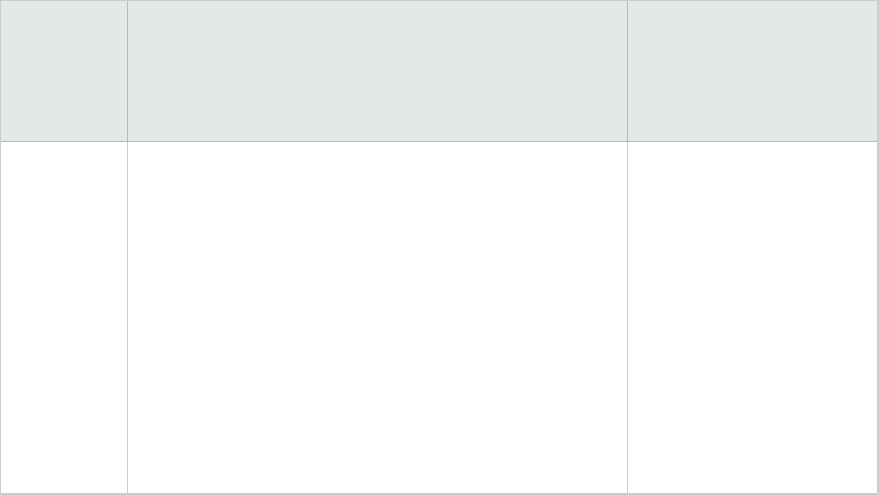
Type of
Service
Manager
field
Format required to specify field Example field listing
fromthe Web Services
API
structure
1
array
structure
2
field 1
field 2
field 3
structure.name.1,array.name[field.name.1]
structure.name.1,array.name[field.name.2]
structure.name.1,array.name[field.name.3]
<no example
available>
Create dedicated Web Services listeners
An HP Service Manager system configured for vertical or horizontal scaling uses a Load
Balancer to redirect client connection requests to an available Service Manager
process. A system that also has many Web Services may need a Load Balancer for
multiple nodes. Service Manager's Web Services do not support http redirect, and will
fail to clean up the resources on the Service Manager loadBalancer process, if the
loadBalancer port is used as the endpoint URL. For this reason, HP recommends
creating one or more Service Manager processes dedicated to Web Services requests.
You can then configure any external Web service clients to connect directly to the
dedicated Service Manager processes. If your system needs a load balancer, use a
hardware load balancer to balance between a set of servlets with the debugnode
parameter.
1. Log in to the host running Service Manager with an administrator account.
2. Stop the Service Manager server.
Web Services Guide (Codeless Mode)
Publishing Service Manager data using WS API
HP Service Manager (9.41) Page 38 of 241

Note: It is not necessary to stop and start the Service Manager server to add a
new port. You can add the line to the sm.cfg file while the system is running
and start that same port from a command prompt manually.
3. Open the sm.cfg file, and create a dedicated Service Manager process to listen for
Web Services requests using the -debugnode parameter. For example, the
following entries create a dedicated process listening on ports 13085 and 13445.
sm -httpPort:13080 -loadbalancer
sm -httpPort:13081 -httpsPort:13443
sm -httpPort:13083 -httpsPort:13444
sm -httpPort:13085 -httpsPort:13445 -debugnode
Note: The debugnode parameter tells the Service Manager Load Balancer not
to forward any client connection requests to this Service Manager process. Only
clients that directly connect to the process can access it.
4. Restart the Service Manager server.
5. Configure any external web service clients to connect directly to the Service
Manager processes running in debugnode. For example, set the endpoint URL to
http://<fully qualified host name>:13085/SM/7/<Service
Name> for normal connections and set the URL to https://<fully
qualified host name>:13445/SM/7/<Service Name> for SSL-
encrypted connections.
Web Services Guide (Codeless Mode)
Publishing Service Manager data using WS API
HP Service Manager (9.41) Page 39 of 241
Data conversion between Service Manager
and SOAP Web Services
HP Service Manager has a more lenient data typing policy than the XML schema data
typing policy used for Web Services. Certain field types in Service Manager can
correspond to multiple data types in the XML schema data type policy. For example,
the Service Manager data type decimal could be a decimal, a floating number, or an
integer in the XML schema data type policy.
In addition, the actual formatting of data varies between Service Manager and XML
schema data types. This is especially true of Service Manager date/time fields that use
a different order than XML schema dates. Because some Web Services may require
changes to field data format, you can now define the XML Schema data type you want
Service Manager to convert the field's data to when you publish the field as part of a
web service.
For outbound data, the Service Manager server automatically converts Service Manager
data to the format you select in the data policy record for the Service Manager field.
For inbound data, the Service Manager server automatically converts the XML schema
data to the Service Manager field's listed data type format.
For example, the Service Manager Web Services API publishes the Service Manager field
closed.time as ClosedTime in the IncidentManagement service. The Web Services API
converts the outbound Service Manager data into the appropriate ISO 8601 date format
for XML schema. When the Web Service responds, the Web Service API converts the
ISO-formatted date back into a Service Manager date format. Here is an example: the
conversion between 1994-11-05T08:15:30-05:00 and November 5, 1994,
8:15:30 am, US Eastern Standard Time by the Web Services API.
The services, objects, and fields published in the Service Manager Web Services API
already have the proper XML schema data mappings listed in the Web Services
definition (extaccess record). If the extaccess record does not list a data type mapping,
Web Services Guide (Codeless Mode)
Publishing Service Manager data using WS API
HP Service Manager (9.41) Page 40 of 241

then the Web Services API treats the field data as a string field. Typically, you only
need to add or change a Web Services API data type mapping to publish custom fields
you have added to Service Manager as Web Services objects.
Caution: Changing the Web Services API data type mappings for existing fields in
the Service Manager Web Services API may result in data mismatch errors.
Example: Publishing the Terminate Change
functionality via Web Services
In the default Service Manager system, the Terminate Change functionality is not
published via Web Services.
To publish the Terminate Change functionality, follow the steps described in this
section.
Create a display option
Add a Display Option record to eliminate the prompt for a closure code and closing
comments.
Field Value
Screen ID cm.view.display
Modifies
Record
Leave blank
Action terminatebg
Unique ID cm.view.display_terminatebg
GUI option 6
Web Services Guide (Codeless Mode)
Publishing Service Manager data using WS API
HP Service Manager (9.41) Page 41 of 241

Field Value
Balloon
Help (If
Option <
200)
Terminate Change
Text Option 6
Default
Label
Terminate Background
Bank 1
Text
Alternative
Leave blank
Condition
evaluate($L.tableAccess.close) and open in
$L.file=true and nullsub($G.ess, false)=false and
(category in $L.file="Release Management" and
($phasepntr=3 or $phasepntr=2 or $phasepntr=1))
User
Condition
$G.bg=true
RADtab
PreRad
Expressions
subtab
$terminate.release=true
Create a new process
Enter the following values in the Process Definition record to create the
terminate.release.bg Process record.
Field Value
Process Name terminate.release.bg
Run in Window? Select this option
Web Services Guide (Codeless Mode)
Publishing Service Manager data using WS API
HP Service Manager (9.41) Page 42 of 241

Field Value
RADtab
Expressions evaluated before RADcall
$L.file.vars={$L.category, $L.phase, $L.fc,
$L.fc.master}
if (index(current.phase in $L.file, phases in
$L.category)=lng(denull(phases in
$L.category))) then ($L.last=true) else
($L.last=false)
RADApplication sla.confirm.outage
Condition $L.last and enable
in$G.sla.environment
Parameter Names file
Parameter Values $L.file
Expressions evaluated before RAD call
$L.terminated.parent.name=number in
$L.file;$terminate.ok=true;$terminate.
release=true
RADApplication cm3.close.child.tasks
Condition true
Parameter Names name
Parameter Values $L.terminated.parent.name
Expressions evaluated beforeRADcall
$phasepnt=7;current.phase in $L.file="Verification"
status in $file="terminated"
RADApplication cm.close
Condition true
Web Services Guide (Codeless Mode)
Publishing Service Manager data using WS API
HP Service Manager (9.41) Page 43 of 241

Field Value
Parameter Names record
second.file
boolean.1
prompt
Parameter Values $L.file
$L.object
$L.bg
$L.exit
Set up a State record
Add the following entries to the cm.view State record.
l Display Action: terminatebg
l Process Name: terminate.release.bg
l Condition: true
l Save First: (leave blank)
Set up an extaccess record
1. Update the extaccess record to expose this function. Select the extaccess record
with Name = cm3r. Type TerminateChange in Object Name and click Add.
2. Add the following entries to the extaccess record:
Web Services Guide (Codeless Mode)
Publishing Service Manager data using WS API
HP Service Manager (9.41) Page 44 of 241

o
Allowed Actions: terminatebg
o
Actions: Terminate
o
Action Type(Leave Blank)
3. If you want to use RESTful API, on RESTful tab, type the following:
Field Value
RESTful
Enabled
Checked
Attachment
Enabled
Checked if you want to use attachment later.
Resource
Collection
Name
terminatechanges
Resource
Name
TerminateChange
Unique Keys header,number
Max Records
Returned in
Query
1,000
Query
Authorization
lioption("Change Management") and (index("SysAdmin",
$lo.ucapex)>0 or index("ChMAdmin", $lo.ucapex)>0 or index
("change request", $lo.ucapex)>0)
Resource
Collection
Actions: POST
Create
Resource
Actions:POST
Update
Resource
Actions:PUT
Update
Web Services Guide (Codeless Mode)
Publishing Service Manager data using WS API
HP Service Manager (9.41) Page 45 of 241

Execute a request via SOAP Web Services
Execute the following request via SOAP Web Services.
Note: The change number has to be a change of the Release Management category.
ClosingComments and ClosureCode are required fields for terminating a Release
Management change.
<soapenv:Envelope
xmlns:soapenv="http://schemas.xmlsoap.org/soap/envelope/"
xmlns:pws="http://servicecenter.peregrine.com/PWS"
xmlns:com="http://servicecenter.peregrine.com/PWS/Common">
<soapenv:Header/>
<soapenv:Body>
<pws:TerminateChangeRequest attachmentInfo="?"
attachmentData="?"
ignoreEmptyElements="true">
<pws:model query="">
<pws:keys query="">
<!--Optional:-->
<pws:ChangeNumber type="String" mandatory="?"
readonly="?">C10027</pws:ChangeNumber>
</pws:keys>
<pws:instance query="" uniquequery="?" recordid="?">
<pws:header type="Structure">
<!--Optional:-->
<pws:ChangeNumber type="String" mandatory="?"
readonly="?"></pws:ChangeNumber>
<!--Optional:-->
<pws:Category type="String" mandatory="?"
readonly="?"></pws:Category>
<!--Optional:-->
<pws:Status type="String" mandatory="?"
readonly="?">terminated</pws:Status>
<!--Optional:-->
Web Services Guide (Codeless Mode)
Publishing Service Manager data using WS API
HP Service Manager (9.41) Page 46 of 241
<pws:ApprovalStatus type="String" mandatory="?"
readonly="?"></pws:ApprovalStatus>
<!--Optional:-->
<pws:RequestedBy type="String" mandatory="?"
readonly="?"></pws:RequestedBy>
<!--Optional:-->
<pws:AssignedTo type="String" mandatory="?"
readonly="?"></pws:AssignedTo>
<!--Optional:-->
<pws:Coordinator type="String" mandatory="?"
readonly="?"></pws:Coordinator>
<!--Optional:-->
<pws:CoordinatorPhone type="String"
mandatory="?"
readonly="?"></pws:CoordinatorPhone>
<!--Optional:-->
<pws:PlannedStartDate type="DateTime"
mandatory="?"
readonly="?"></pws:PlannedStartDate>
<!--Optional:-->
<pws:PlannedEndDate type="DateTime"
mandatory="?"
readonly="?"></pws:PlannedEndDate>
<!--Optional:-->
<pws:Reason type="String" mandatory="?"
readonly="?"></pws:Reason>
<!--Optional:-->
<pws:CurrentPhase type="String" mandatory="?"
readonly="?"></pws:CurrentPhase>
<!--Optional:-->
<pws:RiskAssessment type="String" mandatory="?"
readonly="?"></pws:RiskAssessment>
<!--Optional:-->
<pws:Priority type="String" mandatory="?"
readonly="?"></pws:Priority>
<!--Optional:-->
<pws:DateEntered type="DateTime" mandatory="?"
readonly="?"></pws:DateEntered>
<!--Optional:-->
Web Services Guide (Codeless Mode)
Publishing Service Manager data using WS API
HP Service Manager (9.41) Page 47 of 241
<pws:Open type="Boolean" mandatory="?"
readonly="?"></pws:Open>
<!--Optional:-->
<pws:BackoutDuration type="Duration"
mandatory="?"
readonly="?"></pws:BackoutDuration>
<!--Optional:-->
<pws:CloseTime type="DateTime" mandatory="?"
readonly="?"></pws:CloseTime>
<!--Optional:-->
<pws:ForeignID type="String" mandatory="?"
readonly="?"></pws:ForeignID>
<!--Optional:-->
<pws:RFCType2 type="String" mandatory="?"
readonly="?"></pws:RFCType2>
<!--Optional:-->
<pws:Company type="String" mandatory="?"
readonly="?"></pws:Company>
<!--Optional:-->
<pws:BriefDescription type="String"
mandatory="?"
readonly="?"></pws:BriefDescription>
<!--Optional:-->
<pws:Subcategory type="String" mandatory="?"
readonly="?"></pws:Subcategory>
<!--Optional:-->
<pws:SLAAgreementID type="Int" mandatory="?"
readonly="?"></pws:SLAAgreementID>
</pws:header>
<pws:description.structure type="Structure">
<!--Optional:-->
<pws:Description type="Array">
<!--Zero or more repetitions:-->
<pws:Description type="String" mandatory="?"
readonly="?"></pws:Description>
</pws:Description>
<!--Optional:-->
<pws:Justification type="Array">
<!--Zero or more repetitions:-->
Web Services Guide (Codeless Mode)
Publishing Service Manager data using WS API
HP Service Manager (9.41) Page 48 of 241
<pws:Justification type="String"
mandatory="?"
readonly="?"></pws:Justification>
</pws:Justification>
<!--Optional:-->
<pws:BackoutMethod type="Array">
<!--Zero or more repetitions:-->
<pws:BackoutMethod type="String"
mandatory="?"
readonly="?"></pws:BackoutMethod>
</pws:BackoutMethod>
</pws:description.structure>
<pws:middle type="Structure">
<!--Optional:-->
<pws:ConfigurationItem type="String"
mandatory="?"
readonly="?"></pws:ConfigurationItem>
<!--Optional:-->
<pws:Location type="String" mandatory="?"
readonly="?"></pws:Location>
<!--Optional:-->
<pws:Misc1 type="String" mandatory="?"
readonly="?"></pws:Misc1>
<!--Optional:-->
<pws:Misc2 type="String" mandatory="?"
readonly="?">pass</pws:Misc2>
<!--Optional:-->
<pws:Misc3 type="String" mandatory="?"
readonly="?"></pws:Misc3>
<!--Optional:-->
<pws:Misc4 type="String" mandatory="?"
readonly="?"></pws:Misc4>
<!--Optional:-->
<pws:Misc5 type="String" mandatory="?"
readonly="?"></pws:Misc5>
<!--Optional:-->
<pws:Misc6 type="String" mandatory="?"
readonly="?"></pws:Misc6>
<!--Optional:-->
Web Services Guide (Codeless Mode)
Publishing Service Manager data using WS API
HP Service Manager (9.41) Page 49 of 241
<pws:Misc7 type="String" mandatory="?"
readonly="?"></pws:Misc7>
<!--Optional:-->
<pws:Misc8 type="String" mandatory="?"
readonly="?"></pws:Misc8>
<!--Optional:-->
<pws:Misc9 type="String" mandatory="?"
readonly="?"></pws:Misc9>
<!--Optional:-->
<pws:Misc10 type="String" mandatory="?"
readonly="?"></pws:Misc10>
<!--Optional:-->
<pws:OutageStart type="DateTime" mandatory="?"
readonly="?"></pws:OutageStart>
<!--Optional:-->
<pws:OutageEnd type="DateTime" mandatory="?"
readonly="?"></pws:OutageEnd>
<!--Optional:-->
<pws:ScheduledOutageStart type="DateTime"
mandatory="?"
readonly="?"></pws:ScheduledOutageStart>
<!--Optional:-->
<pws:ScheduledOutageEnd type="DateTime"
mandatory="?"
readonly="?"></pws:ScheduledOutageEnd>
<!--Optional:-->
<pws:ActualOutageStart type="DateTime"
mandatory="?"
readonly="?"></pws:ActualOutageStart>
<!--Optional:-->
<pws:ActualOutageEnd type="DateTime"
mandatory="?"
readonly="?"></pws:ActualOutageEnd>
<!--Optional:-->
<pws:MiscArray1 type="Array">
<!--Zero or more repetitions:-->
<pws:MiscArray1 type="String" mandatory="?"
readonly="?"></pws:MiscArray1>
</pws:MiscArray1>
Web Services Guide (Codeless Mode)
Publishing Service Manager data using WS API
HP Service Manager (9.41) Page 50 of 241
<!--Optional:-->
<pws:MiscArray2 type="Array">
<!--Zero or more repetitions:-->
<pws:MiscArray2 type="String" mandatory="?"
readonly="?"></pws:MiscArray2>
</pws:MiscArray2>
<!--Optional:-->
<pws:MiscArray3 type="Array">
<!--Zero or more repetitions:-->
<pws:MiscArray3 type="String" mandatory="?"
readonly="?">test passed</pws:MiscArray3>
</pws:MiscArray3>
<!--Optional:-->
<pws:Assets type="Array">
<!--Zero or more repetitions:-->
<pws:Assets type="String" mandatory="?"
readonly="?"></pws:Assets>
</pws:Assets>
<!--Optional:-->
<pws:EstimateDescription type="String"
mandatory="?"
readonly="?"></pws:EstimateDescription>
<!--Optional:-->
<pws:EstimatePrice type="String" mandatory="?"
readonly="?"></pws:EstimatePrice>
<!--Optional:-->
<pws:ActualCost type="String" mandatory="?"
readonly="?"></pws:ActualCost>
<!--Optional:-->
<pws:ActualPrice type="String" mandatory="?"
readonly="?"></pws:ActualPrice>
</pws:middle>
<pws:close type="Structure">
<!--Optional:-->
<pws:CompletionCode type="Decimal"
mandatory="?"
readonly="?">1</pws:CompletionCode>
<!--Optional:-->
<pws:ClosingComments type="Array">
Web Services Guide (Codeless Mode)
Publishing Service Manager data using WS API
HP Service Manager (9.41) Page 51 of 241
<!--Zero or more repetitions:-->
<pws:ClosingComments type="String"
mandatory="?"
readonly="?">Terminating Change</pws:ClosingComments>
</pws:ClosingComments>
</pws:close>
<!--Optional:-->
<pws:Urgency type="String" mandatory="?"
readonly="?"></pws:Urgency>
<!--Optional:-->
<pws:InitialAssessment type="String" mandatory="?"
readonly="?"></pws:InitialAssessment>
<!--Optional:-->
<pws:attachments>
<!--Zero or more repetitions:-->
<com:attachment href="?" contentId="?"
action=""
name="?" type="?" len="?" charset="?" attachmentType="?"/>
</pws:attachments>
</pws:instance>
<!--Optional:-->
<pws:messages>
<!--1 or more repetitions:-->
<com:message type="String" mandatory="?"
readonly="?"
severity="?" module="?"></com:message>
</pws:messages>
</pws:model>
</pws:TerminateChangeRequest>
</soapenv:Body>
</soapenv:Envelope>
Response to a request via SOAP Web Services
The response to a request via SOAP Web Services is as follows:
<SOAP-ENV:Envelope xmlns:SOAP
Web Services Guide (Codeless Mode)
Publishing Service Manager data using WS API
HP Service Manager (9.41) Page 52 of 241
-ENV="http://schemas.xmlsoap.org/soap/envelope/">
<SOAP-ENV:Body>
<TerminateChangeResponse message="Success" returnCode="0"
schemaRevisionDate="2008-05-21" schemaRevisionLevel="5"
status="SUCCESS"
xsi:schemaLocation="http://servicecenter.peregrine.com/PWS
http://<sm
server>.americas.hpqcorp.net:13701/sc62server/ws/Change.xsd"
xmlns="http://servicecenter.peregrine.com/PWS"
xmlns:cmn="http://servicecenter.peregrine.com/PWS/Common"
xmlns:xsd="http://www.w3.org/2001/XMLSchema"
xmlns:xsi="http://www.w3.org/2001/XMLSchema-instance">
<model>
<keys>
<ChangeNumber type="String">C10027</ChangeNumber>
</keys>
<instance recordid="C10027 - test"
uniquequery="header,number="C10027"">
<header type="Structure">
<ChangeNumber
type="String">C10027</ChangeNumber>
<Category type="String">Release
Management</Category>
<Status type="String">terminated</Status>
<ApprovalStatus
type="String">approved</ApprovalStatus>
<RequestedBy type="String">ALSTON,
LOU</RequestedBy>
<Coordinator type="String">CM 3</Coordinator>
<Reason type="String">problem</Reason>
<CurrentPhase
type="String">Verification</CurrentPhase>
<Priority type="String">1</Priority>
<DateEntered type="DateTime">2008-05-
27T16:34:26+00:00</DateEntered>
<Open type="Boolean">false</Open>
<BackoutDuration
type="Duration">P0DT0H0M0S</BackoutDuration>
<CloseTime type="DateTime">2008-05-
Web Services Guide (Codeless Mode)
Publishing Service Manager data using WS API
HP Service Manager (9.41) Page 53 of 241
27T16:34:26+00:00</CloseTime>
<Company type="String">advantage</Company>
<BriefDescription
type="String">test</BriefDescription>
</header>
<description.structure type="Structure">
<Description type="Array">
<Description
type="String">test</Description>
</Description>
</description.structure>
<middle type="Structure">
<Location type="String">North
America</Location>
<Misc2 type="String">pass</Misc2>
<MiscArray3 type="Array">
<MiscArray3 type="String">test
passed</MiscArray3>
</MiscArray3>
</middle>
<close type="Structure">
<CompletionCode
type="Decimal">1</CompletionCode>
<ClosingComments type="Array">
<ClosingComments type="String">Terminating
Change</ClosingComments>
</ClosingComments>
</close>
<Urgency type="String">1</Urgency>
<InitialAssessment
type="String">1</InitialAssessment>
</instance>
</model>
<messages>
<cmn:message type="String">Audit Record successfully
recorded
and added.</cmn:message>
<cmn:message type="String">Change C10027 Phase
Verification
Web Services Guide (Codeless Mode)
Publishing Service Manager data using WS API
HP Service Manager (9.41) Page 54 of 241

Closed by System Administrator.</cmn:message>
</messages>
</TerminateChangeResponse>
</SOAP-ENV:Body>
</SOAP-ENV:Envelope>END
Execute a request via RESTful Web Services
Execute the following request via RESTful Web Services.
Note: The change number must be a change of the Release Management category.
ClosingComments and ClosureCode are required fields for terminating a Release
Management change.
POST an action terminate to a change which is in Evaluation & Change Closure phase.
The json data resembles:
{ "TerminateChange": {
"close":{
"ClosingComments":"closureComments tested",
"ClosureCode":"1"
}
}
}
Response to a request via RESTful Web Services
The response to a request via RESTful Web Services resembles:
{
"Messages": [],
"ReturnCode": 0,
"TerminateChange": {
"Impact": "4",
"RequestedEndDate": "2007-10-23T21:06:00+00:00",
Web Services Guide (Codeless Mode)
Publishing Service Manager data using WS API
HP Service Manager (9.41) Page 55 of 241
"Service": "Applications",
"Urgency": "1",
"close": {
"ClosingComments": ["closureComments tested"],
"ClosureCode": 1
},
"description.structure": {"Description": ["Check and clean
system on virusses."]},
"header": {
"ApprovalStatus": "approved",
"AssignmentGroup": "Application",
"BackoutDuration": "P0DT0H0M0S",
"Category": "Maintenance",
"ChangeCoordinator": "Change.Coordinator",
"ChangeID": "C10019",
"Company": "advantage",
"DateEntered": "2013-07-02T09:16:29+00:00",
"InitiatedBy": "BERRY, ELLIS",
"Open": true,
"Phase": "Evaluation & Change Closure",
"PlannedEnd": "2008-10-19T18:00:00+00:00",
"PlannedStart": "2008-10-12T18:00:00+00:00",
"Priority": "2",
"RiskAssessment": "5",
"Status": "initial",
"Subcategory": "Maintenance",
"Title": "Multiple virusses"
},
"middle": {
"Assets": ["Norton Anti-Virus"],
"ConfigurationItem": "Norton Anti-Virus",
"Location": "North America"
}
}
}
Web Services Guide (Codeless Mode)
Publishing Service Manager data using WS API
HP Service Manager (9.41) Page 56 of 241

Publish a table as a Web service
You must have the SysAdmin capability words to use this procedure.
1. Login to Service Manager as a System Administrator.
2. Click Tailoring > Database Manager.
3. In the Table field, type extaccess.
4. Click Search.
5. In the Name field, select the name of the Service Manager table or join file you
want to publish as a web service.
Caution: Type the name of the table as it is defined in the database dictionary.
Note: Only valid Service Manager table names appear in the list. This list
includes the names of tables that do not physically reside in the database, but
are defined in memory at run time based on join definitions and relationship
information in joindef and erddef records respectively.
6. In the Service Name field, type the name of the Web service you want to use to
publish this table. You can reuse the same web service name to publish multiple
tables, as long the combination of Service Name and Object Name is unique.
Caution: Since this name becomes part of a URL, the name must consist of
alphanumeric characters that are valid for URLs. The name cannot consist of
URL reserved characters such as spaces, slashes, or colons.
Web Services Guide (Codeless Mode)
Publishing Service Manager data using WS API
HP Service Manager (9.41) Page 57 of 241

Note: The name you type in this field becomes the alias name for service and
becomes part of the Web service URL. For example, if you type
IncidentManagement for the service name, then SOAP applications must include
IncidentManagement.wsdl in the URL to access this service.
7. In the Object Name field, type the name you want to use to identify this table.
Note: The name is unique and cannot be used by other Web Services
definitions.
Note: The name you type in this field becomes the alias name for the table and
becomes part of the Web service WSDL. For example, if you type Incident for
the object name, then the SOAP operations for this table include Incident as
part of the WSDL element (such as RetrieveIncident, CreateIncident, and
ResolveIncident).
Caution: Since this name becomes part of the WSDL, the name must consist of
alphanumeric characters valid for XML. The name cannot consist of XML
reserved characters such as brackets (< & >), colons (:), or quotation marks (" &
’).
8. In the Allowed Actions array, select the Service Manager Document Engine display
actions you want to globally enable for this table.
Note: Each table has its own set of display actions allowed as defined in the
Service Manager Document Engine. Enabling or disabling the display actions
from this field only determines whether the display action is available through
the Web Services API. Service Manager still validates the operator credentials
supplied with each Web service request to ensure that the operator has
Web Services Guide (Codeless Mode)
Publishing Service Manager data using WS API
HP Service Manager (9.41) Page 58 of 241

sufficient privileges to perform the display action. Click the array field to see a
list of allowable display actions for the table you select.
Note: If a join file is chosen, the allowed actions for the join file come from the
primary table of the join.
9. In the Action Names field, type the name you want to use in the Web Services API
to identify the Document Engine display actions for this table.
Note: The name you type for this field becomes the alias name for the display
action and becomes part of the Web service WSDL. For example, if you type
Create for the add action of the Incident object, then the WSDL operation
becomes CreateIncident and the WSDL messages are CreateIncidentRequest
and CreateIncidentResponse.
Caution: Since this name becomes part of the WSDL, the name must consist of
alphanumeric characters valid for XML. The name cannot consist of XML
reserved characters such as brackets (< & >), colons (:), or quotation marks (" &
’).
10. If you want to use RESTful API, you need to configure RESTful tab field too. Type the
name of Resource Collection and Resource you want to use, and set the Unique Key
and default actions.
11. Click Add.
Users can now access this Service Manager table from a custom or third-party Web
Service client and use the actions you have enabled.
Web Services Guide (Codeless Mode)
Publishing Service Manager data using WS API
HP Service Manager (9.41) Page 59 of 241

Expose a table with more than one Web
service
User role: System Administrator
An implementer can define multiple Web service definition records with different
names for a given table or join file, and have different fields and actions exposed for
each.
1. Click Tailoring > Web Services > Web Service Configuration Utility.
2. In the Table field, type extaccess, and then click Search. The External Access
Definition form opens.
3. In the Name field, select or type the name of the table or join file for which you
want to create a copy of the extaccess record, and then click Search. The record
opens.
4. Change the Service Name to the name of the web service you want to use to
publish the Service Manager table.
Note: The combination of Service Name and Object Name must be unique to
this record. The combination cannot exist anywhere else in the system.
5. Change the Object Name to the name you want to use to identify the Service
Manager table in the Web Services API.
6. On the Fields tab, change the fields that are exposed and modify the Caption and
Type information, if necessary.
Note: If a join file is chosen, the Fields tab lists all the fields for all the files in
Web Services Guide (Codeless Mode)
Publishing Service Manager data using WS API
HP Service Manager (9.41) Page 60 of 241

that join file.
7. On the Allowed Actions tab, change the actions, if necessary.
8. On the Expressions tab, add expressions, if necessary.
9. On the RESTful tab, add RESTful API configurations, if necessary.
10. Click Add.
The new extaccess record is added to the system. When you view the exposed Object
(for example, WSDL for SOAP) for both web services, they should display with the
applicable actions and fields, as defined in each extaccess record.
Remove a Document Engine display action
from a Web service
You must have the SysAdmin capability word to use this procedure.
The Service Manager Web Services Configuration Utility allows you to remove any
Document Engine display action you published as part of a Web service.
1. Click Tailoring > Web Services > Web Service Configuration.
2. In Service Name, type the name of the service.
3. In the Name field, type the name of the Service Manager table whose display
actions you want to remove.
4. From the Allowed Actions array, select the Document Engine display action you
want to remove from the list.
Web Services Guide (Codeless Mode)
Publishing Service Manager data using WS API
HP Service Manager (9.41) Page 61 of 241
5. Clear the Allowed Actions field with the Backspace key.
6. Click Save.
Remove a Service Manager field from a Web
service
You must have the SysAdmin capability words to use this procedure.
1. Click Tailoring > Web Services > Web Service Configuration Utility.
2. In the Table field, type extaccess and click Search. The External Access Definition
record opens.
3. In the Name field, select the name of the Service Manager table in which you want
to remove fields.
4. Click Search. The Web Services record for that table opens.
5. On the Fields tab, find the fields you want to remove and make the value that is
currently there NULL.
6. In the Caption column, make the value NULL for the field you want to remove.
7. In the Type column, make the value NULL for the field you want to remove.
8. Click Save.
Web Services Guide (Codeless Mode)
Publishing Service Manager data using WS API
HP Service Manager (9.41) Page 62 of 241

Sample client for SOAP Web Services SM7
URL
The HP Service Manager server includes a sample Web Services client application for
the http://servername:port_number/SM/7/service_name.wsdl. The
sample application was created for Apache™ Axis2 (version 2.1.4). If you have Axis
2.1.4 and Apache™ Ant installed, you can review and update the source code of the
sample application as well as generate updated proxy code to test the Service Manager
Web Services functionality. The Apache Axis2 sample is written in Java. The sample
client application is included with the server installation in the following folder:
<Service Manager server installation folder>
\webservices\sample\sm7webservice
The sample includes the source code for the client applications as well as support files
for the Web Services development environment. The Apache Axis2 jar files are included
and they are located under the "lib" folder. A set of the batch files that you can use to
run each class are located under the "bin" folder and you can run each class from the
Windows command prompt after you have compiled the sample Java. You can use the
sample application as an example of how to create your own custom Web Services
client applications.
Note: All the sample applications use a command line interface. To see the usage
information for the command line interface, change to "bin" folder, type
xxxSample where xxxSample is the batch file name of the sample application.
The Apache Axis2 sample client application assumes that you have a Service Manager
server instance running from the local host. If this is not the case, you can change the
server host name and port number using the sample's command line interface.
Web Services Guide (Codeless Mode)
Publishing Service Manager data using WS API
HP Service Manager (9.41) Page 63 of 241

Each of the sample folders includes a readme file that contains valuable information
about using the sample application found in each of the sample folder.
The sample client application contains examples of how to send the MTOMattachments
to the Service Manager server.
Configuration Management sample
The sample client applications contain the following classes for Configuration
Management. Refer to the sample application source code for comments on the usage
of each class.
Field Description
ConfigurationManagementServiceUtility l Provides the CreateService method to
initialize an object for the service.
l Provides the InitServiceAuthentication
method to send the host name,
communications port, operator name,
and operator password with each SOAP
request.
CreateContactSample Creates a contact record with the supplied
parameters.
DeleteContactSample Deletes the contact record listed in the
supplied parameters.
RetrieveContactSample Retrieves a single contact record matching
the supplied parameters.
UpdateContactSample Updates a contact record with the supplied
parameters.
Incident Management sample
The sample client applications contain the following classes for Incident Management.
Refer to the sample application source code for comments on the usage of each class.
Web Services Guide (Codeless Mode)
Publishing Service Manager data using WS API
HP Service Manager (9.41) Page 64 of 241

Class Description
CloseIncidentSample Closes an incident record with the supplied
parameters.
CreateIncidentSample Creates an incident record with the supplied
parameters.
IncidentManagementServiceUtility l Provides the CreateService method to
initialize an object for the service.
l Provides the InitServiceAuthentication
method to send the host name,
communications port, operator name, and
operator password with each SOAP request.
ResolveIncidentSample Resolves an incident record matching the
supplied parameters.
RetrieveIncidentListSample Retrieves multiple incident records matching
the supplied parameters.
RetrieveIncidentSample Retrieves a single incident record matching the
supplied parameters.
UpdateIncidentSample Updates an incident record with the supplied
parameters.
Command line arguments for the
Axis2sample application
The Axis2 sample application runs from the command prompt using Java. After you
have compiled the Axis2 sample into an executable class files, you can perform
configuration and incident management tasks with the following arguments.
Note: To see the usage information for the Axis2 sample application, type
Web Services Guide (Codeless Mode)
Publishing Service Manager data using WS API
HP Service Manager (9.41) Page 65 of 241

ClassName where ClassName is the name of a sample application class.
Configuration Management
The following commands invoke Configuration Management functionality. These
examples assume you are using the batch files provided with the Axis2 sample
application to automatically set the class path and call the proper executable class.
Operation Command-line example
Create
contact
CreateContactSample -name "FALCON, MERLINE2" -fullname "MERLINE2
FALCON"
Delete
contact
DeleteContactSample DeleteContactSample -name "FALCON,
MERLINE2"
Retrieve
contact
RetrieveContactSample RetrieveContactSample -name "FALCON,
MERLINE2"
Update
Contact
UpdateContactSample UpdateContactSample -name "FALCON,
MERLINE2" -email "fmerline2@hp.com"
Incident Management
The following commands invoke Incident Management functionality. These examples
assume you are using the batch files provided with the Axis2 sample application to
automatically set the class path and call the proper executable class.
Operation Command-line example
Close
incident
CloseIncidentSample -incidentId IM10001 -closeCode "User Closer" -
resolution "Problem disappeared"
Create
incident
CreateIncidentSample -briefDescription "Java sample brief description"
-category incident -incidentDescription "This is a description" -severity
1 -subCategory hardware -productType "missing or stolen" -
initialImpact 1 -service Applications -primaryAssignmentGroup
Networks
Web Services Guide (Codeless Mode)
Publishing Service Manager data using WS API
HP Service Manager (9.41) Page 66 of 241

Operation Command-line example
Create
incident
with
attachment
(s)
CreateIncidentSample -briefDescription "Java sample brief description"
-category incident -incidentDescription "This is a description" -severity
1 -subCategory hardware -productType "missing or stolen" -
initialImpact 1 -service Applications -primaryAssignmentGroup
Network -attachment 101.jpg:README.txt
Resolve
incident
ResolveIncidentSample -incidentId IM10006 -resolution "Problem
disappeared"
Retrieve
incident list
RetrieveIncidentListSample -incidentId IM10001:IM10002
Retrieve
incident
RetrieveIncidentSample -incidentId IM1001
Update
incident
UpdateIncidentSample -incidentId IM10006 -journalUpdates "User
provided more information"
The CreateIncicentSample and UpdateIncidentSample classes can send MTOM
attachments to Service Manager server. The command line argument is -attachment
file_01:file_02. You can send more than one attachment to Service Manager server. Be
sure to place the attachments in the <SM_installation_
directory>\webservices\sample\sm7webservices\Axis2Sample\b
in\resources directory.
Add an external access action to the Web
Services
You must have the SysAdmin capability words to use this procedure.
1. Click Tailoring > Web Services > External Access Actions. Service Manager
displays the External Access Actions form.
2. In External Action ID, type a unique ID name.
Web Services Guide (Codeless Mode)
Publishing Service Manager data using WS API
HP Service Manager (9.41) Page 67 of 241

3. In RAD/ScriptLibrary.function, type the name of the RAD or JavaScript function you
want to make available as a custom action in the Web Services API.
Note: To specify a script from the Script Library, use the following format:
<script name>.<function name>
For example, Approval.buildAllStatus.
4. In Type, select RAD to if your custom action is a RAD function or select JavaScript if
your custom action is a JavaScript.
5. In Description, type the name you want custom action to have.
Note: Service Manager displays the name you type here as the Custom Action
to Perform in the External Access Defintion form.
The type you select determines what Parameters array Service Manager displays.
If you select RAD, Service Manager displays an array with Parameter Names and
Parameter Values fields. If you select JavaScript, Service Manager displays an array
with only the Parameter Values field.
6. Type any required input parameters of the RAD function or JavaScript in the
parameters array.
RAD functions require values in both the Parameter Names and Parameter Values
fields. Each RAD function has its own list of required RAD parameters names. RAD
parameter values are typically system variables such as $L.file or$L.exit. You can
type RAD function parameters in any order.
JavaScript parameters only require the Parameter Values field, but require you to
type them in the same order as the JavaScript function expects them. For example,
Web Services Guide (Codeless Mode)
Publishing Service Manager data using WS API
HP Service Manager (9.41) Page 68 of 241
the buildAllStatus function of the Approval script expects the following parameters
in the following order:
a. record
b. fApprovalDef
c. keepRoleOld
d. keepRoleNew
e. tokens
f. tokenToDescription
7. Click Add to create your custom Web Services action.
Web Services Guide (Codeless Mode)
Publishing Service Manager data using WS API
HP Service Manager (9.41) Page 69 of 241
SOAP API
This chapter introduces the SOAP API used in Service Manager.
Web Services Description Language (WSDL)
The W3C describes WSDL in the W3C Note 15 March 2001 as "WSDL is an XML format
for describing network services as a set of endpoints operating on messages containing
either document-oriented or procedure-oriented information. The operations and
messages are described abstractly, and then bound to a concrete network protocol and
message format to define an endpoint. Related concrete endpoints are combined into
abstract endpoints (services). WSDL is extensible to allow description of endpoints and
their messages regardless of what message formats or network protocols are used to
communicate, however, the only bindings described in this document describe how to
use WSDL in conjunction with SOAP 1.1, HTTP GET/POST, and MIME." In other words, the
WSDL defines a URL endpoint that publishes objects and methods usable against the
publishing application. These objects and methods can then be used to communicate to
that application.
Basic operations in WSDL files
Each Web Service that HP Service Manager publishes has a set of valid operations that
an administrator can enable or disable for custom Web Services clients. The list of valid
Web Service operations comes from two sources:
l The Document Engine display actions defined for each Service Manager table
l The common operations available to all Web Services
HP Service Manager (9.41) Page 70 of 241
The <Operation Name> is the alias name of the Service Manager display option as
defined in the Web Services Configuration Utility. The <Object Name> is the alias
name of the Service Manager table as published in the Web Service. Use a Request
message to send SOAP operations to the Service Manager server. The Service Manager
server uses a Response message to send its reply to the SOAP operation.
You can see the list of available Document Engine display actions for each table in the
extaccess table. The Service Manager server converts each published display action
into a separate <operation> element in the Web Services Definition Language
(WSDL).
For example, the Resolve operation for the Incident object translates to the
ResolveIncidentRequest SOAP message. The Service Manager server replies with a
ResolveIncidentResponse SOAP message. Any custom Web Services client you create
must be able to generate these SOAP message requests and understand the SOAP
message response.
In addition to application-specific display actions, there are common operations
available to all Service Manager Web Services objects. Just as with display options, the
Service Manager server converts each common operation into a separate
<operation> element in the Web Services Definition Language (WSDL). The
following common messages are always available.
l Retrieve<Object>Request – retrieves a single record detail matching the value of
the <keys> element or query attribute, for example an Incident record.
l Retrieve<Object>KeysList – retrieves a list of keys matching the value of query
attribute.
l Retrieve<Object>List – retrieves a list of objects matching the value of query
attribute.
The following common messages but are not always available.
l Update<Object>Request – updates a single record matching the value of the
<keys> element or query attribute with the new values defined in the
Web Services Guide (Codeless Mode)
SOAP API
HP Service Manager (9.41) Page 71 of 241

<instance> element
l Delete<Object>Request * – deletes a single record matching the value of the
<keys> element
l Create<Object>Request – adds a single record with the values defined in the
<instance> element
* The IncidentManagement Web Service does not offer the delete operation. To retrieve
a single incident record, you can use the RetrieveIncident operation.
For more information about Web Services and WSDL, see the W3C Web site.
Service Manager WSDL files
You can view the Web Services Description Language (WSDL) for any Service Manager
Web Service by navigating to one of the following URLs:
Version URL Supports
Backwards
compatibility for
HP ServiceCenter
6.2 servlet mode
http://<servername>:<port_
number>/sc62server/PWS/<service_
name>.wsdl
MIME
attachments
Service Manager http://<servername>:<port_
number>/SM/7/<service_name>.wsdl
MTOM
attachments
For example, type
http://myserver:13080/SM/7/IncidentManagement.wsdl to view the
Incident Management service WSDL from myserver.
The server also responds to requests with ?WSDL as the file extension. For example,
http://myserver:13080/SM/7/IncidentManagement?wsdl
The Service Manager server automatically generates a WSDL whenever it receives an
HTTP get request for WSDL. Service Manager WSDLs use XML Schema definitions to
Web Services Guide (Codeless Mode)
SOAP API
HP Service Manager (9.41) Page 72 of 241

describe literal Web Services. Service Manager is able to serve two different versions of
the WSDL for a given service:
l HP ServiceCenter 6.2 WSDL files for backwards compatibility. The API described in
these WSDL files is deprecated. See the HP ServiceCenter 6.2 documentation for
more information.
l Service Manager WSDL . New applications should use this WSDL.
Note: To avoid receiving the "Invalid XML schema: Element <xs:import> is not
allowed at this location under element <xs:schema>" error when viewing any
multiple object WSDL (for example, ConfigurationManagement.wsdl), disable the
validation in the SOAP tool you are using before loading the WSDL and creating a
Web Service request.
The XML document which describes a particular Service Manager record (such as a
Change or Incident) is wrapped in an outer document called a "model". The model is
nothing more than a container for separating the actual data (the “instance” part) from
the "keys" part, which is metadata about the fields that make up the primary key of the
object.
Types of Web Services in Service Manager
The types of Web Services supported by Service Manager are as follows:
l Service Manager 7.x URL supporting the W3C Message Transmission Optimization
Mechanism (MTOM) attachments, which is a method of efficiently sending binary
data to and from Web Services. MTOM is usually used with XML-binary Optimized
Packaging (XOP).
http://<SM Server>:<SM port>/SM/7/<service name>.wsdl
Note: AXIS2 supports MTOM.
Web Services Guide (Codeless Mode)
SOAP API
HP Service Manager (9.41) Page 73 of 241
l Service Manager 7.x URL supporting Multipurpose Internet Mail Extensions (MIME),
which is an Internet standard that extends the format of email to support MIME
attachments. MIME's use has grown beyond describing the content of email to
describing content type in general, including for the Web.
http://<SM Server>:<SM port>/sc62server/PWS/<service name>.wsdl
Which URL to use depends on the consumer side. You also need to consider whether it
supports MTOM or MIME. For example, Microsoft applications tend to support MIME.
WSDL document structure
A WSDL document is simply a set of definitions. There is a definitions element at the
root and definitions inside. A WSDL document defines services as collections of network
endpoints or ports. In a WSDL document, the abstract definition of endpoints and
messages is separated from their concrete network deployment or data format
bindings. This allows the reuse of abstract definitions: messages, which are abstract
descriptions of the data being exchanged, and port types which are abstract collections
of operations. The concrete protocol and data format specifications for a particular
port type constitutes a reusable binding. A port is defined by associating a network
address with a reusable binding. A collection of ports defines a service.
A WSDL document uses the following elements in the definition of network services:
l Types: a container for data type definitions using some type system (such as XSD).
l Message: an abstract, typed definition of the data being communicated.
l Operation: an abstract description of an action supported by the service.
l Port Type: an abstract set of operations supported by one or more endpoints.
l Binding: a concrete protocol and data format specification for a particular port type.
Web Services Guide (Codeless Mode)
SOAP API
HP Service Manager (9.41) Page 74 of 241
l Port: a single endpoint defined as a combination of a binding and a network address.
l Service: a collection of related endpoints.
XML header
The XML header specifies the XML version number, and optionally the character
encodings, as part of a grammar document's XML declaration on the first line of the
document.
<?xml version="1.0" encoding="UTF-8" standalone="yes" ?>
Namespace definitions
XML namespaces are used for providing uniquely named elements and attributes in an
XML document
The following section of the Service Manager IncidentManagement wsdl shows the
namespace definitions.
- <definitions
targetNamespace="http://servicecenter.peregrine.com/PWS"
xmlns="http://schemas.xmlsoap.org/wsdl/"
xmlns:cmn="http://servicecenter.peregrine.com/PWS/Common"
xmlns:http="http://schemas.xmlsoap.org/wsdl/http/"
xmlns:mime="http://schemas.xmlsoap.org/wsdl/mime/"
xmlns:ns="http://servicecenter.peregrine.com/PWS"
xmlns:soap="http://schemas.xmlsoap.org/wsdl/soap/"
xmlns:xsd="http://www.w3.org/2001/XMLSchema"
xmlns:xsi="http://www.w3.org/2001/XMLSchema-instance"
xsi:schemaLocation="http://schemas.xmlsoap.org/wsdl/
http://schemas.xmlsoap.org/wsdl/">
Web Services Guide (Codeless Mode)
SOAP API
HP Service Manager (9.41) Page 75 of 241
Operation section
The following section of the example Service Manager IncidentManagement wsdl shows
the operation section used to define each individual action supported by the service.
- <operation name="RetrieveIncident">
<documentation />
<input message="ns:RetrieveIncidentRequest" />
<output message="ns:RetrieveIncidentResponse" />
</operation>
</portType>
Messages section
The following section of the example Service Manager IncidentManagement wsdl shows
the messages section used to define the data being communicated.
- <message name="RetrieveIncidentRequest">
<part element="ns:RetrieveIncidentRequest"
name="RetrieveIncidentRequest" />
</message>
- <message name="RetrieveIncidentResponse">
<part element="ns:RetrieveIncidentResponse"
name="RetrieveIncidentResponse" />
</message>
</message>
Types section
The following section of the example Service Manager IncidentManagement wsdl shows
the definition of the data, including data types, that is being communicated between
the consumer and Service Manager.
- <types>
- <xs:schema xmlns:xs="http://www.w3.org/2001/XMLSchema"
attributeFormDefault="unqualified"
elementFormDefault="qualified"
Web Services Guide (Codeless Mode)
SOAP API
HP Service Manager (9.41) Page 76 of 241
targetNamespace="http://servicecenter.peregrine.com/PWS"
version="2007-04-14 Rev 1"
xmlns="http://servicecenter.peregrine.com/PWS"
xmlns:cmn="http://servicecenter.peregrine.com/PWS/Common">
<xs:import
namespace="http://servicecenter.peregrine.com/PWS/Common"
schemaLocation="http://server:13080/sc62server/PWS/Common.xsd"
/>
- <xs:complexType name="IncidentKeysType">
- <xs:sequence>
<xs:element minOccurs="0" name="IncidentID" nillable="true"
type="cmn:StringType" />
</xs:sequence>
<xs:attribute name="query" type="xs:string" use="optional" />
</xs:complexType>
- <xs:complexType name="IncidentInstanceType">
- <xs:sequence>
<xs:element minOccurs="0" name="IncidentID" nillable="true"
type="cmn:StringType" />
- <xs:element minOccurs="0" name="IncidentDescription">
- <xs:complexType>
- <xs:complexContent>
- <xs:extension base="cmn:ArrayType">
- <xs:sequence>
<xs:element maxOccurs="unbounded" minOccurs="0"
name="IncidentDescription" type="cmn:StringType" />
</xs:sequence>
</xs:extension>
</xs:complexContent>
</xs:complexType>
</xs:element>
- <xs:complexType name="IncidentModelType">
- <xs:sequence>
<xs:element name="keys" type="IncidentKeysType" />
<xs:element name="instance" type="IncidentInstanceType" />
<xs:element minOccurs="0" name="messages"
type="cmn:MessagesType" />
</xs:sequence>
<xs:attribute name="query" type="xs:string" use="optional" />
Web Services Guide (Codeless Mode)
SOAP API
HP Service Manager (9.41) Page 77 of 241
</xs:complexType>
- <xs:element name="RetrieveIncidentRequest">
- <xs:complexType>
- <xs:sequence>
<xs:element name="model" type="IncidentModelType" />
</xs:sequence>
<xs:attribute name="attachmentInfo" type="xs:boolean"
use="optional" />
<xs:attribute name="attachmentData" type="xs:boolean"
use="optional" />
<xs:attribute default="true" name="ignoreEmptyElements"
type="xs:boolean" use="optional" />
</xs:complexType>
</xs:element>
- <xs:element name="RetrieveIncidentResponse">
- <xs:complexType>
- <xs:sequence>
<xs:element name="model" type="IncidentModelType" />
<xs:element minOccurs="0" name="messages"
type="cmn:MessagesType" />
</xs:sequence>
<xs:attribute name="status" type="cmn:StatusType"
use="required" />
<xs:attribute name="message" type="xs:string" use="required" />
<xs:attribute name="schemaRevisionDate" type="xs:date"
use="required" />
<xs:attribute name="schemaRevisionLevel" type="xs:int"
use="required" />
<xs:attribute name="returnCode" type="xs:decimal"
use="optional" />
<xs:attribute name="query" type="xs:string" use="optional" />
</xs:complexType>
</xs:element>
</types>
Web Services Guide (Codeless Mode)
SOAP API
HP Service Manager (9.41) Page 78 of 241
Nillable attribute
The nillable attribute specifies whether or not an explicit NULL value can be assigned to
the element. True enables an instance of the element to have the NULL attribute set to
true. The NULL attribute is defined as part of the XML Schema namespace for
instances. The default is false. This attribute is optional.
The nillable attribute is analogous to the SQL concept of NULL and is useful for dealing
with the ambiguity that may otherwise surround an empty XML element value. With
SQL there is a difference between a NULL value and a column containing a varchar of
length zero. Similarly, in an XML schema there is a difference between an XML element
containing no text value and one which is explicitly marked with xsi:nil=”true”.
Unless the XML schema indicates that an XML element is nillable, you cannot specify
the nillable attribute for the element.
The following sample code with the nillable attribute can be found in the schema
definition section:
<xs:element minOccurs="0" name="IncidentID" nillable="true"
type="cmn:StringType" />
Port type
The port defines the connection point to a Web Service. The follow section of the
example Service Manager IncidentManagement WSDL shows the port type section,
which includes the set of operations allowed by the endpoint.
- <portType name="IncidentManagement">
Binding section
The following section of the example Service Manager IncidentManagement WSDL
shows the binding section used to define a protocol and defined data formats for a
particular port type.
Web Services Guide (Codeless Mode)
SOAP API
HP Service Manager (9.41) Page 79 of 241
- <binding name="IncidentManagement"
type="ns:IncidentManagement">
<soap:binding style="document"
transport="http://schemas.xmlsoap.org/soap/http" />
- <operation name="RetrieveIncident">
<soap:operation soapAction="Retrieve" style="document" />
- <input>
<soap:body use="literal" />
</input>
- <output>
<soap:body use="literal" />
</output>
</operation>
- <operation name="RetrieveIncidentKeysList">
<soap:operation soapAction="RetrieveKeysList" style="document"
/>
- <input>
<soap:body use="literal" />
</input>
- <output>
<soap:body use="literal" />
</output>
</operation>
</binding>
Service section
The Service section describes one or more concrete endpoints where the functionality
of the service can be found.
The follow section of the example Service Manager IncidentManagement WSDL shows
the service section, which is a collection of endpoints (In this example, just
IncidentManagement).
- <service name="IncidentManagement">
Web Services Guide (Codeless Mode)
SOAP API
HP Service Manager (9.41) Page 80 of 241
Port section
The following section of the example Service Manager IncidentManagement WSDL
shows the port section, which is a single endpoint defined as a combination of a binding
and a network address.
- <port binding="ns:IncidentManagement"
name="IncidentManagement">
<soap:address location="http://server:13080/sc62server/ws" />
</port>
</service>
</definitions>
Change example to use the cookie
To change the Keep-Alive example to use the cookie you can modify the following
methods.
The method createService ( ) in IncidentManagementServiceUtility.java file:
public static IncidentManagementStub createService(Map arguments)
throws Exception
{
String host = (String) arguments.get(ARGUMENT_HOST);
String port = (String) arguments.get(ARGUMENT_PORT);
String address = "http://" + host + ":" + port + "/SM/7/ws";
IncidentManagementStub stub = new IncidentManagementStub
(address);
stub._getServiceClient().getOptions().setManageSession(true);
stub._getServiceClient().getOptions().setProperty
(HTTPConstants.REUSE_HTTP_CLIENT,true);
// set connection: close
//Header hdr = new Header(HTTPConstants.HEADER_CONNECTION,
HTTPConstants.HEADER_CONNECTION_CLOSE);
//ArrayList<Header> headers = new ArrayList<Header>();
//headers.add(hdr);
Web Services Guide (Codeless Mode)
SOAP API
HP Service Manager (9.41) Page 81 of 241
//stub._getServiceClient().getOptions().setProperty
(HTTPConstants.HTTP_HEADERS, headers);
stub._getServiceClient().getOptions().setProperty
(Constants.Configuration.ENABLE_MTOM,
Constants.VALUE_TRUE);
ServiceUtility.initServiceAuthentication(stub, arguments);
return stub;
}
The method createIncidents() in CreateIncidentSample.java file:
public void createIncidents() throws Exception, IOException
{
/* Open a port to the Incident Management Web Service */
IncidentManagementStub stub =
IncidentManagementServiceUtility.createService(arguments);
int totalIM = 10;
/* Create details about the new incident */
for (int i = 1; i <= totalIM; i++)
{
if (i == totalIM)
{
// close the connection if this is the last request
Header hdr = new Header(HTTPConstants.HEADER_CONNECTION,
HTTPConstants.HEADER_CONNECTION_CLOSE);
ArrayList<Header> headers = new ArrayList<Header>();
headers.add(hdr);
stub._getServiceClient().getOptions().setProperty
(HTTPConstants.HTTP_HEADERS, headers);
}
createIncident(stub);
}
return;
}
Web Services Guide (Codeless Mode)
SOAP API
HP Service Manager (9.41) Page 82 of 241
The client is responsible for echoing back this value in a Cookie header in all subsequent
POST requests. If the client fails to do this, the servlet container will quickly run out of
sessions.
If a client request causes any Service Manager Server error or exception then this
session will be terminated by the Service Manager Server. Once this happens the
current JSESSIONID becomes invalid and a new JSESSIONID will be returned on the
following client request. The SOAP client should echo back the new JSESSIONID for the
subsequent requests to avoid the user login/logout overhead and dangling sessions
saturation.
Example using Keep-Alive with .Net Web Services
Studio
To use Keep-Alive with .Net Web Services Studio, perform the following actions.
First set the following:
l set "AllowWriteStreamBuffering" to True
l set "BasicAuthUsername" to falcon
l set "KeepAlive" to True
l set "UserCookieContainer" to True
Execute a RetrieveIncident action and search for the incident with the number
IM1001.
l When you click Send, the "Set-Cookie" and "Connection" headers can be seen in the
response window.
l Click Send again, only the "Connection" header can be seen in the response.
In the sm.log, these two requests (one per send) will belong to one session, meaning
they have the same Process ID (Thread ID) combination.
Web Services Guide (Codeless Mode)
SOAP API
HP Service Manager (9.41) Page 83 of 241
2052( 6096) 05/05/2008 15:30:31 RTE I Using "utalloc" memory
manager
2052( 6096) 05/05/2008 15:30:31 RTE I Process sm 7.01.048
System: 13080 (0x784dfb00) on PC running Windows
XP Professional (5.1 Build 2600) from server (127.0.0.1)
2052( 6096) 05/05/2008 15:30:31 RTE I Connected to SOAP
client
at 127.0.0.1
2052( 6096) 05/05/2008 15:30:31
RTE I Attaching to resources with key 0x784dfb00
2052( 6096) 05/05/2008 15:30:31
RTE I Info: SQL State: 01000-5701
Message: [Microsoft][SQL Native Client][SQL Server]Changed
database
context to 'sm701'.
2052( 6096) 05/05/2008 15:30:31 RTE I Info: SQL State: 01000-
5703
Message: [Microsoft][SQL Native Client][SQL Server]Changed
language setting
to us_english.
2052( 6096) 05/05/2008 15:30:31 RTE I sqmssqlExec info
statement= SQL CONNECT
2052( 6096) 05/05/2008 15:30:31 RTE I Connection established
to
dbtype 'sqlserver' database 'sm701' user 'sm7'
2052( 6096) 05/05/2008 15:30:31 RTE I Connected to Data
source
'sm701' SQL server 'server\SQLEXPRESS' version: 9.0.3042
Using database 'sm701' as user 'sm7'
2052( 6096) 05/05/2008 15:30:31 RTE I MS SQL Server collation
'Latin1_General_BIN', varchar codepage 1252, comparison 0:
case sensitive, accent sensitive
2052( 6096) 05/05/2008 15:30:31 RTE I Thread
912DAAD51D1B0A53B251147F6665B7EE initialization done.
Web Services Guide (Codeless Mode)
SOAP API
HP Service Manager (9.41) Page 84 of 241
First execution of .Net Web Services Studio
The following code shows an example of the first execution of code when using Keep-
Alive with .Net Web Services Studio.
2052( 6096) 05/05/2008 15:30:31 RTE D Parsing request
document:
<?xml version="1.0" encoding="utf-8"?><soap:Envelope
xmlns:soap="http://schemas.xmlsoap.org/soap/envelope/"
xmlns:xsd="http://www.w3.org/2001/XMLSchema"
xmlns:xsi="http://www.w3.org/2001/XMLSchema-instance">
<soap:Body>
<RetrieveIncidentRequest
xmlns="http://servicecenter.peregrine.com/PWS">
<model query="">
<keys query="">
<IncidentID/>
</keys>
<instance query="" recordid="" uniquequery="">
<IncidentID>IM1001</IncidentID>
</instance>
<messages>
<message xmlns="http://sc62server/PWS/Common"
module=""/>
</messages>
</model>
</RetrieveIncidentRequest>
</soap:Body>
</soap:Envelope>
2052( 6096) 05/05/2008 15:30:31 RTE D Done parsing request
document
2052( 6096) 05/05/2008 15:30:31 RTE D doCardinalOperation
entered for
SOA Mode 2 operation 1 - Retrieve
2052( 6096) 05/05/2008 15:30:31 RTE D Calling
loginAuthenticate
with user=falcon and password=########
2052( 6096) 05/05/2008 15:30:31 RTE D Authentication
Web Services Guide (Codeless Mode)
SOAP API
HP Service Manager (9.41) Page 85 of 241
succeeded
2052( 6096) 05/05/2008 15:30:31 RTE D Calling agend()
2052( 6096) 05/05/2008 15:30:31 RTE D Calling agstart()
2052( 6096) 05/05/2008 15:30:31 RTE D Calling login with
user=falcon
and password=########
2052( 6096) 05/05/2008 15:30:32 RTE I User falcon logged in.
Already licensed
2052( 6096) 05/05/2008 15:30:32 RTE D Login succeeded
2052( 6096) 05/05/2008 15:30:32 RTE D Setting uname to falcon
2052( 6096) 05/05/2008 15:30:32 RTE D Operation will be
carried out on
file probsummary
2052( 6096) 05/05/2008 15:30:32 RTE D doQuery using query
string
number="IM1001"
2052( 6096) 05/05/2008 15:30:33 RTE D doGet query returned 1
2052( 6096) 05/05/2008 15:30:33 RTE D SOA revision time is
2005-03-15
2052( 6096) 05/05/2008 15:30:33 RTE D SOA revision level is 0
Second execution of .Net Web Services Studio
The following code shows an example of the second execution of code when using Keep-
Alive with .Net Web Services Studio.
2052( 6096) 05/05/2008 15:33:40 RTE D Parsing request
document:
<?xml version="1.0" encoding="utf-8"?><soap:Envelope
xmlns:soap="http://schemas.xmlsoap.org/soap/envelope/"
xmlns:xsd="http://www.w3.org/2001/XMLSchema"
xmlns:xsi="http://www.w3.org/2001/XMLSchema-instance">
<soap:Body>
<RetrieveIncidentRequest
xmlns="http://servicecenter.peregrine.com/PWS">
<model query="">
<keys query="">
<IncidentID/>
</keys>
Web Services Guide (Codeless Mode)
SOAP API
HP Service Manager (9.41) Page 86 of 241
<instance query="" recordid="" uniquequery="">
<IncidentID>IM1001</IncidentID>
</instance>
<messages>
<message
xmlns="http://servicecenter.peregrine.com/PWS/Common"
module=""/>
</messages>
</model>
</RetrieveIncidentRequest>
</soap:Body>
</soap:Envelope>
2052( 6096) 05/05/2008 15:33:40 RTE D Done parsing request
document
2052( 6096) 05/05/2008 15:33:40 RTE D doCardinalOperation
entered for
SOA Mode 2 operation 1 - Retrieve
2052( 6096) 05/05/2008 15:33:40 RTE D User falcon is already
logged
in for this process - skipping login processing
2052( 6096) 05/05/2008 15:33:40 RTE D Operation will be
carried out
on file probsummary
2052( 6096) 05/05/2008 15:33:40 RTE D doQuery using query
string
number="IM1001"
2052( 6096) 05/05/2008 15:33:40 RTE D doGet query returned 1
2052( 6096) 05/05/2008 15:33:41 RTE D SOA revision time is
2005-03-15
2052( 6096) 05/05/2008 15:33:41 RTE D SOA revision level is 0
Consuming a Service Manager Web Service
A Service Manager Web service can be consumed by a custom client or by an
application that directly consumes Web Services, such as Service Manager or Connect-
It.
Web Services Guide (Codeless Mode)
SOAP API
HP Service Manager (9.41) Page 87 of 241

General Information
A Web Service development tool kit that can generate a complete Web service
application from a .wsdl file is required to create a custom client that can access the
Service Manager Web service. A good understanding of Web Services and SOAP versions
1.1 or 1.2 is also recommended.
Note: Service Manager users and application designers can choose any third-party
Web Services development tool kit. However, Service Manager publishes only the
WSDL files for the Web Service. Troubleshooting the client application is the
responsibility of the application developer, and outside the scope of Service
Manager Customer Support.
Use the steps below as a guide to create your custom Web Service client.
1. Publish the Service Manager tables that you want your client to access. You can use
the Service Manager Web Services out-of-the-box or customize the extaccess
records to meet your needs.
2. Obtain a Web Services client development tool that can create a complete Web
Service application, such as Microsoft .NET or Apache Axis, or obtain a tool that
generates a complete Web Service application by evaluating the target WSDL file.
3. Browse to the URL of your Service Manager server and download the WSDL files for
the services you want your custom clients to use. Use your Web Services client
development tool to browse the WSDL and determine which features you want your
custom client to use. The URL of your server must include the port and the Web
service name.
For example:
http://<Service Manager server>:<httpPort (use a dedicated port, do not use
loadBalancer port)>/SM/7/PWS/IncidentManagement.wsdl connects to the Service
Manager server host on the specified port and requests the IncidentManagement
WSDL.
Web Services Guide (Codeless Mode)
SOAP API
HP Service Manager (9.41) Page 88 of 241
4. Use your Web Services client development tool to generate the programming
language client code (classes) that will invoke the Service Manager Web services.
Tools such as .NET wsdl.exe or Axis wsdl2java generate client code that can be
used to invoke the Service Manager Web service from the WSDL. Your custom Web
Services client invokes the client code rather than the WSDL directly.
5. Write a client application in the appropriate language of your client development
tool. For example, .NET requires either Microsoft Visual C# or Visual Basic®, and
Axis requires Java.
Dynamic and static Web Services clients
Tools such as Visual Studio or .NET allow for simple creation of Web Service clients from
a WSDL. These clients are static Web Service consumers and have to be rebuilt every
time the WSDL changes. To get around the tedious work of rebuilding the client code for
every WSDL change (new fields, new methods, new objects), you can create dynamic
Web Services clients. These clients read the WSDL each time they use it and
dynamically refer to the objects and methods within.
When an external client consumes Service Manager data, the client code can be written
for dynamic or static WSDL consumption. When Service Manager consumes external
data, it uses static consumption always.
What happens if an exposed table is changed?
The WSDL for a service does not change automatically as a result of making tailoring
changes such as adding a new field to a table. Only if you include the new field in the
Web Services API by adding it to the extaccess record will the new field be exposed.
If you change the caption (alias name) by which a field is exposed in a Web Service, you
are going to have to modify and recompile any SOAP client applications which reference
this field. You can rename the internal Service Manager field names, even for fields
Web Services Guide (Codeless Mode)
SOAP API
HP Service Manager (9.41) Page 89 of 241
which are exposed via Web Services, without impacting deployed Web Services, as long
as you do not change the alias name by which the field is known to Web Services.
Finally, if you add a new field, make the new field a required field and you have
previously deployed Web Services applications which do not populate this field, you
must provide tailoring in the server to generate a valid default value for the field when
a value is not provided. Otherwise, inserts and updates via Web Services will fail
because the new field has not been populated when the record goes through validation.
Updating Service Manager tables
By design, the Service Manager server expects that the client application will specify
only those fields to be updated. It ignores missing or empty elements in the update
request. If you specify a new value to update a field and that field is an array, ensure
that you match the number of new values for the array elements to the number of
existing array elements; otherwise, the number of elements in the array will
dynamically resize to contain only the new values.
You can code a global attribute on the request element called ignoreEmptyElements
and set it to true or false. If you specify ignoreEmptyElements=false, any missing or
empty element in the update request causes the named field to be cleared to null
values.
If you want to clear a specific field, specify xsi:nil=true as an element attribute.
Requirements for developing custom Web
Services clients
You can create custom Web Services clients to access the HP Service Manager Web
Services API. If you choose to create a custom Web Services client, ensure that you
review the statement of technical support for custom Web Services clients, and that
you have the following skills and tools:
Web Services Guide (Codeless Mode)
SOAP API
HP Service Manager (9.41) Page 90 of 241

l A good understanding of the W3C recommendation for SOAP version 1.1 or 1.2.
Service Manager supports both versions, but recommends SOAP version 1.2.
l A Web Service development tool kit that can generate a complete Web service
application from a .wsdl file.
l Familiarity with the debughttp server parameter and the HTTP.LOG it generates.
Note: There are several Web services development tool kits that you can use to
develop custom Web Services clients, such as Microsoft Visual Studio .NET™,
Systinet WASP™, Glue™, Apache Axis™, or Sun Web Services Developer Pack™.
In order to support custom Web Services client connections to Service Manager you
need:
l An installed Service Manager server instance (Your custom Web services clients can
connect to the normal server listener port)
l A list of the Service Manager tables and actions you want to permit access to (you
can grant or deny access from the extaccess table)
Checklist: Creating a custom Web Services client
You can create custom Web Services client applications to connect and conduct
transactions with the HP Service Manager Web service. Any custom clients you create
must be able to send and receive from the Service Manager server valid SOAP
messages.
1. Publish the Service Manager tables to which you want the custom client to connect
as Web Services. You can use Service Manager Web Services API out-of-the-box, or
customize the Web Services to meet your business needs.
Web Services Guide (Codeless Mode)
SOAP API
HP Service Manager (9.41) Page 91 of 241

2. Obtain a Web Services client development tool that can create a complete Web
service application, such as Microsoft .NET™ or Apache Axis™, or obtain a tool that
generates a complete Web Service application by evaluating the target WSDL file,
such as GotDotNet™ WebServiceStudio™.
3. Browse to the URL of your Service Manager server and download the WSDL files for
the services you want your custom clients to use. Use your Web Services client
development tool to browse the WSDL and determine which features you want your
custom client to use.
Note: The URL of your server must include the listener port and the Web
service name. For example, http://smserver:13081/IncidentManagement.wsdl
connects to the smserver host on port 13081 and requests the
IncidentManagement WSDL.
Caution: Do not use the Load Balancer listener port for all incoming Web
Services requests. Instead, dedicate one or more Service Manager server
processes to serve Web Services requests by adding the "debugnode"
parameter to the process you wish to dedicate to serve Web Services requests.
4. Use your Web Services client development tool to generate the programming
language client code that invokes the Service Manager Web Services for the Service
Manager Web Services. Tools such as .NET wsdl.exe or Axis wsdl2java can generate
client code that can be used to invoke the Service Manager Web Service from the
WSDL.
5. Write a client application in the appropriate language of your client development
tool. For example, .NET requires Microsoft C#™ or Visual Basic™; Axis requires
Java.
Tip: The HP Service Manager installation DVD contains source code for several
sample Web Services client applications you can use as templates for your own
Web Services Guide (Codeless Mode)
SOAP API
HP Service Manager (9.41) Page 92 of 241

custom clients. The source code includes Axis and .NET examples.
Note: There are many Web Service application development tools available
such as Microsoft Visual Studio .NET™, Systinet WASP™, Glue™, Apache Axis™,
or Sun Web Services Developer Pack™. Service Manager users and application
designers can choose any third-party tool with the understanding that HP
publishes only the WSDL files for the web service. Troubleshooting the client
application is the responsibility of the application developer, and outside the
scope of Service Manager Customer Support.
Technical support for custom Web Services clients
Custom Web Services clients and any code or scripting that you add to interface with
the HP Service Manager products are outside the scope of the HP product suite and are
not covered under maintenance and support contracts. Ensure that you have full access
to the appropriate resources to assist you with training, debugging, and maintaining
any code that you add to your Service Manager environment.
HP provides a working example database and several sample Web Services clients that
can help you troubleshoot your custom clients and determine where errors occur.
Sample Web Services client for sc62server PWS
URL
The HP Service Manager server includes two sample Web Services client applications
for the http://servername:port_number/sc62server/PWS/service_
name.wsdl. One was created for Apache™ Axis and the other for Microsoft™ Visual
Studio .NET. If you have one of these two Web Services development tools installed, you
can review and update the source code of the sample applications as well as generate
updated proxy code to test the Service Manager Web Services functionality. The Apache
Web Services Guide (Codeless Mode)
SOAP API
HP Service Manager (9.41) Page 93 of 241

Axis samples are written in Java while the Microsoft .NET samples are written in C#.
The sample client applications are included with the server installation in the following
folders:
l <Service Manager server installation folder>\webservices\sample\sc62webservices
o
AxisSample
o
DotNetSample
Each sample includes the source code for the client applications as well as support files
for the Web Services development environment. The Apache Axis sample also includes
a library of Axis jar files as well as batch files that you can use to run each class from
the Windows command prompt after you have compiled the sample Java. You can use
the sample applications as examples of how to create your own custom Web Services
client applications.
Note: All the sample applications use a command line interface. To see the usage
information for the command line interface, type: dotNetSample -example
ClassName where ClassName is the name of the sample application class.
The Apache Axis sample client applications assume that you have a Service Manager
server instance running from the local host. If this is not the case, you can change the
server host name and port number using the sample's command line interface.
The Microsoft .Net sample client applications assume that you have a Service Manager
server instance running from the local host. If this is not the case, you can change the
server host name and port number using the sample's command line interface or from
Visual Studio .NET's Web reference URL.
Caution: To use attachments with .Net samples, you must install Microsoft Web
Services Enhancements (WSE) 2.0 SP2. Be sure to select the "Visual Studio
Developer" option during installation. If you add WSE2 after building the examples,
you must delete the old reference files ("reference.cs" and "reference.map"),
update the web references, and then rebuild the sample applications.
Web Services Guide (Codeless Mode)
SOAP API
HP Service Manager (9.41) Page 94 of 241

Each of the sample folders includes a readme file that contains valuable information
about using the sample application found in each of the sample folder.
Configuration Management sample
The sample client applications contain the following classes for Configuration
Management. Refer to the sample application source code for comments on the usage
of each class.
Field Description
ConfigurationManagementServiceUtility l Provides the CreateService method to
initialize an object for the service.
l Provides the InitServiceAuthentication
method to send the host name,
communications port, operator name,
and operator password with each SOAP
request.
l Provides the InitServiceforAttachments
method to initialize the service to
handle MIME attachments.
CreateContactSample Creates a contact record with the supplied
parameters.
DeleteContactSample Deletes the contact record listed in the
supplied parameters.
RetrieveContactSample Retrieves a single contact record matching
the supplied parameters.
UpdateContactSample Updates a contact record with the supplied
parameters.
Incident Management sample
The sample client applications contain the following classes for Incident Management.
Refer to the sample application source code for comments on the usage of each class.
Web Services Guide (Codeless Mode)
SOAP API
HP Service Manager (9.41) Page 95 of 241

Class Description
CloseIncidentSample Closes an incident record with the supplied
parameters.
CreateIncidentSample Creates an incident record with the supplied
parameters.
IncidentManagementServiceUtility l Provides the CreateService method to
initialize an object for the service.
l Provides the InitServiceAuthentication
method to send the host name,
communications port, operator name, and
operator password with each SOAP request.
l Provides the InitServiceforAttachments
method to initialize the service to handle
MIME attachments.
ResolveIncidentSample Resolves an incident record matching the
supplied parameters.
RetrieveIncidentListSample Retrieves multiple incident records matching
the supplied parameters.
RetrieveIncidentSample Retrieves a single incident record matching the
supplied parameters.
UpdateIncidentSample Updates an incident record with the supplied
parameters.
Command line arguments for the .NETsamples
The .NET sample application runs from the Windows command prompt. After you have
compiled the .NET sample into an executable, you can perform configuration and
incident management tasks with the following arguments.
Note: To see the usage information for the .NET sample application, type
dotNetSample -example ClassName where ClassName is the name of a
Web Services Guide (Codeless Mode)
SOAP API
HP Service Manager (9.41) Page 96 of 241

sample application class.
The following commands invoke Configuration Management functionality.
Operation Command-line example
Create
contact
dotnetsample -example CreateContact -name sneveau -lastName
Neveau -firstName Sophie -workPhone "(858) 481-5000" -extension
3573 -fullname "Sophie Neveau"
Delete
contact
dotNetSample -example DeleteContact -name sneveau -lastName
Neveau -firstName Sophie
Retrieve
contact
dotNetSample -example RetrieveContact -name "FALCON, JENNIFER"
Update
Contact
dotNetSample -example UpdateContact -name "FALCON, JENNIFER" -
workPhone "(858) 481-5000" -extension 3573
The following commands invoke Incident Management functionality.
Operation Command-line example
Close
incident
dotNetSample -example CloseIncident -incidentId IM10001 -closeCode
"User Closer" -resolution "Problem disappeared"
Create
incident
dotNetSample -example CreateIncident -title ".NET sample brief
description" -category incident -problemType "not specified" -
description ".NET sample incident" -severity 1 -subCategory data -
productType "storage limit exceeded" -initialImpact 1 -
primaryAssignmentGroup "Operating System Support (South America)" -
service "Printing (Africa)"
Resolve
incident
dotNetSample -example ResolveIncident -incidentId IM10006 -
resolution "Problem disappeared"
Retrieve
incident
list
dotNetSample -example RetrieveIncidentList -incidentId
IM10001:IM10002
Retrieve
incident
dotNetSample -example RetrieveIncident -incidentId IM10001
Web Services Guide (Codeless Mode)
SOAP API
HP Service Manager (9.41) Page 97 of 241

Operation Command-line example
Update
incident
dotNetSample -example UpdateIncident -incidentId IM10006 -
journalUpdates "User provided more information"
Command line arguments for the Axissample
application
The Axis sample application runs from the command prompt using Java. After you have
compiled the Axis sample into an executable class file, you can perform configuration
and incident management tasks with the following arguments.
Note: To see the usage information for the Axis sample application, type
ClassName where ClassName is the name of a sample application class.
Configuration Management
The following commands invoke Configuration Management functionality. These
examples assume you are using the batch files provided with the Axis sample
application to automatically set the class path and call the proper executable class.
Operation Command-line example
Create contact CreateContactSample -name sneveau -fullname "Sophie Neveau"
Delete contact DeleteContactSample -username falcon -name "sneveau"
Retrieve contact RetrieveContactSample -name "FALCON, JENNIFER"
Update Contact UpdateContactSample -name "FALCON, JENNIFER"
Web Services Guide (Codeless Mode)
SOAP API
HP Service Manager (9.41) Page 98 of 241

Incident Management
The following commands invoke Incident Management functionality. These examples
assume you are using the batch files provided with the Axis sample application to
automatically set the class path and call the proper executable class.
Operation Command-line example
Close
incident
CloseIncidentSample -incidentId IM10001 -closeCode "User Closer" -
resolution "Problem disappeared"
Create
incident
CreateIncidentSample -briefDescription "Java sample brief description" -
category incident -incidentDescription "This is a description" -severity 1
-subCategory hardware -productType "missing or stolen" -initialImpact 1
-service Applications -primaryAssignmentGroup Network
Resolve
incident
ResolveIncidentSample -incidentId IM10006 -resolution "Problem
disappeared"
Retrieve
incident
list
RetrieveIncidentListSample -incidentId IM10001:IM10002
Retrieve
incident
RetrieveIncidentSample -incidentId IM1001
Update
incident
UpdateIncidentSample -incidentId IM10006 -journalUpdates "User
provided more information"
Using query syntax
As shown in the example above, Service Manager supports queries using a special query
syntax with special characters such as # ("starts with"), or relational operators such as
> or < preceding an actual data value. With Web Services this syntax is available for
string data as well. If the field is of a type other than string (for example an integer or
dateTime type) and you are using a strongly typed programming language such as Java
or C# to write your client code, you will not be able to leverage this feature, since the
Web Services Guide (Codeless Mode)
SOAP API
HP Service Manager (9.41) Page 99 of 241
special characters would not be acceptable data types for these fields. To generate
queries with this syntax on all types of fields, fill in the query=”xxx” section as shown
below.
The request
<soapenv:Envelope
xmlns:soapenv="http://schemas.xmlsoap.org/soap/envelope/"
xmlns:pws="http://servicecenter.peregrine.com/PWS"
xmlns:com="http://servicecenter.peregrine.com/PWS/Common">
<soapenv:Header/>
<soapenv:Body>
<pws:RetrieveIncidentKeysListRequest attachmentInfo="?"
attachmentData="?" ignoreEmptyElements="true">
<pws:model query="">
<pws:keys query=" update.time>'05/01/08'">
<pws:IncidentID type="String" mandatory="?"
readonly="?">
</pws:IncidentID>
</pws:keys>
<pws:instance query=" " uniquequery="?" recordid="?">
<pws:IncidentID type="String" mandatory="?"
readonly="?">
</pws:IncidentID>
<pws:Category type="String" mandatory="?"
readonly="?">
</pws:Category>
<pws:OpenTime type="DateTime" mandatory="?"
readonly="?">
</pws:OpenTime>
<pws:OpenedBy type="String" mandatory="?"
readonly="?">
</pws:OpenedBy>
<pws:severity type="String" mandatory="?"
readonly="?">
</pws:severity>
<pws:UpdatedTime type="DateTime" mandatory="?"
readonly="?"></pws:UpdatedTime>
<pws:PrimaryAssignmentGroup type="String"
Web Services Guide (Codeless Mode)
SOAP API
HP Service Manager (9.41) Page 100 of 241
mandatory="?"
readonly="?"></pws:PrimaryAssignmentGroup>
<pws:ClosedTime type="DateTime" mandatory="?"
readonly="?"></pws:ClosedTime>
<pws:ClosedBy type="String" mandatory="?"
readonly="?">
</pws:ClosedBy>
<pws:ClosureCode type="String" mandatory="?"
readonly="?">
</pws:ClosureCode>
<pws:ConfigurationItem type="String" mandatory="?"
readonly="?"></pws:ConfigurationItem>
<pws:Location type="String" mandatory="?"
readonly="?">
</pws:Location>
<pws:IncidentDescription type="Array">
<pws:IncidentDescription type="String"
mandatory="?"
readonly="?"></pws:IncidentDescription>
</pws:IncidentDescription>
<pws:Resolution type="Array">
<pws:Resolution type="String" mandatory="?"
readonly="?"></pws:Resolution>
</pws:Resolution>
<pws:AssigneeName type="String" mandatory="?"
readonly="?">
</pws:AssigneeName>
<pws:Contact type="String" mandatory="?"
readonly="?">
</pws:Contact>
<pws:JournalUpdates type="Array">
<pws:JournalUpdates type="String" mandatory="?"
readonly="?"></pws:JournalUpdates>
</pws:JournalUpdates>
<pws:AlertStatus type="String" mandatory="?"
readonly="?">
</pws:AlertStatus>
<pws:ContactLastName type="String" mandatory="?"
readonly="?"></pws:ContactLastName>
Web Services Guide (Codeless Mode)
SOAP API
HP Service Manager (9.41) Page 101 of 241
<pws:ContactFirstName type="String" mandatory="?"
readonly="?"></pws:ContactFirstName>
<pws:Company type="String" mandatory="?"
readonly="?">
</pws:Company>
<pws:BriefDescription type="String" mandatory="?"
readonly="?"></pws:BriefDescription>
<pws:TicketOwner type="String" mandatory="?"
readonly="?">
</pws:TicketOwner>
<pws:UpdatedBy type="String" mandatory="?"
readonly="?">
</pws:UpdatedBy>
<pws:IMTicketStatus type="String" mandatory="?"
readonly="?"></pws:IMTicketStatus>
<pws:Subcategory type="String" mandatory="?"
readonly="?">
</pws:Subcategory>
<pws:SLAAgreementID type="Decimal" mandatory="?"
readonly="?"></pws:SLAAgreementID>
<pws:SiteCategory type="String" mandatory="?"
readonly="?">
</pws:SiteCategory>
<pws:ProductType type="String" mandatory="?"
readonly="?">
</pws:ProductType>
<pws:ProblemType type="String" mandatory="?"
readonly="?">
</pws:ProblemType>
<pws:ResolutionFixType type="String" mandatory="?"
readonly="?"></pws:ResolutionFixType>
<pws:UserPriority type="String" mandatory="?"
readonly="?">
</pws:UserPriority>
<pws:Solution type="Array">
<pws:Solution type="String" mandatory="?"
readonly="?">
</pws:Solution>
</pws:Solution>
Web Services Guide (Codeless Mode)
SOAP API
HP Service Manager (9.41) Page 102 of 241
<pws:InitialImpact type="String" mandatory="?"
readonly="?"></pws:InitialImpact>
<pws:folder type="String" mandatory="?"
readonly="?">
</pws:folder>
</pws:instance>
<pws:messages>
<com:message type="String" mandatory="?"
readonly="?" severity="?"
module="?">?</com:message>
</pws:messages>
</pws:model>
</pws:RetrieveIncidentKeysListRequest>
</soapenv:Body>
</soapenv:Envelope>
The response
<SOAP-ENV:Envelope
xmlns:SOAP-ENV="http://schemas.xmlsoap.org/soap/envelope/">
<SOAP-ENV:Body>
<RetrieveIncidentKeysListResponse message="Success"
query="" returnCode="0" schemaRevisionDate="2007-04-14"
schemaRevisionLevel="1" status="SUCCESS"
xsi:schemaLocation="http://servicecenter.peregrine.com/PWS
http://<sm
server>.americas.hpqcorp.net:13701/sc62server/ws/
Incident.xsd"
xmlns="http://servicecenter.peregrine.com/PWS"
xmlns:cmn="http://servicecenter.peregrine.com/PWS/Common"
xmlns:xsd="http://www.w3.org/2001/XMLSchema"
xmlns:xsi="http://www.w3.org/2001/XMLSchema-instance">
<keys>
<IncidentID type="String">IM10055</IncidentID>
</keys>
<keys>
<IncidentID type="String">IM10063</IncidentID>
</keys>
Web Services Guide (Codeless Mode)
SOAP API
HP Service Manager (9.41) Page 103 of 241
<keys>
<IncidentID type="String">IM10070</IncidentID>
</keys>
<keys>
<IncidentID type="String">IM10077</IncidentID>
</keys>
<keys>
<IncidentID type="String">IM10090</IncidentID>
</keys>
<keys>
<IncidentID type="String">IM10115</IncidentID>
</keys>
<keys>
<IncidentID type="String">IM10116</IncidentID>
</keys>
<keys>
<IncidentID type="String">IM10117</IncidentID>
</keys>
<keys>
<IncidentID type="String">IM10118</IncidentID>
</keys>
<keys>
<IncidentID type="String">IM10119</IncidentID>
</keys>
<keys>
<IncidentID type="String">IM10120</IncidentID>
</keys>
<keys>
<IncidentID type="String">IM10121</IncidentID>
</keys>
<keys>
<IncidentID type="String">IM10122</IncidentID>
</keys>
<keys>
<IncidentID type="String">IM10123</IncidentID>
</keys>
<keys>
<IncidentID type="String">IM10124</IncidentID>
</keys>
Web Services Guide (Codeless Mode)
SOAP API
HP Service Manager (9.41) Page 104 of 241

<keys>
<IncidentID type="String">IM10125</IncidentID>
</keys>
</RetrieveIncidentKeysListResponse>
</SOAP-ENV:Body>
</SOAP-ENV:Envelope>
Note: The field names in such directly entered query strings reflect either the
actual field names (such as update.time) or the Caption (such as UpdateTime).
Clients who want to submit an expert/advanced query should use either the query
attribute on the <keys> element or the query attribute on the <instance> element.
Both are provided because some requests do not define any <instance> element.
During SOAP API request processing, the server will look first at the <keys>
element and, if there is no query attribute there, will look at the <instance>
element. Query attributes defined on any other element are never consulted during
inbound SOAP request processing.
Retrieving data from Service Manager
Retrieval methods are not defined in the extaccess record. The following list shows the
methods for retrieval that are available and under which circumstances to use each
one:
• Retrieve<FileName> — Used if only one record will be returned. Throws a fault if
multiple records are returned.
• Retrieve<FileName>KeysList — Retrieves the list of unique keys (which does
not have to be the unique key of the Service Manager dbdicts). The list can either be
passed as an array to the Retrieve<FileName>List method, or looped through to
pass to the Retrieve<FileName> method.
• Retrieve<FileName>List — Retrieves a list of records with information that was
gathered either in the Retrieve<FileName>KeysList method or by passing in a
Web Services Guide (Codeless Mode)
SOAP API
HP Service Manager (9.41) Page 105 of 241

query directly through the instance block. This method expects an array of keys unless
the query approach is used.
Note: When retrieving data from a single table rather than a Service such as the
contacts table, request the WSDL for the alias name defined in extaccess, such as
"Contact" (singular form, upper-case “C”) rather than for contacts (the actual file
name).
There are different approaches to retrieving a list of records. When developing a
custom client there are actually two separate methods that can be used to retrieve list
data.
The first approach uses the following steps:
1. Send the data query (such as <open.time>>6/30/05</open.time>) to the
RetrieveKeysList method.
2. The result is a list of records where each record contains only the “primary key”
(such as Incident ID) for those records that match the query.
3. You can either provide the list to the RetrieveList method and receive all
records defined by the list in a single XML document, or loop through the list, one
record at a time, calling Retrieve once for each record by key.
The second approach uses these steps:
1. Send the data query (such as <open.time>>6/30/05</open.time>)
directly to the RetrieveList method. Place the query in the “<instance>” block
instead of the “<keys>” block.
2. This single method call returns the entire result set (all fields for all records
matching the query) in a single XML response.
Note: The second approach returns the entire query result set in one method call. If
the result set is large, use the first approach to increase performance.
Web Services Guide (Codeless Mode)
SOAP API
HP Service Manager (9.41) Page 106 of 241
Example: Retreiving data from Service Manager
via a Web service
The simplest way to perform retrieval operations is via Query-by-example (QBE). This
is done by creating an instance of a particular kind of object (such as an Incident) and
populating one or more fields with values to determine the result set. You have to only
supply values for the fields on which you wish to select.
The instance is then passed into a RetrieveXXXKeysList request. In a program, such as
the sample programs provided with Service Manager, you would be assigning values to
properties or calling setter methods on various Java or C# or other objects. In the
following example, we submit a RetrieveIncidentKeysList object, supplying a value for
OpenedBy and UpdatedBy. In this example, we will use Service Manager query syntax to
find all incidents where the OpenedBy element starts with “fal” as well as pass a literal
value for the UpdatedBy field.
We get back a RetrieveIncidentKeysListResponse object listing the primary keys of the
matching Incident objects.
Combining multiple values in this QBE style selection connects the query terms with
AND. To create a query using OR, supply an expert query as a string in the
<pws:instance query="xxx" …> area.
The request
<?xml version="1.0" encoding="UTF-8" ?>
<soapenv:Envelope
xmlns:soapenv="http://schemas.xmlsoap.org/soap/envelope/"
xmlns:pws="http://servicecenter.peregrine.com/PWS"
xmlns:com="http://servicecenter.peregrine.com/PWS/Common">
<soapenv:Header/>
<soapenv:Body>
<pws:RetrieveIncidentKeysListRequest attachmentInfo="?"
attachmentData="?" ignoreEmptyElements="true">
Web Services Guide (Codeless Mode)
SOAP API
HP Service Manager (9.41) Page 107 of 241
<pws:model query="">
<pws:keys query="">
<pws:IncidentID type="String" mandatory="?"
readonly="?">
</pws:IncidentID>
</pws:keys>
<pws:instance query="" uniquequery="?" recordid="?">
<pws:IncidentID type="String" mandatory="?"
readonly="?">
</pws:IncidentID>
<pws:Category type="String" mandatory="?"
readonly="?">
</pws:Category>
<pws:OpenTime type="DateTime" mandatory="?"
readonly="?">
</pws:OpenTime>
<pws:OpenedBy type="String" mandatory="?"
readonly="?">#fal
</pws:OpenedBy>
<pws:severity type="String" mandatory="?"
readonly="?">
</pws:severity>
<pws:UpdatedTime type="DateTime" mandatory="?"
readonly="?"></pws:UpdatedTime>
<pws:PrimaryAssignmentGroup type="String"
mandatory="?"
readonly="?"></pws:PrimaryAssignmentGroup>
<pws:ClosedTime type="DateTime" mandatory="?"
readonly="?">
</pws:ClosedTime>
<pws:ClosedBy type="String" mandatory="?"
readonly="?">
</pws:ClosedBy>
<pws:ClosureCode type="String" mandatory="?"
readonly="?">
</pws:ClosureCode>
<pws:ConfigurationItem type="String" mandatory="?"
readonly="?"></pws:ConfigurationItem>
<pws:Location type="String" mandatory="?"
Web Services Guide (Codeless Mode)
SOAP API
HP Service Manager (9.41) Page 108 of 241
readonly="?">
</pws:Location>
<pws:IncidentDescription type="Array">
<pws:IncidentDescription type="String"
mandatory="?"
readonly="?"></pws:IncidentDescription>
</pws:IncidentDescription>
<pws:Resolution type="Array">
<pws:Resolution type="String" mandatory="?"
readonly="?"></pws:Resolution>
</pws:Resolution>
<pws:AssigneeName type="String" mandatory="?"
readonly="?">
</pws:AssigneeName>
<pws:Contact type="String" mandatory="?"
readonly="?">
</pws:Contact>
<pws:JournalUpdates type="Array">
<pws:JournalUpdates type="String" mandatory="?"
readonly="?"></pws:JournalUpdates>
</pws:JournalUpdates>
<pws:AlertStatus type="String" mandatory="?"
readonly="?">
</pws:AlertStatus>
<pws:ContactLastName type="String" mandatory="?"
readonly="?"></pws:ContactLastName>
<pws:ContactFirstName type="String" mandatory="?"
readonly="?"></pws:ContactFirstName>
<pws:Company type="String" mandatory="?"
readonly="?">
</pws:Company>
<pws:BriefDescription type="String" mandatory="?"
readonly="?"></pws:BriefDescription>
<pws:TicketOwner type="String" mandatory="?"
readonly="?">
</pws:TicketOwner>
<pws:UpdatedBy type="String" mandatory="?"
readonly="?">falcon</pws:UpdatedBy>
<pws:IMTicketStatus type="String" mandatory="?"
Web Services Guide (Codeless Mode)
SOAP API
HP Service Manager (9.41) Page 109 of 241
readonly="?"></pws:IMTicketStatus>
<pws:Subcategory type="String" mandatory="?"
readonly="?">
</pws:Subcategory>
<pws:SLAAgreementID type="Decimal" mandatory="?"
readonly="?"></pws:SLAAgreementID>
<pws:SiteCategory type="String" mandatory="?"
readonly="?">
</pws:SiteCategory>
<pws:ProductType type="String" mandatory="?"
readonly="?">
</pws:ProductType>
<pws:ProblemType type="String" mandatory="?"
readonly="?">
</pws:ProblemType>
<pws:ResolutionFixType type="String" mandatory="?"
readonly="?"></pws:ResolutionFixType>
<pws:UserPriority type="String" mandatory="?"
readonly="?">
</pws:UserPriority>
<pws:Solution type="Array">
<pws:Solution type="String" mandatory="?"
readonly="?">
</pws:Solution>
</pws:Solution>
<pws:InitialImpact type="String" mandatory="?"
readonly="?"></pws:InitialImpact>
<pws:folder type="String" mandatory="?"
readonly="?">
</pws:folder>
</pws:instance>
<pws:messages>
<com:message type="String" mandatory="?"
readonly="?"
severity="?" module="?">?</com:message>
</pws:messages>
</pws:model>
</pws:RetrieveIncidentKeysListRequest>
</soapenv:Envelope>
Web Services Guide (Codeless Mode)
SOAP API
HP Service Manager (9.41) Page 110 of 241
The response
<?xml version="1.0" encoding="utf-16"?>
<SOAP-ENV:Envelope xmlns:SOAP-
ENV="http://schemas.xmlsoap.org/soap/envelope/">
<SOAP-ENV:Body>
<RetrieveIncidentKeysListResponse message="Success"
query=""
returnCode="0" schemaRevisionDate="2007-04-14"
schemaRevisionLevel="1" status="SUCCESS"
xsi:schemaLocation="http://servicecenter.peregrine.com/PWS
http://<sm
server>.americas.hpqcorp.net:13701/sc62server/ws/
Incident.xsd"
xmlns="http://servicecenter.peregrine.com/PWS"
xmlns:cmn="http://servicecenter.peregrine.com/PWS/Common"
xmlns:xsd="http://www.w3.org/2001/XMLSchema"
xmlns:xsi="http://www.w3.org/2001/XMLSchema-instance">
<keys>
<IncidentID type="String">IM10001</IncidentID>
</keys>
<keys>
<IncidentID type="String">IM10004</IncidentID>
</keys>
<keys>
<IncidentID type="String">IM10009</IncidentID>
</keys>
<keys>
<IncidentID type="String">IM10016</IncidentID>
</keys>
<keys>
<IncidentID type="String">IM10027</IncidentID>
</keys>
<keys>
<IncidentID type="String">IM10038</IncidentID>
</keys>
<keys>
<IncidentID type="String">IM10049</IncidentID>
Web Services Guide (Codeless Mode)
SOAP API
HP Service Manager (9.41) Page 111 of 241
</keys>
<keys>
<IncidentID type="String">IM10060</IncidentID>
</keys>
<keys>
<IncidentID type="String">IM10061</IncidentID>
</keys>
</RetrieveIncidentKeysListResponse>
</SOAP-ENV:Body>
</SOAP-ENV:Envelope>
Having retrieved a list of <keys> elements we can now retrieve these Incidents using a
RetrieveIncidentList request, by supplying the collection of keys elements in that
request.
You can submit a variable number of <keys> elements in a RetrieveXXXList request,
subject only to your program’s ability to handle large XML responses. Java client
programs can sometimes run out of memory if the server returns very large responses.
To help prevent the RetrieveXXXListRequest Web Service from causing a Java Heap
Space out-of-memory error when retrieving a list of records, the following applies for
the response of a RetrieveXXXList request:
l When there is neither a start attribute nor a count attribute, return all records/keys.
l When there is a valid start value but no count attribute, return all records starting
from the start attribute.
l When there is a valid start attribute and valid count attribute, return the number of
keys/records starting from the start attribute.
l When there is a negative start attribute, return from the first record.
l When there is a negative count attribute, return one record.
l When the start attribute is bigger than the total number of records/keys, no record
is returned.
Web Services Guide (Codeless Mode)
SOAP API
HP Service Manager (9.41) Page 112 of 241
Retrieve data from Service Manager using
Pagination
Retrieving a list of data objects may result in a very large XML response document that
could cause performance and memory utilization issues either on the client or the
server. To avoid these problems, Service Manager supports the use of pagination, the
process of returning pages of data instead of one large response.
To enable pagination, a Web service request can make use of these additional
attributes:
l count – number of records/keys to return. By default all records are returned. This
attribute indicates you want to use pagination. (Optional attribute)
l start – the starting record/key number. By default a retrieve request will start at
record 0. (Optional attribute)
l handle – a record-list handle returned on a previous retrieve request that specified a
count.
When pagination is used, the Web service does the following:
l If there is not a 'start' or 'count' attribute, the service returns all records or keys.
l With a valid 'start' value and 'no count' attribute, the service returns all records
starting from the 'start' attribute.
l With a valid 'start' attribute and valid 'count' attribute, the service returns the
number of keys or records starting from the 'start' attribute.
l With a negative 'start' attribute, the service returns records from the first record
and creates a warning in log file.
Web Services Guide (Codeless Mode)
SOAP API
HP Service Manager (9.41) Page 113 of 241
l With a negative 'count' attribute, the service returns one record and creates a
warning message in the log file.
l With the 'start' attribute greater than the total number of records or keys, the
service returns no records and creates a message in the error log file.
Example: Use Web Service with pagination to retrieve
data from Service Manager
In the previous example the Web Service returned a list of eight Incident keys. To
illustrate pagination, this example limits the number of records to returned to four.
This requires the use of the additional attributes count and start.
For example to limit the response to a maximum of eight records starting at the first
record:
Request with pagination
<?xml version="1.0" encoding="UTF-8" ?><soapenv:Envelope
xmlns:soapenv="http://schemas.xmlsoap.org/soap/envelope/"
xmlns:pws="http://servicecenter.peregrine.com/PWS"
xmlns:com="http://servicecenter.peregrine.com/PWS/Common">
<soapenv:Header/>
<soapenv:Body>
<pws:RetrieveIncidentKeysListRequest attachmentInfo="?"
attachmentData="?" ignoreEmptyElements="true" count=8
start=0>
<pws:model query="">
<pws:keys query="">
<pws:IncidentID type="String" mandatory="?"
readonly="?">
</pws:IncidentID>
</pws:keys>
<pws:instance query="" uniquequery="?" recordid="?">
Web Services Guide (Codeless Mode)
SOAP API
HP Service Manager (9.41) Page 114 of 241
<pws:IncidentID type="String" mandatory="?"
readonly="?">
</pws:IncidentID>
<pws:Category type="String" mandatory="?" readonly="?">
</pws:Category>
<pws:OpenTime type="DateTime" mandatory="?"
readonly="?">
</pws:OpenTime>
<pws:OpenedBy type="String" mandatory="?"
readonly="?">#fal
</pws:OpenedBy>
<pws:severity type="String" mandatory="?" readonly="?">
</pws:severity>
<pws:UpdatedTime type="DateTime" mandatory="?"
readonly="?"></pws:UpdatedTime>
<pws:PrimaryAssignmentGroup type="String" mandatory="?"
readonly="?"></pws:PrimaryAssignmentGroup>
<pws:ClosedTime type="DateTime" mandatory="?"
readonly="?">
</pws:ClosedTime>
<pws:ClosedBy type="String" mandatory="?" readonly="?">
</pws:ClosedBy>
<pws:ClosureCode type="String" mandatory="?"
readonly="?">
</pws:ClosureCode>
<pws:ConfigurationItem type="String" mandatory="?"
readonly="?"></pws:ConfigurationItem>
<pws:Location type="String" mandatory="?" readonly="?">
</pws:Location>
<pws:IncidentDescription type="Array">
<pws:IncidentDescription type="String" mandatory="?"
readonly="?"></pws:IncidentDescription>
</pws:IncidentDescription>
<pws:Resolution type="Array">
<pws:Resolution type="String" mandatory="?"
readonly="?"></pws:Resolution>
</pws:Resolution>
<pws:AssigneeName type="String" mandatory="?"
readonly="?">
Web Services Guide (Codeless Mode)
SOAP API
HP Service Manager (9.41) Page 115 of 241
</pws:AssigneeName>
<pws:Contact type="String" mandatory="?" readonly="?">
</pws:Contact>
<pws:JournalUpdates type="Array">
<pws:JournalUpdates type="String" mandatory="?"
readonly="?"></pws:JournalUpdates>
</pws:JournalUpdates>
<pws:AlertStatus type="String" mandatory="?"
readonly="?">
</pws:AlertStatus>
<pws:ContactLastName type="String" mandatory="?"
readonly="?"></pws:ContactLastName>
<pws:ContactFirstName type="String" mandatory="?"
readonly="?"></pws:ContactFirstName>
<pws:Company type="String" mandatory="?" readonly="?">
</pws:Company>
<pws:BriefDescription type="String" mandatory="?"
readonly="?"></pws:BriefDescription>
<pws:TicketOwner type="String" mandatory="?"
readonly="?">
</pws:TicketOwner>
<pws:UpdatedBy type="String" mandatory="?"
readonly="?">falcon</pws:UpdatedBy>
<pws:IMTicketStatus type="String" mandatory="?"
readonly="?"></pws:IMTicketStatus>
<pws:Subcategory type="String" mandatory="?"
readonly="?">
</pws:Subcategory>
<pws:SLAAgreementID type="Decimal" mandatory="?"
readonly="?"></pws:SLAAgreementID>
<pws:SiteCategory type="String" mandatory="?"
readonly="?">
</pws:SiteCategory>
<pws:ProductType type="String" mandatory="?"
readonly="?">
</pws:ProductType>
<pws:ProblemType type="String" mandatory="?"
readonly="?">
</pws:ProblemType>
Web Services Guide (Codeless Mode)
SOAP API
HP Service Manager (9.41) Page 116 of 241
<pws:ResolutionFixType type="String" mandatory="?"
readonly="?"></pws:ResolutionFixType>
<pws:UserPriority type="String" mandatory="?"
readonly="?">
</pws:UserPriority>
<pws:Solution type="Array">
<pws:Solution type="String" mandatory="?"
readonly="?">
</pws:Solution>
</pws:Solution>
<pws:InitialImpact type="String" mandatory="?"
readonly="?"></pws:InitialImpact>
<pws:folder type="String" mandatory="?" readonly="?">
</pws:folder>
</pws:instance>
<pws:messages>
<com:message type="String" mandatory="?" readonly="?"
severity="?" module="?">?</com:message>
</pws:messages>
</pws:model>
</pws:RetrieveIncidentKeysListRequest>
</soapenv:Envelope>
Response with pagination
The response indicates that eight records were returned (count=8). In addition the
response indicates that there are more records to retrieve (more=1).
<?xml version="1.0" encoding="utf-16"?>
<SOAP-ENV:Envelope xmlns:SOAPENV="
http://schemas.xmlsoap.org/soap/envelope/">
<SOAP-ENV:Body>
<RetrieveIncidentKeysListResponse count=8 more=1
handle=probsummary4d67db480000c0082000f1a0 message="Success"
query=""
returnCode="0" schemaRevisionDate="2007-04-14"
schemaRevisionLevel="1" status="SUCCESS"
Web Services Guide (Codeless Mode)
SOAP API
HP Service Manager (9.41) Page 117 of 241
xsi:schemaLocation="http://servicecenter.peregrine.com/PWS
http://<sm
server>.americas.hpqcorp.net:13701/sc62server/ws/
Incident.xsd"
xmlns="http://servicecenter.peregrine.com/PWS"
xmlns:cmn="http://servicecenter.peregrine.com/PWS/Common"
xmlns:xsd="http://www.w3.org/2001/XMLSchema"
xmlns:xsi="http://www.w3.org/2001/XMLSchema-instance">
<keys>
<IncidentID type="String">IM10001</IncidentID>
</keys>
<keys>
<IncidentID type="String">IM10004</IncidentID>
</keys>
<keys>
<IncidentID type="String">IM10009</IncidentID>
</keys>
<keys>
<IncidentID type="String">IM10016</IncidentID>
</keys>
<keys>
<IncidentID type="String">IM10027</IncidentID>
</keys>
<keys>
<IncidentID type="String">IM10038</IncidentID>
</keys>
<keys>
<IncidentID type="String">IM10049</IncidentID>
</keys>
<keys>
<IncidentID type="String">IM10060</IncidentID>
</keys>
</RetrieveIncidentKeysListResponse>
</SOAP-ENV:Body>
</SOAP-ENV:Envelope>
Web Services Guide (Codeless Mode)
SOAP API
HP Service Manager (9.41) Page 118 of 241
Next pagination request
To retrieve the next page of records the request would increment the start attribute by
the previous count and supply the handle returned on the previous response.
This request is for the next set of records.
<?xml version="1.0" encoding="UTF-8" ?>
<soapenv:Envelope
xmlns:soapenv="http://schemas.xmlsoap.org/soap/envelope/"
xmlns:pws="http://servicecenter.peregrine.com/PWS"
xmlns:com="http://servicecenter.peregrine.com/PWS/Common">
<soapenv:Header/>
<soapenv:Body>
<pws:RetrieveIncidentKeysListRequest attachmentInfo="?"
attachmentData="?" ignoreEmptyElements="true" count=8
start=8 handle= probsummary4d67db480000c0082000f1a0>
<pws:model query="">
<pws:keys query="">
<pws:IncidentID type="String" mandatory="?"
readonly="?">
</pws:IncidentID>
</pws:keys>
<pws:instance query="" uniquequery="?" recordid="?">
<pws:IncidentID type="String" mandatory="?"
readonly="?">
</pws:IncidentID>
<pws:Category type="String" mandatory="?" readonly="?">
</pws:Category>
<pws:OpenTime type="DateTime" mandatory="?"
readonly="?">
</pws:OpenTime>
<pws:OpenedBy type="String" mandatory="?"
readonly="?">#fal
</pws:OpenedBy>
<pws:severity type="String" mandatory="?" readonly="?">
</pws:severity>
<pws:UpdatedTime type="DateTime" mandatory="?"
Web Services Guide (Codeless Mode)
SOAP API
HP Service Manager (9.41) Page 119 of 241
readonly="?"></pws:UpdatedTime>
<pws:PrimaryAssignmentGroup type="String" mandatory="?"
readonly="?"></pws:PrimaryAssignmentGroup>
<pws:ClosedTime type="DateTime" mandatory="?"
readonly="?">
</pws:ClosedTime>
<pws:ClosedBy type="String" mandatory="?" readonly="?">
</pws:ClosedBy>
<pws:ClosureCode type="String" mandatory="?"
readonly="?">
</pws:ClosureCode>
<pws:ConfigurationItem type="String" mandatory="?"
readonly="?"></pws:ConfigurationItem>
<pws:Location type="String" mandatory="?" readonly="?">
</pws:Location>
<pws:IncidentDescription type="Array">
<pws:IncidentDescription type="String" mandatory="?"
readonly="?"></pws:IncidentDescription>
</pws:IncidentDescription>
<pws:Resolution type="Array">
<pws:Resolution type="String" mandatory="?"
readonly="?"></pws:Resolution>
</pws:Resolution>
<pws:AssigneeName type="String" mandatory="?"
readonly="?">
</pws:AssigneeName>
<pws:Contact type="String" mandatory="?" readonly="?">
</pws:Contact>
<pws:JournalUpdates type="Array">
<pws:JournalUpdates type="String" mandatory="?"
readonly="?"></pws:JournalUpdates>
</pws:JournalUpdates>
<pws:AlertStatus type="String" mandatory="?"
readonly="?">
</pws:AlertStatus>
<pws:ContactLastName type="String" mandatory="?"
readonly="?"></pws:ContactLastName>
<pws:ContactFirstName type="String" mandatory="?"
readonly="?"></pws:ContactFirstName>
Web Services Guide (Codeless Mode)
SOAP API
HP Service Manager (9.41) Page 120 of 241
<pws:Company type="String" mandatory="?" readonly="?">
</pws:Company>
<pws:BriefDescription type="String" mandatory="?"
readonly="?"></pws:BriefDescription>
<pws:TicketOwner type="String" mandatory="?"
readonly="?">
</pws:TicketOwner>
<pws:UpdatedBy type="String" mandatory="?"
readonly="?">falcon</pws:UpdatedBy>
<pws:IMTicketStatus type="String" mandatory="?"
readonly="?"></pws:IMTicketStatus>
<pws:Subcategory type="String" mandatory="?"
readonly="?">
</pws:Subcategory>
<pws:SLAAgreementID type="Decimal" mandatory="?"
readonly="?"></pws:SLAAgreementID>
<pws:SiteCategory type="String" mandatory="?"
readonly="?">
</pws:SiteCategory>
<pws:ProductType type="String" mandatory="?"
readonly="?">
</pws:ProductType>
<pws:ProblemType type="String" mandatory="?"
readonly="?">
</pws:ProblemType>
<pws:ResolutionFixType type="String" mandatory="?"
readonly="?"></pws:ResolutionFixType>
<pws:UserPriority type="String" mandatory="?"
readonly="?">
</pws:UserPriority>
<pws:Solution type="Array">
<pws:Solution type="String" mandatory="?"
readonly="?">
</pws:Solution>
</pws:Solution>
<pws:InitialImpact type="String" mandatory="?"
readonly="?"></pws:InitialImpact>
<pws:folder type="String" mandatory="?" readonly="?">
</pws:folder>
Web Services Guide (Codeless Mode)
SOAP API
HP Service Manager (9.41) Page 121 of 241
</pws:instance>
<pws:messages>
<com:message type="String" mandatory="?" readonly="?"
severity="?" module="?">?</com:message>
</pws:messages>
</pws:model>
</pws:RetrieveIncidentKeysListRequest>
</soapenv:Envelope>
Next pagination response
The response indicates that one record was returned (count=1). In addition, the
response indicates that there are no more records to retrieve (more=0).
<?xml version="1.0" encoding="utf-16"?>
<SOAP-ENV:Envelope xmlns:SOAPENV="
http://schemas.xmlsoap.org/soap/envelope/">
<SOAP-ENV:Body>
<RetrieveIncidentKeysListResponse count=1 more=0
handle=probsummary4d67db480000c0082000f1a0 message="Success"
query=""
returnCode="0" schemaRevisionDate="2007-04-14"
schemaRevisionLevel="1" status="SUCCESS"
xsi:schemaLocation="http://servicecenter.peregrine.com/PWS
http://<sm
server>.americas.hpqcorp.net:13701/sc62server/ws/
Incident.xsd"
xmlns="http://servicecenter.peregrine.com/PWS"
xmlns:cmn="http://servicecenter.peregrine.com/PWS/Common"
xmlns:xsd="http://www.w3.org/2001/XMLSchema"
xmlns:xsi="http://www.w3.org/2001/XMLSchema-instance">
<keys>
<IncidentID type="String">IM10061</IncidentID>
</keys>
</RetrieveIncidentKeysListResponse>
Web Services Guide (Codeless Mode)
SOAP API
HP Service Manager (9.41) Page 122 of 241
</SOAP-ENV:Body>
</SOAP-ENV:Envelope>
Retrieve data from Service Manager for Optimistic
Locking
You can retrieve data via a Web service for later use in an update using optimistic
locking by using an additional attribute:
l updatecounter – a boolean value specifying if the response should include the
attribute updatecounter that can be used on a subsequent update request to
optimistically lock the record. The value returned in the updatecounter attribute can
be specified on a subsequent update request as the value of the updatecontraint
attribute. If the value of the updateconstraint matches the value in the database the
update is allowed. If the updateconstraint value does not match the value in the
database the update is rejected with a return code of 51 and the message “Record
modified since last retrieved”
For example to retrieve the data with the updatecounter.
Request with updatecounter
<?xml version="1.0" encoding="UTF-8" ?>
<soapenv:Envelope
xmlns:soapenv="http://schemas.xmlsoap.org/soap/envelope/"
xmlns:pws="http://servicecenter.peregrine.com/PWS"
xmlns:com="http://servicecenter.peregrine.com/PWS/Common">
Web Services Guide (Codeless Mode)
SOAP API
HP Service Manager (9.41) Page 123 of 241
<soapenv:Header/>
<soapenv:Body>
<pws:RetrieveIncidentKeysListRequest attachmentInfo="?"
attachmentData="?" ignoreEmptyElements="true">
<pws:model query="" updatecounter=true>
…
…
…
Response with updatecounter
The response indicates the updatecounter for each record returned.
<?xml version="1.0" encoding="utf-16"?>
<SOAP-ENV:Envelope xmlns:SOAPENV="
http://schemas.xmlsoap.org/soap/envelope/">
<SOAP-ENV:Body>
<RetrieveIncidentKeysListResponse count=8 more=1
handle=probsummary4d67db480000c0082000f1a0 message="Success"
query=""
returnCode="0" schemaRevisionDate="2007-04-14"
schemaRevisionLevel="1" status="SUCCESS"
xsi:schemaLocation="http://servicecenter.peregrine.com/PWS
http://<sm server>.americas.hpqcorp.net:13701/sc62server/ws/
Incident.xsd"
xmlns="http://servicecenter.peregrine.com/PWS"
Web Services Guide (Codeless Mode)
SOAP API
HP Service Manager (9.41) Page 124 of 241
xmlns:cmn="http://servicecenter.peregrine.com/PWS/Common"
xmlns:xsd="http://www.w3.org/2001/XMLSchema"
xmlns:xsi="http://www.w3.org/2001/XMLSchema-instance">
<keys updatecounter=”7”>
<IncidentID type="String">IM10001</IncidentID>
</keys>
<keys updatecounter =”45”>
<IncidentID type="String">IM10004</IncidentID>
</keys>
<keys updatecounter =”9”>
<IncidentID type="String">IM10009</IncidentID>
</keys>
<keys updatecounter =”13”>
<IncidentID type="String">IM10016</IncidentID>
</keys>
…
…
…
Web Services examples in the RUN directory
All valid Web Services examples for Axis and .NET are contained in the <sm
install>\\webservices\sample directory.
Web Services Guide (Codeless Mode)
SOAP API
HP Service Manager (9.41) Page 125 of 241

Both the AxisSample and the DotNetSample directories contain documents with setup
instructions. In AxisSample this document is readme.txt. In DotNetSample the
document is WebServices README.doc.
The AxisSample\bin directory contains a selection of batch files that can be run directly,
if JDK 1.4 or higher and Apache Ant are both installed on the machine. The DotNet
samples have to be compiled before running.
Note: Axis 1.x defaults to using its own httpSender class which is not compatible
with HTTP 1.1 Keep-Alive. Axis 1.x must be configured to use the commons-
httpclient jar file in order to get keep-alive behavior. Running the Web Service
without Keep-Alive negatively impacts performance. The Web Service client needs
to be Cookie aware so that the servlet container session is maintained. HP strongly
recommend using Axis 2 that provides HTTP 1.1 keep-alive support and cookie-
aware behavior.
Example: Retrieving Service Manager Release
Management changes into a text file using Connect-It
1. Create the Service Manager Web Services Connector with the following connection
parameter settings. (All other settings remain the defaults.)
• Server name: <server>:<httpPort (use a dedicated port, not the loadBalancer
port)>
• Context Path: sc62server/PWS
• Service name: Change Management
• Enter the SysAdmin userID and password
2. Click Test to verify that the connection works.
3. Click Finish to save the changes made to the new connector.
Web Services Guide (Codeless Mode)
SOAP API
HP Service Manager (9.41) Page 126 of 241
4. In our example, the Web Service simply fills information into a delimited text field.
The settings for that connector are as follows:
• Name: Changes
• Processing Mode: write
• Connection protocol: Local / network files
• Enter a folder name and decide whether to create a separate file for each record
retrieved or write all records into one file (recommended).
• On the next screen, decide whether to append to the same file (recommended) or
overwrite with each run, or how many files to keep.
• Enter the path to the descriptor file (see below) or create a new descriptor file.
5. Click Finish to create and save the connector.
To create a description file for the text output file (comma delimited text in our
example), the following code is a sample .dsc file that can be used for retrieving
change information:
{ TextFileFormat SMChange
Extension=
FormatType=Delimited
EscapeChar="\\"
Quote="\""
Extracolumn=1
WriteColumn=1
Delimiter=,
{ String "Change Number"
UserType=Default
}
{ String "Category"
UserType=Default
}
{ String "Status"
UserType= Default
Web Services Guide (Codeless Mode)
SOAP API
HP Service Manager (9.41) Page 127 of 241
}
{ String "Approval Status"
UserType=Default
}
{ String "Requested By"
UserType=Default
}
{ String "Assigned To"
UserType= Default
}
{ String "Coordinator"
UserType=Default
}
{ String "Coordinator Phone"
UserType=Default
}
{ TimeStamp "Planned Start Date"
UserType=TimeStamp
}
{ TimeStamp "Planned End Date"
UserType=TimeStamp
}
{ String "Reason"
UserType=Default
}
{ String "Current Phase"
UserType= Default
}
{ String "Risk Assessment"
UserType=Default
}
}
6. Finally the source (Web Services) data and the target data (Delimited Text file)
must be mapped, in this case based on the matching names.
Web Services Guide (Codeless Mode)
SOAP API
HP Service Manager (9.41) Page 128 of 241
7. Because Web Services need to be prompted to produce output, another text file
connector must be created that helps create the request sent to the Web service.
This text file connector is defined as follows:
• Processing Mode: read
• Connection Protocol: Local/Network files
• Location: Read files, file name: <path and filename>
• Upon successful processing, leave the file in the folder.
Use this .dsc file. Enter <path and filename> and click Find (magnifying glass) to
create or modify a description file.
8. Select a document type. Click the down arrow and enter SMChange.
9. Click Next.
10. Select a file for the preview. Accept the default <path and filename from step 6>
and click Next.
11. Select the appropriate delimiter.
12. Enter the information on the screen:
o
Write the column headers: checked
o
Do not generate errors if a line contains... : checked
o
Number of skipped lines: 0
o
Quote character: "
o
Start of the comment line: //
o
Escape character: /
13. Click Next.
14. Enter the column names and type: for example, Change Number - text
Web Services Guide (Codeless Mode)
SOAP API
HP Service Manager (9.41) Page 129 of 241

15. Click Finish to create and save the connector.
16. Now create a mapping between this text file and the Service Manager Web Service
by connecting the two.
17. Click the first text connector and click Produce Now (the F5 button) to fill
information from the cm3r file in Service Manager into a delimited text file via Web
Services.
Example: Getting change information from another
Service Manager system
This example retrieves change information from the cm3r file and uses the Web Service
to create a new change.
1. Click Tailoring > Web Services > Run WSDL to JS.
2. In the “Please enter the URL for the WSDL file” field, enter the following:
http://<serenade>:<port
number>/sc62server/PWS/ChangeManagement.wsdl
3. Click Proceed and then Add to create the ChangeManagement JavaScript record in
the ScriptLibrary.
Note: Service Manager always uses the user name and password you provided
to access the remote Web Service unless you override the values at run time.
For example, create custom JavaScript to use the currently logged in user's
credentials instead of the user name and password you provided to access the
remote Web Service.
function ChangeManagement( )
{
this.location = new String(
Web Services Guide (Codeless Mode)
SOAP API
HP Service Manager (9.41) Page 130 of 241

"http://hostname:13080/sc62server/ws" );
this.user = null;
this.password = null;
this.connectTimeOut = 10;
this.sendTimeOut = 10;
this.recvTimeOut = 10;
this.soapEnvelope = null;
this.soapBody = null;
this.soapHeader = null;
this.attachments = new Array();
this.resultXML = null;
this.invoke = invoke;
[…]
Note: The namespace specified in “this.location” does not have to be
resolvable.
The user can be filled in here (this.user), or in the invoking script. As a best
practice, fill in the user in the invoking script.
4. Now that the Script has been added to the ScriptLibrary, you need to write another
JavaScript that can be used to retrieve the change or create a new change. Enter
the JavaScript code as listed below:
function RetrieveChangeKeysList(query)
{
try
{
var ChangeMgmtService=new system.library.ChangeManagement.
ChangeManagement();
/////////////////////////////////////////////////////////
// set Connection information (optional)
/////////////////////////////////////////////////////////
Web Services Guide (Codeless Mode)
SOAP API
HP Service Manager (9.41) Page 131 of 241
ChangeMgmtService.user = "falcon";
ChangeMgmtService.password = "";
/////////////////////////////////////////////////////////
// create the request object
/////////////////////////////////////////////////////////
var RetrieveChangeListRequest = new system.library.
ChangeManagement.RetrieveChangeKeysListRequest();
/////////////////////////////////////////////////////////
// Request Data Fill Section
/////////////////////////////////////////////////////////////
///////////
if (query!=null)
{
RetrieveChangeListRequest.model.instance.query=query;
}
else
print("Please enter a valid Query statement.")
/////////////////////////////////////////////////////////////
///////////
// Invoke and final processing
/////////////////////////////////////////////////////////////
///////////
var RetrieveChangesResponse = ChangeMgmtService.invoke(
RetrieveChangeListRequest );
if ( RetrieveChangesResponse.isFault() )
{
Web Services Guide (Codeless Mode)
SOAP API
HP Service Manager (9.41) Page 132 of 241
print( RetrieveChangesResponse.messages.getContent() );
return(-1);
}
else
{
print("Success")
print(RetrieveChangesResponse.keys[0].ChangeNumber.getValue())
print(RetrieveChangesResponse.keys[1].ChangeNumber.getValue())
return(RetrieveChangesResponse.keys);
}
}
catch( e )
{
print( e );
}
}
function RetrieveChange(number)
{
try
{
var ChangeMgmtService=new
system.library.ChangeManagement.ChangeManagement();
/////////////////////////////////////////////////////////////
///////////
// set Connection information (optional)
/////////////////////////////////////////////////////////////
///////////
ChangeMgmtService.user = "falcon";
ChangeMgmtService.password = "";
Web Services Guide (Codeless Mode)
SOAP API
HP Service Manager (9.41) Page 133 of 241
/////////////////////////////////////////////////////////////
///////////
// create the request object
/////////////////////////////////////////////////////////////
///////////
var RetrieveChangeRequest = new
system.library.ChangeManagement.
RetrieveChangeRequest();
/////////////////////////////////////////////////////////////
///////////
// Request Data Fill Section
/////////////////////////////////////////////////////////////
///////////
if (number!=null)
{
RetrieveChangeRequest.model.instance.header.ChangeNumber.setV
alue(number);
}
else
print("Please pass in a valid Change Number.");
/////////////////////////////////////////////////////////////
///////////
// Invoke and final processing
/////////////////////////////////////////////////////////////
///////////
var RetrieveChangeResponse = ChangeMgmtService.invoke(
RetrieveChangeRequest );
Web Services Guide (Codeless Mode)
SOAP API
HP Service Manager (9.41) Page 134 of 241
if ( RetrieveChangeResponse.isFault() )
{
print( RetrieveChangeResponse.messages.getContent() );
return(-1);
}
else
{
print("Success")
return(RetrieveChangeResponse.model.instance);
}
}
catch( e )
{
print( e );
}
}
5. Create a JavaScript in the same ScriptLibrary record that reads a change record
and then creates a new record in the other Service Manager system. Enter the Java
Script shown below:
function CreateChangeFromChange(change)
{
try
{
var ChangeMgmtService=new system.library.ChangeManagement.
ChangeManagement();
/////////////////////////////////////////////////////////////
////////////
// set Connection information (optional)
Web Services Guide (Codeless Mode)
SOAP API
HP Service Manager (9.41) Page 135 of 241
/////////////////////////////////////////////////////////////
////////////
ChangeMgmtService.user = "falcon";
ChangeMgmtService.password = "";
/////////////////////////////////////////////////////////////
////////////
// create the request object
/////////////////////////////////////////////////////////////
////////////
var CreateChangeRequest = new
system.library.ChangeManagement.
CreateChangeRequest();
/////////////////////////////////////////////////////////////
////////
// Request Data Fill Section
/////////////////////////////////////////////////////////////
////////
if (change!=null)
{
CreateChangeRequest.model.instance.header.Category.
setValue(change.header.Category.getValue());
CreateChangeRequest.model.instance.header.RequestedBy.
setValue(change.header.RequestedBy.getValue());
CreateChangeRequest.model.instance.header.Reason.
setValue(change.header.Reason.getValue());
CreateChangeRequest.model.instance.header.Coordinator.
setValue(change.header.Coordinator.getValue());
CreateChangeRequest.model.instance.InitialAssessment.
Web Services Guide (Codeless Mode)
SOAP API
HP Service Manager (9.41) Page 136 of 241
setValue(change.InitialAssessment.getValue());
CreateChangeRequest.model.instance.Urgency.
setValue(change.Urgency.getValue());
CreateChangeRequest.model.instance.ReleaseType.
setValue(change.ReleaseType.getValue());
for (var i=0; i<change.description_structure.
Description.Description.length; i++)
{
CreateChangeRequest.model.instance.description_structure.
Description.Description_newInstance().
setValue(change.description_structure.Description.
Description[i].getValue());
}
}
else
print("Please pass in a valid Change Request.");
/////////////////////////////////////////////////////////////
/////////
// Invoke and final processing
/////////////////////////////////////////////////////////////
/////////
var CreateChangeResponse = ChangeMgmtService.
invoke( CreateChangeRequest );
if ( CreateChangeResponse.isFault() )
{
print( CreateChangeResponse.messages.getContent()
);
return(-1);
}
Web Services Guide (Codeless Mode)
SOAP API
HP Service Manager (9.41) Page 137 of 241
else
{
print("Success")
return(CreateChangeResponse.model.instance.header.
ChangeNumber.getValue());
}
}
catch( e )
{
print( e );
}
}
The following section shows how to call the above WebServices
from JavaScript:
/////////////////////////////////////////////////////////////
//////////
// Test Call
/////////////////////////////////////////////////////////////
//////////
var rc_Code_List=RetrieveChangeKeysList("category=\"" +
"Release Management"
+ "\"" + "and number <=\"" + "C10027" + "\"");
//var rc_Code_List=RetrieveChangeKeysList("number>=\"" +
"C10026" + "\"");
if (rc_Code_List != -1)
{
for (var i = 0; i < rc_Code_List.length; i+=1)
{
var rc_Code=RetrieveChange(rc_Code_List[i].ChangeNumber.
Web Services Guide (Codeless Mode)
SOAP API
HP Service Manager (9.41) Page 138 of 241

getValue());
var rc_Create=CreateChangeFromChange(rc_Code);
}
}
Example to close an existing incident record
To run an example of closing an existing Incident Record from the Axis2Sample
directory, follow these steps:
1. Follow the instructions in the Axis README.txt file located in the
Axis2Sample\resources directory.
2. Enter the following in the DOS command prompt to close an incident:
C:\scs\sm920\server\webservices\sample\sm7webservices\
Axis2Sample\bin>CloseIncidentSample -host <sm server>
-port <sm port> -username falcon -incidentId IM10001
-closeCode Fault -resolution "It works now"
Note: If the username and password are not entered, they default to “falcon” with
no password.
Special considerations for using Keep-Alive with
Service Manager
A Service Manager user session starts when the Service Manager server receives the
first request from a SOAP client and ends when the SOAP client closes the HTTP
connection. The user login process is performed in the first SOAP client request and the
user logout process is performed when the SOAP client ends this Service Manager
session. A SOAP client can reduce the login and logout overhead by enabling HTTP
persistent connections, also called HTTP keep-alive. If you want to use HTTP 1.1 Keep-
Web Services Guide (Codeless Mode)
SOAP API
HP Service Manager (9.41) Page 139 of 241

Alive connections with a SOAP API client, the SOAP API client must support cookies.
When Service Manager responds to the first POST request from the SOAP API client, it
includes a Set Cookie header that conveys the servlet container sessionid to the client.
l Configure the SOAP stack with which the SOAP API client is written to support
cookies. Axis and .NET can both be configured to do this.
l If the SOAP toolkit supports HTTP 1.1 Keep-Alive but not cookies, you can arrange
for the application to echo back the JSESSIONID value in a Cookie header by adding
code to the client application to manually create the HTTP header on the second and
subsequent requests
Note:
l In HTTP/1.1, persistent connections are the default behavior of any connection.
l If you use HTTP 1.0 you have to manually set the HTTP header “connection” to
keep-alive.
l A SOAP client ends a Service Manager session by sending a request with the
HTTP header “connection” set to “close”. If a close request is never received by
the Service Manager server then this session is terminated by the Service
Manager server when the webservices_sessiontimeout time is reached.
Keep-Alive example for Service Manager
The following shows an example of the code for using Keep-Alive with Service Manager.
================================================================
client request:
POST /SM/7/ws HTTP/1.1
accept: application/xop+xml, text/xml image/gif, image/jpeg, *;
q=.2,
*/*; q=.2
authorization: Basic ZmFsY29uOg==
soapaction: "Create"
connection: Keep-Alive
Web Services Guide (Codeless Mode)
SOAP API
HP Service Manager (9.41) Page 140 of 241

.....
SM server response:
HTTP/1.1 200
Set-Cookie: JSESSIONID=ED61093038F9FF8CE9CF44E34C9366AC; Path=/SM
Keep-Alive: timeout=1200000, max=1000
Connection: Keep-Alive
Content-Type: text/xml;charset=utf-8
Content-Length: 2112
.....
Then you need to echo back the JSESSIONID for each client use the following:
POST /SM/7/ws HTTP/1.1
accept: application/xop+xml, text/xml image/gif, image/jpeg, *;
q=.2,
*/*; q=.2
authorization: Basic ZmFsY29uOg==
soapaction: "Retrieve"
connection: Keep-Alive
cookie: JSESSIONID=ED61093038F9FF8CE9CF44E34C9366AC; Path=/SM;
....
================================================================
Note: If you use Axis2 to implement the client then Axis2 can maintain the session
by calling the setManageSession(true).
There is an Axis2 example in SM711 installation directory:
(...\Server\webservices\sample\sm7webservices\Axis2Sample)
Web Services Guide (Codeless Mode)
SOAP API
HP Service Manager (9.41) Page 141 of 241
Use SSL to consume Service Manager Web
Services
Provide the client keystore and the client keystore password to the Web Service
consumer. He will need to enter this information into the proper location on his client.
For example, in SOAPUI, you can enter this information in the File > Preferences > SSL
Settings section. To find out how to create the client keystore, refer to the Service
Manager Trusted Sign-on White paper. Ensure that the client’s cacerts file contains the
information on the authority that signed the keystore.
Attachment handling
What do the following error messages mean?
Error Message: Warning: incoming add attachment request 1
has no href attribute
Error: unable to match incoming add attachment request 1
with no href attribute to an attachment part
They indicate that the <attachment> elements in the XML in the SOAP requests do not
have a href or contentId attribute value. The same value is supposed to be in the MIME
message part as the Content-ID: value. In SOAP with attachments, we need a
correlation between the XML element/attributes that describe the attachment, and the
actual binary or base64 attachment content which is in a MIME message. This
correlation is typically a unique ID specified in an href or Content-ID attribute.
The Service Manager server deliberately allows requests that omit the href or contentId
and attempts to match up the XML and the attachment parts.
We report the missing href or contentId value with a message in the sm.log file, as
follows:
Web Services Guide (Codeless Mode)
SOAP API
HP Service Manager (9.41) Page 142 of 241
Warning: incoming add attachment request 1 has no href
attribute
The server first tries to get an href or contentId value out of the XML; if it succeeds, it
finds the associated MIME attachment by looking for a MIME message part whose id has
the same value. If there is no href or Content-ID, the server tries to match up the
<attachment> element with a particular attachment part. This assumes that there is a
one-to-one correspondence between <attachment> elements and attachment parts
and uses the index of the DOM node of the <attachment> element as an index into the
array of binary attachment parts.
This strategy does not work when there are miscellaneous white-space nodes in the
DOM document, because the index number of the DOM node for the <attachment>
element is greater than it would otherwise be.
Service Manager allows requests with no href or
content-id
The reason HP Service Manager allows requests with no href or Content-ID is that with
some tools and toolkits it is difficult to arrange for the unique id of an attachment part
to be the same in the XML as in the binary attachment part. Though this is trivial when
using .NET, when using Axis, the Java code would generate a unique cid value in the
MIME message part dynamically during message serialization. Unless you write code to
set up a handler to participate in serialization (via a callback), it is impossible to match
the value in the XML to the value in the MIME message part. To prevent these problems,
Service Manager:
l Relaxed the schema such that href was not strictly required (use=optional).
l Added an alternative, optional attribute called Content-ID, which is used instead of
href when serving responses containing attachments to Axis clients.
l Added code to try to guess the href value that should be present in the XML, if it is
missing. If we are processing the Nth <attachment> element (the Nth DOM Node
within the set of DOM children for the <attachments> element, where the
Web Services Guide (Codeless Mode)
SOAP API
HP Service Manager (9.41) Page 143 of 241
<attachment> element has neither an href nor a Content-ID attribute), Service
Manager tries to look at the attachment part with the same index value to check
whether the name, length, and type match. If the number of DOM Node children
under <attachments> does not match the number of attachment parts, Service
Manager cannot process the attachment. It prints the following error in the sm.ini
file:
Error: unable to match incoming add attachment request 2 with
no href
attribute to an attachment part
This message says “attachment request 2”, which seems to be incorrect; because
there is only 1 <attachment> element, it should apparently be “attachment request
1.” However, the attachment element is the second DOM child node of
<attachments> due to the white space text present as DOM child node 1; the first
child node of <attachments> is white space that may be ignored.
The workaround is either do not serialize with pretty-printing (such as adding white
space nodes to make the XML easier to read for the human eye) when sending
requests to Service Manager, or write code that ensures that requests containing
attachment operations have either an href or Content-ID attribute on the
<attachment> element.
Supported attachment types in Service Manager are MIME and MTOM. We often get
the question if the consumer does not support these attachment types, if the
SYSATTACHMENTS file can be exposed to get the attachments out of Service
Manager. This is not supported. The attachments are compressed and cut into
<=32K pieces and cannot easily be read from an outside source. A workaround that
customers use frequently is receiving the attachment with the parent record, for
example via a RetrieveIncident request, and then transforming it into base64 and
sending to the consuming application where it can be transformed into the required
format.
Web Services Guide (Codeless Mode)
SOAP API
HP Service Manager (9.41) Page 144 of 241

Sample script to send a record with attachments within
Service Manager
The sample script below sends a record with attachments from Service Manager to
ServiceManager. First, you will need to have a generated JavaScript for both Service
Managers: Service Manager 1, called IncidentManagement, and Service Manager 2,
called IncidentManagementTarget.
Note: The lines in bold font perform the attachment handling.
try
{
//STEP 1 --> RETRIEVE AN EXISTING INCIDENT HAVING ATTACHMENT(S)
//THIS EXAMPLE USE "IM10010", PLEASE ADD ONE OR MORE
ATTACHMENTS TO THIS INCIDENT IF NO
var imService = new lib.IncidentManagement.IncidentManagement();
var request = new lib.IncidentManagement.RetrieveIncidentRequest
();
request.model.instance.IncidentID.setValue( "IM10010" );
request.attachmentInfo = true;
request.attachmentData = true;
imService.user = "falcon";
imService.pwd = "";
var incidentResp = imService.invoke( request );
if ( incidentResp.isFault() )
{
print ( incidentResp.detail );
}
else
{
print( "SM OOB Test: Retrieved incident:" +
incidentResp.model.instance.IncidentID.getValue());
}
Web Services Guide (Codeless Mode)
SOAP API
HP Service Manager (9.41) Page 145 of 241
//STEP2 -->CREATE A NEW INCIDENT BASED ON THE RETRIEVED
INCIDENT
//USING 'IncidentManagement' WEB SERVICE
var imService2 = new
lib.IncidentManagementTarget.IncidentManagement();
var attach
var newAttach = new Array();
for (var i=0;
i<incidentResp.model.instance.attachments.attachment.length; i++)
{
attach = imService.attachments[i];
attach.href = "test_"+i;
attach.action="add";
newAttach.push( attach );
}
var createIM = new
lib.IncidentManagementTarget.CreateIncidentRequest();
imService2.setAttachments( newAttach );
imService2.user = "falcon";
imService2.pwd = "";
createIM.attachmentData = true;
createIM.attachmentInfo = true;
createIM.model.instance.OpenedBy.setValue
(incidentResp.model.instance.OpenedBy.getValue());
createIM.model.instance.Title.setValue
(incidentResp.model.instance.Title.getValue());
createIM.model.instance.Category.setValue
(incidentResp.model.instance.Category.getValue());
createIM.model.instance.Area.setValue
(incidentResp.model.instance.Area.getValue());
createIM.model.instance.Subarea.setValue
(incidentResp.model.instance.Subarea.getValue());
createIM.model.instance.Impact.setValue
(incidentResp.model.instance.Impact.getValue());
createIM.model.instance.Urgency.setValue
(incidentResp.model.instance.Urgency.getValue());
Web Services Guide (Codeless Mode)
SOAP API
HP Service Manager (9.41) Page 146 of 241
createIM.model.instance.AssignmentGroup.setValue
(incidentResp.model.instance.AssignmentGroup.getValue());
createIM.model.instance.Service.setValue
(incidentResp.model.instance.Service.getValue());
for (var i=0;i<newAttach.length;i++)
{
var attachmentXml =
createIM.model.instance.attachments.attachment_newInstance();
attachmentXml.action = newAttach[i].action;
attachmentXml.name = newAttach[i].name;
attachmentXml.type = newAttach[i].type;
attachmentXml.len = newAttach[i].value.length;
attachmentXml.attachmentType = attach.attachmentType;
}
for (var
i=0;i<incidentResp.model.instance.Description.Description.length;
i++)
{
newDescriptionLine =
createIM.model.instance.Description.Description_newInstance();
newDescriptionLine.setValue
(incidentResp.model.instance.Description.Description[i].getValue
());
}
response = imService2.invoke(createIM);
if ( response.isFault() )
{
print ( "SM OOB Test: Outgoing request failed with error:" +
response.detail );
}
else
{
if ( response.messages.message.length; i++ )
{
print ( "SM OOB Test: Outgoing request returned message:"
+ response.messages.message
Web Services Guide (Codeless Mode)
SOAP API
HP Service Manager (9.41) Page 147 of 241

[i].getValue() );
}
}
print("Incident" +
incidentResp.model.instance.IncidentID.getValue()
+ "was retrieved from" + imService.getHost() + ":" +
imService.getPort()
+ "and copied to new incident "
+ response.model.instance.IncidentID.getValue()
+ "on" + imService2.getHost() + ":" + imService2.getPort
());
}
catch( e )
{
print( "SM OOB Test: Outgoing request returned message: "
+ response.messages.message[i].getValue() );
);
}
Consume an external Web Service
You can configure HP Service Manager to connect to and exchange information with
remote Web Services. This functionality allows Service Manager to act as a client to
other servers that publish Web Services. Service Manager uses JavaScript™ to create
and format the proper SOAP messages.
Note: For a production application that needs services that are not available within
your corporate intranet (such as postal address verification, email address
verification, and currency conversions) HP recommends that you investigate
offerings from established for-fee Web Services vendors. Although there are a lot of
free and demo Web Services, we do not recommend basing a production application
on such services, since availability of the service is not guaranteed. Several Web
sites such as www.xmethods.net publish lists of available free and fee-based Web
Web Services Guide (Codeless Mode)
SOAP API
HP Service Manager (9.41) Page 148 of 241

Services. (Be sure to click the full list button to see the complete list of Web
Services.)
Use the WSDL2JS utility
The WSDL2JS (Web Services description language to JavaScript) utility translates the
operations and types in the WSDL into objects, methods and functions in JavaScript
that can be called from another JavaScript record.
The WSDL2JS utility is a JavaScript script library record named SOAP. It is written
based on the W3C specifications for WSDL to interpret the content of the WSDL.
To consume a Web Service from Service Manager perform the following steps.
1. Obtain the URL to the Web Service's WSDL file.
2. Examine the WSDL either as a text file, or using a third-party graphical WSDL
analysis tool to determine what functions, inputs, and formats the Web service
expects. Some third-party Web Services tools allow you to experiment
interactively with Web Services. HP recommends that you familiarize yourself with
the Web Service using such a tool before beginning any Service Manager JavaScript
work.
3. Execute the Run WSDL to JS wizard to obtain and convert the Web service's WSDL
into JavaScript.
4. Verify the WSDL to JS output. For details, see "Verify the WSDL to JS output" on the
next page.
5. Review and modify the timeout values in the JavaScript generated by the utility
according to your integration needs. For example, you may want to increase the
timeout values as needed.
Web Services Guide (Codeless Mode)
SOAP API
HP Service Manager (9.41) Page 149 of 241
6. Write custom JavaScript to call the JavaScript functions generated by the WSDL to
JS wizard. These functions will enable you to create and send the SOAP messages
required to interact with the Web service. HP recommends that you write a short
“standalone” script and invoke it from the Script Library utility to test it prior to
implementing the JavaScript call from Format Control, Triggers, or Display Options.
After you have determined and debugged the JavaScript code required to invoke
the service, you can then integrate the script with your Service Manager
application.
7. Tailor your Service Manager application to invoke your custom JavaScript when you
want to connect to a remote a Web service. Usually Web Services are invoked from
the Document Engine, Format Control, Links, Display application, or from similar
tailoring tools.
Verify the WSDL to JS output
Generated JavaScript must end with
// Ensure that material in lib.SOAP is available
lib.SOAP.init();
/// End ----------------
All defined types and operations must be represented by a function such as
this.SOAPOperations[ "UpdateIncident" ] = new soap_Operation(
"UpdateIncident", "Update", "document", "UpdateIncidentRequest",
"UpdateIncidentResponse" );
function UpdateIncidentRequest( )
Or -
this.ProductType= new StringType();
•functionStringType( val)
Web Services Guide (Codeless Mode)
SOAP API
HP Service Manager (9.41) Page 150 of 241

If any of these definitions are missing, report this to customer support with an unload
of the generated JavaScript, the WSDL in text format, and all imported xsd files.
Best practices for writing a JavaScript to consume
a Web service
Never modify the JavaScript that is automatically generated by WSDL2JS unless you
are specifically instructed to do so by Service Manager Customer Support. To invoke the
Web service, write a JavaScript record that calls the functions generated by WSDL2JS.
The JavaScript that invokes an external Web service should perform the following
tasks:
1. Create the Service Object.
2. Create the Request Object.
3. Fill the Request Object with information that defines the request.
4. Invoke the Service Object and pass in the Request Object.
5. Return either the Response Object, an instance of the Response Object, or a specific
value of that instance.
6. Perform error handling to test each response. Use try {…}, throw {…}, catch {…},
and the isFault function.
As a best practice, do not reuse the names of variables and functions in the calling
JavaScript that are the names of variables and functions in the generated script. This
can help avoid confusion.
Caution: Never use the “new” keyword on a subordinate object unless it is an array.
Unlike conventionally compiled applications that invoke a Web service, the
generated function objects described in this document already use “new” when
instantiating all children, so it is not necessary to do so in the calling JavaScript.
Web Services Guide (Codeless Mode)
SOAP API
HP Service Manager (9.41) Page 151 of 241

The only exception is for arrays, where you use the newInstance() function to
generate the array and fill its elements.
Date/Time handling
The self-written JavaScript is responsible for correct formatting of xml schema
dateTime fields. The WSDL2JS-generated functions do not reformat the values assigned
to them to convert them into the correct format. If a field in an outgoing SOAP message
is defined as a dateTime, and the script writer assigns a value to the field, it needs to
be a valid XML Schema dateTime, duration or other date/time string value. It cannot be
a Service Manager datetime string nor should it be a JavaScript dateTime string. To get
the valid XML Schema date/time, the script writer should use the XMLDate global
object. For example:
// get today’s date/time from Javascript Date() object and store
in a
new XMLDate object
var xmlDt = new XMLDate( new Date() );
// coerce the datetime value stored in the XMLDate object to
ISO/XML
schema format
print( xmlDt.getISODateTimeString() );
There are a variety of methods for the XMLDate object that you can look up in the
white paper with the title of JavaScript Programmers Guide.pdf.
The constructor for XMLDate can handle several different formats. You can pass it a
string, a number of milliseconds, or a JS Date object (as in the example above).
Example: Interface to another system
This is an example for interfacing the Service Manager ServiceCatalog with HP’s PPM
Demand service via Web Services.
Web Services Guide (Codeless Mode)
SOAP API
HP Service Manager (9.41) Page 152 of 241
When writing an interface to a different system, it is very important to understand the
data structure and the methods available, as well as understand how to interpret the
generated JavaScript code. In this example, we will not only discuss the methods and
fields published by the WSDL, but reading the generated code to successfully write the
invoking code as well.
1. Determine the correct URL to enter into the WSDL to JS tool, check with the PPM
administrator.
2. In Service Manager, go to Menu Navigator and click Utilities > Tools > Web
Services. Click Run WSDL to JS.
3. Enter the URL to the WSDL, such as
http://<hostname>:8080/itg/ppmservices/DemandService?ws
dl.
4. Click Proceed.
5. Click Add to add the new ScriptLibrary record called DemandService.
6. Write an interfacing JavaScript record in the ScriptLibrary called
DemandServiceInvoke.
Generated JavaScript interfaces
This section helps provide a general understanding of how the generated JavaScript
interfaces with the invoking JavaScript. As a best practice, find the proper objects and
methods using a tool such as SoapUI and test the Web Service there prior to writing the
invoking script. It should not be necessary to interpret the generated code when taking
that approach.
Check these sections in the “master” JavaScript to write the calling JavaScript:
The first line in the master code gives the name of the main function or Service Object
to call in the calling JavaScript:
function DemandService( )
{
Web Services Guide (Codeless Mode)
SOAP API
HP Service Manager (9.41) Page 153 of 241
this.location = new String( "http://<ppm server>:15000/itg/
ppmservices/DemandService" );
Create a request for a new project
Find the function that creates the desired result; in this case create a request for a new
project:
this.SOAPOperations[ "createRequest" ] = new soap_Operation
( "createRequest", "urn:createRequest", "document",
"createRequest",
"createRequestResponse" );
…
function createRequest( )
{
this.$$nsPrefix = "ns1";
this.$$elementFormDefault = "qualified";
this.$$attributes = new Array();
this.$$xmlNames = new Array();
this.$$objNames = new Array();
this.$$minOccurs = new Array();
this.$$refs = new Array();
this.getName = getName;
this.getXmlName = getXmlName;
this.setContent = setContent;
this.addContent = addContent;
this.getContent = getContent;
this.isFault = isFault;
this.$$elementChildren = new Array();
this.$$name = "createRequest";
this.$$xmlNames[ "createRequest" ] = "createRequest";
this.xmlns_ns1 = new String
("http://mercury.com/ppm/dm/service/1.0");
this.$$attributes.push( "xmlns_ns1" );
this.$$xmlNames["xmlns_ns1"] = "xmlns:ns1";
this.$$objNames["xmlns:ns1"] = "xmlns_ns1";
this.requestObj = new Request();
Web Services Guide (Codeless Mode)
SOAP API
HP Service Manager (9.41) Page 154 of 241
this.$$elementChildren.push( "requestObj" );
}
The structure of the request
The bold $$elementChildren.push section shows that the requestObj Child element is of
type Request(). To find the structure of the Request, find the definition of that function
in the generated code.
function Request( )
{
this.$$nsPrefix = "ns8";
this.$$elementFormDefault = "qualified";
this.$$attributes = new Array();
this.$$xmlNames = new Array();
this.$$objNames = new Array();
this.$$minOccurs = new Array();
this.$$refs = new Array();
this.getName = getName;
this.getXmlName = getXmlName;
this.setContent = setContent;
this.addContent = addContent;
this.getContent = getContent;
this.isFault = isFault;
this.$$elementChildren = new Array();
this.$$name = "Request";
this.$$xmlNames[ "Request" ] = "Request";
this.$$minOccurs[ "id" ] = 0;
this.id = new xs_string();
this.$$elementChildren.push( "id" );
this.requestType = new xs_string();
this.$$elementChildren.push( "requestType" );
this.simpleFields = new Array(); // of SimpleField
this.simpleFields.$$nsPrefix = "ns8"
this.simpleFields_newInstance = function()
{
var newLen = this.simpleFields.push( new SimpleField() );
Web Services Guide (Codeless Mode)
SOAP API
HP Service Manager (9.41) Page 155 of 241
return this.simpleFields[ newLen-1 ];
}
this.$$elementChildren.push( "simpleFields" );
this.tables = new Array(); // of Table
this.tables.$$nsPrefix = "ns8"
this.tables_newInstance = function()
{
var newLen = this.tables.push( new Table() );
return this.tables[ newLen-1 ];
}
this.$$elementChildren.push( "tables" );
this.notes = new Array(); // of Note
this.notes.$$nsPrefix = "ns8"
this.notes_newInstance = function()
{
var newLen = this.notes.push( new Note() );
return this.notes[ newLen-1 ];
}
this.$$elementChildren.push( "notes" );
this.fieldChangeNotes = new Array(); // of FieldChangeNote
this.fieldChangeNotes.$$nsPrefix = "ns8"
this.fieldChangeNotes_newInstance = function()
{
var newLen = this.fieldChangeNotes.push( new FieldChangeNote
() );
return this.fieldChangeNotes[ newLen-1 ];
}
this.$$elementChildren.push( "fieldChangeNotes" );
this.URLReferences = new Array(); // of URLReference
this.URLReferences.$$nsPrefix = "ns8"
this.URLReferences_newInstance = function()
{
var newLen = this.URLReferences.push( new URLReference() );
return this.URLReferences[ newLen-1 ];
}
this.$$elementChildren.push( "URLReferences" );
this.remoteReferences = new Array(); // of RemoteReference
this.remoteReferences.$$nsPrefix = "ns8"
this.remoteReferences_newInstance = function()
Web Services Guide (Codeless Mode)
SOAP API
HP Service Manager (9.41) Page 156 of 241
{
var newLen = this.remoteReferences.push( new RemoteReference
() );
return this.remoteReferences[ newLen-1 ];
}
this.$$elementChildren.push( "remoteReferences" );
}
Request object
The Request object can contain simple Fields, Notes, Field Change Notes, Tables etc.
This example examines these fields.
function SimpleField( )
{
this.$$nsPrefix = "ns8";
this.$$elementFormDefault = "qualified";
this.$$attributes = new Array();
this.$$xmlNames = new Array();
this.$$objNames = new Array();
this.$$minOccurs = new Array();
this.$$refs = new Array();
this.getName = getName;
this.getXmlName = getXmlName;
this.setContent = setContent;
this.addContent = addContent;
this.getContent = getContent;
this.isFault = isFault;
this.$$elementChildren = new Array();
this.$$name = "SimpleField";
this.$$xmlNames[ "SimpleField" ] = "SimpleField";
this.token = new xs_string();
this.token.$$nsPrefix = "ns7"
this.$$refs[ "token" ] = true;
this.$$elementChildren.push( "token" );
this.stringValue = new Array(); // of xs_string
this.stringValue.$$nsPrefix = "ns8"
this.stringValue_newInstance = function()
{
Web Services Guide (Codeless Mode)
SOAP API
HP Service Manager (9.41) Page 157 of 241
var newLen = this.stringValue.push( new xs_string() );
return this.stringValue[ newLen-1 ];
}
this.$$elementChildren.push( "stringValue" );
this.$$minOccurs[ "dateValue" ] = 0;
this.dateValue = new xs_dateTime();
this.$$elementChildren.push( "dateValue" );
}
Simple fields
Simple fields consist of tokens (of type xs_string), as well as instances of string Values
(where each element is of type xs_string).
Check the xs_string() function
When checking the xs_string() function, you will find that the JavaScript uses the
setValue function to fill the elements with data.
function xs_string( val )
{
this.$$nsPrefix = "xsd";
this.$$elementFormDefault = "qualified";
this.$$attributes = new Array();
this.$$xmlNames = new Array();
this.$$objNames = new Array();
this.$$minOccurs = new Array();
this.$$refs = new Array();
this.getValue = getValue;
this.setValue = setValue;
this.$$value = val;
this.xsi_type = new String("xsd:string");
this.$$attributes.push( "xsi_type" );
this.$$xmlNames["xsi_type"] = "xsi:type";
this.$$objNames["xsi:type"] = "xsi_type";
}
Web Services Guide (Codeless Mode)
SOAP API
HP Service Manager (9.41) Page 158 of 241
function setValue( value )
{
this.$$value = value;
}
Check expected parameters in invoke() function
Check which parameters the invoke() function expects.
function invoke( requestObj, headerObj, bEmitXsiTypeAttributes )
In this case, the headerObj and the bEmitXsiTypeAttributes are optional. They are
“nullsub’ed” in the JavaScript code), so the requestObj is the only required argument.
Check the syntax for the Response function
function createRequestResponse( )
{
this.$$nsPrefix = "ns1";
this.$$elementFormDefault = "qualified";
this.$$attributes = new Array();
this.$$xmlNames = new Array();
this.$$objNames = new Array();
this.$$minOccurs = new Array();
this.$$refs = new Array();
this.getName = getName;
this.getXmlName = getXmlName;
this.setContent = setContent;
this.addContent = addContent;
this.getContent = getContent;
this.isFault = isFault;
this.$$elementChildren = new Array();
this.$$name = "createRequestResponse";
this.$$xmlNames[ "createRequestResponse" ] =
"createRequestResponse";
this.$$xmlNames["_return"] = "return";
this.$$objNames["return"] = "_return";
this._return = new RemoteReference();
Web Services Guide (Codeless Mode)
SOAP API
HP Service Manager (9.41) Page 159 of 241
this.$$elementChildren.push( "_return" );
}
Use getValue
Use getValue (or a similarly defined function) to read the result of the request.
function getValue( )
{
return this.$$value;
}
Write the invoking JavaScript code
Now that the generated JavaScript gave information on the structure of the code to use
for invoke, write the invoking JavaScript code. In this case, the invoking code gets
passed in information from a Service Catalog Item. This information is then processed
and passed through to the PPM Web Service.
function CreateDemandRequest(CartItem)
{
try
{
/////////////////////////////////////////////////////////////////
////
// Initialization Section
/////////////////////////////////////////////////////////////////
/
// first, initialize the Service Object for this JavaScript
var DemandService=new
system.library.DemandService.DemandService();
// set Connection information (optional)
DemandService.user = "admin";
Web Services Guide (Codeless Mode)
SOAP API
HP Service Manager (9.41) Page 160 of 241
DemandService.password = "admin";
// DemandService.location="http://<ppm server>:15000
/itg/ppmservices/DemandService";
DemandService.location="http://localhost:15001
/itg/ppmservices/DemandService";
// create the request object
var RequestDemRequest =
new system.library.DemandService.createRequest
();
/////////////////////////////////////////////////////////////////
///////
// Data Fill Section
/////////////////////////////////////////////////////////////////
///////
// Data from Cart Item
var PlannedStart=system.library.xmlFill.
getValue(CartItem.options, "PlannedStart");
var PlannedEnd=system.library.xmlFill.
getValue(CartItem.options, "PlannedEnd");
var ProjectName=system.library.xmlFill.
getValue(CartItem.options, "ProjectName");
var ProjectManager=system.library.xmlFill.getValue
(CartItem.options, "ProjectManager");
var Region=system.library.xmlFill.getValue
(CartItem.options, "Region");
var ProjectType=system.library.xmlFill.getValue
(CartItem.options, "ProjectType");
// Fill into Web Request
RequestDemRequest.requestObj.requestType.setValue
( "PFM - Proposal" );
Web Services Guide (Codeless Mode)
SOAP API
HP Service Manager (9.41) Page 161 of 241
RequestDemRequest.requestObj.simpleFields_newInstance();
RequestDemRequest.requestObj.simpleFields[0].token.setValue
("REQ.VP.KNTA_PLAN_START_DATE");
var String0=RequestDemRequest.requestObj.simpleFields[0]
.stringValue_newInstance();
String0.setValue(PlannedStart)
RequestDemRequest.requestObj.simpleFields_newInstance();
RequestDemRequest.requestObj.simpleFields[1].token.setValue
("REQ.VP.KNTA_PLAN_FINISH_DATE");
var String1=RequestDemRequest.requestObj.simpleFields[1]
.stringValue_newInstance();
String1.setValue(PlannedEnd)
RequestDemRequest.requestObj.simpleFields_newInstance();
RequestDemRequest.requestObj.simpleFields[2].token.setValue
("REQ.VP.KNTA_PROJECT_NAME");
var String2=RequestDemRequest.requestObj.simpleFields[2]
.stringValue_newInstance();
String2.setValue(ProjectName)
RequestDemRequest.requestObj.simpleFields_newInstance();
RequestDemRequest.requestObj.simpleFields[3].token
.setValue("REQ.VP.KNTA_PROJECT_MANAGER");
var String3=RequestDemRequest.requestObj.simpleFields[3]
.stringValue_newInstance();
String3.setValue(ProjectManager)
RequestDemRequest.requestObj.simpleFields_newInstance();
RequestDemRequest.requestObj.simpleFields[4].token
.setValue("REQ.VP.KNTA_REGION");
var String4=RequestDemRequest.requestObj.simpleFields[4]
.stringValue_newInstance();
String4.setValue(Region)
RequestDemRequest.requestObj.simpleFields_newInstance();
RequestDemRequest.requestObj.simpleFields[5].token.setValue
("REQ.VP.KNTA_PROJECT_TYPE");
Web Services Guide (Codeless Mode)
SOAP API
HP Service Manager (9.41) Page 162 of 241
var String5=RequestDemRequest.requestObj.simpleFields[5]
.stringValue_newInstance();
String5.setValue(ProjectType)
// var ProjectNotes=RequestDemRequest.requestObj.
notes_newInstance();
// ProjectNotes.content.setValue("notes");
RequestDemRequest.requestObj.simpleFields[4].token.getValue())
/////////////////////////////////////////////////////////////////
////////
// Invoke and final processing
/////////////////////////////////////////////////////////////////
////////
var DemandResponse = DemandService.invoke
( RequestDemRequest );
if ( DemandResponse.isFault() )
{
print( DemandResponse.faultcode.getValue() );
print( DemandResponse.faultstring.getValue() );
print( DemandResponse.detail.getValue() );
return("Failure");
}
else
{
print("Success")
return("Success");
}
}
catch( e )
{
print( e );
}
Web Services Guide (Codeless Mode)
SOAP API
HP Service Manager (9.41) Page 163 of 241
}
/////////////////////////////////////////////////////////////////
///////
// Test Call
/////////////////////////////////////////////////////////////////
////////
//var rc_Code=CreateDemandRequest(CartItem);
Determine the structure of the request and response
To determine the structure of the request and response, it is very helpful to look at
both the request and response using a tool such as SOAP UI. The PPM WSDL shown
below generated the request and response in the next section using SOAP UI.
PPM WSDL:
- <wsdl:definitions
xmlns:ds="http://mercury.com/ppm/dm/service/1.0"
xmlns:http="http://schemas.xmlsoap.org/wsdl/http/"
xmlns:mime="http://schemas.xmlsoap.org/wsdl/mime/"
xmlns:soap12="http://schemas.xmlsoap.org/wsdl/soap12/"
xmlns:wsaw="http://www.w3.org/2006/05/addressing/wsdl"
xmlns:soap="http://schemas.xmlsoap.org/wsdl/soap/"
xmlns:dmMsg="http://mercury.com/ppm/dm/msg/1.0"
xmlns:wsdl="http://schemas.xmlsoap.org/wsdl/"
targetNamespace="http://mercury.com/ppm/dm/msg/1.0">
<wsdl:documentation>DemandService</wsdl:documentation>
- <wsdl:types>
- <xs:schema xmlns:dm="http://mercury.com/ppm/dm/1.0"
xmlns:xs="http://www.w3.org/2001/XMLSchema"
xmlns:common="http://mercury.com/ppm/common/1.0"
attributeFormDefault="qualified"
elementFormDefault="qualified"
targetNamespace="http://mercury.com/ppm/dm/service/1.0">
<xs:import namespace="http://mercury.com/ppm/dm/1.0"
Web Services Guide (Codeless Mode)
SOAP API
HP Service Manager (9.41) Page 164 of 241
schemaLocation="DemandService?xsd=xsd0" />
- <xs:element name="createRequest">
- <xs:complexType>
- <xs:sequence>
<xs:element name="requestObj" type="dm:Request" />
</xs:sequence>
</xs:complexType>
</xs:element>
- <xs:element name="createRequestResponse">
- <xs:complexType>
- <xs:sequence>
<xs:element name="return" nillable="true"
type="dm:RemoteReference" />
</xs:sequence>
</xs:complexType>
</xs:element>
- <xs:element name="getRequests">
- <xs:complexType>
- <xs:sequence>
<xs:element maxOccurs="unbounded" name="requestIds"
nillable="true" type="dm:Identifier" />
</xs:sequence>
</xs:complexType>
</xs:element>
- <xs:element name="getRequestsResponse">
- <xs:complexType>
- <xs:sequence>
<xs:element maxOccurs="unbounded" name="return"
nillable="true" type="dm:Request" />
</xs:sequence>
</xs:complexType>
</xs:element>
- <xs:element name="addRequestNotes">
- <xs:complexType>
- <xs:sequence>
<xs:element name="requestId" type="dm:Identifier" />
<xs:element maxOccurs="unbounded" name="notes"
type="common:Note" />
</xs:sequence>
Web Services Guide (Codeless Mode)
SOAP API
HP Service Manager (9.41) Page 165 of 241
</xs:complexType>
</xs:element>
- <xs:element name="addRequestNotesResponse">
- <xs:complexType>
- <xs:sequence>
<xs:element name="return" nillable="true" type="xs:int" />
</xs:sequence>
</xs:complexType>
</xs:element>
- <xs:element name="deleteRequests">
- <xs:complexType>
- <xs:sequence>
<xs:element maxOccurs="unbounded" name="requestIds"
type="dm:Identifier" />
</xs:sequence>
</xs:complexType>
</xs:element>
- <xs:element name="deleteRequestsResponse">
- <xs:complexType>
- <xs:sequence>
<xs:element name="return" nillable="true" type="xs:int" />
</xs:sequence>
</xs:complexType>
</xs:element>
- <xs:element name="setRequestRemoteReferenceStatus">
- <xs:complexType>
- <xs:sequence>
<xs:element name="receiver" type="dm:Identifier" />
<xs:element name="source" type="dm:Identifier" />
<xs:element name="status" type="xs:string" />
<xs:element maxOccurs="unbounded" name="fields" nillable="true"
type="dm:SimpleField" />
</xs:sequence>
</xs:complexType>
</xs:element>
- <xs:element name="setRequestRemoteReferenceStatusResponse">
- <xs:complexType>
- <xs:sequence>
<xs:element name="return" nillable="true" type="xs:int" />
Web Services Guide (Codeless Mode)
SOAP API
HP Service Manager (9.41) Page 166 of 241
</xs:sequence>
</xs:complexType>
</xs:element>
- <xs:element name="setRequestFields">
- <xs:complexType>
- <xs:sequence>
<xs:element name="requestId" type="dm:Identifier" />
<xs:element maxOccurs="unbounded" name="fields"
type="dm:SimpleField" />
</xs:sequence>
</xs:complexType>
</xs:element>
- <xs:element name="setRequestFieldsResponse">
- <xs:complexType>
- <xs:sequence>
<xs:element name="return" nillable="true" type="xs:int" />
</xs:sequence>
</xs:complexType>
</xs:element>
- <xs:element name="executeWFTransitions">
- <xs:complexType>
- <xs:sequence>
<xs:element name="receiver" type="dm:Identifier" />
<xs:element name="transition" type="xs:string" />
</xs:sequence>
</xs:complexType>
</xs:element>
- <xs:element name="executeWFTransitionsResponse">
- <xs:complexType>
- <xs:sequence>
<xs:element name="return" nillable="true" type="xs:string" />
</xs:sequence>
</xs:complexType>
</xs:element>
</xs:schema>
</wsdl:types>
- <wsdl:message name="setRequestRemoteReferenceStatusMessage">
<wsdl:part name="part1"
element="ds:setRequestRemoteReferenceStatus" />
Web Services Guide (Codeless Mode)
SOAP API
HP Service Manager (9.41) Page 167 of 241
</wsdl:message>
- <wsdl:message
name="setRequestRemoteReferenceStatusResponseMessage">
<wsdl:part name="part1"
element="ds:setRequestRemoteReferenceStatusResponse" />
</wsdl:message>
- <wsdl:message name="addRequestNotesMessage">
<wsdl:part name="part1" element="ds:addRequestNotes" />
</wsdl:message>
- <wsdl:message name="addRequestNotesResponseMessage">
<wsdl:part name="part1" element="ds:addRequestNotesResponse" />
</wsdl:message>
- <wsdl:message name="createRequestMessage">
<wsdl:part name="part1" element="ds:createRequest" />
</wsdl:message>
- <wsdl:message name="createRequestResponseMessage">
<wsdl:part name="part1" element="ds:createRequestResponse" />
</wsdl:message>
- <wsdl:message name="deleteRequestsMessage">
<wsdl:part name="part1" element="ds:deleteRequests" />
</wsdl:message>
- <wsdl:message name="deleteRequestsResponseMessage">
<wsdl:part name="part1" element="ds:deleteRequestsResponse" />
</wsdl:message>
- <wsdl:message name="setRequestFieldsMessage">
<wsdl:part name="part1" element="ds:setRequestFields" />
</wsdl:message>
- <wsdl:message name="setRequestFieldsResponseMessage">
<wsdl:part name="part1" element="ds:setRequestFieldsResponse"
/>
</wsdl:message>
- <wsdl:message name="getRequestsMessage">
<wsdl:part name="part1" element="ds:getRequests" />
</wsdl:message>
- <wsdl:message name="getRequestsResponseMessage">
<wsdl:part name="part1" element="ds:getRequestsResponse" />
</wsdl:message>
- <wsdl:message name="executeWFTransitionsMessage">
<wsdl:part name="part1" element="ds:executeWFTransitions" />
Web Services Guide (Codeless Mode)
SOAP API
HP Service Manager (9.41) Page 168 of 241
</wsdl:message>
- <wsdl:message name="executeWFTransitionsResponseMessage">
<wsdl:part name="part1"
element="ds:executeWFTransitionsResponse" />
</wsdl:message>
- <wsdl:portType name="DemandServicePortType">
- <wsdl:operation name="setRequestRemoteReferenceStatus">
<wsdl:input
message="dmMsg:setRequestRemoteReferenceStatusMessage"
wsaw:Action="urn:setRequestRemoteReferenceStatus" />
<wsdl:output message=
"dmMsg:setRequestRemoteReferenceStatusResponseMessage"
wsaw:Action="http://mercury.com/ppm/dm/msg/1.0/
DemandServicePortType/setRequestRemoteReferenceStatus" />
</wsdl:operation>
- <wsdl:operation name="addRequestNotes">
<wsdl:input message="dmMsg:addRequestNotesMessage"
wsaw:Action="urn:addRequestNotes" />
<wsdl:output message="dmMsg:addRequestNotesResponseMessage"
wsaw:Action="http://mercury.com/ppm/dm/msg/1.0
/DemandServicePortType/addRequestNotesResponse" />
</wsdl:operation>
- <wsdl:operation name="createRequest">
<wsdl:input message="dmMsg:createRequestMessage"
wsaw:Action="urn:createRequest" />
<wsdl:output message="dmMsg:createRequestResponseMessage"
wsaw:Action="http://mercury.com/ppm/dm/msg/1.0/
DemandServicePortType/createRequestResponse" />
</wsdl:operation>
- <wsdl:operation name="deleteRequests">
<wsdl:input message="dmMsg:deleteRequestsMessage"
wsaw:Action="urn:deleteRequests" />
<wsdl:output message="dmMsg:deleteRequestsResponseMessage"
wsaw:Action="http://mercury.com/ppm/dm/msg/1.0
/DemandServicePortType/deleteRequestsResponse" />
</wsdl:operation>
- <wsdl:operation name="setRequestFields">
<wsdl:input message="dmMsg:setRequestFieldsMessage"
wsaw:Action="urn:setRequestFields" />
Web Services Guide (Codeless Mode)
SOAP API
HP Service Manager (9.41) Page 169 of 241
<wsdl:output message="dmMsg:setRequestFieldsResponseMessage"
wsaw:Action="http://mercury.com/ppm/dm/msg/1.0
/DemandServicePortType/setRequestFieldsResponse" />
</wsdl:operation>
- <wsdl:operation name="getRequests">
<wsdl:input message="dmMsg:getRequestsMessage"
wsaw:Action="urn:getRequests" />
<wsdl:output message="dmMsg:getRequestsResponseMessage"
wsaw:Action="http://mercury.com/ppm/dm/msg/1.0
/DemandServicePortType/getRequestsResponse" />
</wsdl:operation>
- <wsdl:operation name="executeWFTransitions">
<wsdl:input message="dmMsg:executeWFTransitionsMessage"
wsaw:Action="urn:executeWFTransitions" />
<wsdl:output
message="dmMsg:executeWFTransitionsResponseMessage"
wsaw:Action="http://mercury.com/ppm/dm/msg/1.0
/DemandServicePortType/executeWFTransitionsResponse" />
</wsdl:operation>
</wsdl:portType>
- <wsdl:binding name="DemandServiceSOAP11Binding"
type="dmMsg:DemandServicePortType">
<soap:binding transport="http://schemas.xmlsoap.org/soap/http"
style="document" />
- <wsdl:operation name="setRequestRemoteReferenceStatus">
<soap:operation
soapAction="urn:setRequestRemoteReferenceStatus"
style="document" />
- <wsdl:input>
<soap:body use="literal" />
</wsdl:input>
- <wsdl:output>
<soap:body use="literal" />
</wsdl:output>
</wsdl:operation>
- <wsdl:operation name="addRequestNotes">
<soap:operation soapAction="urn:addRequestNotes"
style="document" />
- <wsdl:input>
Web Services Guide (Codeless Mode)
SOAP API
HP Service Manager (9.41) Page 170 of 241
<soap:body use="literal" />
</wsdl:input>
- <wsdl:output>
<soap:body use="literal" />
</wsdl:output>
</wsdl:operation>
- <wsdl:operation name="createRequest">
<soap:operation soapAction="urn:createRequest" style="document"
/>
- <wsdl:input>
<soap:body use="literal" />
</wsdl:input>
- <wsdl:output>
<soap:body use="literal" />
</wsdl:output>
</wsdl:operation>
- <wsdl:operation name="deleteRequests">
<soap:operation soapAction="urn:deleteRequests"
style="document" />
- <wsdl:input>
<soap:body use="literal" />
</wsdl:input>
- <wsdl:output>
<soap:body use="literal" />
</wsdl:output>
</wsdl:operation>
- <wsdl:operation name="setRequestFields">
<soap:operation soapAction="urn:setRequestFields"
style="document" />
- <wsdl:input>
<soap:body use="literal" />
</wsdl:input>
- <wsdl:output>
<soap:body use="literal" />
</wsdl:output>
</wsdl:operation>
- <wsdl:operation name="getRequests">
<soap:operation soapAction="urn:getRequests" style="document"
/>
Web Services Guide (Codeless Mode)
SOAP API
HP Service Manager (9.41) Page 171 of 241
- <wsdl:input>
<soap:body use="literal" />
</wsdl:input>
- <wsdl:output>
<soap:body use="literal" />
</wsdl:output>
</wsdl:operation>
- <wsdl:operation name="executeWFTransitions">
<soap:operation soapAction="urn:executeWFTransitions"
style="document" />
- <wsdl:input>
<soap:body use="literal" />
</wsdl:input>
- <wsdl:output>
<soap:body use="literal" />
</wsdl:output>
</wsdl:operation>
</wsdl:binding>
- <wsdl:binding name="DemandServiceSOAP12Binding"
type="dmMsg:DemandServicePortType">
<soap12:binding transport="http://schemas.xmlsoap.org/soap
/http" style="document" />
- <wsdl:operation name="setRequestRemoteReferenceStatus">
<soap12:operation
soapAction="urn:setRequestRemoteReferenceStatus"
style="document" />
- <wsdl:input>
<soap12:body use="literal" />
</wsdl:input>
- <wsdl:output>
<soap12:body use="literal" />
</wsdl:output>
</wsdl:operation>
- <wsdl:operation name="addRequestNotes">
<soap12:operation soapAction="urn:addRequestNotes"
style="document" />
- <wsdl:input>
<soap12:body use="literal" />
</wsdl:input>
Web Services Guide (Codeless Mode)
SOAP API
HP Service Manager (9.41) Page 172 of 241
- <wsdl:output>
<soap12:body use="literal" />
</wsdl:output>
</wsdl:operation>
- <wsdl:operation name="createRequest">
<soap12:operation soapAction="urn:createRequest"
style="document" />
- <wsdl:input>
<soap12:body use="literal" />
</wsdl:input>
- <wsdl:output>
<soap12:body use="literal" />
</wsdl:output>
</wsdl:operation>
- <wsdl:operation name="deleteRequests">
<soap12:operation soapAction="urn:deleteRequests"
style="document" />
- <wsdl:input>
<soap12:body use="literal" />
</wsdl:input>
- <wsdl:output>
<soap12:body use="literal" />
</wsdl:output>
</wsdl:operation>
- <wsdl:operation name="setRequestFields">
<soap12:operation soapAction="urn:setRequestFields"
style="document" />
- <wsdl:input>
<soap12:body use="literal" />
</wsdl:input>
- <wsdl:output>
<soap12:body use="literal" />
</wsdl:output>
</wsdl:operation>
- <wsdl:operation name="getRequests">
<soap12:operation soapAction="urn:getRequests" style="document"
/>
- <wsdl:input>
<soap12:body use="literal" />
Web Services Guide (Codeless Mode)
SOAP API
HP Service Manager (9.41) Page 173 of 241
</wsdl:input>
- <wsdl:output>
<soap12:body use="literal" />
</wsdl:output>
</wsdl:operation>
- <wsdl:operation name="executeWFTransitions">
<soap12:operation soapAction="urn:executeWFTransitions"
style="document" />
- <wsdl:input>
<soap12:body use="literal" />
</wsdl:input>
- <wsdl:output>
<soap12:body use="literal" />
</wsdl:output>
</wsdl:operation>
</wsdl:binding>
- <wsdl:binding name="DemandServiceHttpBinding"
type="dmMsg:DemandServicePortType">
<http:binding verb="POST" />
- <wsdl:operation name="setRequestRemoteReferenceStatus">
<http:operation location="setRequestRemoteReferenceStatus" />
- <wsdl:input>
<mime:content type="text/xml" />
</wsdl:input>
- <wsdl:output>
<mime:content type="text/xml" />
</wsdl:output>
</wsdl:operation>
- <wsdl:operation name="addRequestNotes">
<http:operation location="addRequestNotes" />
- <wsdl:input>
<mime:content type="text/xml" />
</wsdl:input>
- <wsdl:output>
<mime:content type="text/xml" />
</wsdl:output>
</wsdl:operation>
- <wsdl:operation name="createRequest">
<http:operation location="createRequest" />
Web Services Guide (Codeless Mode)
SOAP API
HP Service Manager (9.41) Page 174 of 241
- <wsdl:input>
<mime:content type="text/xml" />
</wsdl:input>
- <wsdl:output>
<mime:content type="text/xml" />
</wsdl:output>
</wsdl:operation>
- <wsdl:operation name="deleteRequests">
<http:operation location="deleteRequests" />
- <wsdl:input>
<mime:content type="text/xml" />
</wsdl:input>
- <wsdl:output>
<mime:content type="text/xml" />
</wsdl:output>
</wsdl:operation>
- <wsdl:operation name="setRequestFields">
<http:operation location="setRequestFields" />
- <wsdl:input>
<mime:content type="text/xml" />
</wsdl:input>
- <wsdl:output>
<mime:content type="text/xml" />
</wsdl:output>
</wsdl:operation>
- <wsdl:operation name="getRequests">
<http:operation location="getRequests" />
- <wsdl:input>
<mime:content type="text/xml" />
</wsdl:input>
- <wsdl:output>
<mime:content type="text/xml" />
</wsdl:output>
</wsdl:operation>
- <wsdl:operation name="executeWFTransitions">
<http:operation location="executeWFTransitions" />
- <wsdl:input>
<mime:content type="text/xml" />
</wsdl:input>
Web Services Guide (Codeless Mode)
SOAP API
HP Service Manager (9.41) Page 175 of 241
- <wsdl:output>
<mime:content type="text/xml" />
</wsdl:output>
</wsdl:operation>
</wsdl:binding>
- <wsdl:service name="DemandService">
- <wsdl:port name="DemandServiceSOAP11port_http"
binding="dmMsg:DemandServiceSOAP11Binding">
<soap:address location="http://<ppm
server>:15000/itg/ppmservices/
DemandService" />
</wsdl:port>
- <wsdl:port name="DemandServiceSOAP12port_http"
binding="dmMsg:DemandServiceSOAP12Binding">
<soap12:address location="http://<ppm server>:15000/itg/
ppmservices/DemandService" />
</wsdl:port>
- <wsdl:port name="DemandServiceHttpport1"
binding="dmMsg:DemandServiceHttpBinding">
<http:address location="http://<ppm server>:15000/itg/
ppmrest/DemandService" />
</wsdl:port>
</wsdl:service>
</wsdl:definitions>
PPM request
<soapenv:Envelope xmlns:soapenv="http://schemas.xmlsoap.org/
soap/envelope/"
xmlns:ns="http://mercury.com/ppm/dm/service/1.0"
xmlns:ns1="http://mercury.com/ppm/dm/1.0"
xmlns:ns2="http://mercury.com/ppm/common/1.0">
<soapenv:Header/>
<soapenv:Body>
<ns:createRequest>
<ns:requestObj>
<!--Optional:-->
<ns1:id></ns1:id>
Web Services Guide (Codeless Mode)
SOAP API
HP Service Manager (9.41) Page 176 of 241
<ns1:requestType></ns1:requestType>
<!--Zero or more repetitions:-->
<ns1:simpleFields>
<ns2:token>REQ.VP.KNTA_PLAN_START_DATE</ns2:token>
<!--Zero or more repetitions:-->
<ns1:stringValue>May 2008</ns1:stringValue>
<!--Optional:-->
<ns1:dateValue></ns1:dateValue>
</ns1:simpleFields>
<!--1 or more repetitions:-->
<ns1:tables>
<ns2:token></ns2:token>
<!--1 or more repetitions:-->
<ns2:columns>
<ns2:token></ns2:token>
<!--1 or more repetitions:-->
<ns2:values></ns2:values>
<!--1 or more repetitions:-->
<ns2:dates></ns2:dates>
</ns2:columns>
</ns1:tables>
<!--1 or more repetitions:-->
<ns1:notes>
<!--Optional:-->
<ns2:author></ns2:author>
<!--Optional:-->
<ns2:creationDate></ns2:creationDate>
<!--Optional:-->
<ns2:content></ns2:content>
</ns1:notes>
<!--1 or more repetitions:-->
<ns1:fieldChangeNotes>
<!--Optional:-->
<ns2:author></ns2:author>
<!--Optional:-->
<ns2:creationDate>?</ns2:creationDate>
<!--Optional:-->
<ns2:content></ns2:content>
<ns1:fieldPrompt></ns1:fieldPrompt>
Web Services Guide (Codeless Mode)
SOAP API
HP Service Manager (9.41) Page 177 of 241
<ns1:oldValue></ns1:oldValue>
<ns1:newValue></ns1:newValue>
</ns1:fieldChangeNotes>
<!--1 or more repetitions:-->
<ns1:URLReferences>
<!--Optional:-->
<ns1:addedBy></ns1:addedBy>
<!--Optional:-->
<ns1:creationDate></ns1:creationDate>
<!--Optional:-->
<ns1:description></ns1:description>
<!--Optional:-->
<ns1:name></ns1:name>
<ns1:refURL></ns1:refURL>
</ns1:URLReferences>
<!--1 or more repetitions:-->
<ns1:remoteReferences>
<!--Optional:-->
<ns1:addedBy></ns1:addedBy>
<!--Optional:-->
<ns1:creationDate></ns1:creationDate>
<!--Optional:-->
<ns1:description></ns1:description>
<!--Optional:-->
<ns1:name></ns1:name>
<!--Optional:-->
<ns1:displayURL></ns1:displayURL>
<ns1:identifier>
<ns1:id></ns1:id>
<!--Optional:-->
<ns1:serverURL></ns1:serverURL>
</ns1:identifier>
<!--Optional:-->
<ns1:status></ns1:status>
</ns1:remoteReferences>
</ns:requestObj>
</ns:createRequest>
</soapenv:Body>
</soapenv:Envelope>
Web Services Guide (Codeless Mode)
SOAP API
HP Service Manager (9.41) Page 178 of 241
PPM response
<soapenv:Envelope xmlns:soapenv="http://schemas.xmlsoap.org/
soap/envelope/">
<soapenv:Header/>
<soapenv:Body>
<soapenv:Fault>
<faultcode>INTERNAL ERROR</faultcode>
<faultstring>Internal error has occurred while calling
PPM Web Service. Please contact PPM support with the
detail
information if the problem persists. (KNTA-11186)
Details: Missing 'T' separator in
dateTime</faultstring>
<detail>
<exception:exceptionDetails xmlns:exception=
"http://www.mercury.com/ppm/ws/exception">
<exception:detail>Missing 'T' separator in
dateTime
</exception:detail>
</exception:exceptionDetails>
</detail>
</soapenv:Fault>
</soapenv:Body>
</soapenv:Envelope>
Web Services with a proxy server
It is possible to consume Web Services through a proxy server in Service Manager. The
proxy server settings allow your Service Manager server to connect to remote sites and
download the WSDL for the remote Web Services. The following parameters have to be
added to the sm.ini file for the Web service to connect through a proxy server.
l
JVMOptionX:-
Dhttp.proxyHost=proxyserver.domain.company.com
Web Services Guide (Codeless Mode)
SOAP API
HP Service Manager (9.41) Page 179 of 241
l
JVMOptionY:-Dhttp.proxyPort=<port number, 8088>
You can also specify a list of hosts to bypass the proxy:
JVMOptionZ:-
Dhttp.nonProxyHosts="*.americas.hpqcorp.net|localhost"
The http.nonProxyHosts property indicates the hosts which should connect
directly and not through the proxy server. The value can be a list of hosts, each
separated by a |, and in addition a wildcard character (*) can be used for matching.
The X, Y and Z represent three consecutive numbers. The first JVMOption in the sm.ini
will be number 1, the next will be number 2 and 3 etc. If these three are the only
JVMOptions in your sm.ini, they will be:
l JVMOption1:-
Dhttp.proxyHost=proxyserver.domain.company.com
l JVMOption2:-Dhttp.proxyPort=<port number, e.g. 8088>
l JVMOption3:-
Dhttp.nonProxyHosts="*.domain.company.com|localhost"
Connecting to a secure Web service
If you are consuming a secure Web service that requires mutual authentication from
Service Manager application using Javascript and WSDL2JS, follow these steps:.
If you are consuming an SSL-protected Web service using Javascript in SM 7x, which
uses java.xml.soap.SOAPConnection to send the request, the SSL configuration is done
using Java key stores. Refer to the documentation for the list of sm.ini parameters
required for SSL configuration.
When you consume a secure Web service or Web site from JavaScript all you need to do
is use an https:// URL. There are no facilities for configuring SSL in WSDL2JS or in your
script. The SSL communication that is initiated by the WSDL2JS-generated code relies
Web Services Guide (Codeless Mode)
SOAP API
HP Service Manager (9.41) Page 180 of 241
on the SSL configuration that is in place for the server itself. The Service Manager
server’s server certificate in effect becomes the client certificate for the outbound
request.
To supply a Basic Authorization header when consuming a Web service using JavaScript
generated by WSDL2JS, basic authentication is supplied automatically if you supply
userid and password values on the service object generated by WSDL2JS as shown in
the below example:
var service = new system.library.IncidentManagement.
IncidentManagement();
service.user = "falcon";
service.password = "";
...
If on the other hand, you are coding a REST-style GET directly in your script, you need to
code it manually, because you have to code the HTTP request yourself. Add the
following style code in the JavaScript to perform this:
// HTTP GET example with Basic Auth header
var headers = new Array();
try
{
if ( result.userid != undefined )
{
var authHeader = new Header();
authHeader.name = "Authorization";
authHeader.value = "Basic " + base64Encode
( result.userid + ":" + result.password );
headers.push( authHeader );
}
strWSDLsrc = doHTTPRequest( "GET", wsdlURL, headers, null,
10, 10, 10 );
}
Web Services Guide (Codeless Mode)
SOAP API
HP Service Manager (9.41) Page 181 of 241

catch( e )
{
print( "WSDL request failed with exception " + e );
...
}
Use SSL connections to connect to an external
Web service
When using SSL connections to an external Web service, the HP Service Manager server
acts like a client and must be set up accordingly. The Web service provider must send
the root certificate or the certificate authority’s (CA) certificate to the Service Manager
administrator. If it is a certificate hierarchy, all certificates must be sent. Add this
certificate to the Service Manager cacerts file using keytool.
For an anonymous SSL connection with an external Web Service using WSDL2JS, you
need a root certificate file which includes the certificate for the CA that signed the
remote Web Server's certificate. The cacerts file that is shipped with Service Manager
may not contain the needed CA certificates and needs to be edited as described above.
When the root certificate file is saved, the following parameters must be added to
sm.ini on the Service Manager server if they do not already exist. These parameters
identify the name of the root certificate or authority's certificate as well as the Service
Manager server’s keystore.
Parameter Description
-truststoreFile The TrustStore file to use to validate client certificates. Default to
the cacerts in the RUN\jre\security directory.
-
truststorePass
Identifies the password to the keystore file containing the external
Web Servics's CA certificate. The pass phrase for the TrustStore file
-keystoreFile Identifies the keystore file containing the Service Manager's server's
certificate and private key. Server keystore
Web Services Guide (Codeless Mode)
SOAP API
HP Service Manager (9.41) Page 182 of 241

Parameter Description
-keystorePass Identifies the password to the keystore file containing the Service
Manager's certificate and private key. Pass phrase for server
keystore.
To enable the SSL encryption, follow these steps:
1. Stop the Service Manager server.
2. Open the sm.ini file with a text editor.
3. Add the following parameters and their values:
a. keystoreFile
b. keystorePass
c. truststoreFile:cacerts
d. truststorePass
4. Save sm.ini.
5. Restart the Service Manager sever.
6. Login to Service Manager with SysAdmin privileges.
7. Click Tailoring > Web Services > Run WSDL to JS.
8. Update the endpoint URL to the external Web Service to include the HTTPS
protocol. For example: https://remote_server.remote_
domain.com:13445/remote_service.wsdl
If the https://<fully qualified server
path>:<portnumber>/<Service>.wsdl connection does not work after you
make these changes, it is possible that the distinguished name (DN) used to create the
certificate is not identical to the fully qualified server path in the URL. Check which DN
the certificate is using by asking the provider of the certificate. If it is different from
the fully qualified path used in the URL, request a new certificate where the DN
Web Services Guide (Codeless Mode)
SOAP API
HP Service Manager (9.41) Page 183 of 241

matches the URL. If this cannot be done in a timely manner, the following workaround
can be tested:
Go to the server’s hosts file (which is located in etc/hosts on UNIX® systems, and
located in c:\winnt\system32\drivers\etc\hosts on Windows systems). In the hosts file,
add a line with the fully qualified name of the certificate and the IP address of the
machine that runs the Web Service. For example:
mymachine.hp.com 10.2.5.77
where my”machine.hp.com” is the distinguished name (DN) of the certificate and
10.2.5.77 is the IP address for the server that hosts the Web Service.
Note: This is a temporary workaround, and not a permanent fix. Once the new
certificate is issued, that certificate should be put into the root certificate file, and
the entry in the hosts file should be removed.
Caution: When you use SSL connections on high-frequency Web Services where
many requests per second are made, performance is negatively impacted because
an SSL handshake occurs for each SOAP request. The SSL handshake involves
numerous TCP requests and responses as the two partners identify each other,
negotiate the encryption algorithm, and perform other required tasks. To avoid this
issue, ensure to use keep-alive connections. These will perform the handshake once
and then SSL is set up for the length of the session.
Web Services connections through a firewall
If your Service Manager server is behind a firewall, you may need to configure a proxy
server redirection to send and receive WSDL and SOAP requests. If your firewall uses
the SOCKS protocol, then it can likely handle Web Services redirection requests
transparently to the user. If your firewall does not recognize the SOCKS protocol, then
you can install a dedicated redirector application for SOCKS traffic such as that
generated by Web Services requests.
Web Services Guide (Codeless Mode)
SOAP API
HP Service Manager (9.41) Page 184 of 241
If you install a redirector application for your Web Services SOAP traffic, then you need
to modify the URLs you use to connect to the remote Web Services. To download the
remote WSDL, change the URL listed in the WSDL to JS wizard to point to the dedicated
socket you have established for the remote Web Service. To send and receive SOAP
messages to the Web Service, you can change the location object of your custom
JavaScript to the dedicated socket you have established for the remote Web Service.
Example: dedicated socket connection
Define a dedicated socket on port 8888 to the Amazon Search Service using the
following proxyconnect command of the connect.c application:
proxyconnect -p 8888 -S 192.168.1.254:1080
http://soap.amazon.com/onca/soap280
To obtain the WSDL for the Amazon Search Service through this example proxy
connection, update the WSDL to JS URL to point to:
http://localhost:8888/soap/servlet/rpcrouter
To send to and to receive from the Amazon Search Service SOAP messages , you could
update the custom calling script AmazonSearchServiceTestwith the following new
line just after the AmazonSearchService.ActorSearchRequest class is
initialized.
actorSearchRequest.location =
"http://localhost:8888/soap/servlet/rpcrouter"
Web Services Guide (Codeless Mode)
SOAP API
HP Service Manager (9.41) Page 185 of 241
RESTfulAPI
Service Manager also supports a Rest API Framework. You can use the Rest API
Framework to support lightweight queries and operations on Service Manager data via
a single URI. Using the Rest API Framework you can create an application that can
perform Create, Read, Update, and Delete actions on Service Manager objects.
The Rest API Framework re-implements most of the functionality that the Service
Manager SOAPimplementation. Therefore, the Rest API Framework uses the same
actions on objects as the SOAPimplementation, and the implementation methods are
similar.
For more information on the available actions, see the Allowed Actions tab field
definitions in the Web Services Guide.
Service Document
Service Manager supports the automatic generation of RESTful Service Documents by
providing an HTML (text/html) representation.
RESTful Service Documents represent server-defined group of Collections used to
initialize the process of creating and editing resources.
After RESTful Enabled is checked into Web Service Configuration for a Web service,
its description will be generated.
At the top of the document, there is a group of all of Service Manager RESTful services.
You can go to the detailed description of each service by clicking Service Name.
In the detail of the description, you can find the URI and supported HTTP Methods for
each Resource Type. You can also find the supported actions’ descriptions.
For example:
HP Service Manager (9.41) Page 186 of 241

Consuming Service Manager RESTful API
A Service Manager Restful Web service can be consumed by a custom client or by an
application that directly consumes Restful Web Services.
RESTful Syntax
A RESTfulquery allows you to send a request or execute an operation by sending a
single Universal Resource Identifier (URI) space to Service Manager. In general, the
format for the URIresembles the following:
l
http://{host}:{port}/{initialPath}
This example uses the following placeholders:
l The {host} placeholder indicates the host or domain name on which the service is
available.
Web Services Guide (Codeless Mode)
RESTfulAPI
HP Service Manager (9.41) Page 187 of 241

l The {port} placeholder indicates the TCP port number on which the service is
available.
l The {initialPath} placeholder indicates any initial path that is part of the URI for a
given deployment. This might be the path to the deployment point on the given
server. This value should start with /SM/9/rest.
Resource Types
The Rest APIFramework in Service Manager allows you to perform standard CRUD
operations on resources. URIendpoints for resources are roughly divided into the
following resource types:
l Resource Collection
l Resource Instance
l Resource with Actions
l Attachment Collection
l Attachment Instance
URI Structure
The following table describes the structure of URIsthat can be used in the Rest API
Framework.
URI Resour
ce
Comme
nts
Example
/ Service
Docum
ent
This is
the
service
docum
ent for
http://{host}:{port}/SM/9/rest
Web Services Guide (Codeless Mode)
RESTfulAPI
HP Service Manager (9.41) Page 188 of 241

an
entire
busines
s
servic
e. Only
the GET
method
is
support
ed.
/{
resource
s}
Resourc
e
Collecti
on
This is
the
collecti
on
resourc
es.
Only
the GET
and
POST
method
s are
support
ed.
http://{host}:{port}/SM/9/rest/incidents
/{
resource
s}/{key}
Resourc
e
Instanc
e
This is
an
individ
ual
resourc
e.
http://{host}:{port}/SM/9/rest/incidents/IM10001
If with multiple keys, it should be {key1}/{key2}/
{key3}. If one of the key value is null, it should look
like: {key1}/null/{key3}
/{
resource
s}/{key}
/attach
ments
Attach
ments
Collecti
on
This is
the
attach
ment
list for
an
individ
ual
http:/{host}:{port}
/SM/9/rest/incidents/IM10001/attachments
Web Services Guide (Codeless Mode)
RESTfulAPI
HP Service Manager (9.41) Page 189 of 241

resourc
e.
/{
resource
s}/{key}
/attach
ments/{
attachm
ent-id}
Attach
ment
This is
an
individ
ual
attach
ment.
http://{host}:{port}
/SM/9/rest/incidents/IM10002/attachments/cid:51d
d0b6d0002c0042075d798
/{
resource
s}/{key}
/action/
{action}
Resourc
e With
Actions
Only
the
POST
method
is
support
ed.
POST http://{host}:{port}
/SM/9/rest/incidents/IM10134/action/reopen
This table uses the following placeholders:
l The {resources} placeholder represents the resource key of the individual object.
l The {attachment-id} placeholder represents the ID of the attachment for an
individual resource.
l The {key} placeholder represents any unique key specified in the extaccess record.
l The {action} placeholder represents any action specified in the Allowed Actions tab of
the External Access Definition. It must be lower case. For example, if the action in
the Allowed Actions tab is "Reopen", the value of {action} should be "reopen".
l action, attachments and view are keywords that are used in the URI.
RESTfulAuthentication
The RESTful API framework supports the following authentication methods:
Web Services Guide (Codeless Mode)
RESTfulAPI
HP Service Manager (9.41) Page 190 of 241

l HTTP Basic Authentication
l CAC(Common Access Card)
l TSO(Trusted Sign On)
l LW-SSO(Light Weight Single Sign On)
RESTfulCommands
The Rest API Framework supports the following HTTPcommands:
l
GET
l
POST
l
PUT
l
DELETE
The functionality of these commands varies according to the type of object to which it
is applied and the actions that are associated with that object. The following table
shows example resources and illustrates how these commands are used:
Object Example Commands Result
Servic
e
Docum
ent
GET /
Returns
all
accessibl
e URLs.
Query
GET/<incidents>
Returns
all
Incidents
GET/<incidents>/<id>
Returns
an
Incident
with the
Web Services Guide (Codeless Mode)
RESTfulAPI
HP Service Manager (9.41) Page 191 of 241

specified
ID.
GET/<incidents>?query=<url-encoded-
string>&sort=number:ascending
Returns
a subset
of
Incidents
as
specified
by the
URLenc
oded
string, in
ascendin
g order.
Resour
ces
with
Action
s
POST /<incidents>
Creates
an
Incident
PUT /<incidents>/<id>
Updates
an
specific
Incident
POST /<incidents>/<id>/action/<action>
Invokes
a
customiz
ed action
on a
specific
Incident
RESTfulQueries
The Rest API Framework also supports several parameters to query resources to return
different views of a resource or to filter for desired entries in a list. You can run a query
on all resource types.
Example of a query:
Web Services Guide (Codeless Mode)
RESTfulAPI
HP Service Manager (9.41) Page 192 of 241

l
/incidents?field1=value1&field2=value2 //Simple Query
l
/incidents?query=<url-encoded-string>&sort=number:ascending
//Service Manager Native Query
Note:
l Aquery string must use HTMLURLEncoding.
l Datetime fields must use ISOstandard formats.
l Thequery string must use UTF-8Encoding.
l Datetime fields must use ISOstandard formats.
The following table describes the parameters you can use:
Par
am
ete
r
Na
me
T
y
p
e
Description:
que
ry
n
a
ti
v
e
s
m
q
u
e
r
y
Field name could be either "Caption" or "Field".
Examples:
Category="incident" and (Title="Desktop screen out of
order" or Title="Network logon failure")
Category="incident" and (brief.description="Desktop
screen out of order" or brief.description="Network
logon failure")
sort s
tr
in
Returns the collection members in sorted order according to the
arguments specified. Arguments are listed in pairs where the first
argument of the pair specifies the attribute name on which to base the
Web Services Guide (Codeless Mode)
RESTfulAPI
HP Service Manager (9.41) Page 193 of 241

g sort, and the second argument of the pair indicates whether to sort
ascending or descending. More than one attribute can be specified on the
sort list. The attributes “ascending” and “descending” can be used as well.
sort={primaryField}:{ascending|descending}[,
{secondaryField}:
{ascending|descending}...]
For example, sort=Urgency or sort=severity or
sort=Urgency:ascending,field2:descending
By default, the sortorder is ascending.
sta
rt
in
t
Indicates the index of the member that the collection response
representation begins with.
cou
nt
in
t
Indicates the number of collection members to be included in the response.
The minimum value for this parameter is 1. By default, its behavior is to
return all members. The behavior is the same as “view=summary” if
“count=0”.
vie
w
s
tr
in
g
Represents a collection.
Supported values:
view=summary
view=condense (default)
view=expand
summary: It returns the number of members if there are any, it does not
return the actual members.
condense: Returns the value of unique key field, it does not return the
whole record. This is the default behavior if the view query parameter is
not specified.
expand: It returns all the fields defined in the extaccess record.
Web Services Guide (Codeless Mode)
RESTfulAPI
HP Service Manager (9.41) Page 194 of 241

Resource Representations
The following topics describe the media types and supported commands for each
resource.
Media Types for an Individual Resource
The following table describes the supported commands and media types for an
individual resource.
Action Supported? Supported Request Media
Types
Supported Response Media
Types
GET
√
- application/json
POST
√
application/json application/json
PUT
√
application/json application/json
DELETE
√
- application/json
Resource Collection Media Types
The following table describes the supported commands and media types for a resource
collection.
Action Supported? Supported Request Media
Types
Supported Response Media
Types
GET
√
- application/json
POST
√
application/json application/json
PUT - - -
DELETE - - -
Web Services Guide (Codeless Mode)
RESTfulAPI
HP Service Manager (9.41) Page 195 of 241

Media Types for an individual attachment
The following table describes the supported commands and media types for an
individual attachment .
Action Supported? Supported Request Media
Types
Supported Response Media
Types
GET
√
- The attachment binary
POST - - -
PUT
√
The attachment binary application/json
DELETE
√
- application/json
Resource Collection Media Types
The following table describes the supported commands and media types for an
attachment collection.
Action Supported? Supported Request Media
Types
Supported Response Media
Types
GET
√
- application/json
POST
√
The attachment binary application/json
PUT - - -
DELETE
√
- application/json
Enable a Resource for REST
To enable a resource to use the RESTful API Framework, follow these steps:
Web Services Guide (Codeless Mode)
RESTfulAPI
HP Service Manager (9.41) Page 196 of 241

1. Navigate to Tailoring > Web Services > WebService Configuration.
2. If needed, enter the information in the Service Name, Name, or Object Name fields
to specify the resource you want to enable for RESTful.
3. Click Search, and then select the appropriate resource from the list.
4. Under External Access Definition, click the RESTful API tab.
5. Check the RESTful Enabled? check box.
6. Specify the following required fields:
Field Function
Resource Collection Name: This is the name of the Resource Collection. For
example, you may specify the group of incidents
from the probsummary table as "incidents".
Resource Name: This is the name of the individual Resource. For
example, you may specify that any individual
incident from the probsummary table be referred
to as an "Incident".
Unique Keys This field specifies one or more fields that will
function as a unique identifier for a Resource from
the Resource Collection.
7. If needed, specify the following additional fields:
Field Function
Resource
Collection
Action
POST:
This field represents the default action for resource collection.
Resource
Actions
This field specifies the action to take when an individual resource is
part of a POST,PUT, DELETE command. These actions are specified in
Web Services Guide (Codeless Mode)
RESTfulAPI
HP Service Manager (9.41) Page 197 of 241

POST:
PUT:
DELETE:
the Allowed Actions tab of the External Access Definition.
RESTfulCapability Word
The Rest API Framework introduces the following capability word to Service Manager:
RESTful API.
You MUST add this capability word to a user's operator record for a user to be able to
log in and execute a RESTful API request.
Note: Existing OMi integration RESTful functions will not check it and keep
unchanged. The rest actions go through document engine and follow the same
permission process as normal client.
HTTP Header
Request Header
Autorization:
Keep-Alive:
Connnection:
Accept-Language:
Content-Type: (Required for attachment POST/PUT action)
Content-Disposition: (Required for attachment POST/PUT action. Value is
attachment;filename=filename; Semicolon is reserved for character separator, so it is
not allowed in file name.)
Web Services Guide (Codeless Mode)
RESTfulAPI
HP Service Manager (9.41) Page 198 of 241

Note:
l Accept-Language is used for l10n.
l In order to use non-ASCII characters in the content disposition HTTP header, the
web service client must support the RTF 6266 standard. For example, the web
service client must add an HTTP header that resembles the following:
Content-Disposition: attachment;filename*=UTF-
8''%E6%99%93%E6%B9%984.txt
Response Header
code&msg: 200, 201, 400, 401, 404, 500
Content-Type:
Content-Length:
HTTP Response Codes
Unless otherwise specified, these HTTPstatus codes are used:
Code Cause
200 Successful operation. Viewing a list or detail page will return this code if no
error occurred.
201 Successful POST operations. Returned after a successful create or update of a
object.
400 Bad request.This response code may indicate that the URIwas formed
incorrectly.
401 Unauthorized operations.
404 Page not found. The page or resource does not exist.
Web Services Guide (Codeless Mode)
RESTfulAPI
HP Service Manager (9.41) Page 199 of 241

500 Internal server error. This response code may indicate a bug. Please contact
HPSupport.
See Also
Network Working Group RFC 2616: Hypertext Transfer Protocol -- HTTP/1.1
Network Working Group RFC 2616 Section 10: Status Code Definitions
OOBResource Reference Example
The following topic provide detailed information on how specific resources are published
(for example, Incident):
Web Service: Incident
External Access Definition:
Field Value
Service Name: IncidentManagement
Name: probsummary
Object Name: Incident
Default RESTfulsettings
Field Value
RESTful Enabled: checked
Attachments Enabled: checked
Resource Collection Name: incidents
Resource Name: Incident
Web Services Guide (Codeless Mode)
RESTfulAPI
HP Service Manager (9.41) Page 200 of 241

Unique Keys: number
HTTP Resource Collection Actions
Command Action Result
GET Retrieves a list of Incidents
POST Create Creates a new collection of resources
HTTP Resource Actions
Command Action Result
GET - Retrieves an individual Incident.
PUT: Update Saves the changes to the Incident record.
POST: Update Saves the changes to the Incident record.
DELETE: -
Samples
Return sample of single incident query
{"Messages":[],
"ReturnCode":0,
"Incident":{
"UpdatedBy":"falcon",
"Status":"Closed",
"SLAAgreementID":168,
"Urgency":"3",
"Area":"failure",
"OpenTime":"2007-08-31T20:21:00+00:00",
"Location":"advantage/North America",
"ClosedTime":"2007-09-01T01:13:00+00:00",
"Title":"Printer malfunction",
"Subarea":"job failed",
"Solution":["Reset printer queue."],
"ClosedBy":"Incident.Analyst",
Web Services Guide (Codeless Mode)
RESTfulAPI
HP Service Manager (9.41) Page 201 of 241

"OpenedBy":"Servicedesk.Manager",
"IncidentID":"IM10001",
"Assignee":"Incident.Analyst",
"Company":"advantage",
"Description":["Printjob keeps pending."],
"TicketOwner":"Servicedesk.Manager",
"ProblemType":"incident",
"AssignmentGroup":"Office Supplies (North America)",
"UpdatedTime":"2008-08-04T12:53:21+00:00",
"Service":"Printing (North America)",
"Impact":"4",
"ClosureCode":"Solved by Workaround",
"Category":"incident",
"AffectedCI":"adv-nam-printer-hr-5550"
}
}
Note: "Incident" is the Resource Name as defined in the extaccess record.
Return sample of incident list query
{
"@totalcount":136,
"@start":1,
"@count":10,
"Messages":[],
"content":[
{"Incident":{"IncidentID":"IM10001"}},
{"Incident":{"IncidentID":"IM10002"}},
{"Incident":{"IncidentID":"IM10003"}},
{"Incident":{"IncidentID":"IM10004"}},
{"Incident":{"IncidentID":"IM10005"}},
{"Incident":{"IncidentID":"IM10006"}},
{"Incident":{"IncidentID":"IM10007"}},
{"Incident":{"IncidentID":"IM10008"}},
{"Incident":{"IncidentID":"IM10009"}},
{"Incident":{"IncidentID":"IM10010"}}
],
"ReturnCode":0,
Web Services Guide (Codeless Mode)
RESTfulAPI
HP Service Manager (9.41) Page 202 of 241
"ResourceName":"Incident"
}
Request sample of creating an incident
{
"Incident":
{
"AffectedCI" :"adv-nam-server-mail",
"AlertStatus" : "updated",
"Area" :"failure",
"Assignee" : "Incident.Analyst",
"AssignmentGroup": "Network",
"Category" : "incident",
"ClosureCode" : "Solved by Workaround",
"Company" : "advantage",
"Contact" : "FALCON, JENNIFER",
"ContactFirstName" :"FALCON",
"ContactLastName" : "JENNIFER",
"Description" : [ "test" ],
"Impact" : "2",
"JournalUpdates":
[ "08/04/08 12:54:14 US/Mountain (falcon):",
"test",
"08/04/08 12:54:14 US/Mountain (falcon):",
"test"
],
"Location":"advantage/North America",
"OpenTime" : "2007-09-02T07:51:00+00:00",
"OpenedBy":"Jurr.Fleijs",
"ProblemType" : "incident",
"ResolutionFixType" : "incident",
"SLAAgreementID" : 168,
"Service" : "E-mail / Webmail (North America)",
"SiteCategory" : "incident",
"Solution" : ["Solution by rest api"],
"Status" : "Work In Progress",
"Subarea" :"function or feature not working",
Web Services Guide (Codeless Mode)
RESTfulAPI
HP Service Manager (9.41) Page 203 of 241
"TicketOwner" : "Jurr.Fleijs",
"Title" : "test",
"UpdatedBy" : "problem",
"UpdatedTime" : "2008-08-04T12:54:26+00:00",
"Urgency" : "3",
"UserPriority": "3 - Average",
"explanation" : ["test"],
"folder" :"advantage"
}
}
Web Services Guide (Codeless Mode)
RESTfulAPI
HP Service Manager (9.41) Page 204 of 241

Troubleshooting
The combination of debugging tools and information gathered from faults usually helps
you find the root cause of an issue easily. Unfortunately, not all Web Services give
sufficient fault messages, which makes debugging the issue more challenging.
Understanding the return codes provided by
Web Services
Currently the status attribute always contains either "SUCCESS" or "FAILURE." A best
practice is to check either the status to see if it has the value “SUCCESS” or to check
the return code to see if it is zero. All other values equate to FAILURE. The value of the
message attribute is a string which corresponds to the return code value. The Service
Manager server global JavaScript method called RCtoString()will convert a particular
integer return code value to the corresponding message text. The following are the
currently defined values:
Value Definition
0 Success
1 Bad Length
2 Bad Serial Number
3 Resource Unavailable
4 Unable to Terminate
5 Resource Not Available
6 Resource Expired
HP Service Manager (9.41) Page 205 of 241

Value Definition
7 Specified Name Not Found
9 No (more) records found
10 No messages
11 No query words
12 No stop words
13 No string
14 No such word
15 Not enough memory
16 Already exists
17 Shutdown error
18 Stop words not found
19 Too many documents
20 Unable to open file for output
21 Waiting for resource
22 Word length too long
23 Duplicate file system
24 Duplicate IPC Key
25 IPC Key Not Found
27 Wrong owner
28 Not authorized
29 Invalid Userid Specified
30 Invalid Password Specified
31 New Password is Invalid
Web Services Guide (Codeless Mode)
Troubleshooting
HP Service Manager (9.41) Page 206 of 241

Value Definition
32 Password Expired
33 Authority Revoked
34 Max Attempts to Login Exceeded
35 Max Number of Logins Exceeded
36 Invalid terminal for user
37 Invalid Authorization Code
38 Maximum users exceeded
39 Named user already logged in
40 Not a named user and no floating users available
41 User Already Logged In
42 Forced synchronization
43 IR read count mismatch
44 Seek error
45 24x7: DBLOG error
46 Open error
47 Error closing remote file
48 Duplicate key
49 Null key
50 All null keys
51 Record modified since last retrieved
52 Record deleted since last retrieved
53 Trigger Error
54 Not supported
Web Services Guide (Codeless Mode)
Troubleshooting
HP Service Manager (9.41) Page 207 of 241

Value Definition
55 Record no longer qualifies
56 Query timed out
57 Unable to delete file
58 Partially-keyed or non-keyed query
59 Error occurred in parsing
60 Shared memory version mismatch
61 Distributed Lock Manager cannot lock item
62 Refresh not needed
63 Userid expired
64 Userid inactive
65 SQL conversion skipped for this file
66 Query could not be parsed
67 file could not be opened
68 User is not located in LDAP
69 User is not allowed to use ODBC driver
70 Invalid SOAPaction / unrecognized application action
71 Validation failed
72 User is not allowed to use SOAP API
Example of a failure return code and message
The following is an example of a failure return code and message:
message="No (more) records found" returnCode="9"
status="FAILURE"
Web Services Guide (Codeless Mode)
Troubleshooting
HP Service Manager (9.41) Page 208 of 241

Detailed return codes from Document Engine
The System Administrator can manipulate the detailed return code by setting the value
of $L.exit in the Document Engine process’s final expressions to one of the
following:
Action or Error Situation $L.exit value
record has changed since it was selected changed
cancel processing the record cancel
record is locked locked
Request failed validation bad.val
record was deleted since it was selected deleted
exit processing exit
normal exit normal
Record should get unlocked unlock
Sets exit value to menu to return to the menu menu
Record was added, screen will be refreshed added
Processing will restart – starting with init of file variable restart
Processing will proceed with a new state record newstate
Displayed records will be refreshed refresh
Displayed joinfile records will be refreshed refreshjoinfile
Category changes newcat
Position in record list will be changed reposition
Record will be reset to original values resetrec
Web Services Guide (Codeless Mode)
Troubleshooting
HP Service Manager (9.41) Page 209 of 241

Mode will be set to close and close processing will start closestate
Restart processing starting with init of file variable restart
Mode will be set to add, which goes into the open state openstate
Initializing values to add record setupadd
An undefined action was passed to the document engine invalid.action
User is not authorized for this action no auth
Troubleshooting SOAP API
This section lists common issues of SOAP API and describes the methods to
troubleshoot.
Debugging
Three parameters are most frequently used: debughttp:1, RTM:3, and
debugdbquery:999. It may be useful to use the msglog:1 parameter to have all
messages written to the sm.log as well, especially for Connect-It Web Services
integrations. As a best practice, put these debug parameters on the dedicated Web
Services port such as shown below:
sm -httpPort:13087 –debugnode –debughttp:1
The debughttp parameter
Add the debughttp in the server sm.ini file or in the dedicated servlet container line
of the sm.cfg file, restart the Service Manager server and rerun the Web service
application to invoke the debugging parameter.
Web Services Guide (Codeless Mode)
Troubleshooting
HP Service Manager (9.41) Page 210 of 241
For consuming Web Services, the debughttp parameter writes to two files in the
Service Manager server log directory, http.log and writes additional information into
the sm.log file.
An excerpt of the http.log file follows. (To determine which areas of the log file are for
the Web service call, search for “sm7server/ws”. Regular client communication uses
SOAP UI instead.)
POST /sm7webserver/ws HTTP/1.1
content-type: text/xml;charset=UTF-8
soapaction: "EnableNewEmployee"
user-agent: Jakarta Commons-HttpClient/3.0.1
host: <server>:<port>
content-length: 2033
<soapenv:Envelope xmlns:soapenv="http://schemas.xmlsoap.org/soap/envelope/"
xmlns:pws="http://servicecenter.peregrine.com/PWS" xmlns:com=
"http://servicecenter.peregrine.com/PWS/Common">
<soapenv:Header/>
<soapenv:Body>
<pws:EnableNewEmployeeRequestQuoteRequest attachmentInfo="?
attachmentData="?" ignoreEmptyElements="true">
<pws:model query="?">
<pws:keys query="?">
<!--Optional:-->
<pws:number type="String" mandatory="?"
readonly="?">?</pws:number>
</pws:keys>
<pws:instance query="?" uniquequery="?" recordid="?">
<!--Optional:-->
<pws:Priority type="String" mandatory="?"
readonly="?">?</pws:Priority>
<!--Optional:-->
<pws:Reason type="String" mandatory="?" readonly="?"
?</pws:Reason>
<!--Optional:-->
<pws:RequestingDepartment type="String" mandatory="?"
readonly="?">?</pws:RequestingDepartment>
<!--Optional:-->
<pws:Requestor type="String" mandatory="?" readonly="?">?
</pws:Requestor>
<!--Optional:-->
<pws:Location type="String" mandatory="?" readonly="?">?
</pws:Location>
Web Services Guide (Codeless Mode)
Troubleshooting
HP Service Manager (9.41) Page 211 of 241
<!--Optional:-->
<pws:HireType type="String" mandatory="?" readonly="?">?
</pws:HireType>
<!--Optional:-->
<pws:attachments>
<!--Zero or more repetitions:-->
<com:attachment href="?" contentId="?" action="?
name="?" type="?" len="attachmentType="?"/>
</pws:attachments>
</pws:instance>
<!--Optional:-->
<pws:messages>
<!--1 or more repetitions:-->
<com:message type="String" mandatory="?" readonly="?"
severity="?" module="?">?</com:message>
</pws:messages>
</pws:model>
</pws:EnableNewEmployeeRequestQuoteRequest>
</soapenv:Body>
</soapenv:Envelope>
HTTP/1.1 401
Set-Cookie: JSESSIONID=94DCC5F90495E0202B84EFB1F998195A;
Path=/sc62server
WWW-Authenticate: Basic realm="CASM"
Connection: close
Content-Type: text/html;charset=utf-8
Content-Length: 40
Date: Wed, 21 May 2008 17:16:05 GMT
Interpreting the http.log
The http.log may contain encoded or compressed messages from the Windows or Web
Client communication. See below to turn off SOAP compression and FastInfoset
encoding. Web Services communications are not encoded nor compressed.
The http.log contains information on all Processes/Threads that connect to the traced
servlets. If more than one Process/Thread is traced, information in the log may overlap
from different sessions, resulting in multiple POST or GET messages together rather
than the POST – GET pair you would expect.
To turn off FastInfoset and compression for the clients, follow these steps:
Web Services Guide (Codeless Mode)
Troubleshooting
HP Service Manager (9.41) Page 212 of 241
1. On the shortcut starting the Windows client, add –DFastInfoset=false to the target.
2. The command line argument for the Service Manager Windows client is:
-vmargs -option1 -option2
3. As an example, if -DFastInfoset=false is the only command line option ensure your
command line is:
-vmargs -DFastInfoset=false
4. Turn off Compress SOAP Messages on the File - Connect – Connections screen’s
Advanced tab.
5. For the Web client, turn off FastInfoset by setting the JAVA Option -
DFastInfoset=false. As an example, to turn off FastInfoset on Tomcat 5.5 or later,
follow these steps:
a. Go to the Apache Tomcat x.x folder on the Start Menu.
b. Start the Configure Tomcat application.
c. Select the Java tab in the configuration dialog.
6. Turn off the Compress SOAP Messages by editing the ...\WEB-INF\web.xml file.
<!-- Compress network communication between the application
server
and the HP Service Manager server -->
<init-param>
<param-name>compress_soap</param-name>
<param-value>false</param-value>
</init-param>
Web Services Guide (Codeless Mode)
Troubleshooting
HP Service Manager (9.41) Page 213 of 241
RTM:3 and debugdbquery:999
Sometimes the Web Service itself is working correctly, but actions performed by the
Document Engine within Service Manager are not performing as expected. (Error
Message: soap_serve - Caught XML API exception scxmlapi(19) - Doc Engine call failed
with cc -1)The RTM:3 and debugdbquery:999 parameters can expose such issues that
occur within the application layer of Service Manager. The debugging information
produced by these parameters can be found in the sm.log file in the Service Manager
server RUN directory. It is not necessary to restart Service Manager to activate these
debug parameters. Reconnecting the Web Service to Service Manager triggers the use
of these debug parameters.
The allowwsdlretrieval parameter
This parameter is used to allow retrieval of the WSDL without having the SOAP UI
license.
Error messages
Error Message: soap_serve - Caught XML API exception scxmlapi(19) - Doc Engine
call failed with cc -1
Service Manager publisher:
This error message is issued either when the Document Engine did not attempt to write
the record, because the Process called via extaccess does not perform a save
operation, or if a validation failed and the save could not be performed. To fix this issue,
ensure that the Process called does perform an action that adds or updates a database
record. If it does, add the msglog:1 parameter to the sm.ini and rerun the Web Service.
Check the sm.log file for any validation error messages and then either pass the
required information or change the extaccess record to add any missing required fields
Web Services Guide (Codeless Mode)
Troubleshooting
HP Service Manager (9.41) Page 214 of 241
to it. If your are still unsure what is the root cause of the issue after this, add RTM:3
and debugdbquery:999 to the sm.ini and retest the Web service operation. If your
are still unsure what is the root cause of the issue after this, add RTM:3 and
debugdbquery:999 to the sm.ini file and retest the Web service operation.
Error Message: Invalid or missing file name in XML request
Service Manager publisher or consumer:
Complete Error Message: <SOAP-ENV:Fault><faultcode>SOAP-
ENV:Server</faultcode><faultstring>scxmlapi(16) - Invalid or missing file name in XML
request</faultstring><detail><appFaultCode>16</appFaultCode><appFaultString>scx
mlapi(16) - Invalid or missing file name in XML
request</appFaultString></detail></SOAP-ENV:Fault>
This error message is issued if the binaries cannot successfully retrieve the name for
the Object to access from the extaccess file. This issue occurs most often when the
Object name is in “CamelCase” notation. To prevent this issue, do not use “CamelCase”
notation (where the name contains compound words or phrases that are joined without
spaces, and each word is capitalized within the name.) in the Object Name in the
extaccess file. As a best practice, use the name of the dbdicts as the Object Name as
well.
If the underlying cause is not the camel case notation, you can modify the SOAP body
by adding filename=”<filename>” to work around this issue. For example:
<soap:Body>
<CreateProblemRequest filename="rootcause"
xmlns="http://<server>:<port>/SM/7">
Error Message: getType() in
com.peregrine.webservice.ComputerInstanceTypeDevice cannot override getType()
Web Services Guide (Codeless Mode)
Troubleshooting
HP Service Manager (9.41) Page 215 of 241
in com.peregrine.webservice.common.StructureType; attempting to use
incompatible return type
The ConfigurationManagement WSDL is made up of the device extaccess record in
addition to a number of device attribute files (such as computer). The following errors
occur when you set the API Caption for the type field in the device extaccess record to
“type” or “Type” and then attempt to compile the WSDL using Apache Ant:
build_java:
[javac] Compiling 114 source files to C:\Service
Manager\server\webservices\sample\AxisSample\build
[javac] C:\Service
Manager\server\webservices\sample\AxisSample\src\com\
peregrine\webservice\ComputerInstanceTypeDevice.java:225: getType
() in
com.peregrine.webservice.ComputerInstanceTypeDevice cannot
override
getType() in com.peregrine.webservice.common.StructureType;
attempting to
use incompatible return type
[javac] found : com.peregrine.webservice.common.StringType
[javac] required: java.lang.String
[javac] public com.peregrine.webservice.common.StringType
getType() {
[javac]
[javac] 1 error
BUILD FAILED
C:\Service Manager\server\webservices\sample\AxisSample\
build.xml:184: Compile
failed; see the compiler error output for details.
To avoid this or similar errors, make sure that the name is valid and does not conflict
with previously defined names when you set up alias names (“API Captions”). All of the
common.xsd definitions for data types such as StructureType, ArrayType, have a type
attribute, for which Axis manufactures a getType Java method. When it generates a
Web Services Guide (Codeless Mode)
Troubleshooting
HP Service Manager (9.41) Page 216 of 241

getType method for this new type property/field, those two methods conflict. It does
not matter whether you specify “type” or “Type” because Axis uses camel-case naming
conventions for its generated method names. Whenever an API caption can cause a
conflict with a pre-existing function, change it to be something unique; in this case, for
example, make the API caption CIType.
Failure of the WSDL2JS utility
The WSDL to JS utility executes the SOAP JavaScript record. It reads the provided
WSDL with all incorporated schema definitions and creates or updates a JavaScript
record in the Service Manager ScriptLibrary table with the objects and methods that
can be used for this web service. The generated code can then be called from a custom
written JavaScript to consume the external Web Service. If the code generated by
WSDL2JS is incorrect or incomplete, contact Customer Support for a new unload of the
utility. If the issue is still not solved with the latest version of the WSDL2JS utility, send
the WSDL and all imported / invoked xsd schemas to Customer Support together with
an unload of the generated JavaScript record. It is very important that the location of
the xsd files that are imported or invoked from the WSDL is set correctly, otherwise
the WSDL2JS utility will generate incomplete code.
Caution: Every time the SOAP JavaScript record is changed, all existing Web
Services generated JavaScripts have to be re-generated by re-running the WSDL to
JS utility and all invoking JavaScripts have to be re-compiled.
Testing your WSDL with a SOAP UI
To read the WSDL, go to File > New Project and enter a project name as well as the
initial WSDL location and click on OK. The list of methods will be displayed on the left,
the request is in the middle, the response on the right.
To pass authentication information, enter the Username and Password. If the password
is blank, enter information and then remove the information again.
Web Services Guide (Codeless Mode)
Troubleshooting
HP Service Manager (9.41) Page 217 of 241

Note: SoapUI fills in each field value with a question mark symbol. For correct
processing, remove these ? before submitting the request.
Running Web Services on a dedicated port
(servlet)
To create a separate servlet within a horizontally or vertically scaled Service Manager
system, add the debugnode parameter to the dedicated servlet container. The
debugnode parameter stops the load balancer from distributing client load to this node.
This can be used to set up a dedicated servlet for tracing and logging without adding an
uncontrollable amount of load to that servlet. Another use is to create a dedicated
servlet for a special purpose within the scaled solution. As an example, refer to the
following sm.cfg file:
#load Balancer Port
sm -loadBalancer -httpPort:13080
#Ports for loadBalanced Connections
sm -httpPort:13081 -httpsPort:13082
sm -httpPort:13083 -httpsPort:13084
sm -httpPort:13085 -httpsPort:13086
#Port for Web Services
sm -httpPort:13087 -debugnode
Current limitations of running Web Services through the load balancer:
l The HTTP 307 redirect is not fully compliant with the specifications which can affect
Web Services integrations through the Service Manager Load Balancer. The
workaround is to connect directly to one of the Service Manager Application server
servlets.
l Web Services through the Service Manager Load Balancer are not possible when SSL
is enabled on the server.
Web Services Guide (Codeless Mode)
Troubleshooting
HP Service Manager (9.41) Page 218 of 241
l Web Services through the Service Manager Load Balancer are not possible for Web
Services clients that can't handle a redirect.
Troubleshooting a Web service that is behind a
closed firewall
Sometimes it is necessary to troubleshoot a Web Service that is not available. To do so,
we can check whether a WSDL file that is stored on the local machine works using test
data.
Step 1: Test the WSDL2JS
1. Store the WSDL file locally on the server.
2. Start the WSDL to JS utility and enter, file://<fully qualified path to the file>.wsdl
3. Click Proceed.
If the JavaScript file for the Web service is generated without error messages and ends
with:
lib.SOAP.init();
/// End ----------------
… then the WSDL to JS program was able to interpret the WSDL file.
To correctly write the JavaScript functions to call this Web service and generated
JavaScript, check the generated JavaScript for the function you want to use, in this
case:
this.SOAPOperations[ "RetrieveIncident" ]
= new soap_Operation( "RetrieveIncident", "Retrieve","document",
Web Services Guide (Codeless Mode)
Troubleshooting
HP Service Manager (9.41) Page 219 of 241
"RetrieveIncidentRequest",
"RetrieveIncidentResponse" );
The request can be found within that line and refers to the request function further
down:
function RetrieveIncidentRequest( )
{
this.$$nsPrefix = "ns";
this.$$attributes = new Array();
this.$$xmlNames = new Array();
this.$$objNames = new Array();
this.$$minOccurs = new Array();
this.getName = getName;
this.getXmlName = getXmlName;
this.setContent = setContent;
this.addContent = addContent;
this.getContent = getContent;
this.isFault = isFault;
this.$$elementChildren = new Array();
this.$$name = "RetrieveIncidentRequest";
this.$$xmlNames[ "RetrieveIncidentRequest" ] =
"ns:RetrieveIncidentRequest";
this.attachmentInfo = new Boolean();
this.$$attributes.push( "attachmentInfo" );
this.attachmentData = new Boolean();
this.$$attributes.push( "attachmentData" );
this.ignoreEmptyElements = new Boolean("true");
this.$$attributes.push( "ignoreEmptyElements" );
this.xmlns = new String
("http://servicecenter.peregrine.com/PWS");
this.$$attributes.push( "xmlns" );
this.model = new RetrieveIncidentRequest_IncidentModelType();
this.$$elementChildren.push( "model" );
Web Services Guide (Codeless Mode)
Troubleshooting
HP Service Manager (9.41) Page 220 of 241
Step 2: Test the request
Once the automatically generated JavaScript code has been saved, write a calling
JavaScript to execute the Web Service. The following is a simple example code for
IncidentManagement record retrieval:
function RetrieveIncident(incident_id)
{
var IncMgmtSvc = new system.library.IncidentManagement.
IncidentManagement();
IncMgmtSvc.user="falcon"
var retrieveReq = new system.library.IncidentManagement.
RetrieveIncidentRequest();
retrieveReq.model.keys.IncidentID.setValue(incident_id);
try
{
var retrieveResp = IncMgmtSvc.invoke(retrieveReq);
if ( retrieveResp.isFault() )
{
throw( "SOAP Fault: " + retrieveResp.
faultstring.getValue() );
}
return retrieveResp.model.instance;
}
catch( err )
{
return( "Error! " + err );
}
}
retVal=RetrieveIncident("IM1001");
print("Testing the result " + retVal.IncidentID.getValue())
1. To test the request, enter debughttp in the sm.ini file and restart the server and
client.
2. If the file http.log exists in the server’s RUN directory, remove it or remove its
contents so that there will be a fresh file to read.
Web Services Guide (Codeless Mode)
Troubleshooting
HP Service Manager (9.41) Page 221 of 241
3. Go into the calling JavaScript and click Execute. You will most likely get an error
message because the Web service you are trying to reach is not available.
4. After the execution is complete, open the http.log file and search for the
following:
POST /sc62server/ws HTTP/1.1
accept: application/fastinfoset, text/xml, text/html,
image/gif, image/jpeg, *; q=.2, */*; q=.2
authorization: Basic ZmFsY29uOg==
soapaction: Retrieve
connection: Close
content-type: text/xml; charset=utf-8
content-length: 841
cache-control: no-cache
pragma: no-cache
user-agent: Java/1.5.0_08
host: <server>:<port>
<soap:Envelope xmlns:soap="http://schemas.xmlsoap.org/soap/
envelope/"
xmlns:ns0="http://servername.port_number/SM/7/service_
name.wsdl"
xmlns:ns1="http://schemas.xmlsoap.org/wsdl/http/"
xmlns:ns2="http://schemas.xmlsoap.org/wsdl/mime/"
xmlns:ns3="http://servicecenter.peregrine.com/PWS
xmlns:xsd="http://www.w3.org/2001/XMLSchema"
xmlns:xsi="http://www.w3.org/2001/XMLSchema-
instance"><soap:Body><ns3:RetrieveIncidentRequest
attachmentData=
"false" attachmentInfo="false"
ignoreEmptyElements="true">
<ns3:model><ns3:keys><ns3:IncidentID mandatory="false"
readonly="false" type="String">IM1001</ns3:IncidentID>
</ns3:keys><ns3:instance><ns3:IncidentDescription
type="Array"/><ns3:Resolution type="Array"/>
<ns3:JournalUpdates
type="Array"/>
<ns3:Solution type="Array"/></ns3:instance>
Web Services Guide (Codeless Mode)
Troubleshooting
HP Service Manager (9.41) Page 222 of 241
</ns3:model>
</ns3:RetrieveIncidentRequest></soap:Body></soap:Envelope>
HTTP/1.1 200
Set-Cookie: JSESSIONID=0405ED23EFF6C9A3874F77796FE4210D;
Path=/sc62server
Connection: close
Connection: close
Content-Type: application/fastinfoset;charset=utf-8
Content-Length: 1323
Date: Wed, 04 Jun 2008 22:09:56 GMT
Connection: close
Connection: closeSet-Cookie: SessionId=16.95.106.150:3487;
Version=1
5. You can copy the bold area into an XML editor such as Altova® XMLSpy® and check
whether it is correct XML. If it is, then the request is deemed to be successful
(which does not necessarily mean that it will return data).
Another method to check the request and response is to run the request through a tool
such as tcpmon. To do so, start tcpmon, enter the server name and port of the
receiving Web service and connect the invoking JavaScript to tcpmon. Both the request
and the response are visible in the tcpmon screen and can be analyzed in an XML editor
as well.
Step 3: Test the response
After the request has been submitted successfully, test the response to the request,
which is written to the http.logfile. Look for the following text. (The section that is
bolded indicates that this is the response message):
SOAP-ENV (http://schemas.xmlsoap.org/soap/envelope/
<Envelope><Body>http://servicecenter.peregrine.com/PWSÏ cmn,
http://servicecenter.peregrine.com/PWS/CommonÏ xsd¬http:
//www.w3.org/2001/XMLSchemaÏ xsi(http://www.w3.org/2001/
XMLSchema-instanceð=‚ RetrieveIncidentResponsex message No
Web Services Guide (Codeless Mode)
Troubleshooting
HP Service Manager (9.41) Page 223 of 241
more) records foundx returnCode@9x schemaRevisionDate
2008-05-30x schemaRevisionLevel@1x status
FAILURE{„… schemaLocation dhttp://servicecenter.peregrine.
com/PWS http://<server>:<port>/sc62server/ws/Incident.xsdð=‚
model=‚ keys}‚ IncidentIDx typeEStringð’ IM1001ÿ}‚
instancexrecordid IM1001 - x
uniquequery number="IM1001"ðE ‚ð ÿÿÿðà
< #document8ÏSOAP-ENV(http://schemas.xmlsoap.org/soap/
envelope/ð? Envelope? BodyxÍ%http://servicecenter.
peregrine.com/PWSÏ cmn,http://servicecenter.peregrine.com/
PWS/CommonÏ xsd¬http://www.w3.org/2001/XMLSchemaÏ xsi(http://
www.w3.org/2001/XMLSchema-instanceð=‚
RetrieveIncidentResponsex message No (more) records foundx
returnCode@9x schemaRevisionDate 2008-05-30x
schemaRevisionLevel@1x status FAILURE{„… schemaLocation
dhttp://servicecenter.peregrine.com/PWS http://geist8440.
americas.hpqcorp.net:13701/sc62server/ws/Incident.xsdð=‚
model=‚ keys}‚ IncidentIDx typeEStringð’ IM1001ÿ}‚
instancexrecordid IM1001 - x
uniquequery number="IM1001"ðF ‚ð ÿÿÿÿ
HTTP/1.1 200
Keep-Alive: timeout=1200000, max=1000
Connection: Keep-Alive
Pragma: requestnum="185"
Content-Encoding: gzip
Content-Type: application/fastinfoset;charset=utf-8
Transfer-Encoding: chunked
Date: Wed, 04 Jun 2008 22:09:56 GMT
1. Copy the section mentioned above from the http.log file into a text file and assign
it a name such as responsetest.xml. If you used tcpmon to get the information, you
can use the XML response as is. If it came from the http.log, you will need to modify
the special characters in the log to correct XML syntax.
2. Change the calling JavaScript to override the invoke function to read and interpret
the contents of the responsetest.xml file. The following is the section of the code
needed to do that.
Web Services Guide (Codeless Mode)
Troubleshooting
HP Service Manager (9.41) Page 224 of 241
// Temporarily override the "invoke" function to replace it
with
// a function which reads an XML response from a file
<ServiceObject>.invoke = function( ) {
var resultObj = new Object();
resultObj.responseObj = null;
var resultXML = new XML();
resultXML.setContent( "c:\\<path>\\<responsetest.xml>",
true );
try
{
lib.SOAP.deserialize( "<name of the generated JavaScript>",
resultXML.getDocumentElement(), resultObj );
}
catch( e )
{
print( "Error deserializing response: " + e.toString() );
return null;
}
try
{
this.soapEnvelope = resultObj.soap_Envelope;
this.soapBody = resultObj.soap_Envelope.soap_Body;
if ( this.soapEnvelope.soap_Header != undefined )
{
this.soapHeader = this.soapEnvelope.soap_Header;
}
else
this.soapHeader = null;
return resultObj.soap_Envelope.soap_Body.getContent();
}
catch( e )
{
print( "Error extracting Response Object: " + e.toString() );
return null;
}
}
Web Services Guide (Codeless Mode)
Troubleshooting
HP Service Manager (9.41) Page 225 of 241
3. Change the line of the calling JavaScript that invokes the Web Service from
<ServiceObject>.invoke to simply invoke to call the invoke function defined within
that calling JavaScript.
4. Click Execute to run this modified JavaScript. If it finishes without errors, the
response is deemed successful.
If any of the above tests fail to complete, contact HP Service Manager Customer
Support and provide the WSDL file, the request and response xml text files with any
error messages, and the sm.log and http.log files with debughttp turned on.
Max sessions exceeded in Web Services
If a Web Services request contains "connection: keep-alive" or it uses HTTP/1.1 without
a connection header, the Service Manager server will keep the session alive for a
predefined interval that is defined by setting the "webservices_sessiontimeout"
parameter in the sm.ini file. If a Web Services client does not reuse the session for
subsequent requests by providing valid headers, the Service Manager server creates a
new session for each subsequent request and quickly run out of available sessions.
To avoid running out of available sessions, there are two options to consider:
Option A: Set the HTTP header "connection:closed" so that the Service Managerserver
will not keep a Web Services session open after the current request is finished.
Option B: Utilize the Web Services session persistence by doing one of the following to
reuse the existing Web Services session on theService Managerserver.
1. Use connection: keep-alive. If the connection header is missing, it
defaults to "keep-alive" for HTTP/1.1.
2. The Web Services client needs to supply a session cookie with the same user log-in
information that created the session.
Web Services Guide (Codeless Mode)
Troubleshooting
HP Service Manager (9.41) Page 226 of 241

Note: Even with Web Services session persistence, each SOAP API request is
stateless, so that requests are handled independently between one another.
Troubleshooting HTTP socket connections
The HP Service Manager server attempts to keep an HTTP socket connection open as
long as possible, but the protocol requires that it must close if the server returns a
SOAP fault. If there is no successful authentication, it must return a SOAP fault.
Redirected ports
To ensure the client has the correct hostname and port number, a SOAP client
application can direct requests to the TCP port number used by the sm -httpPort
instance, but must be able to recognize SOAP header values in the initial response:
l
redirectServerHost
l
redirectServerPort
The server returns these SOAP header values identifying the dynamically allocated TCP
host and port number for the spawned process. During the client/server session,
subsequent SOAP requests must be directed to the same hostname and port identified
in the initial response.
TCP ECONNRESET messages
If a client/server connection using a spawned child thread terminates, the sm -
httpPort child thread receives a TCP ECONNRESET message. The child thread
responds to this by self-terminating to ensure that orphaned child thread does not
collect on the server. However, poorly-designed client applications, or other third-party
SOAP tools, that do not gracefully close a connection could cause the server process to
see a TCP ECONNRESET message, and that also terminates the server thread.
Web Services Guide (Codeless Mode)
Troubleshooting
HP Service Manager (9.41) Page 227 of 241
Debugging SOAP errors
The best practice for troubleshooting SOAP errors is to start a new client connection
process with a dedicated log file associated with it. Opening a new client connection
process allows you to isolate any faulty client traffic from your regular client traffic.
1. To set up your system to debug SOAP traffic, do one of the following:
l Start HTTP debugging for the entire system. Type the following command on a single
line in the sm.ini file and then save the file.
debughttp:1
Debug parameters in the sm.ini file affect all Service Manager processes and the
log files record all send/receive messages. This method is not recommended for a
busy server however, since you have to restart the server for the debugging
parameter to take effect.
l Start a separate client connection process to troubleshoot your SOAP errors. Type
the following command in the operating system command line:
sm -httpPort:unique portnumber -sslConnector:0 -
debughttp:1
-log:../logs/debug.log
where
-httpPort identifies a port where Web Services clients can connect
-log defines a path to store the logs for this process
Normally, all client connection processes for a particular Service Manager
installation use the parameter values listed in the sm.ini file. This means that all
client connections share the same log file specified in the sm.ini file. By starting a
Web Services Guide (Codeless Mode)
Troubleshooting
HP Service Manager (9.41) Page 228 of 241
new client connection process with a different log parameter value, you can isolate
the logs for a particular group of clients. Choose a port number that is not likely to
be used by any other process.
2. Recreate the error.
3. Review the http.log, sm.log and log files from the Web Services consumer or
publisher that Service Manager is communicating with and server, and client log
files for information about the SOAP error. The HTTP log is in the server's RUN
folder. The server logs are in the path you specified with the log parameter. The
client logs are located in the following paths:
l For a Web Services client, see your Web Services client log
l For a Web client, see the log filed specified in the log.properties file on the
web tier system
l For a Windows client, see the .log on the Windows client system
SOAP messages: Debugging HTTP traffic problems
If, after reviewing the client logs, you discover that there is an error in the HTTP
transfer of SOAP messages, you must manually enable the HTTP debugging option on
the Service Manager server. This option allows you to trace all HTTP and SOAP
messages between the Service Manager server and client. You can trace HTTP traffic in
one of two ways.
l Trace all HTTP connections to the server
l Trace a dedicated connection to the server
To review all the HTTP traffic, you can enable the debughttp parameter from the
Service Manager initialization file (sm.ini) file. This causes the server to record all
messages sent from and to the server to the following log files.
Web Services Guide (Codeless Mode)
Troubleshooting
HP Service Manager (9.41) Page 229 of 241
l logs\sm.log
l RUN\TEST.log
This method of debugging SOAP messages traces all Service Manager processes, but
significantly reduces system performance because the log files the server produces
contain all HTTP traffic, including HTTP headers and attachments. For this reason it is
recommended that you not enable this parameter on production systems, but rather in
test environments only.
To review HTTP traffic use the -httpPort paremeter as in the sample below. In addition,
you can create a dedicated log file for this connection. By starting a new Service
Manager process and specifying a separate log parameter, you reduce the amount of
system resources needed to produce debugging output. For example, you can enter the
following command from the server OS command line to create a dedicated servlet and
log file.
sm -httpPort:portnumber -debughttp:1 -log:../logs/debug.log
For portnumber, type a communications port number on which you want the server to
use for SOAP requests. You can use the -log parameter to define a path to any log file
you want.
SOAP messages: Debugging problems with RAD
applications
If your review of the client logs reveals potential problems in the RAD applications, you
can enable the logging of RAD application messages by adding the rtm startup
parameter to the Service Manager initialization file. This parameter causes the server
to record all application-generated messages to sm.log file. For example, to receive
detailed information about the RAD applications, add the following command to the
Service Manager initialization file (sm.ini).
rtm:3
Web Services Guide (Codeless Mode)
Troubleshooting
HP Service Manager (9.41) Page 230 of 241
You can use the RAD application logging messages to determine if any tailoring changes
you made are the cause of SOAP faults.
Web Services client unable to connect
The most common error occurs when your Web Services client application fails to
obtain a response, or you receive this error message:
Server Error in <name> Application
The underlying connection was closed: Unable to connect to
the remote server
The Web Services client may be directing SOAP requests to the wrong host or to the
wrong TCP port number. HP Service Manager generates WSDL files that contain the
hostname and TCP port number for the Service Manager server instance receiving the
request. The Web Services client application may use the hostname and port number
used during application development, but the production hostname and port might be
different each time the application runs if they are dynamically allocated.
If the server instance generating the WSDL is different from the hostname or port
number receiving the client application requests, the client/server connection will fail.
Follow these rules to ensure successful client/server SOAP communication.
l Ensure that your Web Services request is not running against a common port with
heavy server traffic. Otherwise, tracking request and response messages will be
difficult.
l Type the following at the command line to generate debug logs:
sm -httpPort:unique portnumber -sslConnector:0 -
debughttp:1 -log:../logs/debug.log
where
-httpPort identifies a dedicated port for Web Service client connections
Web Services Guide (Codeless Mode)
Troubleshooting
HP Service Manager (9.41) Page 231 of 241

-log defines a path to store the logs for this connection.
Note: It is easier to troubleshoot errors if each SOAP client application connects
to its own TCP port number.
l Examine the HTTP.LOG file for response messages. You can use this information to
determine where a Web Service client connection failure occurs.
Calling external web services with SSL fails after
JRE 7 upgrade
Calling external web services with SSL encryption from HP Service Manager fails after
binary upgrade including JRE.
The sm.log contains an exception like this:
JRTE E java.security.PrivilegedActionException:
com.sun.xml.messaging.saaj.SOAPExceptionImpl: Message send failed
RTE E Error calling method: doSoapRequest in class:
com/hp/ov/sm/server/utility/SoapClient Exception
(com.sun.xml.messaging.saaj.SOAPExceptionImpl:
java.security.PrivilegedActionException:
com.sun.xml.messaging.saaj.SOAPExceptionImpl: Message send
failed)
RTE E SCException caught in soapRequest(): Error calling method:
doSoapRequest in class: com/hp/ov/sm/server/utility/SoapClient
Exception (com.sun.xml.messaging.saaj.SOAPExceptionImpl:
java.security.PrivilegedActionException:
com.sun.xml.messaging.saaj.SOAPExceptionImpl: Message send
failed)
RAD E Error calling method: doSoapRequest in class:
com/hp/ov/sm/server/utility/SoapClient Exception
(com.sun.xml.messaging.saaj.SOAPExceptionImpl:
java.security.PrivilegedActionException:
Web Services Guide (Codeless Mode)
Troubleshooting
HP Service Manager (9.41) Page 232 of 241
com.sun.xml.messaging.saaj.SOAPExceptionImpl: Message send
failed)
Additionally, a sm_<process identifier>_stdouterr.log was created. The relevant stack
trace is:
Caused by: javax.net.ssl.SSLException: Received fatal alert:
unexpected_message
at com.ibm.jsse2.j.a(j.java:21)
at com.ibm.jsse2.j.a(j.java:32)
at com.ibm.jsse2.qc.b(qc.java:5)
at com.ibm.jsse2.qc.a(qc.java:645)
at com.ibm.jsse2.qc.h(qc.java:809)
at com.ibm.jsse2.qc.a(qc.java:106)
at com.ibm.jsse2.qc.startHandshake(qc.java:586)
at com.ibm.net.ssl.www2.protocol.https.c.afterConnect
(c.java:15)
at com.ibm.net.ssl.www2.protocol.https.d.connect
(d.java:39)
at
sun.net.www.protocol.http.HttpURLConnection.getOutputStream
(HttpURLConnection.java:1090
<http://www.protocol.http.httpurlconnection.getoutputstream
(httpurlconnection.java:1090/> )
at com.ibm.net.ssl.www2.protocol.https.b.getOutputStream
(b.java:33)
at
com.sun.xml.messaging.saaj.client.p2p.HttpSOAPConnection.post
(HttpSOAPConnection.java:323)
Cause:
The remote endpoint is not supporting Server Name Indication (SNI), which is activated
by default as of JRE 1.7. The issue is related to the remote endpoint (in this case, the
web services server), and whether it supports SNI extensions during the SSL handshake
or not. Once Service Manager is upgraded to use JRE 1.8 ( or Solaris on JRE1.7), it starts
to use SNI extensions during the SSL handshake. If the remote endpoint does not, the
web service will fail with the error message provided above.
Web Services Guide (Codeless Mode)
Troubleshooting
HP Service Manager (9.41) Page 233 of 241
Solution:
Activate SNI at the remote endpoint. This is the recommended solution.
Workaround:
If the remote endpoint does not support SNI extensions, and SNI cannot be activated,
add the following JVMOption<n> parameter either to the sm.ini file, or to the start
command of the servlet(s) in the sm.cfg file:
JVMOption2:-Djsse.enableSNIExtension=false
This will disable a security feature SNI in Java.
Troubleshooting RESTful API
This section lists common issues of RESTful API and describes the methods to
troubleshoot.
Debugging
The following three parameters are most frequently used for debugging RESTful API:
l debugrest
l dao_threadsperprocess
l dao_sessiontimeout
It is also useful to use the msglog:1 parameter to have all messages written to the
sm.log as well.
Web Services Guide (Codeless Mode)
Troubleshooting
HP Service Manager (9.41) Page 234 of 241
The debugrest parameter
Add the debugrest in sm.ini or in the dedicated servlet container line of the sm.cfg file,
restart the Service Manager and re-run the RESTful Web service application to invoke
debugging parameter. It provides more detailed log trace for diagnostics.
The dao_threadsperprocess parameter
Similar to debugrest, it can be set in sm.ini or in the dedicated servlet container line of
sm.cfg file
It means the maximum number of threads allowed concurrently running in the process
for RESTful Web Service application. It can be defined in sm.ini and the default value is
10. It is better to start enough server threads to handle requests (suggest to
maintaining the buffer of 30%~ 40% spare capacities).
The dao_sessiontimeout parameter
Like debugrest, the dao_sessiontimeout parameter can be set in sm.ini or in the
dedicated servlet container line of sm.cfg file.
It indicates the seconds to wait before terminate the RESTful threads. It can be defined
in sm.ini and the default value is 15 seconds. Unless the client sends subsequent
requests within the timeout, the Service Manager server will recycle the session for re-
use and re-allocate it on demand.
If there is big divergence, it is recommended to connect several servlets with different
thresholds.
Web Services Guide (Codeless Mode)
Troubleshooting
HP Service Manager (9.41) Page 235 of 241

Syntax for entity references in xml
Character represented Entity Reference xml code
> greater than >
< less than <
“ Quotation marks "
& ampersand &
‘ apostrophy '
HP Service Manager (9.41) Page 236 of 241

Definitions, acronyms, and abbreviations
Term Definition
Consuming Using a Web Service by calling its methods, supplying the appropriate
calling parameters
Publishing Providing a service over the Web by making public the services
operations and objects in a Web Service.
WSDL Web Services Description Language, which is a standard, structured way
of describing SOAP messages and Web Services
REST Representational State Transfer.
HP Service Manager (9.41) Page 237 of 241
Web Services resources
You can use the following resources to develop and publish your own Web Services.
The World Wide Web Consortium (W3C) has existed for almost ten years. Its objective is
to develop common protocols and to recommend standards that promote Internet
interoperability. There are over 400 member organizations who contribute to forming
recommendations for standards and best practices among Internet developers. The
W3C provides leadership in an array of Web technologies (including XML, HTML, and
similar areas of interest) by creating working groups that gather and publish
information and recommendations.
You can find the WSDL schema and SOAP schemas published and propagated by IBM and
Microsoft at schemas.xmlsoap.org. The W3C has complete descriptions of the schema
elements for both SOAP and WSDL. See the W3C Web site for the most recent working
draft of SOAP and WSDL recommendations.
There are third party tool kits that simplify creating a Web Service. For example,
Apache Axis and Microsoft Visual Studio .NET are development tool kits you can use to
create a custom Web Services client directly from the Service Manager Web Services
API WSDL.
If you are interested in examples of working Web service WSDL files, programmatic
interfaces, tutorials, samples, and a list of available Web services, see the Xmethods
Web site. Also see the resources listed below:
l Service-Oriented Architecture : A Field Guide to Integrating XML and Web Services,
April 2004, Prentice Hall Publishing
l Web Services: A Technical Introduction, August 2004, Prentice Hall Publishing
l Java Web Services, March 2004, O’Reilly
l Apache Axis
HP Service Manager (9.41) Page 238 of 241
Send Documentation Feedback
If you have comments about this document, you can contact the documentation team
by email. If an email client is configured on this system, click the link above and an
email window opens with the following information in the subject line:
Feedback on Web Services Guide (Codeless Mode) (Service Manager 9.41)
Just add your feedback to the email and click send.
If no email client is available, copy the information above to a new message in a web
mail client, and send your feedback to ovdoc-ITSM@hp.com.
We appreciate your feedback!
HP Service Manager (9.41) Page 240 of 241

