

2
The information in this document is subject to change without notice. Companies, names and data used in examples herein are fictitious unless
otherwise noted. The availability of functions described in this manual depends on the version, the release level, the installed service packs and
other features of your system (e.g. operating system, word processing software, email software etc.) as well as the general configuration. No part
of this document may be reproduced or transmitted in any form or by any means, electronic or mechanical, for any purpose, without the express
written permission of combit GmbH.
The license agreement can be found at https://www.combit.com and in the installation directory.
JPEG coding and encoding is done with help of the JPEG Library of the IJG (Independent JPEG Group).
Avery and all Avery brands, product names and codes are trademarks of Avery Dennison Corporation.
PDF creation utilizes wPDF3 (c) wpCubed GmbH - www.pdfcontrol.com.
List & Label uses licensed technology from PDF Tools AG.
DataMatrix, MicroPDF417 and QRCode generation is done using components (c) J4L Components.
Aztec Barcode creation utilizes free code from Hand Held Inc.
Not all features are available in all editions. Please note the hints on LL_ERR_LICENSEVIOLATION.
Copyright © combit GmbH; Rev. 29.003
www.combit.com
All rights reserved.

Contents
3
Contents
1. Introduction ............................................................................................ 7
1.1 Before Installation .................................................................................... 7
1.1.1 System Requirements .................................................................... 7
1.1.2 Licensing ......................................................................................... 7
1.2 After Installation ....................................................................................... 7
1.2.1 Start Menu ...................................................................................... 7
1.2.2 Designer Quick Start via Sample Application ................................. 7
1.2.3 Programming Samples ................................................................... 8
1.2.4 Documentation ............................................................................... 8
1.3 Important Concepts .................................................................................. 8
1.3.1 Basic Principles ............................................................................... 8
1.3.2 Project Types .................................................................................. 9
1.3.3 Variables and Fields ........................................................................ 9
1.3.4 Available User Interface Languages ............................................. 10
1.4 Getting Started With Programming ......................................................... 10
1.4.1 Overview ....................................................................................... 10
1.4.2 Integration With .NET ................................................................... 10
1.4.3 Integration With Delphi ................................................................. 10
1.4.4 Integration With C++ Builder ....................................................... 10
1.4.5 Integration With C/C++ ................................................................ 10
1.4.6 Integration With Visual Basic ........................................................ 10
1.4.7 Integration With Java .................................................................... 10
1.4.8 Integration With Other Programming Languages ......................... 11
1.4.9 Hints on Table, Variable and Field Names .................................... 11
1.4.10 Debugging Support ....................................................................... 11
2. Programming With .NET....................................................................... 12
2.1 Introduction ............................................................................................ 12
2.1.1 Integration in Visual Studio ........................................................... 12
2.1.2 Components ................................................................................. 12
2.2 First Steps .............................................................................................. 13
2.2.1 Integrate List & Label .................................................................... 13
2.2.2 License Component ...................................................................... 14
2.2.3 Binding to a Data Source .............................................................. 14
2.2.4 Design ........................................................................................... 14
2.2.5 Print ............................................................................................... 15
2.2.6 Export ............................................................................................ 15
2.2.7 Important Properties of the Component ....................................... 16
2.3 Other Important Concepts ...................................................................... 17
2.3.1 Data Providers ............................................................................... 17
2.3.2 Variables, Fields and Data Types .................................................. 19
2.3.3 Events ........................................................................................... 20
2.3.4 Project Types ................................................................................ 21
2.3.5 Varying Printers and Printing Copies ............................................ 22
2.3.6 Edit and Extend the Designer ....................................................... 22
2.3.7 Objects in the Designer ................................................................ 23
2.3.8 Report Container ........................................................................... 24
2.3.9 Object Model (DOM) .................................................................... 24
2.3.10 List & Label in WPF Applications .................................................. 25
2.3.11 Error Handling With Exceptions .................................................... 25
2.3.12 Debugging .................................................................................... 25
2.3.13 Repository Mode for Distributed (Web) Applications ................... 26
2.4 Usage in Web Applications ..................................................................... 27
2.5 Examples ............................................................................................... 28
2.5.1 Simple Label ................................................................................. 28
2.5.2 Simple List .................................................................................... 28
2.5.3 Invoice Merge ............................................................................... 28
2.5.4 Print Card With Simple Placeholders ............................................ 28
2.5.5 Sub Reports .................................................................................. 29
2.5.6 Charts ............................................................................................ 29
2.5.7 Cross Tables ................................................................................. 29
2.5.8 Database Independent Contents .................................................. 29
2.5.9 Export ............................................................................................ 30

Contents
4
2.5.10 Extend Designer by Custom Function .......................................... 31
2.5.11 Join and Convert Preview Files ..................................................... 31
2.5.12 Sending E-Mail .............................................................................. 32
2.5.13 Store Project Files in a Database .................................................. 32
2.5.14 Network Printing ........................................................................... 32
3. Programming With the VCL Component .............................................. 34
3.1 Integration of the Component ................................................................. 34
3.1.1 FireDAC Component ..................................................................... 34
3.1.2 BDE Component ........................................................................... 34
3.2 Data Binding ........................................................................................... 35
3.2.1 Binding List & Label to a Data Source ........................................... 35
3.2.2 Working With Master Detail Records ........................................... 35
3.2.3 Additional Options for Data Binding ............................................. 35
3.3 Simple Print and Design Methods ........................................................... 36
3.3.1 Working Principle .......................................................................... 36
3.3.2 Using the UserData Parameter ..................................................... 37
3.4 Transferring Unbound Variables and Fields ............................................. 37
3.4.1 Pictures ......................................................................................... 37
3.4.2 Barcodes ....................................................................................... 37
3.5 Language Selection ................................................................................ 37
3.6 Working With Events .............................................................................. 38
3.7 Displaying a Preview File ........................................................................ 38
3.8 Working With Preview Files .................................................................... 38
3.8.1 Opening a Preview File ................................................................. 38
3.8.2 Merging Multiple Preview Files .................................................... 38
3.8.3 Debugging .................................................................................... 38
3.9 Extending the Designer .......................................................................... 38
3.9.1 Using the Formula Wizard to Add Your Own Functions ............... 39
3.9.2 Adding Your Own Objects to the Designer .................................. 40
4. Programming With the OCX Component .............................................. 41
4.1 Integration of the Component ................................................................. 41
4.2 Simple Print and Design Methods ........................................................... 41
4.2.1 Working Principle .......................................................................... 41
4.2.2 Using the UserData Parameter ..................................................... 42
4.3 Transferring Unbound Variables and Fields ............................................. 42
4.3.1 Pictures ......................................................................................... 42
4.3.2 Barcodes ....................................................................................... 42
4.4 Language Selection ................................................................................ 42
4.5 Working With Events .............................................................................. 42
4.6 Displaying a Preview File ........................................................................ 42
4.7 Working With Preview Files .................................................................... 43
4.7.1 Opening a Preview File ................................................................. 43
4.7.2 Merging Multiple Preview Files .................................................... 43
4.7.3 Debugging .................................................................................... 43
4.8 Extending the Designer .......................................................................... 43
4.8.1 Using the Formula Wizard to Add Your Own Functions ............... 43
4.8.2 Adding Your Own Objects to the Designer .................................. 44
4.9 The Viewer OCX Control ......................................................................... 45
4.9.1 Overview ....................................................................................... 45
4.9.2 Registration ................................................................................... 45
4.9.3 Properties ...................................................................................... 45
4.9.4 Methods ........................................................................................ 46
4.9.5 Events ........................................................................................... 47
4.9.6 Visual C++ Hint ............................................................................ 47
4.9.7 CAB Files Packaging ..................................................................... 47
4.9.8 Inserting the OCX Into Your Internet Page.................................... 48
5. Programming Using the API ................................................................. 49
5.1 Programming Interface ........................................................................... 49
5.1.1 Dynamic Link Libraries .................................................................. 49
5.1.2 General Notes About the Return Value ......................................... 50
5.2 Programming Basics .............................................................................. 50
5.2.1 Database Independent Concept ................................................... 50
5.2.2 The List & Label Job ...................................................................... 51
5.2.3 Variables, Fields and Data Types .................................................. 51

Contents
5
5.3 Invoking the Designer ............................................................................. 54
5.3.1 Basic Scheme ............................................................................... 54
5.3.2 Annotations ................................................................................... 54
5.4 The Print Process ................................................................................... 55
5.4.1 Supplying Data .............................................................................. 55
5.4.2 Real Data Preview or Print? .......................................................... 56
5.4.3 Basic Procedure ............................................................................ 56
5.4.4 Annotations ................................................................................... 58
5.5 Printing Relational Data .......................................................................... 60
5.5.1 Using a Custom Print Loop ........................................................... 60
5.5.2 Using the ILLDataProvider Interface ............................................. 65
5.5.3 Handling 1:1 Relations .................................................................. 71
5.6 Callbacks and Notifications ..................................................................... 72
5.6.1 Overview ....................................................................................... 72
5.6.2 User Objects ................................................................................. 73
5.6.3 Definition of a Callback Routine .................................................... 73
5.6.4 Passing Data to the Callback Routine ........................................... 74
5.6.5 Passing Data by Messages ........................................................... 74
5.6.6 Further Hints ................................................................................. 75
5.7 Advanced Programming ......................................................................... 75
5.7.1 Direct Print and Export From the Designer ................................... 75
5.7.2 Drilldown Reports in Preview ....................................................... 77
5.7.3 Supporting the Report Parameter Pane in Preview ...................... 80
5.7.4 Supporting Expandable Regions in Preview ................................. 80
5.7.5 Supporting Interactive Sorting in Preview..................................... 81
5.7.6 Handling Chart and Crosstab Objects .......................................... 81
5.8 Using the DOM-API (Professional/Enterprise Edition Only) ...................... 82
5.8.1 Basic Principles ............................................................................. 82
5.8.2 Examples ...................................................................................... 85
6. API Reference ...................................................................................... 88
6.1 Function Reference ................................................................................ 88
6.2 Callback Reference ............................................................................... 182
6.3 Managing Preview Files ........................................................................ 199
6.3.1 Overview ..................................................................................... 199
6.3.2 The Preview API .......................................................................... 199
7. The Export Modules ........................................................................... 218
7.1 Programming Interface ......................................................................... 218
7.1.1 Global (De)activation of the Export Modules .............................. 218
7.1.2 Switching Specific Export Modules On/Off ................................ 218
7.1.3 Selecting/Querying the Output Format ....................................... 218
7.1.4 Setting Export-specific Options .................................................. 219
7.1.5 Export Without User Interaction ................................................. 220
7.1.6 Querying the Export Results ....................................................... 220
7.2 Programming Reference ....................................................................... 220
7.2.1 PDF Export .................................................................................. 220
7.2.2 Excel Export ................................................................................ 224
7.2.3 Word Export ................................................................................ 230
7.2.4 PowerPoint Export ...................................................................... 233
7.2.5 RTF Export .................................................................................. 236
7.2.6 XPS Export .................................................................................. 239
7.2.7 XHTML/CSS Export ..................................................................... 239
7.2.8 MHTML Export ........................................................................... 244
7.2.9 JSON Export ............................................................................... 244
7.2.10 Text (CSV) Export ........................................................................ 246
7.2.11 Text (Layout) Export .................................................................... 247
7.2.12 XML Export ................................................................................. 249
7.2.13 Picture Export ............................................................................. 251
7.2.14 SVG Export .................................................................................. 253
7.2.15 TTY Export................................................................................... 254
7.2.16 Windows Fax Export ................................................................... 255
7.2.17 Unsupported Export Formats ..................................................... 255
7.3 Digitally Sign Export Results ................................................................. 262
7.3.1 Start Signature ............................................................................ 262
7.3.2 Programming Interface ............................................................... 262

Contents
6
7.4 Send Export Results via E-Mail ............................................................. 264
7.4.1 Overview ..................................................................................... 264
7.4.2 Setting Mail Parameters by Code ............................................... 264
7.4.3 Sending Mail via 64 Bit Application ............................................ 267
7.4.4 Hints for Selecting the MAPI Server ........................................... 268
7.5 Export Files as ZIP Compressed Archive ............................................... 268
8. Miscellaneous Programming Topics .................................................. 269
8.1 Passing NULL Values ............................................................................ 269
8.2 Rounding.............................................................................................. 269
8.3 Optimizing Speed ................................................................................. 269
8.4 Project Parameters ............................................................................... 269
8.4.1 Parameter Types ......................................................................... 269
8.4.2 Querying Parameter Values While Printing ................................. 270
8.4.3 Predefined Project Parameters ................................................... 270
8.4.4 Automatic Storage of Form Data ................................................ 271
8.5 Web Reporting ..................................................................................... 272
8.6 Hints for Usage in Multiple Threads (Multithreading) ............................. 272
8.7 Scripting Support.................................................................................. 273
8.7.1 Introduction ................................................................................. 273
8.7.2 Preprocessor and Options .......................................................... 274
8.7.3 Quick Reference and Examples .................................................. 275
9. Error Codes and Warnings ................................................................. 278
9.1 General Error Codes ............................................................................. 278
9.2 General Warnings ................................................................................. 280
9.3 Additional Error Codes of the Storage API ............................................. 280
9.4 Additional Warnings of the Storage API ................................................ 281
10. Debug Tool Debwin ........................................................................... 282
11. Redistribution: Shipping the Application ............................................ 283
11.1 System Requirements .......................................................................... 283
11.2 The Standalone Viewer Application ....................................................... 283
11.2.1 Overview ..................................................................................... 283
11.2.2 Command Line Parameters ........................................................ 283
11.2.3 Registration ................................................................................. 283
11.2.4 Necessary Files ........................................................................... 283
11.3 List & Label Files ................................................................................... 283
11.4 Web Designer Setup ............................................................................ 284
11.4.1 Command Line Options for Windows Installer Setup ................ 285
11.5 Other Settings ...................................................................................... 285
12. Update Information ............................................................................ 286
12.1 New Features ....................................................................................... 286
12.2 Updating to a Newer Version of List & Label ......................................... 286
12.2.1 General ........................................................................................ 286
12.2.2 Updating .NET Projects ............................................................... 286
12.2.3 Updating VCL Projects (e.g. Delphi) ............................................ 286
12.2.4 Updating OCX Projects (e.g. Visual Basic) .................................. 286
12.2.5 Updating Projects Using the API (e.g. C/C++) ........................... 287
12.3 Important Changes ............................................................................... 287
12.3.1 Version 29 ................................................................................... 287
12.3.2 Version 28 ................................................................................... 287
12.3.3 Version 27 ................................................................................... 288
12.3.4 Version 26 ................................................................................... 288
12.3.5 Version 25 ................................................................................... 288
12.3.6 Version 24 ................................................................................... 289
12.3.7 Version 23 ................................................................................... 289
12.3.8 Version 22 ................................................................................... 290
12.3.9 Version 21 ................................................................................... 290
12.3.10 Version 20 ................................................................................... 290
13. Help and Support ............................................................................... 291
14. Index .................................................................................................. 292

Introduction Before Installation
7
1. Introduction
With List & Label you have acquired a powerful developer component for printing reports, lists, labels, forms,
charts, barcodes and gauges.
List & Label is not a stand-alone application, but a component that is seamlessly integrated into your application
program.
With just a few lines of program code, you will give your program printing capabilities that have an attractive design
and meet professional standards.
1.1 Before Installation
1.1.1 System Requirements
Operating system: Windows 10 (Version 21H2 - 22H2), Windows 11 (Version 21H2 – 24H2), Windows Server 2016
- 2022.
.NET: .NET Framework 4.8, .NET 6/7/8. Microsoft Word or PowerPoint export requires .NET Framework 4.8 on both
the development and end user machines.
Note: Older versions which are no longer supported by the respective manufacturer ("end-of-life") may still be
used, however combit does not assure that.
Some of the described functions (or the way these are accessed) depend on version, release, patch level etc. of
your system/operating system and its configuration. Some functions may not be able to be used in all operating
systems. You will find such limitations documented in the corresponding chapters.
1.1.2 Licensing
List & Label is being offered in various editions, which vary regarding features and licensing conditions. You will
find a verbose description and comparison of the different editions and licensing conditions at
https://www.combit.com/reporting-tool/faqs/.
1.2 After Installation
1.2.1 Start Menu
After installing List & Label, you will find the program group combit > combit List & Label 29 in the Windows start
menu. This program group enables you to access all important information regarding integration, documentation
and examples, as well as further useful tips and tricks. This group will be the starting point for the following
chapters.
1.2.2 Designer Quick Start via Sample Application
A quick way to become acquainted with the Designer and its possibilities is to use the List & Label sample
application. This standalone sample application is just for demonstration purposes and shows the various
possibilities that the Designer offers. The data is taken from a fixed sample database.
You will find the application in the start menu group. It enables you to start the List & Label Designer immediately,
and gain an overview of its functionality and flexibility through the wide variety of layout examples provided. The
Designer is started by clicking Design from the menu and selecting an entry - e.g. invoice. Before the actual start,
you can select an existing project file in the file selection dialog – or enter a new file name. The full functionality of
the List & Label Designer – from the perspective of this sample application – is now available to you.

Introduction Important Concepts
8
In addition, the List & Label sample application allows you to print existing or newly created projects using sample
data records, or to use one of the export formats for output. Select one of the items in the Print menu. In the
subsequent print options dialog, you can choose the output destination or export format.
1.2.3 Programming Samples
In order to ensure quick familiarization with the List & Label concept, a wide variety of programming examples are
supplied with the installation. You will find these in the start menu group under "Samples".
You will find many different programming examples in the directories, depending on the installed development
environment.
Further information on the individual examples as well as explanations on the methods and components used can
be found in the List & Label Start Center, which is started directly after installation or is available in the start menu
group.
1.2.4 Documentation
You will find all available documentation under the "Documentation" start menu group.
This includes the Programmers' Manual and the Designer Manual as PDF documents. You will also find various
online help systems here, e.g. for the Designer or the List & Label components (.NET, VCL, OCX), as well as further
information on redistribution, web reporting, debug etc.
1.3 Important Concepts
1.3.1 Basic Principles
List & Label is not a standalone application but a development component that is integrated into your application.
With just a few lines of code you can enhance your application with reporting and printing capabilities of various
kinds: Reports, subreports, lists, crosstabs, charts, diagrams, gauges, forms, labels, printing, print preview, export
and web reporting.
Creating Report Templates in the Designer
The Designer functionality for interactive visual creation of reports, print templates etc. is an integrated part of the
List & Label component and therefore will become part of your application. The Designer is not a standalone
application, but it will be programmatically launched from your application. This is typically implemented within an
event handler triggered by a menu item. The Designer will show up as a modal pop-up window overlapping your
application window.

Introduction Important Concepts
9
You can pass on this designing capability to your end users so that they can define individual templates or adapt
the templates offered by you to personal requirements.
Print or Export: Generating Reports
To generate reports that have been designed by you or your end-users and send them to the printer or display
them in the print-preview all data/records to be processed is being passed on to List & Label. Depending on the
programming language this will either happen under the surface automatically when List & Label directly accesses
your application's data by using specific data providers or it is being done explicitly by your source code, e.g. if
your data is not stored in a database at all. A mixture between database data and application specific data is
possible, too.
Besides sending the report to the printer or preview, List & Label offers various other output formats such as PDF,
XHTML/CSS, XML, RTF, XLS, DOCX, TIFF, JPEG, PNG, plain text, bitmap and others. This is achieved by special
export modules. From the developer's point of view there is no difference between printing and exporting the
report.
Displaying Reports
The print preview can be used to display List & Label outputs automatically, save them to file, convert them to
other formats, send them as email, and more. Additionally, it can be embedded via a separate component into
your own dialogs resp. forms or HTML internet/intranet pages.
1.3.2 Project Types
List & Label can handle different project types: label and file card projects on the one hand, and list projects on the
other.
Labels and File Cards
These projects consist of an arrangement of objects, which are printed once (file cards) or multiple times (in
columns or rows, labels) per page.
Lists
Lists, on the other hand, consist of objects which are printed once per page, and one or more objects which are
filled repeatedly with varying contents depending on the data records. The table, crosstab and the report container
objects are responsible for these "repetitive areas" and therefore are only available in this mode.
1.3.3 Variables and Fields
List & Label distinguishes between two kinds of data fields: on the one hand there are data fields that are filled
with content once per printed page (once per label or file card), these are called "variables" in the List & Label
terminology. On the other hand, in a report, there are data fields that are filled repeatedly with different contents
for a page, e.g. the data fields of an item list of an invoice. These data fields are called "fields" in the List & Label
terminology.
For this reason, in file card or label projects only variables can be used, while in list projects both variables and
fields can occur. For printing an invoice, an application would typically declare the invoice header data such as
customer name and address as variables, while the item data such as article number, unit price, description etc.
would be passed as fields.

Introduction Getting Started With Programming
10
1.3.4 Available User Interface Languages
The List & Label Designer can be displayed in several languages (depending on the edition). Besides the Designer,
the printer, preview and export dialogs are localized as long as they are not made up of common dialogs which are
localized by the OS.
In order to integrate a language, use the corresponding language constant for LlJobOpen() or set the "Language"
property to the desired value when using a component. Also supply your customers with the language files
(cmll29??.lng, cmls29??.lng). List & Label expects the files to be in the same path as the main DLL cmll29.dll.
1.4 Getting Started With Programming
1.4.1 Overview
The following picture shows the basic structure of List & Label from a programmer's point of view:
1.4.2 Integration With .NET
Please refer to the section "Programming With .NET" for further information. Afterwards, we recommend further
reading starting from section "The Export Modules", if applicable.
1.4.3 Integration With Delphi
Please refer to the online help for the VCL component's use.
1.4.4 Integration With C++ Builder
Please refer to the online help for the VCL component's use.
1.4.5 Integration With C/C++
Integration of List & Label with C/C++ is typically done by directly using the API. . Please refer to the section
"Programming Using the API" for further information.
1.4.6 Integration With Visual Basic
For integration of List & Label with Visual Basic we recommend using the OCX/ActiveX component. Please refer to
the OCX online help.
If you wish to use direct DLL access via API and no OCX component, add the file cmll29.bas, where you will find
the necessary declarations. Please refer to the section "Programming Using the API" for further information in this
case.
1.4.7 Integration With Java
Integrating List & Label into a Java application is done by adding the "combit"-package which is located in each of
the provided programming samples for Java. Programming is done by calling the API directly. See chapter
"Programming Using the API" for further information. Please also note that the provided Java Native Interface (JNI)
Wrapper DLL has to be located in the List & Label search path. Further information can be found in chapter
"Redistribution: Shipping the Application".

Introduction Getting Started With Programming
11
1.4.8 Integration With Other Programming Languages
For various programming languages, the installation of List & Label contains declaration files as well as examples.
You will find these files in the corresponding sub-directories of your List & Label installation. Follow the
documentation of your programming language to include DLL's via API or OCX/ActiveX components.
If your programming language is not included, you can create a declaration file on your own by following the
appropriate steps for your programming language. Your programming language just needs to support invoking an
API via calling DLL functions.
In case of doubt, please contact our support.
1.4.9 Hints on Table, Variable and Field Names
For table, variable and field names, the following restrictions apply:
• Variable and field names must be unique; you can't use the same descriptor for a variable and a field.
• Following characters are allowed for the descriptor:
o First character: letter (of type UNICHAR_LETTER) or '_'
o Following characters: letters (of type UNICHAR_LETTER), numbers (of type UNICHAR_NUMBER)
as well as '.', ':', '$' and '_'
• For hierarchies and relations '.' and ':' can be used.
The dot is the separator for the variable hierarchy. This way you can use e.g. "Person.Address.Street" and
"Person.Address.City" as variable or field name. In the Designer you get a hierarchical structure, i.e. below
"Person" you will find a folder "Address" with the fields "City" and "Street".
For relations see chapter "Handling 1:1 Relations".
There are two possibilities to optimize the performance of List & Label, as the internal work for processing the
variable definition APIs and the formula parsing is depending on these:
• If the option LL_OPTION_XLATVARNAMES is set, the invalid characters will be replaced with '_' (please
implicitly note that the descriptor of two variables might become disambiguous). Without this option you
have to take care of the correct variable names yourself, but the work for List & Label is decreased.
• List & Label is case sensitive if the option LL_OPTION_VARSCASESENSITIVE is set to TRUE, that also
increases the performance.
1.4.10 Debugging Support
A significant part of the development process of an application is the detection and removal of bugs.
List & Label offers the possibility of logging all function calls in order to facilitate the removal of faults in your
programs. All function calls including their parameters and the return value are shown on the debugging output.
These can be displayed with the combit Debwin-Tool which is included in the package. See chapter "Debug Tool
Debwin" for further details.

Programming With .NET Introduction
12
2. Programming With .NET
There are several assemblies available for .NET programming. The following chapter refers exclusively to working
with .NET and can be skipped if you do not work with .NET. In parallel, there are separate chapters for programming
with the VCL or OCX components or directly via API.
2.1 Introduction
For using List & Label with .NET several components are available, making the creation of reports on the .NET
platform as easy as it can be. This tutorial shows the most important steps to work fast and productively with List
& Label.
The complete programming interface is documented in the component help for .NET in detail. You will find it in
the Documentation folder of your installation (combit.ListLabel29.chm).
2.1.1 Integration in Visual Studio
The List & Label .NET component is automatically integrated in Microsoft Visual Studio. For other programming
environments or in case of a fresh installation of the development environment this can also be done manually.
The components in form of an assembly are located in the directory "Samples\Microsoft .NET\” of the List & Label
installation. The integration is done as follows:
• Menu bar Tools > Choose Toolbox Items…
• Select tab .NET Framework Components
• Click button Browse...
• Select combit.ListLabel29.dll
Now the List & Label components can be dragged onto a form via Drag & Drop as usual. In the properties window
the specific properties can be edited and event handlers can be added.
To integrate the List & Label .NET Help into the Visual Studio 2010 Help Viewer please follow these steps:
• Open Visual Studio 2010
• Select 'Help > Manage Help Settings' to start the Help Library Manager
• You might have to select a location for the local content at first. Confirm this dialog with 'OK'.
• Select the item 'Install content from disk'
• Click 'Browse' and navigate to the 'Documentation\Files' subdirectory of your List & Label installation
• Then select 'helpcontentsetup.msha' and click 'Open'
• Back in the Help Library Manager click 'Next'
• In the following dialog you will see the available help files including 'combit List & Label 29 - .NET Help';
select 'Add' here
• Now click 'Update' to integrate the help into the Help Viewer
• Click 'Yes' in the Security Alert dialog to confirm the digitally signed help file
• After updating the local library click 'Finish' to complete the integration of the help. Now you can use the
List & Label .NET help by pressing F1 in Visual Studio at any time.
To remove the List & Label .NET Help from Visual Studio 2010 Help Viewer please follow the above steps and
select 'Remove content' instead.
2.1.2 Components
In the tab "combit LL29” in the toolbox the following components can be found after the installation:
Components
Description
ListLabel
The most important component. All
essential functions, such as print,
design and export, are combined in it.
DataSource
A component that can be directly bound
to a ListLabel instance as a data source.
A description can be found in section "
Data Provider".

Programming With .NET First Steps
13
Components
Description
DesignerControl
A component for displaying the
Designer in custom forms.
ListLabelRTFControl
An RTF editor component for use in
custom forms.
ListLabelPreviewControl
A preview control that can also be used
in custom forms and supports the direct
export to PDF for example. To perform a
print into such a preview control, set the
property AutoDestination to
LlPrintMode.PreviewControl in the
ListLabel component and select the
desired preview control for the
"PreviewControl" property.
ListLabelDocument
A descendant of PrintDocument. The
built-in .NET preview classes can be
used for displaying List & Label preview
files with it.
2.2 First Steps
This paragraph guides you through the first steps that are required to integrate List & Label in your existing
application.
2.2.1 Integrate List & Label
The .NET assemblies are available for .NET 6/7/8 as well as .NET Framework 4.8.
First a reference to the List & Label assembly has to be added to the project. If possible, references to the .NET
assemblies should be added via the NuGet package manager. This ensures that all required dependencies are
added as well. You can find our NuGet packages at https://www.nuget.org/profiles/combit.
Furthermore, special NuGet packages are available for the List & Label Enterprise Edition that contain all modules
and do not require a List & Label installation and are therefore suitable for use on e.g. build servers like Azure
DevOps. Your personal NuGet feed for use e.g. in the Visual Studio NuGet Package Manager can be found in the
file "PersonalLicense.txt" in your List & Label installation. Please note that your List & Label license must be
registered for this purpose.
All NuGet packages are also available as special "Signed" NuGet packages with the signed List & Label assemblies.
When using these NuGet packages on a build server, you usually need a nuget.config file (see below), which must
be located in the directory of the corresponding project file, to specify where the NuGet packages should be
obtained from (see https://docs.microsoft.com/en-us/nuget/reference/nuget-config-file for more information).
Incidentally, the use of a nuget.config file is helpful for the same reason if you have defined multiple package
sources that contain List & Label NuGet packages.
<?xml version="1.0" encoding="utf-8"?>
<configuration>
<packageSources>
<!-- remove inherited connection strings -->
<clear />
<add key="<any name, e.g. ListLabel29Enterprise>" value="<Personal NuGet feed for Enterprise
NuGet Packages>" />
<add key="nuget.org" value="https://api.nuget.org/v3/index.json" protocolVersion="3" />
</packageSources>
</configuration>
Alternatively, the NuGet packages for offline use can be found under "Samples\Microsoft .NET\NuGet" of the
installation.
Note: Please note that the List & Label NuGet packages and their dependencies use Semantic Versioning 2.0.0,
and therefore the following prerequisites apply:
- NuGet 4.3.0+
- Visual Studio 2017 version 15.3+
- Visual Studio 2015 with NuGet VSIX v3.6.0

Programming With .NET First Steps
14
- dotnet: dotnetcore.exe (.NET SDK 2.0.0+)
The assemblies themselves are located in the respective "Assemblies" subdirectory under "Samples\Microsoft
.NET\” of the installation.
In the second step an instance of the component can be created. This can be done either by the development
environment directly by dragging the ListLabel component onto a form. Alternatively, the component can also be
created dynamically:
combit.Reporting.ListLabel LL = new combit.Reporting.ListLabel();
Generally the namespaces combit.Reporting and combit.Reporting.DataProviders are prereferenced by "using" for
the whole file. This saves a lot of typing later.
using combit.Reporting;
using combit.Reporting.DataProviders;
When using dynamic creation, the component should be released by the Dispose method after its use, so that the
unmanaged resources can be released as soon as possible.
LL.Dispose();
Due to performance reasons it is recommended that you always keep an instance of the ListLabel object in memory
globally for the dynamic creation as well. It can be created in the Load event of the application's main window and
released again in the FormClosed event for example. The essential advantage is that the List & Label modules won't
be loaded and released for every new instance, which can lead to undesirable delays of frequent calls or e.g.
multiple prints.
2.2.2 License Component
Important: Before redistributing your application, make sure to set your personal license key in all instances of the
"ListLabel" object using LL_OPTIONSTR_LICENSINGINFO in order to avoid error messages from the redistributed
application. VCL, OCX and .NET component offer a corresponding property "LicensingInfo" for this purpose.
The necessary information can be found in the file "PersonalLicense.txt" in the root directory of your List & Label
installation. If more than one developer works on the project, any of the license information keys will do.
Note: In the trial version, it is not necessary to set the licensing key or an empty string can be used.
LL.LicensingInfo = "A83jHd";
Note: In a web application, use the "WindowsClientWebDesignerConfig.LicensingInfo" property.
2.2.3 Binding to a Data Source
For design and print List & Label has to have knowledge of a data source. An overview about the available data
sources can be found in the section "2.3.1 Data Providers". Of course, additional unbound, custom data can be
passed, too. An example for that can be found in "2.5.8 Database Independent Contents".
To bind List & Label to the data source the component provides the property DataSource. The binding can be done
either interactively in the development environment by using the property windows or the SmartTags of the
component or alternatively on code level:
LL.DataSource = CreateDataSet();
The CreateDataSet() routine in this sample is a placeholder for a method of your application which prepares the
DataSet required for the report.
2.2.4 Design
The Designer is called by the Design method and will be displayed as a modal pop-up window that overlaps your
application window. A data source always has to be assigned beforehand. This is the basis for the data available
in the Designer. Therefore, there is no stand-alone design application; the data is always provided directly by the
application, List & Label itself never directly accesses the data.
The full call – with a DataSet as data source in this example – would be:

Programming With .NET First Steps
15
ListLabel LL = new ListLabel();
LL.DataSource = CreateDataSet();
LL.Design();
LL.Dispose();
By default, a file selection dialog is displayed to the user, where he can either provide a new name for the report
file and therefore create a new report or select an existing file for editing. Of course, this can also be suppressed
– the section "Important Properties of the Component" describes how to do that.
Using the Designer itself is explained in detail in the corresponding online help and in the Designer manual. The
result of the design process is generally four files that are created by the Designer. The file extensions can be
assigned freely by using the FileExtensions property of the ListLabel component. The following table describes the
files for the default case.
File
Content
<Reportname>.lst
The actual project file. It contains information about the
formatting of the data to print, but not the data itself.
< Reportname >.lsv
A JPEG file with a sketch/thumbnail of the project for
display in the file selection dialog.
< Reportname >.lsp
File with user-specific printer and export settings. This file
should not be redistributed if the design computer is not
identical with the print computer as the printer stored in
the file usually does not exist.
< Reportname >.~lst
Is created as soon as the project is saved for the second
time within the Designer and contains a backup of the
project file.
The most important file is of course the project file. The other files will automatically be created by List & Label at
application runtime.
At print time the actual report is created by the combination of project file and data source. In practice it is often
also desired to keep the project files in a central database. How this is done is described in section "Store Project
Files in a Database".
2.2.5 Print
The print is called by the method Print(). A project file for the data structure of the selected data source must first
be created in the Designer. It is easiest to bind the component to the same data source at print and design time.
So the preview in the Designer displays the correct data and the user can easily visualize the result at runtime. A
full call of the print would be:
ListLabel LL = new ListLabel();
LL.DataSource = CreateDataSet();
LL.Print();
LL.Dispose();
By default, a file selection dialog is displayed at first, followed by a print options dialog. The section "Important
Properties of the Component" describes how these can be avoided or be prefilled if desired.
2.2.6 Export
Export means the output to one of the supported output formats like PDF, HTML, RTF, XLS, etc. The code for
starting an export is identical with a print, in the print options dialog the user can choose any export format besides
the "normal” output formats Printer, File and Preview. If a format is to be preselected by default, the print start
could be as follows:
ListLabel LL = new ListLabel();
LL.DataSource = CreateDataSet();
LL.ExportOptions.Add(LlExportOption.ExportTarget, "PDF");
LL.Print();
LL.Dispose();
The available export targets are listed in the following table:

Programming With .NET First Steps
16
Export target
Value for ExportTarget
Printer
PRN
Preview
PRV
Adobe PDF Format
PDF
XHTML/CSS Format
XHTML
Multi-Mime HTML Format
MHTML
Microsoft Excel Format
XLS
Microsoft Word Format
DOCX
Microsoft XPS Format
XPS
Rich Text Format (RTF)
RTF
Multi-TIFF Picture
PICTURE_MULTITIFF
TIFF Picture
PICTURE_TIFF
PNG Picture
PICTURE_PNG
JPEG Picture
PICTURE_JPEG
Bitmap Picture
PICTURE_BMP
Metafile Picture (EMF)
PICTURE_EMF
File
FILE
Pinwriter (TTY)
TTY
Microsoft PowerPoint Format
PPTX
Text (CSV) Format
TXT
Text (Layout) Format
TXT_LAYOUT
XML Format
XML
The following export targets are not supported anymore and are only available for compatibility reasons. If you still
want to use the format you have to enable it explicitly via LlSetOptionString(hJob,
LL_OPTIONSTR_LEGACY_EXPORTERS_ALLOWED,...) or via LL.Core.LlSetOptionString(...).
Export target
Value for ExportTarget
HTML Format
HTML
HTML jQuery Mobile Format
JQM
The other options (e.g. font embedding, encryption, etc.) can also be preset with default values directly from code.
This is done, as in the example above, by using the ExportOptions class; the LlExportOption enumeration contains
all supported options as values.
Most frequently these are required to execute a "silent" export. It is more convenient to use the Export() method of
the component. Please see the "Export Sample".
2.2.7 Important Properties of the Component
The behavior of print, design and export can be controlled by some of the component's properties of the
component. The most important are listed in the following table:
Property
Function
AutoProjectFile
Name of the project file to use. This is the default name
for the project if a file selection dialog is provided.
Otherwise it is the name of the project to use (Default:
empty).
AutoDestination
Output format. If desired a format can be forced for the
user by this property, e.g. Print is only allowed to printer
or preview (Default: LlPrintMode.Export).
If a selection of export formats is to be allowed, it can be
done by setting LlOptionString.ExportsAllowed. An
example can be found in section "Restriction of Export
Formats".
AutoFileAlsoNew
Sets if the user is allowed to use a new file name for
design in order to create a new project (Default: true).

Programming With .NET Other Important Concepts
17
Property
Function
AutoProjectType
Sets the project type. The different project types are
described in section "Project Types" (Default:
LlProject.List).
AutoShowPrintOptions
Sets if the print options dialog is displayed or suppressed
(Default: true, display).
AutoShowSelectFile
Sets if the file selection dialog is displayed or suppressed
(Default: true, display).
AutoMasterMode
Used together with the DataMember property to pass the
master/parent table of 1:n linked data structures as
variables. An example can be found in section "Variables,
Fields and Data".
2.3 Other Important Concepts
2.3.1 Data Providers
Providing data in List & Label is done with data providers. These are classes that implement the interface
IDataProvider from the combit.Reporting.DataProviders namespace. Within this namespace a lot of classes are
already contained which can act as a data provider. A detailed class reference can be found in the .NET component
help.
For data formats that are apparently not directly supported, a suitable provider is found in most cases anyway.
Business data from applications can generally be passed through the object data provider. If the data is present in
comma-separated form, the data provider from the "Dataprovider” sample can be used. Many other data sources
support the serialization to XML, so that the XmlDataProvider can be used. If only a small amount of additional
information is to be passed, it is possible to do it directly. A sample is shown in paragraph "Database Independent
Contents".
Once List & Label is bound to a DataProvider, it supports the following features automatically if applicable to the
data source:
• real data preview in the Designer
• report container and relational data structure
• sortings
• drilldown
The following overview lists the most important classes and their supported data sources.
AdoDataProvider
Offers access to data of the following ADO.NET elements:
• DataView
• DataTable
• DataViewManager
• DataSet
The provider can be assigned implicitly by setting the DataSource property to an instance of any of the supported
classes. Of course the provider can also be explicitly assigned.
This data provider automatically supports a single level sorting by any field, ascending or descending.
Example:
ListLabel LL = new ListLabel();
AdoDataProvider provider = new AdoDataProvider(CreateDataSet());
LL.DataSource = provider;
LL.Print();
LL.Dispose();
DataProviderCollection
This data provider can be used to combine multiple other data providers into one data source. Use it if you have
e.g. multiple DataSet classes from where to pull data or if you would like to have a mix of XML and custom object
data. Example:
This provider supports the same sortings that the providers in the collection do support.
DataSet ds1 = CreateDataSet();
DataSet ds2 = CreateOtherDataSet();

Programming With .NET Other Important Concepts
18
// combine the data from ds1 and ds2 into one datasource
DataProviderCollection providerCollection = new DataProviderCollection();
providerCollection.Add(new AdoDataProvider(ds1));
providerCollection.Add(new AdoDataProvider(ds2));
ListLabel LL = new ListLabel();
LL.DataSource = providerCollection;
LL.Design();
LL.Dispose();
DataSource
This data provider is in an exceptional position because it can be inserted as a component directly from the toolbox.
The component provides a few properties, which are also available through the SmartTags. The most important
property is “ConnectionProperties”. By using the corresponding property editor, a connection string can be directly
created in the development environment that provides access to following data sources:
• Microsoft Access
• ODBC data sources (e.g. Excel data)
• Microsoft SQL-Server (also file based)
• Oracle databases
Once configured the data source is available in the selection window for the DataSource of the ListLabel
component and can therefore be directly assigned. By clicking the link “Open report designer…” in the SmartTags
of the ListLabel component the Designer can also be directly opened from within the development environment,
requiring not a single line of code to access the data of a DataSource.
This data provider automatically supports a single level sorting by any field, ascending or descending.
DbCommandSetDataProvider
Allows combination of multiple IDbCommand implementations into one data source. It can be used e.g. to access
multiple SQL tables and define relations between them. Another possibility is to combine data from e.g. SQL and
Oracle databases into one data source.
This data provider automatically supports a single level sorting by any field, ascending or descending.
ObjectDataProvider
This data provider can be used to access object structures. It can work with the following types/interfaces:
• IEnumerable (requires at least one record though)
• IEnumerable<T>
• IListSource
In order to influence the property names and types, you may either implement the ITypedList interface on your
class or use the DisplayNameAttribute. To suppress members, use the Browsable(false) attribute on the members.
The provider can also parse empty enumerations as long as they are strongly typed. Otherwise, at least one
element is required in the enumeration and this first element determines the type that is used for further parsing.
The provider automatically supports sorting as soon as the data source implements the IBindingList interface.
You may also use this data provider to access LINQ query results, as they are IEnumerable<T>.
When using EntityCollection<T> objects as data source the ObjectDataProvider first checks the state of the sub
relation by the IsLoaded property and dynamically calls Load() if necessary. The data is provided when needed with
it. Example:
class Car
{
public string Brand { get; set; }
public string Model { get; set; }
}
List<Car> cars = new List<Car>();
cars.Add(new Car { Brand = "VW", Model = "Passat"});
cars.Add(new Car { Brand = "Porsche", Model = "Cayenne"});
ListLabel LL = new ListLabel();
LL.DataSource = new ObjectDataProvider(cars);
LL.Design();
LL.Dispose();

Programming With .NET Other Important Concepts
19
OleDbConnectionDataProvider
Allows binding to an OleDbConnection (e.g. Access database file). This data provider automatically supports a
single level sorting by any field, ascending or descending.
Example:
OleDbConnection conn = new OleDbConnection("Provider=Microsoft.Jet.OLEDB.4.0;Data Source=" +
DatabasePath);
OleDbConnectionDataProvider provider = new OleDbConnectionDataProvider(conn);
ListLabel LL = new ListLabel();
LL.DataSource = provider;
LL.Design();
LL.Dispose();
OracleConnectionDataProvider
Allows binding to an OracleConnection. This data provider automatically supports a single level sorting by any field,
ascending or descending.
SqlConnectionDataProvider
Allows binding to a SqlConnection. This data provider automatically supports a single level sorting by any field,
ascending or descending.
Example:
SqlConnection conn = new SqlConnection(Properties.Settings.Default.ConnectionString);
SqlConnectionDataProvider provider = new SqlConnectionDataProvider(conn);
ListLabel LL = new ListLabel();
LL.DataSource = provider;
LL.Design();
LL.Dispose();
XmlDataProvider
Allows accessing XML data files easily. No schema information in XML/XSD files will be used and no constraints
will be handled. The main purpose of this class is to provide a fast and easy access to nested XML data. This data
provider does not support any sorting. Example:
XmlDataProvider provider = new XmlDataProvider(@"c:\users\public\data.xml");
ListLabel LL = new ListLabel();
LL.DataSource = provider;
LL.Design();
LL.Dispose();
2.3.2 Variables, Fields and Data Types
Variables and fields are the dynamic text blocks for reports and contain the dynamic part of the data. Variables
usually change once per page or report – an example is the header data of an invoice with invoice number and
addressee. Fields on the other hand usually change for every record; a typical example would be the item data of
an invoice.
Within the Designer variables are always offered outside of the report container (the "table area”), fields only inside
of it, and can only be used there. The separation serves mainly to help the end user. If he were to place a field in
the "outside area”, the result would -- depending on the print order -- either be the content of the first or the last
record.
Both identifier types (fields and variables) can be ordered hierarchically and are displayed in a folder structure in
the Designer. The database table names are automatically added by the databinding so that all data from the
"OrderData” table are displayed in a folder "OrderData”.
Custom data can also be ordered hierarchically by using a dot as a hierarchy separator (e.g.
"AdditionalData.UserName”). How to add custom data can be found in the section "Database Independent
Contents".
Variables and Fields With Databinding
Consider the case of a 1:n linked data structure such as "InvoiceHeader” or "InvoiceItems”. The header data should
usually be declared as variables whereas the actual invoice items should be declared as fields. The properties
DataMember and AutoMasterMode can be used to achieve this:
ListLabel LL = new ListLabel();
LL.DataSource = CreateDataSet();

Programming With .NET Other Important Concepts
20
// Order data as variables
LL.DataMember = "InvoiceHeader";
LL.AutoMasterMode = LlAutoMasterMode.AsVariables;
LL.Design();
LL.Dispose();
At print time a merge print is automatically generated, if e.g. an invoice form has been designed, a single invoice
with its own page numbering, aggregation, etc. is created for each record from the invoice head table.
Effect of the option AutoMasterMode. Left: “AsVariables”, right: “AsFields”.
Data Types
Variables and fields are passed in typed form, i.e. depending on the content of the database as text, number, etc.
The databinding usually cares for that automatically, an explicit passing/assignment of the type is only necessary
when custom data is passed additionally. The correct data type is usually also preselected (e.g. when passing
DateTime objects).
The following table shows the most important data types.
Data type
Usage
LlFieldType.Text
Text.
LlFieldType.RTF
RTF formatted text. This field type can be used in a
RTF field or RTF object in the Designer.
LlFieldType.Numeric
LlFieldType.Numeric_Integer
Integer. The databinding automatically differs
between floating point numbers and integer values.
LlFieldType.Boolean
Logical values.
LlFieldType.Date
Date and time values (DateTime).
LlFieldType.Drawing
Drawing. Generally, the file name is passed.
Directly passing a memory handle is possible for
Bitmaps and EMF files. Databinding automatically
checks the content of Byte fields and declares
them as drawing if a suitable format is found.
LlFieldType,Barcode
Barcode. Barcodes are most easily passed as
instances of the LlBarcode class directly in the Add
methods of the Variables and fields property.
LlFieldType.HTML
HTML. The content of the variable is a valid HTML
stream, a file name or an URL.
2.3.3 Events
The following table shows some important events of the ListLabel component. A full reference can be found in the
component help for .NET.
Event
Usage
AutoDefineField/
AutoDefineVariable
These events are called for each field or variable
before passing it to List & Label. With the event
arguments you can manipulate the name and
content or completely prevent the declaration of
the element. Examples can be found in section
"Database Independent Contents".

Programming With .NET Other Important Concepts
21
Event
Usage
AutoDefineNewPage
This event is triggered for every new page when
using databinding. Here, you can register
additional required page-specific variables for the
application which are not part of the data source
by using LL.Variables.Add(). Examples can be
found in section "Database Independent
Contents".
AutoDefineNewLine
The event is triggered for every new line. If the
application requires additional line-specific data
which is not part of the data source itself, it can be
added in this event by using LL.Fields.Add().
Examples can be found in section "Database
Independent Contents".
DrawObject
DrawPage
DrawTableLine
DrawTableField
These events are each called once before and
after printing the corresponding elements, e.g. for
each table cell (DrawTableField). The event
arguments contain a Graphics object and the
output rectangle so that the application can output
custom information additionally. That could be a
special shading, a "Trial” character or a complete
specific output.
VariableHelpText
You can support your users by displaying help
texts for each variable and field in the Designer.
2.3.4 Project Types
Three different modes of the Designer are available as report type. Which mode is used depends on the value of
the property AutoProjectType.
Lists
This is the default and matches the value LlProject.List for the AutoProjectType property.
Typical fields of use are invoices, address lists, reports with charts and cross tables, multi-column lists, briefly all
types of reports where a tabular element is required. The report container is only available in this mode (see section
"2.3.8 Report Container").
Labels
This project type matches the value LlProject.Label for the AutoProjectType property.
It is used for the output of labels. As there are no tabular areas and also no report container, only variables and no
fields are available (see section "Variables, Fields and Data").
If the used data source contains multiple tables, e.g. products, customers, etc. the source table for printing labels
can be selected by the DataMember property of the component:
ListLabel LL = new ListLabel();
LL.DataSource = CreateDataSet();
// Products as data source
LL.DataMember = "Products";
// Select label as project type
LL.AutoProjectType = LlProject.Label;
LL.Design();
LL.Dispose();
Cards
This project type matches the value LlProject.Card of the AutoProjectType property.
Card projects are a special case of label projects with exactly one page-filling label. Typical fields of use are printing
file cards (e.g. all customer information at a glance) or mail merges. Activation is the same as "Labels", the same
hints and restrictions apply therefore.

Programming With .NET Other Important Concepts
22
2.3.5 Varying Printers and Printing Copies
List & Label offers a comfortable support of splitting a report to different printers or the output of copies with a
"Copy” watermark. The best is that these are all pure Designer features that are automatically supported by List &
Label.
Regions
The regions' purpose is to split the project into multiple page regions with different properties. Typical fields of use
are e.g. different printers for first page, following pages and last page. Further applications are mixing Portrait and
landscape format within the same report.
You can see a demonstration e.g. in the List & Label Sample Application (in the start menu's root level) under Design
> Extended Samples > Mixed portrait and landscape.
Issues and Copies
Both issues' and copies' purpose is to output multiple copies of the reports. Copies are "real” hardware copies,
meaning that the printer is assigned to create multiple copies of the output. Of course all copies are identical and
will be created with the same printer settings.
If the output is to have different properties (e.g. Original from tray 1, copy from tray 2) or a "Copy” watermark is to
be output, issues are the way to go. The property "Number of Issues” in the Designer has to be set to a value
greater than one. Then the function "IssueIndex” is available for all regions, so that a region with the condition
"IssueIndex()==1” (Original) and another with the condition "IssueIndex()==2” (Copy) can be created.
The objects in the Designer get a new property "Display Condition for Issue Print” with which the printing of a
watermark can be realized in a similar way.
You can see a demonstration e.g. in the List & Label Sample Application (in the start menu's root level) under Design
> Invoice > Invoice with issue print.
2.3.6 Edit and Extend the Designer
The Designer is not a "Black Box” for the application, but can be manipulated in many ways. Besides disabling
functions and menu items, user-specific elements can be added that move calculations, actions or outputs to the
function logic.
Menu Items, Objects and Functions
Starting point for Designer restrictions is the DesignerWorkspace property of the ListLabel object. In the following
table the properties listed can be used to restrict the Designer.
Property
Function
ProhibitedActions
This property's purpose is to remove single menu items from
the Designer.
ProhibitedFunctions
This property's purpose is to remove single functions from
the Designer.
ReadOnlyObjects
This property's purpose is to prevent objects' editability in the
Designer. The objects are still visible; however they can't be
edited or deleted within the Designer.
The following example shows how the Designer can be adjusted so no new project can be created. In addition the
function "ProjectPath$” will be removed and the object "Demo” is prevented from being edited.
ListLabel LL = new ListLabel();
LL.DataSource = CreateDataSet();
// Restrict Designer
LL.DesignerWorkspace.ProhibitedActions.Add(LlDesignerAction.FileNew);
LL.DesignerWorkspace.ProhibitedFunctions.Add("ProjectPath$");
LL.DesignerWorkspace.ReadOnlyObjects.Add("Demo");
LL.Design();
LL.Dispose();
Extend Designer
The Designer can be extended by user-specific functions, objects and actions.
User-specific functions can be used to move more complex calculations to the application or add functions which
are not covered by the Designer by default.

Programming With .NET Other Important Concepts
23
An example for adding a new function can be found in the section "Extend Designer by Custom Function".
Examples for user-specific objects or actions as well as another user-specific function can be found in the "Designer
Extension Sample".
2.3.7 Objects in the Designer
Some objects in the Designer only serve for graphical design (e.g. Line, Rectangle, Ellipse). However, most of the
other objects interact with the provided data. Specific data types are available for that or there are conversion
functions which allow converting contents for use in the corresponding object. The following paragraphs give an
overview of the most frequently used objects, their corresponding data types and Designer functions for converting
contents.
The hints for the single objects are also valid in the same or similar way for (Picture, Barcode, etc.) columns in table
elements.
Text
A text objects consists of multiple paragraphs. Each of these paragraphs does have specific content. This can be
either a variable or a formula which combines multiple data contents. To display single variables, usually no special
conversion is required. If multiple variables of a different type (see section "Data Types") are to be combined within
a formula, the single parts have to be converted to the same data types (e.g. string). An example for the
combination of numbers and strings would be:
"Total: "+Str$(Sum(Article.Price),0,2)
The following table lists some of the conversion functions, which are frequently needed in this context.
From / To
Date
Number
Picture
Barcode
Text
Date
-
DateToJulian()
-
-
Date$()
Number
JulianToDate()
-
-
Barcode(Str$())
FStr$()
Str$()
Picture
-
-
-
-
Drawing$()
Barcode
-
Val(Barcode$())
-
Barcode$()
Text
Date()
Val()
Drawing()
Barcode()
-
Picture
The content of a picture object is set via the property window. The property Data Source offers three values File
Name, Formula and Variable.
• The setting File Name is used for a fixed file, such as a company logo. If the file is not supposed to be
redistributed it can be embedded in the report itself. The file selection dialog offers the appropriate option.
• With Formula, the content can be set by a string containing a path. The required function is "Drawing”.
• With Variable, contents already passed as a picture can be displayed (see section "Data Types").
Barcode
The content of a barcode object is set in a dialog. This dialog offers the three options Text, Formula and Variable
for the data source.
• The setting Text is used for fixed text/content in the barcode. In addition to the content, the type – e.g. with
2D-Barcodes – and other properties for error correction or encoding can be set.
• With Formula the content can be set by a string which contains the barcode content. The required function
is "Barcode”.
• With Variable contents already passed as a barcode can be displayed (see section "Data Types").
RTF Text
The content of a RTF-Text object is set in a dialog. This dialog offers the options (Free Text) or a selection of
possible passed RTF variables (see below) under Source
• The setting (Free Text) is used for fixed text/content in the RTF object. Within the object, data content can
be used at any position (e.g. for personalized multiple letters) by clicking the formula icon in the toolbar.
• By selecting a variable, contents already passed as RTF can be displayed (see section "Data Types").
HTML
The content of an HTML object is set in a dialog. This dialog offers the three options File, URL and Formula as a
data source.

Programming With .NET Other Important Concepts
24
• The setting File is used for a fixed HTML file.
• With URL, a URL can be passed from where the HTML content should be downloaded.
• With Formula, contents already passed as an HTML stream can be displayed (see section "Data Types").
Also see the hint for "HTML Formatted Text" in section "Variables, Fields and Data Types".
2.3.8 Report Container
The report container is the central element of list projects. It allows displaying tabular data (also multi-columnar or
nested), statistics and charts as well as cross tables. Data can also be output in different form – e.g. at first for a
graphical analysis of the sales by years and then in a detailed tabular list.
The contents of the container are visible underneath the Report Container object in the "Objects" tool window.
Using this window, new content can be added or existing content can be edited. The window is a sort of
"screenplay” for the report since the exact order of the single report elements is shown in it.
The Objects tool window in the Designer
To make the report container available, a data provider (see section "Data Providers") has to be used as data source.
Generally, it is also possible to perform the complete printing on your own by using the low-level API functions of
the LlCore object, however this is not the recommended practice since many features (Designer preview,
Drilldown, report container, …) would have to be specially supported. If in doubt, it makes more sense to write
your own data provider. See section "Database Independent Contents".
All provided list samples make use of the report container and therefore provide demonstration material for the
different operation purposes.
A detailed description for using this element can be found in the Designer Manual under section "Inserting Report
Container”.
2.3.9 Object Model (DOM)
Whereas the Designer is providing a very comfortable and powerful interface for editing project files, it can often
be desired to set object or report properties per code. For example, the application can display a dialog prior to the
Designer with a data preselection and then start the Designer with a project already prepared with this selection.
An example for that can be found in the "Simple DOM Sample".
Access to the object model is only available from the Professional Edition and higher.
The following table lists the most important classes and properties of the namespace combit.Reporting.Dom.
Class
Function
ProjectList
ProjectLabel
ProjectCard
The actual project classes. These represent the root
element of the project. Key methods are Open, Save and
Close.
<Project>.Objects
A list of all objects within the project. The objects are
descendants of ObjectBase and each object contains its
own properties and enumerations (e.g. Text paragraphs).
<Project>.Regions
An enumeration of the layout regions of the project. A
page dependent printer control can be realized this way
for example. Further information can be found in section
"Regions".
ObjectText
Represents a text object. Key property is Paragraphs, the
actual content of the text.

Programming With .NET Other Important Concepts
25
Class
Function
ObjectReportContainer
Represents a report container. Key property is SubItems,
the actual content of the report container.
SubItemTable
Represents a table within the report container. It consists
of different line regions (Lines property), which have
different columns (Columns property of a line).
Within the single classes, the properties can easily be browsed via IntelliSense. A complete reference of all classes
can be found in the component help for .NET.
2.3.10 List & Label in WPF Applications
As List & Label itself is a non-visual component, it can be used in WPF applications as well as in WinForms
applications. The Designer itself is no WPF window, however this does not affect its functionality. The WPF Viewer
can be used for displaying preview files and is a replacement for the WinForms PreviewControl.
Please note that the WPF viewer relies on the existence of the XPS Document Writer printer driver on the target
system. If the driver is not available, documents cannot be displayed.
2.3.11 Error Handling With Exceptions
List & Label defines a number of internal exceptions, which are all derived from the common base class
ListLabelException and therefore can be caught at a central location. If the application is supposed to carry out its
own Exception handling, calls to List & Label can be enclosed by an Exception handler:
ListLabel LL = new ListLabel();
LL.DataSource = CreateDataSet();
try
{
LL.Design();
}
catch (ListLabelException ex)
{
MessageBox.Show(ex.Message);
}
LL.Dispose();
The Message property of the Exception class contains an error text, which – if a corresponding language kit is
present – is also generally localized and can be displayed directly to the user.
A complete reference of all Exception classes can be found in the component help for .NET.
2.3.12 Debugging
Problems occurring on the developer PC can be easily found in most cases. The usual features of the development
environment can be used to spot a problem relatively quickly. The first step is to catch any occurring exceptions
and to find their cause (see section "Error Handling With Exceptions").
As a development component List & Label is naturally run under a variety of different constellations on the end
user side. To find problems there as easily as possible a dedicated debug tool is available which provides a logging
function for problems occurring rarely or only on certain systems so problems can also be examined under systems
without a debugger.
Of course, the logging function can also be used on the developer PC and provides the possibility to check all calls
and return values at a glance as well.
Create Log File
If a problem only occurs on a customer system, the first thing to do is to create a log file. The tool Debwin can be
used for this purpose. It can be found in the "Tools” directory of the List & Label installation.
Debwin has to be started before the application. If the application is started afterwards, all calls of the component
with their return values as well as additional information about module versions, operation system, etc. will be
logged.
Every exception thrown under .NET represents a negative value of a function in the log. There is usually more
helpful information in the log.
If the application is supposed to create debug logs without the help of Debwin, this can be done in the configuration
file of the application. Logging can be forced as follows:

Programming With .NET Other Important Concepts
26
<configuration>
<appSettings>
<add key="ListLabel DebugLogFilePath" value="C:\Users\Public\debug.log" />
<add key="ListLabel EnableDebug" value="1" />
</appSettings>
</configuration>
Custom Logging Mechanisms & Logs in Web Applications
Capturing log messages from List & Label using Debwin and the integrated log file writer are simple and convenient
solutions for regular desktop applications.
However, for web applications, Windows services and multi-user systems this approach is of a very limited
usefulness: Debwin and the integrated log file capture the log messages from all List & Label instances of a process
and there is no separation between the outputs of concurrently running print jobs.
For those scenarios implementing a custom logging mechanism or using one of the popular logging frameworks
like NLog or log4net becomes advisable. For that purpose, create a new class deriving from LoggerBase or
implementing the ILlLogger interface directly. Passing such a logger object to the constructor of the ListLabel
object will cause all log ouputs of this specific List & Label job to be sent to the specified logger. You may then
filter the messages by different levels (Debug, Information, Warning and Error) and categories (e.g. data provider,
.NET component, printer information, …).
The included "Custom Logger Sample" contains examples of an own logger implementation as well as adapters
which connect the prevalent logging frameworks NLog and log4net with the logging interface of List & Label.
Example: Redirecting log output to NLog:
ILogger nlogLogger = NLog.LogManager.GetLogger("MyApp.Reporting");
ILlLogger llLogger = new ListLabel2NLogAdapter(nlogLogger);
ListLabel LL = new ListLabel(llLogger);
Please note:
• The properties "Debug" and "DebugLogFilePath" of the ListLabel class are ignored as soon as a custom
logger is passed to the constructor.
• To avoid a strong decrease in performance, reduce the log outputs in your ILlLogger implementation to
the minimum using the WantOutput() method.
• Most of the included data providers (optionally) also support an external logger object. Those data
providers implement the ISupportsLogger interface and provide a SetLogger() method. If a data provider
is not assigned a custom logger object, it inherits the logger of the ListLabel object.
Tip for NLog: Often log outputs appear as sudden bursts. Use the AsyncWrapper target of NLog for an async
processing of the log messages so List & Label does not have to wait on it.
2.3.13 Repository Mode for Distributed (Web) Applications
If reports are to be used in distributed applications such as web applications, all required files need to be shared
between the systems involved or between the client and the server and kept synchronized at all times. Hence, it
is a good idea to save the project files in a central database. However, this solution can become rather complex,
especially when a project references pictures, drilldown projects, and other external files via local data paths, which
then also need to be valid on another system.
With repository mode, the use of local files in a project can be done away with entirely, and List & Label projects
as well as all the files they require can be managed at a central location (the so-called repository) with little effort—
such as in a database or by a web service.
Basic Principles
In repository mode, List & Label does not save and load the files used in a report on its own. Instead of file paths
and names, unique repository IDs are used. You will need to implement the IRepository interface yourself and pass
it to the ListLabel object. From this point onwards, List & Label will query your user-defined repository for the file
content belonging to a repository ID, or transmit the ID along with the corresponding file content to the repository
to be saved. Whether the files in the repository are managed by an SQL database, a web service, or some other
storage solution depends entirely on your IRepository implementation. In this case, loading and saving of entries
in the repository takes place exclusively via streams.
The following schematic diagram shows how a report with the ID "123" is loaded via an IRepository implementation
managing an internal SQL database:

Programming With .NET Usage in Web Applications
27
Implementation
All functions to which the file path of the project was previously passed are now assigned the repository ID instead:
// Without repository mode:
LL.Design(LlProject.List, "C:\Reports\Invoice.lst")
// With repository mode — also applies to Export() and/or Print():
LL.FileRepository = new MyCustomRepository(…);
LL.Design(LlProject.List, "repository://{53F875F0-6177-8AD5-01B44E3A9867}")
In repository mode, "files" become "repository items", and filenames become "repository IDs". In addition to its ID,
each repository item possesses a type, a time stamp, and a descriptor (string with variable length which contains
internal information). Hence, in addition to the file content, your repository implementation will also need to be
able to save and retrieve at least these four pieces of information for each repository item.
You will find a simple repository implementation in the ASP.NET sample projects (class SQLiteFileRepository)
which provides a repository with an SQLite database for data storage.
For detailed descriptions of the methods to be implemented in the IRepository interface, please refer to the
.NET online help (combit.ListLabel29.chm).
Tips
• Use the class RepositoryImportUtil to import existing local files and/or create new projects in the
repository.
• You can use the RepositoryItemDescriptor class to change the display name shown in the selection
dialogs in the Designer instead of the internal repository ID.
• Accessing the repository takes place sequentially. However, if you use the same repository object for
multiple ListLabel instances, or if the data storage used is not thread-safe, then synchronization is
required.
2.4 Usage in Web Applications
List & Label can also be used within web applications, albeit with a number of limitations. For ASP.NET-based web
applications, List & Label contains components for displaying reports in the web browser, which also support
complex features such as drill-down, as well as an independent version of the Designer with which reports can be
designed on the server with the familiar List & Label Designer (Web Designer).
For general information, see the List & Label .NET Help in the combit.Reporting.Web Namespace. An overview of
the available Web Controls can also be found in the .NET Help in the Web Reporting Overview.

Programming With .NET Examples
28
2.5 Examples
The examples in this paragraph show how some typical tasks can be solved. The code can serve as a template for
your own implementations.
For the sake of clarity, the usual error handling is omitted here. All exceptions will be caught directly in the
development environment. For "real" applications we recommend exception handling as described in section
"Error Handling With Exceptions".
2.5.1 Simple Label
To print a label, use the project type LlProject.Label. If a data source with multiple tables, such as a DataSet, is
connected, the desired data for the label can be selected by the DataMember property.
ListLabel LL = new ListLabel();
LL.DataSource = CreateDataSet();
// Products as data source
LL.DataMember = "Products";
// Select label as project type
LL.AutoProjectType = LlProject.Label;
// Call Designer
LL.Design();
// Print
LL.Print();
LL.Dispose();
2.5.2 Simple List
Print and design of simple lists is the "default” and can be started with just a few lines of code:
ListLabel LL = new ListLabel();
LL.DataSource = CreateDataSet();
// Call Designer
LL.Design();
// Print
LL.Print();
LL.Dispose();
2.5.3 Invoice Merge
An invoice merge is an implicit merge print. The head or parent data contains one record for each document which
is linked 1:n with the detail or child data. To design and to print such a document the parent table has to be passed
to List & Label by the DataMember property. Furthermore, the AutoMasterMode property has to be set to
AsVariables as shown in the following example:
ListLabel LL = new ListLabel();
LL.DataSource = CreateDataSet();
// Order data as variables
LL.DataMember = "InvoiceHeader";
LL.AutoMasterMode = LlAutoMasterMode.AsVariables;
// Call Designer
LL.Design();
// Print
LL.Print();
LL.Dispose();
2.5.4 Print Card With Simple Placeholders
Printing a full-page project which simply contains placeholders set by the application is achieved easily by binding
it to a suitable object:

Programming With .NET Examples
29
public class DataSource
{
public string Text1 { get; set; }
public double Number1 { get; set; }
...
}
// Prepare data source
object dataSource = new DataSource { Text1 = "Test", Number1 = 1.234 };
ListLabel LL = new ListLabel();
LL.DataSource = new ObjectDataProvider(dataSource);
LL.AutoProjectType = LlProject.Card;
// Call Designer
LL.Design();
// Print
LL.Print();
LL.Dispose();
2.5.5 Sub Reports
Structuring of reports by using the report container is a pure Designer feature. Therefore there is no difference
from the "normal” list as shown in section "Simple List”
For using sub tables, it is required that parent and child data are relationally linked. So the first step is to design a
table element for the parent table in the report container. The next step will be to add a sub element with the child
data by the toolbar in the "Objects" window.
At print time the corresponding child sub report will be automatically added for each record of the parent table.
For example, the List & Label Sample Application (in the start menu's root level) demonstrates this under Design >
Extended Samples > Sub reports and relations.
2.5.6 Charts
The chart function is also automatically supported by the report container. See section "Simple List".
The List & Label Sample Application (in the start menu's root level) contains a variety of different chart samples
under Design > Extended Samples.
2.5.7 Cross Tables
Not surprisingly, cross tables will be implemented the same way as described in section "Simple List”.
The List & Label Sample Application (in the start menu's root level) contains a variety of different cross table samples
under Design > Extended Samples.
2.5.8 Database Independent Contents
Data is not always available in a database or a DataSet. It can be required to output further data in addition to the
data from the data source, such as a user name within the application, the project name or similar information. In
some cases, no suitable data provider seems to be available at first. These cases will be examined in the following
paragraphs.
Pass Additional Contents
If only a few variables or fields are to be added to the data of the data source, there are two possibilities:
• If the data is constant during the runtime of the report, it can just be added prior to the design or print call
by using LL.Variables.Add.
• If the data changes from page to page or even from line to line, the information can be passed within the
AutoDefineNewPage or AutoDefineNewLine events by using LL.Fields.Add or LL.Variables.Add.
The following example shows both approaches:
ListLabel LL = new ListLabel();
LL.DataSource = CreateDataSet();
// Define additional data fields
LL.Variables.Add("AdditionalData.UserName", GetCurrentUserName());
LL.Variables.Add("AdditionalData.ProjectName ", GetCurrentProjectName());
…
// Add event handling for own fields
LL.AutoDefineNewLine += new AutoDefineNewLineHandler(LL_AutoDefineNewLine);

Programming With .NET Examples
30
// Call Designer
LL.Design();
// Print
LL.Print();
LL.Dispose();
…
void LL_AutoDefineNewLine(object sender, AutoDefineNewLineEventArgs e)
{
// Switch to next record if necessary
// GetCurrentFieldValue is function of your application
// which returns the content of a data field.
LL.Fields.Add("AdditionalData.AdditionalField", GetCurrentFieldValue());
}
Suppress Data From a Data Source
Particular fields or variables that are not needed (e.g. ID fields which aren't required for printing) can be suppressed
by using the AutoDefineField and AutoDefineVariable events.
ListLabel LL = new ListLabel();
LL.DataSource = CreateDataSet();
// Add event handling for suppressing fields
LL.AutoDefineField += new AutoDefineElementHandler(LL_AutoDefineField);
// Call Designer
LL.Design();
// Print
LL.Print();
LL.Dispose();
…
void LL_AutoDefineField(object sender, AutoDefineElementEventArgs e)
{
if (e.Name.EndsWith("ID"))
e.Suppress = true;
}
Custom Data Structures / Contents
For data content apparently not directly supported, a suitable provider is found in most cases anyway. Business
data from applications can generally be passed through the object data provider, if the data is present in comma-
separated form, the data provider from the "Dataprovider” sample can be used. Many other data sources support
the serialization to XML, so that the XmlDataProvider can be used.
Your own class that implements the IDataProvider interface can be used, too, of course. A good starting point is
the DataProvider sample which demonstrates a simple CSV data provider. Often one of the existing classes can
be used as base class. If for example a data source is to be connected that implements the IDbConnection
interface, it can be inherited from DbConnectionDataProvider. Only the Init method has to be overwritten, where
the available tables and relations have to be provided. The component help for .NET provides an example of how
this is done for SQL Server data with the SqlConnectionDataProvider. Most database systems provide similar
mechanisms.
At github.com/combit/NETDataProviders you'll find Open Source implementations for a range of other data sources
like MySQL, PostgreSQL, DB2 and Oracle. These may be a good starting point for your own implemetation as well.
2.5.9 Export
The export formats can be completely controlled "remotely" so that no interaction by the user is required anymore.
Additionally, the selection of formats can be restricted as required or desired for the specific report.
Export Without User Interaction
This can be easily done by using the ExportConfiguration class of the ListLabel component.
ListLabel LL = new ListLabel();
LL.DataSource = CreateDataSet();

Programming With .NET Examples
31
// Set target and path (here: PDF) and project file
ExportConfiguration expConfig = new ExportConfiguration(LlExportTarget.Pdf, "<Target filename with
path>", "<Project filename with path>");
// Show result
expConfig.ShowResult = true;
// Start export
LL.Export(expConfig);
LL.Dispose();
Many other options can be set using the ExportOptions enumeration of the ListLabel component.
Restriction of Export Formats
If only specific export formats should be available for the end user, the list of formats can be restricted exactly to
these formats. This is possible with the option LlOptionString.Exports_Allowed. A list of all available formats can
be found in section "Export".
ListLabel LL = new ListLabel();
LL.DataSource = CreateDataSet();
// Only allow PDF and preview
LL.Core.LlSetOptionString(LlOptionString.Exports_Allowed, "PDF;PRV");
// Print
LL.Print();
LL.Dispose();
2.5.10 Extend Designer by Custom Function
The following example shows how a function can be added that allows querying a registry key within a report. The
result of the function could be used in appearance conditions for objects for example. Of course, the properties of
the DesignerFunction class can also be set directly in the properties window of the development environment.
ListLabel LL = new ListLabel();
LL.DataSource = CreateDataSet();
// Initialize function
DesignerFunction RegQuery = new DesignerFunction();
RegQuery.FunctionName = "RegQuery";
RegQuery.GroupName = "Registry";
RegQuery.MinimalParameters = 1;
RegQuery.MaximumParameters = 1;
RegQuery.ResultType = LlParamType.String;
RegQuery.EvaluateFunction += new EvaluateFunctionHandler(RegQuery_EvaluateFunction);
// Add function
LL.DesignerFunctions.Add(RegQuery);
LL.Design();
LL.Dispose();
…
void RegQuery_EvaluateFunction(object sender, EvaluateFunctionEventArgs e)
{
// Get registry key
RegistryKey key = Registry.CurrentUser.OpenSubKey(@"Software\combit\");
e.ResultValue = key.GetValue(e.Parameter1.ToString()).ToString();
}
2.5.11 Join and Convert Preview Files
The preview format can be used as the output format if, for example, multiple reports should be joined to one or
if archiving the output in the form of a PDF is desired in addition to the direct output. The following example shows
some options of the PreviewFile class.
// Open preview files, first file/coversheet with write access
PreviewFile cover = new PreviewFile(@"<Path>\frontpage.ll", false);
PreviewFile report = new PreviewFile(@"<Path>\report.ll", true);

Programming With .NET Examples
32
// Append report to first file/coversheet
cover.Append(report);
// Print complete report
cover.Print();
// Convert report to PDF
cover.ConvertTo(@"<Path>\report.pdf");
// Release preview files
report.Dispose();
cover.Dispose();
2.5.12 Sending E-Mail
Sending e-Mail can also be controlled via the list of export options (see section "Export Without User Interaction")
if export and sending should be done in one step. An example showing that is the "Export Sample".
However, independent of the previous export, it is also possible to send any files via e-Mail by using the MailJob
class. This is especially interesting when generating a PDF file from the preview file as a source (see section "Join
and Convert Preview Files") and the PDF file is supposed to be sent via e-mail.
// Instantiate mail job
MailJob mailJob = new MailJob();
// Set options
mailJob.AttachmentList.Add(@"<Path>\report.pdf");
mailJob.To = "[email protected]et";
mailJob.Subject = "Here is the report";
mailJob.Body = "Please note the attachment.";
mailJob.Provider = "XMAPI";
mailJob.ShowDialog = true;
// Send e-Mail
mailJob.Send();
mailJob.Dispose();
2.5.13 Store Project Files in a Database
Project files can also be stored in a database. Besides the option to unpack these directly from the database and
to store them in the local file system, this job can be passed to List & Label as well. The Print and Design methods
have both overloads that allow passing a stream directly.
When using these overloads, a few important changes in how these methods work are to be obeyed. The
background for these changes is the missing local file context and therefore the missing possibility to create new
files:
• It is not possible to create a new project in the Designer
• The menu items File > Save as and File > Open are not available
• Project includes are deactivated
• Drilldown is not available
• The Designer function "ProjectPath$” is not available
In the case of designing it can happen of course that the passed stream is being modified. In this case you have
to write the updated stream into the database after designing.
However, the use of the repository mode is a more elaborate approach - without any restrictions in the Designer.
The basic structure and references to sample implementations can be found in chapter "Repository Mode for
Distributed (Web) Applications".
ListLabel LL = new ListLabel();
LL.DataSource = CreateDataSet();
byte[] report = GetReportFromDatabase();
MemoryStream memStream = new MemoryStream(report);
LL.Print(LlProject.List, memStream);
LL.Dispose();
2.5.14 Network Printing
When printing in the network, keep the following two points in mind:

Programming With .NET Examples
33
• Preview files are usually created in the same directory as the project file by the name of the project file and
the extension "LL". If two users want to print the same file to preview, the second user receives an error
message. This can be avoided by setting LlPreviewSetTempPath() (see example below).
• The same applies for printer settings files. These also will – with the currently selected extension – be
searched for or created in the directory of the project file. LlSetPrinterDefaultsDir() should be used here. This
setting is of particular importance if the available printers vary from workstation to workstation. That's one
of the reasons why you shouldn't redistribute printer settings files to your users.
ListLabel LL = new ListLabel();
LL.DataSource = CreateDataSet();
// Set local temporary path
LL.Core.LlPreviewSetTempPath(Path.GetTempPath());
// Printer settings should be created in user-specific sub directory
// so changes will be stored permanently
LL.Core.LlSetPrinterDefaultsDir(<Path>);
LL.Print();
LL.Dispose();
Using the stream overloads of the Print and Design methods is an alternative here. These, for example,
"automatically” take care of storing the printer settings in the passed stream. Hints as well as an example can be
found in section "Store Project Files in a Database".

Programming With the VCL Component Integration of the Component
34
3. Programming With the VCL Component
For VCL programming, several components are available for integration into the Embarcadero IDE. The following
chapter refers exclusively to working with VCL and can be skipped if you do not work with VCL. In parallel, there
are separate chapters for programming with .NET, the OCX component or directly via API.
3.1 Integration of the Component
3.1.1 FireDAC Component
Note: At least Embarcadero RAD Studio 10.3 Rio is required to use the new FireDAC component.
For the integration of the FireDAC component, a package is available in your in-stallation directory under
"Examples\Delphi\FireDAC\Component\".
The new FireDAC component, which uses the List & Label Data Provider Interface and FireDAC as its core, enables
the use of the following features that are not available in the BDE (legacy) component:
• Multiple report containers
• Nested tables
• Data-bound report parameters
• Expandable areas in tables and crosstabs
• Interactive sorting in table headers
Assignment of the Data Source
The data source is assigned directly in the IDE via the DataController dialog:
Calling the Design or Print Method
ListLabel.DataController.AutoMasterMode := TLlAutoMasterMode.mmAsVariables;
ListLabel.DataController.DataMember :='Bestellungen';
ListLabel.AutoProjectFile :='inv_merg.lst';
ListLabel.Design;
The current FireDAC component is based on the .NET component, for more information see the .NET help
(combit.ListLabel29.chm).
3.1.2 BDE Component
The integration takes place with the help of a package. For each of the following Delphi versions a package is
available in your List & Label installation directory under "Samples\Delphi\BDE (Legacy)\Component\":
RAD Studio XE5 and higher: ListLabel29.dpk
RAD Studio lower XE5: ListLabel29PreDelphiXE5.dpk
After installing the package, several icons are automatically created in the component area of the toolbar.
Now you can begin customizing List & Label to suit your needs by configuring the available properties and
implementing the required programming logic. There are three different ways to do this:
• Data binding
• The simple print and design methods
• A separate, iterative print loop
The first two options are described below. The iterative approach is for the most part the same as the direct use
of the DLL and is thus covered by the general description of the List & Label API.

Programming With the VCL Component Data Binding
35
3.2 Data Binding
An extra control exists for data binding using the List & Label VCL component. This control inherits all of the
properties from the "normal" component and adds options for direct data binding. Using the DataSource property,
you can now specify a data source of the type TDataSource.
3.2.1 Binding List & Label to a Data Source
The data binding is performed with the DataSource property. You can either program in the assignment of these
or use the Properties window in your IDE. If you have already created a DataSource in your form, you can select it
from the Properties window. The necessary link is created automatically.
You can now implement the program code for starting the design and print. To do this, you can, for example,
include the Print or Design method call in the Click event of a new button, without any additional parameters. The
data from the assigned source can be made available automatically.
// Show Designer
DBL29_1.AutoDesign('Invoice');
// Execute print
DBL29_1.AutoPrint('Invoice','');
If you want to modify the standard flow of data-bound printing, there are several properties you can use. These
begin with "Auto..." and are found in the data section of the Properties window.
Property
Description
AutoProjectFile
File name of the print project being used
AutoDestination
Print format, for example printer, preview, PDF, HTML etc.
AutoProjectType
Type of print project (list, index cards, label)
AutoFileAlsoNew
Creating a new project when opening Designer enabled
AutoShowPrintOptions
Show print options when starting print
AutoShowSelectFile
Show the file selection dialog for printing and Designer
AutoBoxType
Type of progress box
3.2.2 Working With Master Detail Records
In conjunction with data binding and list projects, List & Label can automatically analyze and transfer relationships
existing between multiple tables.
The type of data transfer is defined using the AutoMasterMode property. The underlying enumeration provides for
the following values:
• None: No master-detail relations are analyzed.
• AsFields: Master and detail data are registered in parallel as fields. This makes it possible to realize groups,
statistics and overviews.
• AsVariables: The master data is registered in the form of variables and the detail data in the form of fields,
respectively. After each master data set, the project is reset internally with LlPrintResetProjectState(). This
makes it possible to use a single print job for printing in a row several identical reports containing different
data, for example, multiple invoices.
Please also note the examples included for data binding.
3.2.3 Additional Options for Data Binding
There are different events you can use for influencing the process for data binding of the component. The table
provides an overview:
Event
Description
AutoDefineNewPage
The event is invoked for each new page and allows
additional variables to be registered for this page. The
property IsDesignMode of the event arguments indicates
whether design mode is being used.
AutoDefineNewLine
This event is invoked for each new line, before the data-
bound fields are registered automatically. In the same

Programming With the VCL Component Simple Print and Design Methods
36
was as you do with AutoDefineNewPage, you can
register additional fields here.
AutoDefineVariable
This event is invoked for each variable that is
automatically created using data binding. Using the
Name and Value properties of the event arguments, you
can manipulate the names and content of each individual
variable before passing it for printing.
AutoDefineField
Analogous to AutoDefineVariable for fields
AutoDefineTable
This event is invoked for each table that has been
registered via LlDbAddTable(). You can suppress passing.
AutoDefineTableSortOrder
This event is invoked for each sort order that has been
registered via LlDbAddTableSortOrder(). You can
suppress passing.
AutoDefineTableRelation
This event is invoked for each DataRelation that has been
registered via LlDbAddTableRelation(). You can suppress
passing.
Please note that when using these events, you must cast the sender object to the respective component types
if you want to work with the triggering component instance. Otherwise, you may encounter problems with
DrillDown or the preview in the Designer.
Example:
procedure TForm1.DBL29_1AutoDefineNewPage(Sender: TObject;
IsDesignMode: Boolean);
begin
(sender as TDBL29_).LlDefineVariable('MyCustomVariableName', 'MyCustomVariableValue');
end;
3.3 Simple Print and Design Methods
3.3.1 Working Principle
The methods implement a standardized print loop that can be used directly for most of the simpler applications if
you do not pass the data via DataBinding. In the case of this method, the data is passed within the events
DefineVariables and DefineFields to List & Label. This allows any data source to be connected individually. The
event arguments allow access to useful information such as user data that has been copied, the Design mode etc.
The property IsLastRecord is used to notify the print loop that the last data record has been reached. As long as
this is not the case, each event is invoked repeatedly in order to retrieve the data.
The Design method shows the Designer in a modal pop-up window on top of your application window.
You can specify additional options in the LLSetPrintOptions event. Internally, this event is triggered after invoking
LlPrintWithBoxStart() but before the actual printing.
One very simple implementation of the Print method looks like this:
Delphi:
procedure TForm1.LLDefineVariables(Sender: TObject; UserData: Integer;
IsDesignMode: Boolean; var Percentage: Integer;
var IsLastRecord: Boolean; var EventResult: Integer);
var
i: integer;
begin
For i:= 0 to (DataSource.FieldCount-1) do
begin
LL.LlDefineVariableFromTField(DataSource.Fields[i]);
end;
if not IsDesignMode then
begin
Percentage:=Round(DataSource.RecNo/DataSource.RecordCount*100);
DataSource.Next;
if DataSource.EOF=True then IsLastRecord:=true;
end;

Programming With the VCL Component Transferring Unbound Variables and Fields
37
end;
3.3.2 Using the UserData Parameter
The Print and Design methods allow a UserData parameter of the type "integer" to be passed. This parameter makes
it possible to prepare various data in the event for List & Label. For example, using the parameter, it would be
possible to provide data for invoice printing as well as for a list of customers.
3.4 Transferring Unbound Variables and Fields
Transferring variables and fields follows the regular List & Label principle. Three "API variations" can be used for the
registration.
API
Description
LlDefineVariable()
Defines a variable of the type LL_TEXT and its content.
LlDefineVariableExt()
As described above; additionally can be transferred along
with the List & Label data type.
LlDefineVariableExtHandle()
As described above, except that the content must now be
a handle.
One example in which a "text" type variable is registered looks like this:
LL.LlDefineVariableExt('MyVariable', 'Content', LL_TEXT);
You can find the constants for the List & Label data types in the cmbtll29.pas unit located in your List & Label
installation directory.
3.4.1 Pictures
To transfer pictures files saved on your system, use
LL.LlDefineVariableExt ('Picture', <data path>, LL_DRAWING);
Graphics in the memory (only for BMP, EMF) are transferred with the API LlDefineVariableExtHandle(). For example,
to display the graphic as a bitmap or metafile, use the following call:
LL.LlDefineVariableExtHandle('Picture', BufferImage.picture.bitmap.handle, LL_DRAWING_HBITMAP);
or
LL.LlDefineVariableExtHandle('Picture', BufferImage.picture.metafile.handle, LL_DRAWING_HEMETA);
3.4.2 Barcodes
Barcodes are transferred by using the constant LL_BARCODE.... One example in which an EAN13-type barcode
variable is registered looks like this:
LL.LlDefineVariableExt('EAN13', '123456789012',LL_BARCODE_EAN13);
3.5 Language Selection
The List & Label Designer can be displayed in several languages (depending on the edition). Thus, the component
provides full-scale support in the implementation of multilingual desktop applications. There are two ways for
telling List & Label which language to use:
1. Assigning the Language property the appropriate language:
LL.Language = ltEnglish;
2. Set the language directly in the component.

Programming With the VCL Component Working With Events
38
3.6 Working With Events
List & Label offers a variety of callbacks, which have been implemented as events in the List & Label VCL
component.
For a detailed description of the available events, please refer the online help included with the VCL component.
3.7 Displaying a Preview File
An extra control exists for displaying a preview file using the List & Label VCL component. This provides special
ways to use the List & Label preview format. For example, you can start a PDF export from the control. You can
also customize the control to meet your specific needs by displaying/hiding the toolbar buttons with the properties
of the control. It is also possible to respond to the click events of the buttons and store any separate handling
routines that may be necessary.
3.8 Working With Preview Files
The List & Label Storage API allows access to the LL preview files. You can query general information or the specific
pages, merge several files and save user data. To use the Storage API, you have to integrate the unit cmbtls29.pas
into your project.
3.8.1 Opening a Preview File
You can open the preview file with the LlStgsysStorageOpen() function. General information about the file can now
be accessed using a whole series of other functions.
Delphi:
var
hStg: HLLSTG;
begin
hStg := LlStgsysStorageOpen('c:\test.ll','',False, False)
end;
3.8.2 Merging Multiple Preview Files
You can merge multiple preview files. To do this, you must first open the target file. Since write access is required,
you must pass a "false" value for the second parameter, ReadOnly. Using the LlStgSysAppend() function you can
then merge the files.
Delphi:
var
hStgOrg, hStgAppend: HLLSTG;
begin
hStgOrg := LlStgsysStorageOpen('c:\test1.ll','',False, True);
hStgAppend := LlStgsysStorageOpen('c:\test2.ll','',False, True);
LlStgsysAppend(hStgOrg, hStgAppend);
LlStgsysStorageClose(hStgOrg);
LlStgsysStorageClose(hStgAppend);
end;
3.8.3 Debugging
The debugging of the VCL component allows you to either directly activate the component by setting the property
DebugMode to "1" or alternatively in the source code. For example:
LL.DebugMode := LL_DEBUG_CMBTLL;
For more information about the Debwin debugging tool, please refer to the chapter "Debug Tool Debwin".
3.9 Extending the Designer
List & Label offers a variety of options for extending the Designer. These include, among other things, the various
events of the component such as a menu operation and the various features that are available. Yet there are
numerous other possibilities.

Programming With the VCL Component Extending the Designer
39
3.9.1 Using the Formula Wizard to Add Your Own Functions
The formula wizard and its features are among the most important and powerful capabilities of the Designer. Using
a special List & Label VCL component, you can also integrate fully customized functions into the Designer.
To add a new function, insert this component on a form in the development environment. You can now set the
necessary parameters in the Properties window of this component:
Property
Description
Name
The unique name of the designer function.
Description
An additional description of the function for the formula wizard.
GroupName
The group in which the function is displayed in the formula
wizard.
Visible
Indicates whether or not the function will be displayed in the
wizard.
MinimumParameters
The minimum number of parameters. Permissible values
between 0 and 4.
MaximumParameters
The maximum number of parameters. Here too, permissible
values between 0 and 4. The value must be equal to or greater
than the minimum number. Increasing the number results in
optional parameters.
Parameter1 – 4
The configuration for each of the four parameters can be
customized.
Type
The data type of the parameter.
Description
A description of the parameter for the tooltip help in Designer.
ResultType
The data type of the return value.
Using the properties, you can customize the configuration of the new Designer function. In order to bring the
function to life, you have to handle the event OnEvaluateFunction. Using the event arguments, you gain access to
the parameters entered by the user. For example, to return the Roman numeral, use the following lines:
Delphi:
procedure TDesExtForm.RomanNumberEvaluateFunction(Sender: TObject;
var ResultType: TLl29XFunctionParameterType;
var ResultValue: OleVariant;
var DecimalPositions: Integer; const ParameterCount: Integer;
const Parameter1, Parameter2, Parameter3, Parameter4: OleVariant);
begin
ResultValue:=ToRoman(Parameter1);
end;
Two additional events also give you the option to further modify the function. OnCheckFunctionSyntax lets you
perform a syntax check. Here you can check the data types of the parameters and, for example, make sure the

Programming With the VCL Component Extending the Designer
40
parameters fall within a certain range. Using OnParameterAutoComplete you can define several suggested values
for the AutoComplete feature of the formula wizard.
3.9.2 Adding Your Own Objects to the Designer
Similar to the way you add functions to Designer, you can also define your own object types and register them in
List & Label. The user can access the new objects in the usual way on the left toolbar and menu.
Here there is also a special component for adding objects:
After adding this component to your form, you can define the properties of the new object in the Properties window
of the component. The table provides an overview:
Property
Description
Name
The unique name of the object.
Description
This description appears in the Designer. It is allowed to contain
spaces but should not be more than 30 characters long.
Icon
The icon of the object that will be shown in the toolbar and menu
in the Designer. It should be a 16x16 pixel icon.
The component has three types of events. First, the OnInitialCreation event is triggered when the user creates a
new object. If desired, you can have an initial dialog appear on the user's screen. For example, this can be a wizard
that helps the user to more easily configure the new object. If it is not necessary to use this in a particular case,
simply skip handling the event.
The following lines initialize the object as soon as the new object is placed on the workspace for the first time.
Delphi:
procedure TDesExtForm.GradientFillObjectInitialCreation(Sender: TObject;
ParentHandle: Cardinal);
begin
with Sender as TLl29XObject do
begin
Properties.AddProperty('Color1', '255');
Properties.AddProperty('Color2', '65280');
end;
end;
The OnEdit event is triggered when the user double-clicks the newly inserted object or selects "Properties" from
the context menu.
After you are finished editing the object, you are prompted by List & Label to show the object. The OnDraw event
is triggered for this purpose. The event arguments are responsible for generating the TCanvas as well as a TRect
for the object. Using the usual methods, you can now draw in the workspace. Here, of course, it is also possible
or useful to access the stored object properties.

Programming With the OCX Component Integration of the Component
41
4. Programming With the OCX Component
For OCX programming, several components are available for integration into your IDE. The following chapter refers
exclusively to working with OCX and can be skipped if you do not work with OCX. In parallel, there are separate
chapters for programming with .NET, the VCL component or directly via API.
Important: Note that ActiveX technology for OCX controls is now considered obsolete. Browsers generally no
longer support the controls for security reasons, and most development environments no longer support
ActiveX controls. We strongly recommend switching to a more up-to-date technology. The OCX controls in List
& Label will be removed in one of the upcoming versions. If you have any questions about this, please feel free
to contact us at [email protected].
4.1 Integration of the Component
The component is integrated by using the cmll29o.ocx file containing the control. This file is located in the
"Redistribution" directory. For more information on how to install the OCX in your IDE, refer to the online help
documentation for your development environment.
After integrating the control, an icon should appear automatically in the component area of the toolbar or toolbox
of your IDE.
Now you can begin customizing List & Label to suit your needs by configuring the available properties and
implementing the required programming logic. There are two different ways to do this:
• The simple print and design methods
• A separate, iterative print loop
The first option is described below. The iterative approach is for the most part the same as the direct use of the
DLL and is thus covered by the general description of the List & Label API.
4.2 Simple Print and Design Methods
4.2.1 Working Principle
The print and design methods of the OCX Control implement a standardized print loop, which can be used directly
with most of the simple applications (applications working with only one table). To print multiple tables, a separate
print loop is used (see chapter "Printing Relational Data"). In the case of this method, the data is passed within the
events CmndDefineVariables and CmndDefineFields to List & Label. This allows any data source to be connected
individually. The event arguments allow access to useful information such as user data that has been copied, the
Design mode etc. The property pbLastRecord is used to notify the print loop that the last data record has been
reached. As long as this is not the case, each event is invoked repeatedly in order to retrieve the data.
The Design method shows the Designer in a modal pop-up window on top of your application window.
You can specify additional options in the CmndSetPrintOptions event. Internally, this event is triggered after
invoking LlPrintWithBoxStart() but before the actual printing.
One very simple implementation of the print method looks like this:
Private Sub ListLabel1_CmndDefineVariables(ByVal nUserData As Long, ByVal bDummy As Long,
pnProgressInPerc As Long, pbLastRecord As Long)
Dim i As Integer
For i = 0 To Recordset.Fields.Count - 1
Select Recordset.Fields(i).Type
Case 3, 4, 6, 7: para = LL_NUMERIC: content$ = Recordset.Fields(i)
Case 8: para = LL_DATE_MS: a! = CDate(Recordset.Fields(i)): content$ = a!:
Case 1: para = LL_BOOLEAN: content$ = Recordset.Fields(i)
Case Else: para = LL_TEXT: content$ = Recordset.Fields(i)
End Select
nRet = LL.LlDefineVariableExt(Recordset.Fields(i).Name, content$, para)
Next i
If bDummy = 0 Then
pnProgressInPerc = Form1.Data1.Recordset.PercentPosition
Recordset.MoveNext
End If

Programming With the OCX Component Transferring Unbound Variables and Fields
42
End Sub
4.2.2 Using the UserData Parameter
The Print and Design methods allow a UserData parameter of the type "integer" to be passed. This parameter makes
it possible to prepare various data in the event for List & Label. For example, using the parameter, it would be
possible to provide data for invoice printing as well as for a list of customers.
4.3 Transferring Unbound Variables and Fields
Transferring variables and fields follows the regular List & Label principle. There are three "API variations" available
for the registration.
API
Description
LlDefineVariable
Defines a variable of the type LL_TEXT and its content.
LlDefineVariableExt
As described above; additionally can be transferred along
with the List & Label data type.
LlDefineVariableExtHandle
As described above, except that the content must now be
a handle.
One example in which a "text" type variable is registered looks like this:
LL.LlDefineVariableExt("MyVariable", "Content", LL_TEXT)
You can find the constants for the List & Label data types in the cmll29.bas (VB) unit located in your List & Label
installation directory.
4.3.1 Pictures
To transfer picture files saved on your system, use
LL.LlDefineVariableExt ("Picture", <file path>, LL_DRAWING)
Graphics are transferred using the "API variation" LlDefineVariableExtHandle(). For more information about this
function, refer to chapter "API Reference".
4.3.2 Barcodes
Barcodes are transferred by using the constant LL_BARCODE.... One example in which an EAN13-type barcode
variable is registered looks like this:
LL.LlDefineVariableExt('EAN13', '123456789012',LL_BARCODE_EAN13);
4.4 Language Selection
The List & Label Designer can be displayed in several languages (depending on the edition). Thus, the component
provides full-scale support in the implementation of multilingual desktop applications. There are two ways for
telling List & Label which language to use.
• Assigning the "Language" property the appropriate language:
LL.Language = CMBTLANG_ENGLISH
• Set the language directly in the component.
4.5 Working With Events
List & Label offers a variety of callbacks, which have been implemented as events in the List & Label OCX
component.
4.6 Displaying a Preview File
A separate component exists for displaying previews. To use this component, you must include the file cmll29v.ocx
in your IDE. The component offers special ways to use the List & Label preview format. For example, you can start

Programming With the OCX Component Working With Preview Files
43
a PDF export from the control. You can also customize the control to meet your specific needs by displaying/hiding
the toolbar buttons with the properties of the control. It is also possible to respond to the click events of the buttons
and store any separate handling routines that may be necessary.
4.7 Working With Preview Files
The List & Label Storage API allows access to the LL preview files. You can query general information or the specific
pages, merge several files and save user data. To use the Storage API, you must include the Unit cmls29.bas in
your project or invoke the functions from the OCX Control.
4.7.1 Opening a Preview File
You can open the preview file with the LlStgsysStorageOpen() function. General information about the file can now
be accessed using a whole series of other functions.
Visual Basic:
Dim hStgOrg As Long
hStgOrg = LL.LlStgsysStorageOpen("C:\Test.ll", "", False, True)
4.7.2 Merging Multiple Preview Files
You can merge multiple preview files. To do this, you must first open the target file. Since write access is required,
you must pass a "false" value for the second parameter, ReadOnly. Using the LlStgSysAppend() function you can
then merge the files.
Visual Basic:
Dim hStgOrg As Long
Dim hStgAppend As Long
hStgOrg = LL.LlStgsysStorageOpen("C:\Test1.ll", "", False, True)
hStgAppend = LL.LlStgsysStorageOpen("C:\Test2.ll", "", False, True)
LL.LlStgsysAppend hStgOrg, hStgAppend
LL.LlStgsysStorageClose hStgOrg
LL.LlStgsysStorageClose hStgAppend
4.7.3 Debugging
You can enable debugging for the OCX component by setting the DebugMode property in the source code to "1",
e.g.:
LL.LlSetDebug = 1
For more information about the Debwin debugging tool, please refer to the chapter "Debug Tool Debwin".
4.8 Extending the Designer
List & Label offers a variety of options for extending the Designer. These include, among other things, the various
events of the component such as a menu operation and the various features that are available. Yet there are
numerous other possibilities...
4.8.1 Using the Formula Wizard to Add Your Own Functions
The formula wizard and its features are among the most important and powerful capabilities of the Designer. Using
a special List & Label component for the OCX, you can also integrate fully customized functions into the Designer.
To use the control, you must include the file cmll29fx.ocx in your IDE.
To add a new function, insert this component on a form at the time of design. You can now set the necessary
parameters in the Properties window of this component.
Property
Description
Name
The unique name of the designer function.

Programming With the OCX Component Extending the Designer
44
Description
An additional description of the function for the formula wizard.
GroupName
The group in which the function is displayed in the formula
wizard.
Visible
Indicates whether or not the function will be displayed in the
wizard.
MinimumParameters
The minimum number of parameters. Permissible values
between 0 and 4.
MaximumParameters
The maximum number of parameters. Here too, permissible
values between 0 and 4. The value must be equal to or greater
than the minimum number. Increasing the number results in
optional parameters.
ResultType
The data type of the return value.
Using the properties, you can customize the configuration of the new Designer function. The parameters for the
design functions are defined in the source code. This may look as follows:
Visual Basic:
Private Sub InitializeDesFunction()
Dim param1 As DesignerFunctionsParameter
Dim param2 As DesignerFunctionsParameter
Set param1 = DesFunc_Add.Parameter1
param1.Description = "First Value"
param1.Type = LlParamType.ParamType_Double
Set param2 = DesFunc_Add.Parameter2
param2.Description = "Second Value"
param2.Type = LlParamType.ParamType_Double
DesFunc_Add.ParentComponent = ListLabel1
End Sub
In order to bring the function to life, you have to handle the event DesFunc_Add_EvaluateFunction. Using the event
arguments, you gain access to the parameters entered by the user. For example, to return the sum of the two
parameters, use the following lines:
Visual Basic:
Private Sub DesFunc_Add_EvaluateFunction(ResultValue As Variant,
ResultType As CMLL29FXLibCtl.LlParamType,
DecimalPositions As Long,
ByVal Parameters As Long, ByVal Parameter1 As Variant,
ByVal Parameter2 As Variant, ByVal Parameter3 As Variant,
ByVal Parameter4 As Variant)
ResultValue = CDbl(Parameter1) + CDbl(Parameter2)
ResultType = ParamType_Double
End Sub
Two additional events also give you the option to further modify the function. DesFunc_Add_CheckFunctionSyntax
lets you perform a syntax check. Here you can check the data types of the parameters and, for example, make
sure the parameters fall within a certain range. DesFunc_Add_ParameterAutoComplete allows you to define several
suggested values for the AutoComplete feature of the formula wizard.
4.8.2 Adding Your Own Objects to the Designer
Similar to the way you add functions to the Designer, you can also define your own object types and register them
in List & Label. The user can access the new objects in the usual way on the left toolbar and menu.
Here there is also a special component for adding objects. To use this, you must include the file cmll29ox.ocx in
your IDE.
After adding this component to your form, you can define the properties of the new object in the Properties window
of the component.
The table provides an overview:
Property
Description

Programming With the OCX Component The Viewer OCX Control
45
Name
The unique name of the object.
Description
This description appears in the Designer. It is allowed to contain
spaces but should not be more than 30 characters long.
Icon
The icon of the object that will be shown in the toolbar and menu
in Designer. It should be a 16x16 pixel, 16-color icon.
The component has three types of events. First, the DesObj_Picture_CreateDesignerObject event is triggered
when the user creates a new object. If desired, you can have an initial dialog appear on the user's screen. For
example, this can be a wizard that helps the user to more easily configure the new object. If it is not necessary to
use this in a particular case, simply skip handling the event.
The DesObj_Picture_EditDesignerObject event is triggered when the user double-clicks the newly inserted object
or selects "Properties" from the context menu.
After you are finished editing the object, you are prompted by List & Label to show the object. The
DesObj_Picture_DrawDesignerObject event is triggered for this purpose. Using the usual methods, you can now
draw in the workspace. Here, of course, it is also possible or useful to access the stored object properties.
4.9 The Viewer OCX Control
4.9.1 Overview
The CMLL29V.OCX control can be used to view, export or print List & Label preview files in your own environment.
It can, for example, be inserted into your own application or into an Internet page.
When printing, the projects will be fitted into the page, automatically taking account of the "physical page" flag and
the page orientation to create the best possible printout result.
If a URL is given instead of a file name, the control will try to load the file into a temporary cache on the local hard
disk if the URLMON.DLL is registered on the system, see below.
Please note, that a browser is required that supports ActiveX Controls, for example MS Internet Explorer.
4.9.2 Registration
The control can be registered in the usual way, for example with the command "REGSVR32 CMLL29V.OCX", by the
programming environment or by your setup program. It cannot be used without registration. For further
information, please refer to the file Redist.txt in your List & Label installation directory.
4.9.3 Properties
AsyncDownload [in, out] BOOL: This is an option to improve the screen update. If the download is not
asynchronous, then the screen around the OCX will not be updated until the download is finished. On the other
hand, you must be careful with the async download, as you might not be able to set properties like "Page" until the
download is finished (see event LoadFinished). After setting this option, read the value again to check whether this
feature is supported. This has no effect on local files. Default: FALSE
Enabled [in, out] BOOL: Defines whether the control is enabled or disabled. This will have an effect on the user
interface. Default: TRUE
BackColor [in, out] OLE_COLOR: Defines the background color, i.e. the color that is painted on:
• the whole background if no preview file can be displayed, and
• the background outside the paper. Default: RGB(192, 192, 192) [light gray]
FileURL [in, out] BSTR: The most important property. Defines the name of the preview file. This can be a file name
as well as a URL. Default: <empty>
Pages [out] Long: The total number of pages in the preview
CurrentPage [in, out] Long: Sets or reads the current page index (1..pages). Default: 1
ToolbarEnabled [in, out] BOOL: Defines whether the toolbar should be displayed. The toolbar is not necessary,
as all of its functions can be called by methods (as an example, see LLVIEW29.EXE and its menu items). So there
is no problem at all in defining your own toolbar. Default: TRUE
ToolbarButtons [out] LPDISPATCH: Returns a ToolbarButtons object that can be used to get or set the status of
each toolbar button. The object has the following methods:

Programming With the OCX Component The Viewer OCX Control
46
• GetButtonState([in] nButtonID) LONG Returns the button state for the passed TLB: constant.
Value
Meaning
Constant
-1
Hidden
TLBS_PRV_HIDE
0
Default
TLBS_PRV_DEFAULT
1
Enabled
TLBS_PRV_ENABLED
2
Disabled
TLBS_PRV_DISABLED
Example:
Dim oTlb as ToolbarButtons
Set oTlb = LlViewCtrl1.ToolbarButtons
MsgBox oTlb.GetButtonState(TLB_PRV_FILEEXIT)
• SetButtonState([in] nButtonID, [in] nButtonState) Sets the button state for the passed TLB_ constant.
See above for valid state values.
Example:
Dim oTlb as ToolbarButtons
Set oTlb = LlViewCtrl1.ToolbarButtons
oTlb.SetButtonState TLB_PRV_FILEEXIT, TLBS_PRV_HIDE
The ID constants can also be found in the file MenuID.txt of your List & Label installation.
ShowThumbnails[in, out] BOOL: Defines whether the thumbnail bar is visible in the preview control. Default:
TRUE
SaveAsFilePath [in, out] BSTR: Defines the default path for the "Save as..." dialog. When using the SaveAs method
the user-defined file name will be returned.
CanClose[out] BOOL: Must be used to query the state of the control before closing the hosting form/page. If the
result is FALSE, the control must not be destroyed.
Version [out] LONG: Returns the version number of the OCX control (MAKELONG(lo,hi)).
4.9.4 Methods
GotoFirst: Shows the first page
GotoPrev: Shows the previous page (if possible)
GotoNext: Shows the next page (if possible)
GotoLast: Shows the last page
ZoomTimes2: Zooms in with a factor of 2
ZoomRevert: Resets to the previous zoom state (the zoom states are on a stack, where ZoomRevert pops the last
one off before resizing to that zoom state).
ZoomReset: Resets the zoom state to "fit to client window".
SetZoom ([in] long nPercentage) : Sets the zoom to the passed factor (1-30). Use the factor -100 for page width.
PrintPage ( [in] Long nPage, [in] Long hDC): Prints the page (nPage = 1..page). If hDC is NULL, a printer dialog
will be shown.
PrintCurrentPage ([in] Long hDC): Prints the current page. If hDC is NULL, a printer dialog will be shown.
PrintAllPages ([in] BOOL bShowPrintOptions): Prints all pages of the project. If bShowPrintOptions is TRUE, a
printer dialog will be shown.
RefreshToolbar: Refreshes the toolbar
SendTo: Starts "Send"
SaveAs: Starts "Save As"
GetOptionString([in] BSTR sOption) BSTR: Returns mail settings. See the chapter on project parameters for
more information. The available options are documented in chapter "Send Export Results via E-Mail".

Programming With the OCX Component The Viewer OCX Control
47
SetOptionString([in] BSTR sOption, [in] BSTR sValue) BSTR: Sets mail settings. See the chapter on project
parameters for more information. The available options are documented in chapter "Send Export Results via E-
Mail". Additionally, the control supports the following options:
Print.NoProgressDlg: Can be used to suppress the progress dialog during printing.
Value
Meaning
0
The progress dialog is displayed during printing.
1
The progress dialog is suppressed.
Default
0
4.9.5 Events
BtnPress
Syntax:
BtnPress(short nID): BOOL
Task:
Tells you that a toolbar button has been pressed.
Parameter:
nID: See MenuID.txt for valid IDs
Return value:
TRUE if the action should not be performed by the OCX.
PageChanged
Syntax:
PageChanged
Task:
Tells you that the current page has been changed.
Parameter:
-
Return value:
-
LoadFinished
Syntax:
LoadFinished(BOOL bSuccessful)
Task:
Notifies you that the file is on the local disk. Important in case of asynchronous download.
This does not guarantee that the downloaded file is correct - you should use the property 'pages' to check:
a value of 0 indicates a failure.
Parameter:
bSuccess: TRUE if the file has been transferred; FALSE if the download failed
Return value:
-
4.9.6 Visual C++ Hint
Visual C++ (at least V 5.0) notifies you with an "Assertion Failed" message in occcont.cpp that something is
incorrect. This assertion is only in the debug build and results from the ATL library we used for this control.
4.9.7 CAB Files Packaging
A CAB file is supplied with List & Label.

Programming With the OCX Component The Viewer OCX Control
48
4.9.8 Inserting the OCX Into Your Internet Page
As stated above, the control can be inserted into an Internet page. Properties can be set via <PARAM> tag or
scripts.

Programming Using the API Programming Interface
49
5. Programming Using the API
Besides reading this chapter, we recommend to have a look at the source code samples that are provided with
List & Label for various programming languages to get started quickly. You will find them in the "Samples" folder in
the List & Label start menu. Declaration files for many programming languages are additionally available in order
to ease the integration of List & Label, even if there are no samples available. In this case, a look at the samples for
other programming labguages might help to set up the neccessary code.
The source code snippets in this chapter are using C/C++ as programming languages, but the syntax should be
easily adaptable to other languages, too.
5.1 Programming Interface
5.1.1 Dynamic Link Libraries
Basics
A DLL (Dynamic Link Library) is a collection of routines in a file which is loaded on demand by the Windows kernel.
The DLL principle allows the routines (procedures) contained within it to be "bound" (linked) to the executable at
the time the application is run. Furthermore, several applications can use the DLL routines without requiring
multiple copies to be installed on the system.
Of course, procedures of one DLL can also call procedures of other DLLs, as is regularly done by Windows.
List & Label uses different DLLs for specific jobs.
Usage of a DLL
Because of this method of linking, Windows has to be able to find and load the DLL file. To be accessible, the DLL
has to be placed either in the path where the calling application is, the directory of Windows or its system path, or
in any path contained in the system search path.
The same is valid for the DLLs List & Label uses.
These DLLs must be copied into a path in which your program is installed, or which complies with the requirements
stated above.
The List & Label DLL and its dependent DLLs can be installed for Side-By-Side use in your application's directory.
See chapter "Redistribution: Shipping the Application" for further information.
Linking With Import Libraries
To use the API functions, your source code must include a declaration file for c?ll29.dll (C++: cmbtll29.h), which
needs to be done after the "#include <windows.h>" statement resp. the precompiled header file, as Windows
data types are used in the declarations. Additionally, you need to link the corresponding LIB file (C++: c?ll29.lib).
In order to use the API for managing preview files (see chapter "Managing Preview Files") you need to include the
declaration file for c?ls29.dll (C++: cmbtls29.h) and if neccessary link to the corresponding LIB file (C++:
c?ls29.lib).
Dynamic loading of the DLLs is also possible – you will find a description in the article "HOWTO: Loading the List
& Label DLLs Dynamically in C/C++ and Delphi" in our knowledgebase.
Note: The ? in the above file names should be replaced with either "m" (32-bit) or "x" (64-bit).
Important Remarks on the Function Parameters of DLLs
Returning strings from the DLL to the application is always performed by returning a pointer to a memory area and,
as a further parameter, an integer value for the length. The buffer size (in characters) must be passed so that buffer
overflows are impossible. The string is always \0-terminated. If, for example, the buffer is too short, the returned
string will be shortened and may result in incomplete return values. This is indicated by the API function's return
value. LL_ERR_BUFFERTOOSMALL will be returned in these cases.
The parameters are checked for correctness as far as possible. While developing a program it is therefore worth
switching on the debug mode (see LlSetDebug()) and checking the return values. You can switch off the parameter
check later using LL_OPTION_NOPARAMETERCHECK.
Please note that with Delphi the routines require "\0"-terminated strings just like the Windows API functions. It may
be necessary to use the Pascal-string to C-string conversion routines.
With Visual Basic, it may in some cases be necessary to remove the '\0'-termination. Parameters are passed with
ByVal. It is recommended that you initialize buffer/strings with…

Programming Using the API Programming Basics
50
Dim lpszBuffer As String * 255
to a specific size (here 255 bytes). This is also possible using…
lpszBuffer$ = space$(255)
but requires more time and memory. It is important to reserve the memory so that the DLL does not write in unused
areas - an unhandled exception would be the result otherwise.
In addition, it must be noted that some functions cannot be supported with Visual Basic; these are, however, not
normally required. You can find out which functions these are in the corresponding chapters. If a parameter value
is NULL (C) or nil (Pascal), you should use "" (empty string) or 0 as value in Visual Basic, depending on the data type
of the parameter. The OCX control does not need ANSIZ buffers, as it supports the native String data types.
Please note with C or C++ the C convention in source texts of having to enter, for example, the '\' in path entries
twice: "c:\\temp.lbl" instead of "c:\temp.lbl".
Example:
INT nSize = 16000;
LPWSTR pszBuffer = new TCHAR[nSize];
INT nResult = <API>(hJob,...,pszBuffer,nSize);
if (nResult == LL_ERR_BUFFERTOOSMALL)
{
nSize = <API>(hJob,...,NULL,0);
ASSERT(nSize > 0);
delete[] pszBuffer;
pszBuffer = new TCHAR[nSize];
nResult = <API>(hJob,...,pszBuffer,nSize);
}
...
delete[] pszBuffer;
5.1.2 General Notes About the Return Value
• Zero (or with some functions a positive return value) generally means that the function was successful, though
there are some exceptions to this rule.
• A negative return value, apart from exceptional cases, indicates an error, which shows the reason with the
corresponding error constants.
5.2 Programming Basics
This chapter should provide a quick and easy start into programming List & Label. Thus, only the programming
basics will be covered. For a look at more advanced topics, please read the corresponding chapters later on.
5.2.1 Database Independent Concept
List & Label works database-independently when being programmed via the API, meaning List & Label does not
access the database itself and does not have its own database drivers. This offers you an enormous number of
advantages.
The advantages:
• No unnecessary overheads due to duplicate database drivers, resulting in less memory consumption so that
your application can run faster.
• Less risk of problems with additional database drivers.
• More flexible, as this allows data control in one place only.
• Can be used without any database.
• Allows access to exotic databases.
• You can mix database data and "virtual" data created by your program.
• The data can be manipulated before printing.
The disadvantage:
• You really have to write some code. List & Label needs to be fed with data. This is very simple and needs little
coding in standard cases.

Programming Using the API Programming Basics
51
5.2.2 The List & Label Job
To enable List & Label to distinguish between the different applications that are printing with it, a so-called job
management is necessary: each application using a functionality of List & Label (print, design etc.) has to open a
job first (LlJobOpen(),LlJobOpenLCID()) and pass the returned job handle as parameter to (nearly) all following calls
of List & Label functions.
If you develop using one of the enclosed components, the job management is handled automatically by the control.
For this reason, the job handle parameter must be omitted in calls of functions of these components.
HLLJOB hJob = LlJobOpen(CMBTLANG_ENGLISH);
...
LlDefineVariable(hJob, "Firstname", "George");
LlDefineVariable(hJob, "Lastname", "Smith");
...
5.2.3 Variables, Fields and Data Types
The delivery and definition of variables and their contents is performed with the List & Label function
LlDefineVariable(Ext)(), the delivery and definition of fields and their contents is performed with the List & Label
function LlDefineField(Ext)(). Regarding the names of fields and variables please refer to the section "Hints on Table,
Variable and Field Names".
List & Label allows the specification of the following variable and field types. As the APIs expect string parameters
to be passed, you may need to convert the actual values to strings before passing them to List & Label.
Please note the hints regarding NULL values in section "The following chapter offers various hints for programming
with List & Label.
Passing NULL Values".
HLLJOB hJob = LlJobOpen(CMBTLANG_ENGLISH);
...
LlDefineVariable(hJob, "Firstname", "George");
LlDefineVariable(hJob, "Lastname", "Smith");
LlDefineVariableExt(hJob, "ISBN", "40|15589|97531", LL_BARCODE_EAN13, NULL);
LlDefineVariableExt (hJob, "Photo", "c:\\dwg\\test.bmp", LL_DRAWING, NULL);
...
Text
Constant:
LL_TEXT
Content e.g.:
"abcdefg"
Hints:
The text can contain special characters to handle word wraps. These characters are:
Value
Meaning
LL_CHAR_NEWLINE, 0x0d,
0x0a
Text object: Becomes a blank, if "word
wrapping" is not activated in the Designer.
Table field: Wrap is forced:
"This will"+chr$(LL_CHAR_NEWLINE) +"be
wrapped"
LL_CHAR_-
PHANTOMSPACE
The character is ignored, if no wrapping is
chosen in the Designer. In this way, other
characters can be assigned to a wrap:
"This is a word-
"+chr$(LL_CHAR_PHANTOMSPACE)+"wrap
" is wrapped when needed.
LL_CHAR_LOCK
Is put in front of tabs or blanks and means
that no wrapping may occur:
"Not"+chr$(LL_CHAR_LOCK)+" here please"
The codes of these characters can be changed with LL_OPTION_xxxREPRESENTATIONCODE.

Programming Using the API Programming Basics
52
Numeric
Constant:
LL_NUMERIC
Content e.g.:
"3.1415", "2.5e3"
Hint:
Exponential syntax is allowed (2.5e3 equals 2.5*10
3
). A thousands separator (as in "1,420,000.00") is not
allowed.
Constant:
LL_NUMERIC_LOCALIZED
Content e.g.:
"1,255.00"
Hint:
The number is interpreted as a localized number, i.e. as a number formatted according to the local format
settings. The OLE-API VarR8FromStr() is used internally.
Constant:
LL_NUMERIC_INTEGER
Content e.g.:
""5""
Hint:
Provides an integer value. The usage of integer values has a better performance in calculations. They will
be displayed and printed without decimals.
Date
Constant:
LL_DATE
Content e.g.:
"2451158.5" (equals 12/11/1998 noon) or "5-1-2017" for LL_DATE_MDY format or "20170501" for
LL_DATE_YYYYMMDD format
Hint:
Date values are usually expected in the Julian format. The Julian date specifies a certain date by giving the
number of days that have passed since January, 1
st
-4713. The decimals represent the fraction of a day,
which may be used to calculate hours, minutes and seconds.
Many programming languages also have a special data type for date values. The representation is usually
analogous to the Julian date; however, a different start day is often used. This means that in this case an
offset has to be added. To avoid this, at least for the languages Visual Basic, Visual FoxPro and Delphi, List
& Label knows the following special date variants:
LL_DATE_OLE, LL_DATE_MS, LL_DATE_DELPHI_1, LL_DATE_DELPHI, LL_DATE_VFOXPRO
To make passing dates easier, there are some formats that do not require a Julian format:
LL_DATE_DMY, LL_DATE_MDY, LL_DATE_YMD, LL_DATE_YYYYMMDD.
With these, the value of a date variable can be passed directly as a string to List & Label, there is no need
for your program to convert it to the Julian date - List & Label performs this task for you.
The day, month and year numbers must be separated by a dot ('.'), slash ('/') or minus sign ('-') in the first
three formats.
Constant:
LL_DATE_LOCALIZED
Hint:
The date is interpreted as localized date, e.g. "12/31/2017". The OLE-API VarDateFromStr() is used internally.

Programming Using the API Programming Basics
53
Boolean
Constant:
LL_BOOLEAN
Content e.g.:
"T"
Hint:
"T","Y","J","t","y","j","1" all represent "true", all other values represent "false".
RTF Formatted Text
Constant:
LL_RTF
Content e.g.:
"{\rtf1\ansi[...]Hello {\b World}!\par}"
Hint:
The variable content must start with "{\rtf" and contain RTF-formatted text.
Important: The rendering of RTF contents in variables and fields is optimized for contents created with
Microsoft's RTF control. These can be generated e.g. by using the Windows Wordpad application. Contents
generated by Microsoft Word may not conform to the Windows RTF control's RTF standard and should not
be used.
HTML Formatted Text
Constant:
LL_HTML
Content e.g.:
"<html><body><font size=7>Hello World</font></body></html>"
Hint:
List & Label uses a custom component for HTML rendering. This component supports a restricted CSS
subset. The correct rendering of entire web pages is not the main intent – the component rather offers a
quick and easy way to render simple HTML streams.
Drawing
Constant:
LL_DRAWING
Content e.g.:
"c:\temp\sunny.jpg"
Hint:
The variable content represents the name of a graphics file (C/C++-programmers note: use a double "\\"
with path specifications)
Constant:
LL_DRAWING_HMETA, LL_DRAWING_HEMETA, LL_DRAWING_HBITMAP, LL_DRAWING_HICON
Hint:
Variable content is a handle to a graphic of the respective type in the memory (can only be defined using
LlDefineVariableExtHandle() or LlDefineFieldExtHandle())
Barcode
Constant:
LL_BARCODE

Programming Using the API Invoking the Designer
54
Contents:
"Barcode Text"
Hint:
The variable contents are the text to be printed in the barcode. The format and character range of the
barcodes are described in the online help.
Constant:
All constants starting with LL_BARCODE_...
User Object
Constant:
LL_DRAWING_USEROBJ, LL_DRAWING_USEROBJ_DLG
Hint:
This object is drawn by the application itself in a callback/event procedure. For
LL_DRAWING_USEROBJ_DLG the programmer can supply a custom properties dialog for the object
available in the Designer.
The use of this variable type is a more advanced topic and is described later in this manual.
5.3 Invoking the Designer
5.3.1 Basic Scheme
In pseudo code, calling the Designer is done as follows (functions marked with '*' are optional calls):
<open Job>
(LlJobOpen, LlJobOpenLCID)
<define List & Label-settings>*
(LlSetOption,
LlSetOptionString,
LlSetDebug,
LlSetFileExtensions,
LlSetNotificationMessage,
LlSetNotificationCallback)
<which file?>*
(LlSelectFileDlgTitleEx)
<define variables>
(LlDefineVariableStart,
LlDefineVariable,
LlDefineVariableExt,
LlDefineVariableExtHandle)
<define fields>* (only LL_PROJECT_LIST)
(LlDefineFieldStart,
LlDefineField,
LlDefineFieldExt,
LlDefineFieldExtHandle)
<disable functions>*
(LlDesignerProhibitAction,
LlDesignerProhibitFunction)
<call designer>
(LlDefineLayout)
<close Job>
(LlJobClose)
It is sufficient for job management to get the job at the beginning of the program and to release it at the end; this
job is then used both for Designer calls and printing. Normally a job handle can be retained for the whole lifetime
of the application, so that it only has to be released at the end.
We recommend making global settings valid for all List & Label calls after LlJobOpen()/LlJobOpenLCID() and
making local settings such as disabling menu items directly before calling the Designer or printing.
5.3.2 Annotations
If setting of certain options is required, then this must of course be done before calling the Designer.

Programming Using the API The Print Process
55
Normally the user is asked (by a file selection dialog) which file he would like to process. Let's assume in our
example that a label is to be processed:
It is important that the buffer receiving the filename is pre-initialized - either to an empty string (""), or to a file name
suggestion (which also sets the path!):
TCHAR aczProjectFile [_MAX_PATH];
_tcscpy(aczProjectFile,"c:\\mylabel.lbl");
LlSelectFileDlgTitle(hJob, hWindow, "Choose label", LL_PROJECT_LABEL,
aczProjectFile, _MAX_PATH, NULL);
Of course this can also be done with an individual dialog box, or a file name can be passed to the Designer directly
if the user should not be given the option of choosing.
List & Label must be informed of the possible variables in order to make them available to the user during design
time or print time. Otherwise, the user could only use fixed text in the object definitions.
First of all, the variable buffer is cleared (in case variables have been previously defined. The call is also
recommended to make sure that the variable buffer is empty, and no variables remain from the previous print job
that might be meaningless in this next task):
LlDefineVariableStart(hJob);
Now the variables can be declared in various ways. If the Designer knows sample data for a variable, then these
are used instead of the variable name in the preview window in order to guarantee a more realistic preview display.
LlDefineVariable(hJob, "forename", "George")
LlDefineVariable(hJob, "lastname", "Smith");
And so the expression
'forename +" "+lastname'
is transformed to
'George Smith'
If list objects are also required - in a 'report' or list project (LL_PROJECT_LIST) - then the programmer must also
make the necessary fields available. This is done analogously to the above (barcode fields and drawings are also
possible table columns), except that the function names contain "Field" instead of "Variable":
LlDefineFieldStart(hJob);
LlDefineField(hJob, "book");
LlDefineField(hJob, "ISBN");
LlDefineFieldExt(hJob, "ISBN", "40|15589|97531", LL_BARCODE_EAN13, NULL);
LlDefineFieldExt(hJob, "photo", "c:\\dwg\\test.bmp", LL_DRAWING, NULL);
Before calling LlDefineLayout(), menu items can be deleted by LlDesignerProhibitAction() or blocked so that the
Designer cannot be minimized. The latter can be done by calling:
LlDesignerProhibitAction(hJob, LL_SYSCOMMAND_MINIMIZE);
Now everything has been defined sufficiently for the user to edit his project and the Designer can be started:
LlDefineLayout(hJob, hWindow, "test title", LL_PROJECT_LABEL, "test.lbl");
For a list, change the constant to LL_PROJECT_LIST, or for a file card project to LL_PROJECT_CARD.
Please note that in the Designer you will generally see the data of only one record (multiple times) in the Designer.
It is possible to provide a real data preview in the designer. See chapter "Direct Print and Export From the Designer"
for further information.
Checking for error codes is generally recommended.
5.4 The Print Process
5.4.1 Supplying Data
List & Label also works database-independently in this mode. This means that the application is (i.e. you as a
programmer are) responsible for supplying the data. You tell List & Label, by calling a function, which data (fields)

Programming Using the API The Print Process
56
are available in your application (e.g. "A Field called <Name>, a field called <Lastname> etc.") and which content
this field should have. Where you get the data from at print time is totally irrelevant for List & Label. In most cases
you probably perform a read access to a record field in a database.
To integrate the Designer into your application, you need to tell List & Label about the available data fields by calling
a function for each of your data fields that may be placed in the form. With this call, you may also optionally declare
the field type (e.g. text, numeric, boolean, date etc.) to List & Label, which is e.g. relevant for the correct treatment
of your fields and variables in formulas within the Designer. You may pass a sample content for each field, which
is used during the design in the layout preview. If you want to support the real data preview in the Designer, please
follow the instructions in chapter "Direct Print and Export From the Designer".
During printing, the passing of data works analogously, apart from the fact that you have to supply the real data
content instead of the sample content. This has to be done for all fields used, while you are iterating all records
you want to print out.
5.4.2 Real Data Preview or Print?
In principle the printing loop always looks the same, whether you print to preview (LL_PRINT_PREVIEW), printer
(LL_PRINT_NORMAL) or file (LL_PRINT_FILE). The only difference is a parameter setting at the beginning of the
print (see LlPrint[WithBox]Start()). You may, however, leave the target choice to the end user (LL_PRINT_EXPORT)
by giving him the option to choose the print target within the print dialog called by LlPrintOptionsDialog().
5.4.3 Basic Procedure
First of all a List & Label job is opened (LlJobOpen() or LlJobOpenLCID()) and, if necessary, global List & Label
options are set (LlSetOption()). Now List & Label has to be informed that printing should start (LlPrintWithBoxStart()).
With this call, the project file to be used for printing is passed to List & Label. At this point, the project is opened
and parsed by List & Label. During this process a syntax check is performed on all variables, fields and formulas
used. This requires List & Label to know all variables and fields you are making available to your end users. For this
reason, you must define all variables and fields using the LlDefineVariable() and LlDefineField() functions before
calling LlPrintWithBoxStart().
As only the names and types are important at this point, not the contents, you may call the same routine you use
to define all variables and fields for the Designer (e.g. with a sample content, or the content of the first record).
A print usually proceeds as follows (functions with '*' are optional calls which are not necessarily required):
<open Job>
(LlJobOpen, LlJobOpenLCID)
<define List & Label-settings>*
(LlSetOption,
LlSetOptionString,
LlSetFileExtensions,
LlSetNotificationMessage,
LlSetNotificationCallback)
<print> (see below)
<close Job>
(LlJobClose)
Printing Labels and File Cards
For a label or file card print (LL_PROJECT_LABEL, LL_PROJECT_CARD), the <print> part looks as follows:
<define all possible variables>
(LlDefineVariableStart,
LlDefineVariable,
LlDefineVariableExt,
LlDefineVariableExtHandle)
<define options>*
(LlSetPrinterDefaultsDir)
<start print>
(LlPrintStart,
LlPrintWithBoxStart)
<define print options>*
(LlPrintSetOption,
LlPrintSetOptionString,
LlPreviewSetTempPath)
<let user change options>*
(LlPrintOptionsDialog,
LlPrintOptionsDialogTitle,
LlPrintSelectOffsetEx,
[LlPrinterSetup])

Programming Using the API The Print Process
57
<define constant variables>
(LlDefineVariable,
LlDefineVariableExt,
LlDefineVariableExtHandle)
<get printer info for progress-box>*
(LlPrintGetOption,
LlPrintGetOptionString,
LlPrintGetPrinterInfo)
<skip unwanted labels>*
<print while data left and no error or user abort>
{
<give progress-status>*
(LlPrintSetBoxText,
LlPrintGetCurrentPage,
LlPrintGetOption)
<define variables>
(LlDefineVariable,
LlDefineVariableExt,
LlDefineVariableExtHandle)
<print objects>
(LlPrint)
<no warning, no user abort: next data record>
}
<end print>
(LlPrintEnd)
Printing Lists
And for printing a report (LL_PROJECT_LIST):
<define all possible variables>
(LlDefineVariableStart,
LlDefineVariable,
LlDefineVariableExt,
LlDefineVariableExtHandle)
<define all possible fields>
(LlDefineFieldStart,
LlDefineField,
LlDefineFieldExt,
LlDefineFieldExtHandle)
<define options>*
(LlSetPrinterDefaultsDir)
<start print>
(LlPrintStart,
LlPrintWithBoxStart)
<define options>
(LlPrintSetOption,
LlPrintSetOptionString,
LlSetPrinterDefaultsDir,
LlPreviewSetTempPath)
<let user change options>*
(LlPrintOptionsDialog,
LlPrintOptionsDialogTitle,
LlPrintSelectOffsetEx,
[LlPrinterSetup])
<define constant variables>
(LlDefineVariable,
LlDefineVariableExt,
LlDefineVariableExtHandle)
<print variables> (print all objects)
LlPrint
<while "page full" warning (LL_WRN_REPEAT_DATA) do>
LlPrint
<repeat >
{
<define fields>
(LlDefineField,
LlDefineFieldExt,
LlDefineFieldExtHandle)
<print row>
(LlPrintFields)
<while "page full" warning (LL_WRN_REPEAT_DATA) do>

Programming Using the API The Print Process
58
<define page specific variables>*
(LlDefineVariable,
LlDefineVariableExt,
LlDefineVariableExtHandle)
<re-print>
(LlPrint)
(LlPrintFields)
<goto next data record>
<give progress report>*
(LlPrintSetBoxText,
LlPrintGetCurrentPage,
LlPrintGetOption)
}
<until
-error or
-no data records left or
-user abort
>
<Print final footer and all linked objects>
(LlPrintFieldsEnd)
<while "page full"-warning (LL_WRN_REPEAT_DATA) do>
(LlPrintFieldsEnd)
<end print>
(LlPrintEnd)
5.4.4 Annotations
Starting Print: Reading the Project File
Before the print can be started, it is important to know which project is to be loaded and which variables are to be
made available.
After the optional dialog where the user can choose the project file, LlSelectFileDlgTitleEx(), all variables which are
to be included in this project must be defined. If List & Label evaluates an expression in which there is an unknown
variable, then it ends the loading process and passes back the corresponding error code. The definition of variables
is programmed in the same way as the definitions before calling the Designer.
In the case of a list project (LL_PROJECT_LIST), the corresponding fields must also be defined in order to avoid an
error.
Once you have called
LlPrintWithBoxStart(hJob, LL_PROJECT_LABEL, aczProjectFile, LL_PRINT_NORMAL,
LL_BOXTYPE_BRIDGEMETER, hWindow, "my test");
and no error is returned from this function, List & Label has read the definition of the project and is ready to print.
The printer is, however, not initialized yet - this is done with the first function call which starts the printing job.
If you want to allow the user to change the print parameters, the corresponding dialog is called using:
LlPrintOptionsDialog(hJob, hWindow, "Print Parameter");
With LlSetOption() and LlSetOptionString() standard values for that particular printout can be given, for example
LlPrintSetOption(hJob, LL_OPTION_COPIES, LL_COPIES_HIDE);
suppresses the "copies" query in the print options dialog.
If "Save options permanently" has been checked in the dialog then the chosen printer setting is saved in a so-called
"printer definition file". Initially, the printer and layout is determined in the Designer (menu: Project > Page Layout).
If this file is not found, then the Windows standard printer is used. Further information on this can be found in
chapter "List & Label Files".
List Projects: Important Things to Note
Variables - in the case of list projects - are values which remain constant for one page, and fields are the record-
dependent data. These are printed using LlPrintFields().

Programming Using the API The Print Process
59
When calling LlPrint() the objects that are not lists are printed, as well as the list headers (if the option
LL_OPTION_DELAYTABLEHEADERLINE is not set, otherwise the table header will be delayed until the first data line
is to be printed). List & Label then expects the records to be defined.
With every LlPrintFields() it is tested whether the data record to be printed fits onto the current page. If this is not
the case, LL_WRN_REPEAT_DATA is returned, which indicates that a new page should be started. In this case don't
increment the record pointer.
When the table is full, the variables for the next page must be defined before calling LlPrint(), as with this LlPrint()
any linked objects are printed, the new page is started and - see above - the objects on the new page including list
headers printed.
A forced page break is possible by calling LlPrint() at any time, which ends the present page if this has already been
partially filled.
Copies
"Copies" can mean two different kinds of copies:
a) Copies of labels usually do not mean that multiple pages should be printed, but the copies should be located on
labels next to each other.
To support this, get the number of copies before the first LlPrint() call so that you know how many copies should
be printed of each label, and set the copies for List & Label to 1, so that List & Label does not use printer copies
too.
// user can change the number of copies...:
LlPrintOptionsDialog(hJob,hWnd,"Printing...");
nCopies = LlPrintGetOption(hJob,LL_PRNOPT_COPIES);
LlPrintSetOption(hJob,LL_PRNOPT_COPIES,1);
Then, print the requested number of labels:
for (nCopy = 1; (nCopy < nCopies) && (nError == 0); ++nCopy)
{
nError = LlPrint(hJob);
// support AUTOMULTIPAGE (usually memos in file cards)
while (nError == LL_WRN_REPEAT_DATA)
nError = LlPrint(hJob);
}
b) True copies of the sheets, that is, identical pages. This kind of copies is directly handled by List & Label, so no
special handling from the developer is necessary.
Speed Optimization
a) Application optimization
At first, variable definitions which are to be constant during printing, can be pulled out of the print loop. If you want
to always print your company name in the letter head with lists, it's best to define it outside the loop before
LlPrintWithBoxStart().
b) Is the variable / field used?
You can also query which variables or fields are used in the expressions. If the number of potential variables or
fields is much bigger than the actually used number or getting the data values is complex (sub queries, calculations,
etc.) using these functions is worth it. Calling LlGetUsedIdentifiers() returns all variables and fields used in the
project. LlGetUsedIdentifiersEx() furthermore allows to differentiate between the type (variable or field).
You should call this function before print start and later only pass the fields or variables from your data source
which will actually be used.
c) Global "Dummy"-job
Some of the system libraries (e.g. riched20.dll) used by List & Label seem to cause resource losses under certain
circumstances. These are very small but incur with every load and unload of the DLL.
These DLLs are loaded or unloaded by List & Label with every open or close of the "first" job. Therefore you should
avoid a frequent LlJobOpen() / LlJobClose() in your application or to start a dummy job at start and keep it open
until the end. The permanent loading and unloading of the DLLs is avoided and besides the achieved speed
optimization also the resource losses won't occur anymore.

Programming Using the API Printing Relational Data
60
5.5 Printing Relational Data
List & Label offers a convenient way of designing projects with multiple relationally linked database tables
(hierarchical reports). The report container is also the easiest way for the user to work with multiple tables, charts
crosstabs or charts in table columns. The rest of this chapter handles working with LL_PROJECT_LIST type projects.
LL_PROJECT_LABEL or LL_PROJECT_CARD type projects support exactly one table and an arbitrary number of sort
orders for this table that can be set and retrieved just as for LL_PROJECT_LIST projects.
In the following we use "table" as a synonym for a group of matching fields in the List & Label-Designer or in the
"Objects" tool window. You are not restricted to "real" databases - it is also possible to display a class array or
dynamically created data in a "table", or all member variables of a class. In the List & Label-Designer you will
work with just one "report container object". This object can contain multiple tables, crosstabs and charts.
Once you have added single tables with LlDbAddTable(), your users can edit the structure in the "Objects" tool
window. You will find further information on how to design the report container object in the corresponding chapter
of the Designer manual. This chapter focuses on how to control such designs.
Examples of how to use multiple tables for the most common programming languages are included in the
installation.
5.5.1 Using a Custom Print Loop
If your programming environment is not able to work with COM interfaces, you can support relational data by
coding your own print loop. A few features (e.g. multiple report containers on one page) are not available. If you
have the possibility, we recommend using the ILLDataProvider interface as described in chapter "Using the
ILLDataProvider Interface".
API Functions Needed
The name of the API functions needed to control this functionality begin with LlDb… or LlPrintDb…. You can add
tables (LlDbAddTable()), define sortings for the tables (LlDbAddTableSortOrder()) and define relations between
tables (LlDbAddTableRelation()).
At print time you can query the currently active table (LlPrintDbGetCurrentTable()) as well as the currently active
relation and sort order (LlPrintDbGetCurrentTableSortOrder(), LlPrintDbGetCurrentTableRelation()). You will find
detailed descriptions later in this chapter.
Calling the Designer
First all tables have to be declared to List & Label, so that they can be inserted into the project:
LlDbAddTable(hJob, "", ""); // delete existing tables
LlDbAddTable(hJob, "Orders", "ORDERS");
LlDbAddTable(hJob, "OrderDetails", "ORDER DETAILS");
The first parameter is the usual job handle of the List & Label job. The second parameter is the table ID, which will
be returned during printout by LlPrintDbGetCurrentTable(). The third parameter is the display name of the table in
the Designer. If you pass NULL or an empty string, the table ID will be used as display name as well.
A special role is assigned to the table name "LLStaticTable". This is reserved and can be used for the insertion
of 'static' contents (fixed texts or contents of variables, chart signatures etc.). This type of static table is then
available as "Free content" data source and can only be filled with data lines by the user in the Designer. You
must react accordingly to the table in your code - a detailed explanation is provided in the Printing subchapter.
In the next step the relations between the tables will be defined. List & Label does not directly differ between
different types relationships (n:m, 1:n) – you declare a relation with a relation ID which can be queried at print time:
LlDbAddTableRelation(hJob, "OrderDetails", "Orders",
"Orders2OrderDetails", NULL);
With this command, you have established a relationship between the child table "OrderDetails" and the parent table
"Orders". In this case only the ID of the relation was passed and will be displayed in the Designer.
Finally you can pass sort orders for the tables. Again, you define a unique ID for every sort order that can then be
queried at print time:
LlDbAddTableSortOrder(hJob, "Orders", "OrderDate ASC",
"Order Date [+]");

Programming Using the API Printing Relational Data
61
LlDbAddTableSortOrder(hJob, "Orders", "OrderDate DESC",
"Order Date [-]");
This allows the user to choose one of these sort orders (as well as the default "unsorted") in the Designer. If you
use LlDbAddTableEx() to define the tables, you can also support multiple (stacked) sortings.
The remaining action when calling the Designer is analogous to the "normal" call, i.e. the complete scheme for
calling the Designer with multiple tables looks like this:
<open job>
(LlJobOpen, LlJobOpenLCID)
<define List & Label-settings>
(LlSetOption,
LlSetOptionString,
LlSetDebug,
LlSetFileExtensions,
LlSetNotificationMessage,
LlSetNotificationCallback)
<which file?>
LlSelectFileDlgTitleEx
<define data structure>
(LlDbAddTable,
LlDbAddTableRelation,
LlDbAddTableSortOrder)
<define variables>
(LlDefineVariableStart,
LlDefineVariable,
LlDefineVariableExt,
LlDefineVariableExtHandle)
<define fields>
(LlDefineFieldStart,
LlDefineField,
LlDefineFieldExt,
LlDefineFieldExtHandle)
<disable funtions>
(LlDesignerProhibitAction,
LlDesignerProhibitFunction)
<call designer>
(LlDefineLayout)
<close job>
(LlJobClose)
Make sure that you pass all field names in the form of "<tableid>.<fieldname>" in order to enable List & Label
can connect these to their corresponding table (e.g. "Orders.OrderID").
If you want to add fields of a 1:1 relation, please refer to chapter "Handling 1:1 Relations".
Controlling the Print Engine
The control of hierarchical reports with List & Label occurs more or less analogously to the print flow in the last
chapter. With the function LlPrintDbGetCurrentTable() you can query which table's values are to be passed – as
usual with LlDefineField[Ext]() and LlPrintFields(). Depending on the layout, there are two specific cases:
• Tables can be consecutive (multiple tables following each other at the same level)
• The user could have added a sub-table to the current table
We will deal with these cases in the next two sections.
Multiple Independent Tables on the Same Level
An example for this would be a list of customers followed by a chart of employees. Both tables can be independent.
The print loop for this looks very similar to the print loop in the last chapter – with one difference. Usually, you tell
List & Label that a table is finished (no more data) by calling LlPrintFieldsEnd(). Now you may get the return value
LL_WRN_TABLECHANGE, meaning that there is another table to print in the layout.
We suggest splitting your print loop into different subroutines.
The first part declares the data and the structure, starts the print job and initializes the first page so that printing of
a table can be started. For ease of reading, the optional part of the print loop is not shown here, as it has already
been shown in the last chapter.

Programming Using the API Printing Relational Data
62
<define data structure>
(LlDbAddTable,
LlDbAddTableRelation,
LlDbAddTableSortOrder)
<define all possible variables>
(LlDefineVariableStart,
LlDefineVariable,
LlDefineVariableExt,
LlDefineVariableExtHandle)
<define all possible fields>
(LlDefineFieldStart,
LlDefineField,
LlDefineFieldExt,
LlDefineFieldExtHandle)
LlSetPrinterDefaultsDir
<begin print>
(LlPrintStart,
LlPrintWithBoxStart)
<define options>
(LlPrintSetOption,
LlPrintSetOptionString,
LlPreviewSetTempPath)
<define fixed variables>
(LlDefineVariable,
LlDefineVariableExt,
LlDefineVariableExtHandle)
<print variables> (print all objects)
(LlPrint)
<as long as warning repeat>
(LlPrint)
The second part of the print loop needs an auxiliary function. This function prints the data of a single (database)
table
function PrintTable(DataTable Dataobject)
{
// DataTable is an adequate object for data access, e.g. a
// table of a database, a class array or similar
<repeat>
{
<define fields of DataTable>
(LlDefineField,
LlDefineFieldExt,
LlDefineFieldExtHandle)
<print line>
(LlPrintFields)
<as long as warning repeat >
(LlPrint,
LlPrintFields)
<next data record in DataTable>
}
<until last data record in DataTable reached>
<print footer line>
(Ret = LlPrintFieldsEnd)
<as long as warning "page full" repeat>
(Ret = LlPrintFieldsEnd)
<result = Ret>
}
The return value specifies whether another table follows (LlPrintFieldsEnd() returns LL_WRN_TABLECHANGE) or if
the print can be finished (return value 0).
With this function, the second part of the print – the part after the initialization of the first page – can be coded as
follows:
<repeat>
{
<get current table name >
(LlPrintDbGetCurrentTable)
<get current sorting>

Programming Using the API Printing Relational Data
63
(LlPrintDbGetCurrentTableSortOrder)
<generate a corresponding DataTable object>
<Ret=PrintTable(DataTable)>
}
<until Ret <> LL_WRN_TABLECHANGE>
<finish printout>
(LlPrintEnd)
If you have declared the "LLStaticTable" table for free contents and LlPrintDbGetCurrentTable() provides this
table as the current table, your printing loop must react to it by printing a single data line via LlPrintFields(). In
the above example, you could simply generate a DataTable object with just one data record for the case of
"LLStaticTable", and printing will then automatically run correctly.
This code already allows an arbitrary sequence of multiple tables in series. In the following chapter, we will expand
it to print sub-tables as well.
Simple 1:n Relations
The typical example for this case is the previously discussed 1:n relation order – order details. After each record
with order data, the order details for that data shall be printed.
The printing of a data line is triggered by LlPrintFields(). Analogously to the behavior of LlPrintFieldsEnd() in the last
section, the function returns LL_WRN_TABLECHANGE if the user has placed a sub-table, and you then have to
respond.
You can ask for the table relation with LlPrintDbGetCurrentRelation() and for the name of the child table with
LlPrintDbGetCurrentTableName(). With this information, you can invoke the auxiliary function PrintTable() from the
last section again. This call must be placed directly after LlPrintFields() – thus from the function PrintTable() itself.
The function must be changed in order to call itself recursively:
function PrintTable(DataTable data object)
{
// DataTable is an adequate object for data access, e.g. a
// table of a database, a class array or similar
<repeat>
{
<define fields of DataTable>
(LlDefineField,
LlDefineFieldExt,
LlDefineFieldExtHandle)
<print row>
(LlPrintFields)
<as long as warning repeat>
(LlPrint,
Ret = LlPrintFields)
<as long as Ret = LL_WRN_TABLECHANGE repeat>
{
<get current table name>
(LlPrintDbGetCurrentTable)
<get current relation>
(LlPrintDbGetCurrentTableRelation)
<get current sorting>
(LlPrintDbGetCurrentTableSortOrder)
<generate an appropriate DataTable child object>
<Ret = PrintTable(child DataTable)>
}
<next record in DataTable>
}
<until last record in DataTable is reached>
<print footer line>
(Ret = LlPrintFieldsEnd)
< as long as warning "page full" repeat >
(Ret = LlPrintFieldsEnd)
<result = Ret>
}

Programming Using the API Printing Relational Data
64
Any sequence of tables and sub-tables can be printed with this code. The recursion ensures that it works properly
with any "depth", i.e. this code can control arbitrary multilevel relations.
The Recursive Print Loop
For a complete print loop which is supporting sequence tables und sub-tables, there is nothing more to do. The
code from the last two sections makes sure that the complete tree of the table structure is printed.
So only the finishing touches have to be added – e.g. to display a progress bar. The structure of a layout can be
quite complex. Thus it is not possible to just take the current position inside the data source as percentage. This
approach does not work as soon as the user puts two tables in series. Therefore List & Label allows you to get the
count of tables at the root level (LlPrintDbGetRootTableCount()). Whenever you display a data record from the root
level, you can update the progress bar.
The following holds for the maximum available percentage of a table:
INT nMaxPerc = 100/LlPrintDbGetRootTableCount();
If you index the root tables from 0.. LlPrintDbGetRootTableCount()-1, you can calculate the total percentage as
INT nPercTotal = nMaxPerc*nIndexCurrentTable+(nPerc/100*nMaxPerc);
where nPerc is the percentage position in the current table. To properly update the progress bar, you can adapt
the function PrintTable() from the last section. The current depth of the recursion can be determined with another
input parameter – if this parameter is 0, a "root" data record is printed and the progress bar can be updated:
function PrintTable(DataTable data object, depth of recursion depth)
{
<repeat>
{
<define fields of DataTable>
...
<if depth==0 update progress bar>
(LlPrintDbGetRootTableCount,
LlPrintSetBoxText)
<print row>
(LlPrintFields)
<as long as warning repeat >
(LlPrint,
Ret = LlPrintFields)
<repeat until Ret <> LL_WRN_TABLECHANGE >
{
...
<generate an appropriate DataTable child object>
<Ret = PrintTable(child DataTable, depth+1)>
}
...
}
}
Supplying Master Data as Variables
In the case of an order with the relevant order details, it could be desirable to offer the "master" data, i.e. in this
example the data of the table orders, as variables. So the addressee could e.g. be displayed in a text object and
the order details in a table object. Therefore, at the root level of the table object you need to have access to the
sub-tables of the master table. In order to achieve this, call LlDbSetMasterTable(). The necessary calls are
LlDbAddTable(hJob, "Orders", "");
LlDbAddTable(hJob, "OrderDetails", "");
LlDbAddTableRelation(hJob, "OrderDetails", "Orders",
"Orders2OrderDetails", NULL);
LlDbSetMasterTable(hJob, "Orders");
The print loop is analogous to the description above, but you have to make the appropriate child table available on
the top level (see chapter "Multiple Independent Tables on the Same Level"):
<repeat>
{
<get current table name>
(LlPrintDbGetCurrentTable)
<get current sorting>
(LlPrintDbGetCurrentTableSortOrder)
<get current relation>

Programming Using the API Printing Relational Data
65
(LlPrintDbGetCurrentTableRelation)
<if relation empty>
<generate an appropriate DataTable object>
<else>
<generate an appropriate child DataTable object>
<Ret = PrintTable(DataTable)>
}
<until Ret <> LL_WRN_TABLECHANGE>
<close printing>
(LlPrintEnd)
5.5.2 Using the ILLDataProvider Interface
Instead of a manual implementation of the print loop, you can also use the ILL-DataProvider Interface. This is the
most flexible and convenient way for the developer to use the API.
Advantages
By using the interface instead of an individual implementation, most of the print logic can be mapped automatically
directly within List & Label.
• Generally better reusability and thus maintainability of the code.
• Many of the advanced features that are already available in .NET are also available in this way.
• Use of several report containers next to each other.
• Nesting of tables.
• Increased performance due to delayed loading of content.
Prerequisites
First, the general requirements for programming via API apply. Since the ILLDataProvider interface is based on a
COM interface, the programming language used must support the use of Microsoft's Component Object Model.
You may then implement the ILLDataProvider interface depending on the required functionality.
Calling the Designer
The call of the designer is similar to the call in general API programming. If the option
LL_OPTION_SUPPORT_DELAYEDFIELDEFINITION is set, the steps marked with * do not need to be executed in
advance. List & Label then queries sort orders, variables and fields at the required time via the data provider itself.
// Initialization
<create instance of your own ILLDataProvider implementation>
<create print job, set parameters and the data provider>
(LlJobOpen, LlSetOption)
<define data structure>
(LlDbAddTable,
LlDbAddTableRelation,
LlDbAddTableSortOrder*)
<define all possible variables>
(LlDefineVariableStart,
LlDefineVariable*,
LlDefineVariableExt*,
LlDefineVariableExtHandle*)
<define all possible fields>
(LlDefineFieldStart,
LlDefineField*,
LlDefineFieldExt*,
LlDefineFieldExtHandle*)
// Job, Designer
<start Designer>
(LlDefineLayout)
// Deinitialization
<detach Data provider and close job>
(LlSetOption,
LlJobClose)
Controlling the printing process
Initialization and deinitialization are carried out in the same way as the Designer call. The print loop itself is as short
as possible, since the actual logic is now within List & Label.

Programming Using the API Printing Relational Data
66
// Initialization
(...)
// Job, print loop
<Start printing>
(LlPrintWithBoxStart)
<repeat>
{
(LlPrint)
}
<Exit print>
(LlPrintEnd)
// Deinitialization
<detach Data provider and close job>
(LlSetOption,
LlJobClose)
Required API functions and interface
With the supplied Visual C++ example "Print and Design Reports (SQL data source)" you will find an executable
example for the implementation.
The pseudo code for designer call and print loop shows easily that the set of required API functions differs only
slightly from the classic API programming. However, some parts are relocated into the data provider
implementation.
In the general initialization part after LlJobOpen, the data provider instance must first be made known and,
optionally, the delayed loading must be activated. At this point, you would also register the callbacks for preview
and drilldown.
auto pDP = (ILLDataProvider*) new MyDataProviderObject;
::LlSetOption(hJob,LL_OPTION_ILLDATAPROVIDER,(LPARAM)pDP);
::LlSetOption(hJob, LL_OPTION_SUPPORT_DELAYEDFIELDDEFINITION, 1);
To create the data provider instance, you need at least one class that implements the ILLDataProvider interface. In
addition, QueryInterface, AddRef and Release from IUnknown must also be implemented. List & Label
distinguishes internally between root objects and nodes. This distinction can now be made either across several
classes (see example below) or, for simplicity's sake, within one class.
Methods that are not implemented return E_NOTIMPL.
#define SMI STDMETHODIMP
class DPBase : public ILLDataProvider
{
…
// From ILLDataProvider
SMI OpenTable(LPCWSTR pszTableName, IUnknown** ppUnkOfNewDP) = 0;
SMI OpenChildTable(LPCWSTR pszRelation, IUnknown** ppUnkOfNewDP) = 0;
SMI GetRowCount(INT* pnRows) = 0;
SMI DefineDelayedInfo(enDefineDelayedInfo nInfo) = 0;
SMI MoveNext() = 0;
SMI DefineRow(enDefineRowMode, const VARIANT* arvRelations) = 0;
SMI Dispose() = 0;
SMI SetUsedIdentifiers(const VARIANT* arvFieldRestriction) = 0;
SMI ApplySortOrder(LPCWSTR pszSortOrder) = 0;
SMI ApplyFilter(const VARIANT* arvFields, const VARIANT* arvValues) = 0;
SMI ApplyAdvancedFilter(LPCWSTR pszFilter, const VARIANT* arvValues) = 0;
SMI SetOption(enOptionIndex nIndex, const VARIANT * vValue) = 0;
SMI GetOption(enOptionIndex nIndex, VARIANT * vValue) = 0;
…
};
class DPRoot : public DPBase{ … };
class DPNode : public DPBase{ … };

Programming Using the API Printing Relational Data
67
OpenTable (ILLDataProvider)
Syntax:
HRESULT OpenTable(LPCWSTR pszTableName, IUnknown** ppUnkOfNewDP);
Task:
Only used at root level. Requests the creation of a new node below the root and returns the new interface
to List & Label.
Parameter:
pszTableName: The requested table name
ppUnkOfNewDP: Target address for the new object
Return value:
E_NOTIMPL for node objects, otherwise S_OK or E_FAIL in case of an error
Hints:
Required as an entry point for the data provider. List & Label delegates the actual work to the created nodes
and subnodes.
Example:
*ppUnkOfNewDataProvider = new DPNode(_hJob, pszTableName);
return S_OK;
See also:
OpenChildTable (ILLDataProvider)
OpenChildTable (ILLDataProvider)
Syntax:
HRESULT OpenChildTable(LPCWSTR pszRelation, IUnknown** ppUnkOfNewDP);
Task:
Only used at node level. Requests the creation of a new sub-node and returns the new interface to List &
Label.
Parameter:
pszRelation: The requested relation name or table name
ppUnkOfNewDP: Target address for the new object
Return value:
E_NOTIMPL for root objects, otherwise S_OK or E_FAIL in case of error
Hints:
The data provider is able to create the requested object hierarchies controlled by List & Label using
OpenChildTable.
Example:
*ppUnkOfNewDataProvider = new DPNode (_hJob, this, pszRelation);
return S_OK;
See also:
OpenTable (ILLDataProvider)
GetRowCount (ILLDataProvider)
Syntax:
HRESULT GetRowCount(INT* pnRows);
Task:
Only used at node level. Requests the number of data lines of the data object. If no record number is
available due to performance limitations, simply return S_FALSE. In this case, List & Label does not support
a progress bar.
Parameter:
pnRows: Target address for the number of data rows

Programming Using the API Printing Relational Data
68
Return value:
E_NOTIMPL for root objects, otherwise S_OK or S_FALSE or E_FAIL in case of an error
Example:
*pnRows = _count;
return S_OK;
See also:
SetOption (ILLDataProvider), OPTION_HINT_MAXROWS
DefineDelayedInfo (ILLDataProvider)
Syntax:
HRESULT DefineDelayedInfo(enDefineDelayedInfo nInfo);
Task:
Only used at node level. If the option LL_OPTION_SUPPORT_DELAYEDFIELDEFINITION is set, then List &
Label requests the definition of the sort orders via this method.
Parameter:
nInfo: One of the following values
DELAYEDINFO_SORTORDERS_DESIGNING, asks for the sort orders at design time.
DELAYEDINFO_SORTORDERS_PRINTING, asks for the sort orders at print time.
Return value:
E_NOTIMPL for root objects, otherwise S_OK or E_FAIL in case of error
Hints:
Empty sort orders can also be returned with S_OK.
Example:
for (auto& column_rec : pTableRec->_columns)
DefineSortOrders(pTableRec, column_rec, nInfo);
return S_OK;
See also:
LlDbAddTableSortOrder, LlDbAddTableSortOrderEx
MoveNext (ILLDataProvider)
Syntax:
HRESULT MoveNext();
Task:
Only used at node level. List & Label requests to move the cursor of the data object to the next row.
Parameter:
None
Return value:
E_NOTIMPL for root objects and E_FAIL in the event of an error. Usually S_OK if successful or S_FALSE if
no more data is available.
Hints:
In order for a cursor to be moved, the data object usually has to already exist completely. In the case of an
SQL provider, this means that the required query has already been assembled and initiated at this point in
time. You should initialize your enumerator exactly now (and not earlier) as MoveNext () is called initially to
get the first row of data.
DefineRow (ILLDataProvider)
Syntax:
HRESULT DefineRow(enDefineRowMode nMode, const VARIANT* arvRelations);
Task:
Only used at node level. List & Label requests to pass the data of the current record.

Programming Using the API Printing Relational Data
69
Parameter:
enum enDefineRowMode
{
ROWMODE_DEFAULT = 0, // internal, not yet queried
ROWMODE_OWN_COLUMNS = 1, // bit 0
ROWMODE_1TO1_COLUMNS = 2, // bit 1
ROWMODE_ALL_COLUMNS = 3, // bit 0 | bit 1
ROWMODE_COLUMN_MASK = 0x0f,
ROWMODE_DATA_PRINT_SYNTAXPARSING = 0x00, and
ROWMODE_DATA_DESIGN = 0x10,
ROWMODE_DATA_PRINT_REALDATA = 0x20,
ROWMODE_DATA_MASK = 0xf0,
ROWMODE_FIELD = 0x100,
};
nMode: Bitmask for the type of data
arvRelations: Not used
Return value:
E_NOTIMPL for root objects and E_FAIL in the event of an error. Usually S_OK.
Hints:
Pass the requested fields and variables to List & Label here.
See also:
LlDefineFieldExt, LlDefineVariableExt
Dispose (ILLDataProvider)
Syntax:
HRESULT Dispose();
Task:
Only used at node level. Resources such as database connections can be released here.
Parameter:
None
Return value:
E_NOTIMPL for root objects. Usually S_OK.
SetUsedIdentifiers (ILLDataProvider)
Syntax:
HRESULT SetUsedIdentifiers(const VARIANT* arvFieldRestriction);
Task:
Only used at node level. List & Label informs the provider which fields are required. Use this method, for
example, to restrict an underlying SQL (select) statement in the data object.
Parameter:
arvFieldRestriction: BSTR Variant Array with the maximum number of fields to be requested.
Return value:
E_NOTIMPL for root objects, otherwise S_OK
Hints:
If no used identifiers are set here, there is no restriction to set - all fields are then requested.

Programming Using the API Printing Relational Data
70
Example:
_usedIdentifiers.clear();// to be used when building query later
for (int i = 0;
i < int(arvFieldRestriction->parray->rgsabound[0].cElements); ++i)
{
VARIANT vItem;
long lIndex = i;
SafeArrayGetElement(arvFieldRestriction->parray,
&lIndex, &vItem);
std::wstring ws(vItem.bstrVal, SysStringLen(vItem.bstrVal));
_usedIdentifiers.insert(ws.c_str());
}
See also:
LIGetUsedIdentifiers
ApplySortOrder (ILLDataProvider)
Syntax:
HRESULT ApplySortOrder(LPCWSTR pszSortOrder);
Task:
Only used at node level. List & Label sets the required sort order via this method. Use it, for example, to add
an ORDER BY clause to your SQL statement.
Parameter:
pszSortOrder: Tab separated string with the requested sort orders.
Return value:
E_NOTIMPL for root objects, otherwise S_OK
See also:
LIGetUsedIdentifiers
ApplyFilter (ILLDataProvider)
Syntax:
HRESULT ApplyFilter(const VARIANT* arvFields, const VARIANT* arvValues);
Task:
Only used at node level. In the drilldown case, List & Label transfers a field list and its contents. For example,
you can use WHERE to restrict an underlying SQL statement in the data object.
Parameter:
arvFields: VARIANT field with the field names
arvValues: VARIANT field of equal size with the field contents
Return value:
E_NOTIMPL for root objects, otherwise S_OK or E_FAIL in case of error
Hints:
Empty filter requests can also be answered with S_OK.
Example:
SAFEARRAY* pArray = arvFields->parray;
SAFEARRAY* pValArray = arvValues->parray;
for (ULONG i = 0; i < pArray->rgsabound[0].cElements; ++i)
{
CSafeVARIANT vHelper, vValHelper;
long lResIndex[2] = { i, 1 };
::SafeArrayGetElement(pArray, lResIndex, &vHelper);
::SafeArrayGetElement(pValArray, lResIndex, &vValHelper);
_sqlparms._ddwhere += xsprintf(L"%ls%ls = %ls",
_sqlparms._ddwhere.empty() ? L"WHERE " : L"AND ",
(LPCTSTR)MakeDBColumnString(this, vHelper));

Programming Using the API Printing Relational Data
71
(LPCTSTR)MakeDBValueString(this, vHelper, vValHelper));
}
return S_OK;
SetOption (ILLDataProvider)
Syntax:
HRESULT SetOption (enOptionIndex nIndex, const VARIANT* vValue);
Task:
Only used at node level. List & Label transfers additional information about the status of the data provider.
These can be used in the implementation for optimizations.
Parameter:
nIndex: One of the following values
OPTION_HINT_MAXROWS, is set, for example, to restrict an underlying SQL statement in the data
object to vValue rows.
OPTION_HINT_IS_INFO_QUERY, is set if the data provider only queries structure information to
dynamically fill the field names in the variable tree in List & Label Designer, for example.
All other constant values are currently only for internal use and can be ignored.
vValue: The variable value
Return value:
E_NOTIMPL for root objects, otherwise S_OK
GetOption (ILLDataProvider)
Syntax:
HRESULT GetOption (enOptionIndex nIndex, VARIANT* vValue);
Task:
Only used at node level. List & Label queries additional information with this.
Parameter:
nIndex: One of the following values
OPTION_SCHEME_AND_DEFAULTS, is used to optimize schema queries. By default, this option
must be ignored first or the result in vValue must be set to
OPTION_SCHEMAROWUSAGEMODE_NONE.
OPTION_SUPPORTED_AS_1_TO_1_RELATION, is used to determine whether a given relation
can also be resolved "backwards" as a 1:1 relation. In this case, the name of the relation is passed
with vValue and the return value is to be returned with S_FALSE or S_OK.
vValue: Pointer to variant for data exchange
Return value:
E_NOTIMPL for root objects, otherwise dependent on nIndex.
5.5.3 Handling 1:1 Relations
When reporting 1:1 relations, the data is usually combined by a database query with a SQL JOIN, so that the data
is available in one table. If this is not the case or if you do not want this, you can display the 1:1 relations in the list
of variables below the fields of the parent table. To accomplish this, you have to declare the fields in a special
syntax.
1:1 Relations Without a Key Field Definition
If the key fields for the relation are not relevant - if, for example, you are dealing with a trivial, single 1:1 relation
between the two connected tables - you can declare the fields as follows:
<parent table>:<linked table>.<field name>, e.g.
OrderDetails:Orders.OrderDate
This adds a folder with the field OrderDate to the list of variables below the OrderDetails hierarchy:

Programming Using the API Callbacks and Notifications
72
Of course, you must make sure that when printing the OrderDetails table, you fill this field with the corresponding
value for each record.
1:1 Relation With Key Field Definition
In case of multiple 1:1 connections, it might be important for the user to see which of the key fields are linking the
tables together. In this case you can declare the fields as follows:
<parent table>.<key field parent table>@<linked table>.<key field linked table>:<field name>, e.g.
[email protected]:OrderDate
(SQL equivalent: "SELECT OrderDate FROM Orders WHERE OrderDetails.OrderID= Orders.OrderID")
Now the key field declaration is displayed in the tool window list of variables next to the table name:
Again, remember to update the field contents when the parent table is printed!
Performance Hints
When using 1:1 relations, it is very important to check whether the user has actually placed a field of the linked
table. You can do this by using the wildcard option with LlPrintIsFieldUsed(). If you want to check whether a field
of the 1:1 linked table Orders inside the table OrderDetails is being used, you can call
LlPrintIsFieldUsed(hJob, "OrderDetails.OrderI[email protected]*");
If the result is 0, no field of the table orders is being used and it is not necessary to update the values.
5.6 Callbacks and Notifications
This chapter is only required if you are not working with one of the components (.NET/VCL/OCX). If you are using
one of these components, you may skip this chapter.
5.6.1 Overview
The following principle is to be understood by the expressions "callbacks and notifications": when List & Label
needs information then it just asks your program. You don't have to pre-program all answers, just those for which
you explicitly wish a modified behavior.
For example, there are objects which are program definable (user objects, see next chapter) which are handled by
List & Label as a "black box". And when List & Label has to print such an object it turns to your program to ask it to
carry out this function. This allows your application to extend the support for special objects, for example graphics
with formats not implemented in List & Label. This is easier than a whole COM interface, because you need to
supply only one function for the job.

Programming Using the API Callbacks and Notifications
73
Using the callback function you can add data to a page (important for labels: when needed you can add information
like page no., print date or similar onto a page outside of the labels) which is controlled by the programmer (and
consequently cannot be removed by the user in the Designer). Objects can be hidden (this can also be done with
LlPrintEnableObject() or the appearance condition of an object).
All this is possible if you implement one of the following:
• a callback routine is defined and its address is passed on to List & Label by LlSetNotificationCallback(), or
• you react to messages sent by List & Label via Windows messages. These are sent by List & Label to the
window which is stated with LlDefineLayout() and LlPrintWithBoxStart().
In both cases you obtain detailed information about the function which is to be carried out.
The rest of this chapter describes how to implement such a callback routine. For an overview of all available
callbacks, see chapter "Callback Reference".
5.6.2 User Objects
As List & Label cannot draw all possible objects - be they spline objects, statistic graphs or drawings with an
unknown format - a function has been built into List & Label to offer the programmer so-called user objects, as
even metafile variables cannot cover all areas.
If you have defined a variable in your program with
LlDefineVariableExt(hJob, <Name>, <Content>, LL_DRAWING_USEROBJ, NULL);
the user can define an object in the Designer which is connected to this variable. This takes place analogously to
normal LL_DRAWING variables.
When List & Label needs to print this object, it calls your program using the callback LL_CMND_DRAW_USEROBJ
to pass this task on to your program, as List & Label has no idea what kind of "visual" action needs to be taken.
The same can be done for table fields, so that the user has the capability of including an user object in a table:
LlDefineFieldExt(hJob, <Name>, <Content>, LL_DRAWING_USEROBJ, NULL);
For variables, but not for fields, it is also possible to define user objects whose parameters can be changed by the
user in the Designer, just like the object properties of List & Label's own objects. These objects are defined with
the LL_DRAWING_USEROBJ_DLG type:
LlDefineVariableExt(hJob, <Name>, <Content>, LL_DRAWING_USEROBJ_DLG, NULL);
(This means that editable user objects cannot be inserted in tables. Only non-editable user objects can be used as
table field.)
If the user selects the image in the Designer and clicks on the Variable's "Properties" sub item in the property
window, the callback LL_EDIT_USEROBJ is invoked to request a dialog in which the parameters belonging to the
object can be changed. These parameters are automatically stored in the project definition file with the other object
information and passed with the callback LL_DRAW_USEROBJ for evaluation, so that your program does not have
to take care of further storage of the parameters.
Note that you should only work with DIB (device independent bitmaps) in callback objects, DDB (device dependent
bitmaps) can be incompatible with the respective printer DC.
5.6.3 Definition of a Callback Routine
A callback routine is defined like a normal Windows callback. For special features such as compiler switches,
please refer to your compiler manual.
The general form of a callback is, in C
LRESULT CALLBACK _extern LLCallback(INT nMsg, LPARAM lParam, UINT_PTR lUserParam);
You can pass the routine pointer immediately:
LlSetNotificationCallback(hJob, LLCallback);
From now on your routine will be called by List & Label if necessary.

Programming Using the API Callbacks and Notifications
74
At the end of the program it is important that the callback is set to NULL, otherwise your system will raise an
unhandled exception.
LlSetNotificationCallback(hJob, NULL);
5.6.4 Passing Data to the Callback Routine
The value of the nMsg parameter determines the different functions. The values are the constants which begin
with LL_CMND_xxxx, e.g. LL_CMND_TABLEFIELD, LL_NTFY_xxxx or LL_INFO.
Depending on the task your program has to perform, the parameter lParam has different meanings. The individual
meanings are described later on. They are mostly structures (records) which lParam points to, so the value must
therefore be cast by a type conversion to a structure pointer:
LRESULT CALLBACK _extern
LLCallback(INT wParam, LPARAM lParam, UINT_PTR lUserParam)
{
PSCLLTABLEFIELD pSCF;
switch (wParam)
{
case LL_CMND_TABLEFIELD:
pSCF = (PSCLLTABLEFIELD)lParam;
// do something using pSCF;
break;
}
return(0);
}
The function must always return a defined value. Unless stated otherwise, this value should be zero.
lUserParam is the value passed by
LlSetOption(hJob, LL_OPTION_CALLBACKPARAMETER, <Value>)
This can be used to store an object pointer ("this", "self") in object-oriented languages.
5.6.5 Passing Data by Messages
Every message has three parameters: nMsg, wParam and lParam in the following definition of your message
callback (this is called a window procedure, but is nothing but a callback!)
LRESULT WINAPI MyWndProc(HWND hWnd, UINT nMsg, WPARAM wParam, LPARAM lParam);
The message value which List & Label uses can be queried by LlGetNotificationMessage(). If the default setting is
not suitable for your purposes (by definition a unique value) another can be chosen with LlSetNotificationMessage().
wParam is once again our function index and lParam points to an intermediate structure of the type scLlCallback:
struct scLlCallback
{
int _nSize;
LPARAM _lParam;
LRESULT _lResult;
UINT_PTR _lUserParameter;
}
The necessary _lParam (as parameter value) and _lResult (as return value) are stored in this structure.
nLLMessage = LlGetNotificationMessage(hJob);
//....
//...in the window procedure...
if (wMsg == nLLMessage)
{
PSCCALLBACK pSC;
PSCLLTABLEFIELD pSCF;
pSC = (PSCCALLBACK)lParam;
switch (wParam)

Programming Using the API Advanced Programming
75
{
case LL_CMND_TABLEFIELD:
pSCF = (PSCLLTABLEFIELD)pSC->_lParam;
// do something;
pSC._lResult = 0;
break;
}
}
_lUserParam is the value passed by
LlSetOption(hJob, LL_OPTION_CALLBACKPARAMETER, <value>)
This can be used to store an object pointer ("this", "self") in object-oriented languages.
When no special return value is needed, the _lResult field doesn't need to be changed, as it is set to 0 by default.
5.6.6 Further Hints
Some callback structures for drawing operations contain two device contexts. Both are identical and kept only for
backward compatibility reasons.
If you select a GDI object in this DC or make other changes, e.g. change the mapping mode, you should reverse
the changes before ending the routine.
Tip: the Windows API functions SaveDC(), RestoreDC() can help considerably for complex changes.
5.7 Advanced Programming
This chapter is only required if you are not working with one of the components (.NET/VCL/OCX). If you are using
one of these components, you may skip this chapter.
5.7.1 Direct Print and Export From the Designer
Introduction
It is possible to provide the Designer with data for preview, so that the user sees the report as it will be when
printed. Furthermore, there is the possibility of printing or exporting directly from the Designer.
For C++ there is already a fully functional sample source code available. You will find it in the directory '"Samples
> Visual C++ > Designer Preview and Drilldown ''.
Your development environment must comply with the following conditions, so that this feature can be supported:
• It can respond to callbacks (refer to chapter "Callbacks and Notifications")
• It can start a thread with a print procedure and supports synchronization elements such as Mutex, Critical
Section or similar.
The work to be undertaken by your code includes execution of your usual real data print/ export routine, however
– at least for the preview – in a separate thread. For this purpose, information about the pending task (start, abort,
end and query status) is supplied via a callback. A pointer to a scLlDesignerPrintJob structure will be passed,
specifing all neccessary information for the respective task. There are only a few changes necessary compared to
a regular print/export.
Preparation
In order to enable the direct preview or export functionality within the designer, you have to set one or both of the
following options:
• LL_OPTION_DESIGNERPREVIEWPARAMETER for preview of real data
• LL_OPTION_DESIGNEREXPORTPARAMETER for the export from the designer
The value that you pass via these options can be defined by yourself, for example a pointer to an internal data
structure or object. You receive this back unchanged in the callback (scLlDesignerPrintJob._nUserParam).
Important for List & Label is that it is not 0 or -1.
Via callback LL_NTFY_DESIGNERPRINTJOB List & Label informs you about the task that has to be performed. This
callback will always be called in the context of the designer thread (this is the thread, from which LlDefineLayout()
was called).

Programming Using the API Advanced Programming
76
When you use structure members, e.g. like _nUserParam, please ensure that the thread has evaluated or copied
them before you pass control back to List & Label, as the structure will no longer be valid then – this is true for
all Callbacks!
Tasks
Now to the individual tasks, that will be put to you via the callback being indicated by various values of
scLlDesignerPrintJob._nFunction. The symbolic constants for them all start with LL_DESIGNERPRINTCALLBACK...:
Start Event (..._PREVIEW_START/..._EXPORT_START)
Should you receive this Event, you will have to create a thread and pass the start parameters to it.
This thread creates a new List & Label- job, and causes the new job to basically lead to the execution of "a standard"
print loop. In addition to the normal print loop you will have to perform the following modifications:
• Before print start set the option LL_OPTIONSTR_ORIGINALPROJECTFILENAME to the path, as delivered by the
structure.
• After starting the print job, use LlPrintSetOption(hJob ,LL_PRNOPT_LASTPAGE, _nPages) to set the maximum
number of pages to be printed, as passed by the callback structure.
• After each LlPrint(), check if the number of pages has exceeded this value, if so call function LlPrintAbort(). This
optimization can and should also be used for normal print jobs. In this case you should not abort, but end
printing normally using LlPrintEnd().
• Indicate the thread status using the provided event _hEvent of the callback structure to List & Label, once at
the start and once at the end of the thread. It is important to synchronize the signaling of the event in a way
that makes sure that the following call to QUEST_JOBSTATE delivers the correct state RUNNING/STOPPED.
As you're signaling the event from the thread, you cannot use the thread status, but will have to use a
corresponding variable. This process status has to be handled individually for each thread.
• Delete the remaining project data after printing
Additionally the following points have to be considered:
Preview
• Pass the window handle you've received in the callback structure via LlAssociatePreviewControl(hJob,hWnd,1)
to List & Label before calling LlPrint(WithBox)Start, so that the print job is informed where the data should be
presented.
• After completing printing, that is after LlPrintEnd() call LlAssociatePreviewControl(hJob,NULL,1), so that
preview control regains control of the preview data. If a print error occurs, the last parameter has to be 0, so
that the preview control is empty and not showing the last project.
Export
• Use LlPrintWithBoxStart(), so that a status box can be displayed. For the parent window handle use additionally
the window handle passed by the callback structure.
• If the user selects a direct export from the Ribbon's menu, the _pszExportFormat member of the struct is set.
In this case, call LlPrintSetOptionString(hJob, LL_PRNOPTSTR_EXPORT, _pszExportFormat) to preset the
required export format and do not show the print options dialog (LlPrintOptionsDialog()) if _bWithoutDialog is
TRUE.
Abort Event (..._PREVIEW_ABORT/..._EXPORT_ABORT)
If you receive this event, simply call LlPrintAbort() to abort the print job for the preview/export thread. The print loop
of the thread ensures correct handling.
Finalize Event (..._PREVIEW_FINALIZE/..._EXPORT_FINALIZE)
Will always be called, so that you can release internal data structures.
Status Query Event (..._PREVIEW_QUEST_JOBSTATE/..._EXPORT_ QUEST_JOBSTATE)
Is used to keep List & Label toolbar icons and menu options up to date. Return
LL_DESIGNERPRINTTHREAD_STATE_RUNNING when your thread is running, otherwise return
LL_DESIGNERPRINTTHREAD_STATE_STOPPED.
Activity
Of course you can support multiple start events. Before each start, List & Label checks if a print thread is running,
and stops it if necessary with an abort event.

Programming Using the API Advanced Programming
77
Designer-Thread
Print-Thread
Start-Event:
• Copies the start parameter of the
callback
• Starts the print thread and waits on
signal that it is ready (Event)
starts:
• sets process status internally to
RUNNING
• indicates change of state per
SetEvent(hEvent) to List & Label
• indicate readiness
returns to List & Label
From now on both the designer and preview/export run in parallel.
Normal designer execution.
Abort
• calls LlPrintAbort() for the print job
and returns
Status Query
• returns the value of the process
status
Completion
• calls LlPrintAbort() if necessary and
waits for thread to end
• create new job
• starts print loop with changes
already mentioned above
When printing is complete:
• set internal process state to
STOPPED
• indicate state change per
SetEvent(hEvent) to List & Label
• end job
• delete project file
It is advisable to use a unique structure for both output types, and then provide the address of the structure using
LL_OPTION_DESIGNERPREVIEWPARAMETER and LL_OPTION_DESIGNEREXPORTPARAMETER to List & Label.
This structure should contain:
• a pointer to a object that manages the data source (if necessary i.e. possible)
• a synchronization object (CRITICAL_SECTION)
• the thread handle of the thread in progress
• the job handle of the worker thread
• variables as copies of the start parameter
If your data source only allows single threaded access, you must set
LL_OPTION_DESIGNERPRINT_SINGLETHREADED to TRUE. This will be used by List & Label, so that during the
preview calculation no export is possible, and vice versa.
5.7.2 Drilldown Reports in Preview
Drilldown reporting means navigation in hierarchical data through different detail levels.
Initially only the top level will be printed to preview (for example "Customers"). With a click on a customer, a new
report (for example "Orders") will be opened, that contains detail information for this record. In this manner, you
"drill down" through different levels until you reach for example the products a customer has ordered in a specific
order. One of the advantages is the performance gain by means of specialization. Drilldown is available in preview.
Drilldown can be defined for table rows and table fields.
Using drilldown requires that your development system can handle callbacks or window notifications (see chapter
"Callbacks and Notifications")
The .NET and VCL components in databound mode support drilldown automatically if a data source is used that
supports hierarchies and can be reset. Most DataProviders comply with this requirement. If using the
component in this manner, you can skip this chapter.
For C++ there is already a fully functional sample source code available. You will find it in the directory '"Samples
> Visual C++ > Designer Preview and Drilldown ''.

Programming Using the API Advanced Programming
78
For other development systems, it is suggested to implement drilldown with different threads, so tasks can be
done in the background. In this case, you will need to be able to start a thread with the printing procedure and you
will need synchronisation elements like mutex or critical section.
Your task is to initiate a real data print job with a corresponding filtered data source. For this purpose, information
about the task (start and end of a drilldown report) is available in the callback. Only minor changes to the normal
print job routines are necessary.
Preparations
To enable drilldown in List & Label set the option LL_OPTION_DRILLDOWNPARAMETER to a value unequal to 0.
Please note that this option has to be set for each LL-job that should support drilldown:
// activate Drilldown for current LL-Job
::LlSetOption(hJob, LL_OPTION_DRILLDOWNPARAMETER,
(LPARAM)&oMyDrillDownParameters);
To deactivate drilldown for this LL-job set the option to NULL:
// deactivate Drilldown for current LL-Job
::LlSetOption(hJob, LL_OPTION_DRILLDOWNPARAMETER, NULL);
The parameter passed with this option can be used freely, for example as a pointer to an internal data structure or
objecets. This parameter will be passed unchanged in the callback for your use (scLlDrillDownJob._nUserParam).
Please make sure the parameter is not 0 or NULL unless you want to deactivate drilldown.
Via the callback LL_NTFY_VIEWERDRILLDOWN (for further description, please see chapter "Callbacks and
Notifications") List & Label informs about the current task. This callback will always be called in the context of the
preview thread, regardless if initiated from designer or preview print.
When you use structure members, e.g. like _nUserParam, please ensure that the thread has evaluated or copied
them before you pass control back to List & Label, as the structure will no longer be valid then – this is true for
all Callbacks!
Tasks
Now to the individual tasks, that will be put to you via the callback being indicated by various values of
scLlDrillDownJob._nFunction:
5.7.2.1.1 Start Event (LL_DRILLDOWN_START)
If this event is fired, you can create a thread and pass on the drilldown parameters. If your development systems
does not support threads, you should use the main thread for the print job. In this case your program will not be
usable for this period.
The return value of the callback (resp. the _lReply member of the scLlCallback-structure) should be set to a unique
number, so you can assign the drilldown reports to the corresponding thread.
Example:
…
LRESULT lResult = 0;
case LL_DRILLDOWN_START:
{
scLlDrillDownJob* pDDJob = (scLlDrillDownJob*)lParam;
… StartSubreport(pDDJob); …
// generate new Drilldown-JobID
lResult = ++m_nUniqueDrillDownJobID;
}
case LL_DRILLDOWN_FINALIZE:
{
scLlDrillDownJob* pDDJob = (scLlDrillDownJob*)lParam;
if (pDDJob->_nID == 0)
{
// clean up
}
else
{
// clean up the corresponding job
}
}

Programming Using the API Advanced Programming
79
…
return (lResult);
}
…
After copying the parameters, this thread creates a new List & Label job that uses the regular print loop. The
following differences have to be made before calling LlPrintStart():
• set the option LL_OPTIONSTR_PREVIEWFILENAME to the path, that has been passed in the structure with
_pszPreviewFileName
Example:
// set preview filename
::LlSetOptionString(pMyDrillDownParameters->m_hLlJob,
LL_OPTIONSTR_PREVIEWFILENAME,
pMyDrillDownParameters ->m_sPreviewFileName);
• Pass on the _hAttachInfo to List & Label that has been passed with the callback structure, so the print job is
informed whrere the data should be displayed.
Example:
// attach viewer
::LlAssociatePreviewControl(pMyDrillDownParameters->m_hLlJob,
(HWND)pMyDrillDownParameters->_hAttachInfo,
LL_ASSOCIATEPREVIEWCONTROLFLAG_DELETE_ON_CLOSE |
LL_ASSOCIATEPREVIEWCONTROLFLAG_HANDLE_IS_ATTACHINFO);
5.7.2.1.2 Finalize Event (LL_DRILLDOWN_FINALIZE)
This event will be called for drilldown jobs, that have been canceled, so you can release internal data structures.
Additionally it is suggested, that active print jobs should be aborted by calling LlPrintAbort().
If the _nID member of the scLlDrillDownJob structure that has been passed by List & Label is 0 all active drilldown
jobs can be ended and released. This happens if ending the preview.
5.7.2.1.3 Preparing the Data Source
To provide the correct data for the drilldown report minor changes to the printing loop are neccessary.
Relation(s)
Drilldown can only be used when relations are declared. For drilldown reports use the function
LlDbAddTableRelationEx(). This function has 2 additional parameters: pszKeyField and pszParentKeyField for the
key field of the child table and the key field of the parent table, so a unique assignment can be made.
Further information can be found in the description of the function LlDbAddTableRelationEx().
Please note, that the key fields must contain the table name as a prefix, for example "Customers.CustomerID".
Example:
Declare the relation between 'Customers' and 'Orders' table for drilldown using the northwind sample.
// add relation
…
CString sParentField = pMyDrillDownParameters->_pszSubreportTableID +
_T(".")+pMyDrillDownParameters->_pszKeyField; //Orders.CustomerID
CString sChildField = pMyDrillDownParameters->_pszTableID + _T(".") +
pMyDrillDownParameters->_pszSubreportKeyField; //Customers.OrderID
::LlDbAddTableRelationEx(hJob,
pMyDrillDownParameters->_pszSubreportTableID, // "Orders"
pMyDrillDownParameters->_pszTableID, // "Customers"
pMyDrillDownParameters->_pszRelationID, _T(""),
sParentField, sChildField);
…
Datasource
For each drilldown report the datasource should be filtered differently, because only the data related to the parent
record that has been clicked is needed.
For example you want to create a drilldown structure from "Customers" to "Orders". In this case the parent table
should show all customers. A click on one customer should show only the corresponding orders related to this

Programming Using the API Advanced Programming
80
special customer. Therefor the datasource must only contain the orders from this customer. All necessary
information for filtering the child table can be found in the structure 'scLlDrillDownJob'.
5.7.3 Supporting the Report Parameter Pane in Preview
Out of the box, report parameter printing is already supported automatically. However, if you want to support a re-
rendering from the preview window, you need to signal your support to List & Label by setting some additional
options. For convenience, this feature uses the same callback as drilldown printing, so in most cases you can
simply reuse your existing code and just make sure it works even if no drilldown filter is set in the passed structure
(i.e. all table IDs and key field values are empty).
Preparations
To enable report parameter printing in List & Label set the option
LL_OPTION_REPORT_PARAMETERS_REALDATAJOBPARAMETER to a value unequal to 0.
Please note that this option has to be set for each LL-job that should support report parameter printing:
// activate report parameter pane for current LL-Job
::LlSetOption(hJob, LL_OPTION_REPORT_PARAMETERS_REALDATAJOBPARAMETER,
(LPARAM)&oMyReportParameters);
To deactivate report parameter printing for this LL-job set the option to NULL:
// deactivate report parameter pane for current LL-Job
::LlSetOption(hJob, LL_OPTION_REPORT_PARAMETERS_REALDATAJOBPARAMETER, NULL);
The parameter passed with this option can be used freely, for example as a pointer to an internal data structure or
objects. This parameter will be passed unchanged in the callback for your use (scLlDrillDownJob._nUserParam).
Please make sure the parameter is not 0 or NULL unless you want to deactivate report parameter printing.
Via the callback LL_NTFY_VIEWERDRILLDOWN (for further description, please see chapter "Drilldown Reports in
Preview") List & Label informs about the current task. This callback will always be called in the context of the
preview thread, regardless if initiated from designer or preview print.
When you use structure members, e.g. like _nUserParam, please ensure that the thread has evaluated or copied
them before you pass control back to List & Label, as the structure will no longer be valid then – this is true for
all Callbacks!
5.7.4 Supporting Expandable Regions in Preview
If this feature is supported, elements in the report container can be expanded and collapsed dynamically in the
preview window. For convenience, this feature uses the same callback as drilldown printing, so in most cases you
can simply reuse your existing code and just make sure it works even if no drilldown filter is set in the passed
structure (i.e. all table IDs and key field values are empty).
Preparations
To enable expandable regions in List & Label set the option
LL_OPTION_EXPANDABLE_REGIONS_REALDATAJOBPARAMETER to a value unequal to 0.
Please note that this option has to be set for each LL-job that should support expandable regions:
// activate expandable regions for current LL-Job
::LlSetOption(hJob, LL_OPTION_EXPANDABLE_REGIONS_REALDATAJOBPARAMETER,
(LPARAM)&oMyExpandableRegions);
To deactivate expandable regions for this LL-job set the option to NULL:
// deactivate expandable regions for current LL-Job
::LlSetOption(hJob, LL_OPTION_EXPANDABLE_REGIONS_REALDATAJOBPARAMETER, NULL);
The parameter passed with this option can be used freely, for example as a pointer to an internal data structure or
objecets. This parameter will be passed unchanged in the callback for your use (scLlDrillDownJob._nUserParam).
Please make sure the parameter is not 0 or NULL unless you want to deactivate expandable regions.

Programming Using the API Advanced Programming
81
Via the callback LL_NTFY_VIEWERDRILLDOWN (for further description, please see chapter "Drilldown Reports in
Preview") List & Label informs about the current task. This callback will always be called in the context of the
preview thread, regardless if initiated from designer or preview print.
When you use structure members, e.g. like _nUserParam, please ensure that the thread has evaluated or copied
them before you pass control back to List & Label, as the structure will no longer be valid then – this is true for
all Callbacks!
5.7.5 Supporting Interactive Sorting in Preview
If this feature is supported, report container table header fields can be used to toggle between different sortings
in the preview window. For convenience, this feature uses the same callback as drilldown printing, so in most
cases you can simply reuse your existing code and just make sure it works even if no drilldown filter is set in the
passed structure (i.e. all table IDs and key field values are empty).
Preparations
To enable interactive sortings in List & Label set the option
LL_OPTION_INTERACTIVESORTING_REALDATAJOBPARAMETER to a value unequal to 0.
Please note that this option has to be set for each LL-job that should support interactive sortings:
// activate interactive sortings for current LL-Job
::LlSetOption(hJob, LL_OPTION_INTERACTIVESORTING_REALDATAJOBPARAMETER,
(LPARAM)&oMyInteractiveSortings);
To deactivate interactive sortings for this LL-job set the option to NULL:
// deactivate interactive sortings for current LL-Job
::LlSetOption(hJob, LL_OPTION_INTERACTIVESORTING_REALDATAJOBPARAMETER, NULL);
The parameter passed with this option can be used freely, for example as a pointer to an internal data structure or
objecets. This parameter will be passed unchanged in the callback for your use (scLlDrillDownJob._nUserParam).
Please make sure the parameter is not 0 or NULL unless you want to deactivate expandable regions.
Via the callback LL_NTFY_VIEWERDRILLDOWN (for further description, please see chapter "Drilldown Reports in
Preview") List & Label informs about the current task. This callback will always be called in the context of the
preview thread, regardless if initiated from designer or preview print.
When you use structure members, e.g. like _nUserParam, please ensure that the thread has evaluated or copied
them before you pass control back to List & Label, as the structure will no longer be valid then – this is true for
all Callbacks!
5.7.6 Handling Chart and Crosstab Objects
The easiest way to work with charts and crosstabs is to insert them into the report container. See chapter "Printing
Relational Data" for a detailed explanation.
However, for label and card projects it might be interesting to access these objects separately.
In the following chapter whenever "chart" is mentioned "crosstab" also applies.
Besides working with the report container, there are two different modes when handling chart objects. Choose the
one you require via the option LL_OPTION_USECHARTFIELDS. In principle, printing charts is similar to printing
tables, i.e. you first declare a data record you wish to pass to the chart object and pass this record afterwards.
Standard Mode (Default)
This mode can only be used with list projects and does not require any changes to existing projects. The chart
objects are fed with the same data as the table objects, an LlPrintFields() sends data to both chart objects and table
objects. However, the charts only accumulate the data and are not printed right away. This mode is included for
compatibility reasons and can be used to easily fill charts that are linked to table objects.

Programming Using the API Using the DOM-API (Professional/Enterprise Edition Only)
82
Enhanced Mode
This mode is activated by setting the option LL_OPTION_USECHARTFIELDS to TRUE. In this case, besides variables
and fields you have special chart fields available. These can be declared similarly to normal fields via API calls. This
mode offers more flexibility than the standard mode; your users may
• use chart objects wherever they like (no printing order has to be obeyed)
• use chart objects in label / card projects.
LlPrintFields() in this mode does not have any influence on the charts, the analogous command in the enhanced
mode is LlPrintDeclareChartRow(). This API call passes the data currently defined to the chart objects. Which chart
objects are addressed can be determined by the parameter:
Value
Meaning
LL_DECLARECHARTROW_-
FOR_OBJECTS
The data is passed to all chart objects not
contained in table columns.
LL_DECLARECHARTROW_-
FOR_TABLECOLUMNS
The data is passed to all chart objects in
table columns.
For charts within a label project, the following pseudo code would apply:
<print start>
(LlPrintStart,
LlPrintWithBoxStart)
<while
- no error and not finished>
{
<define variables>
<while
- no error or
- not finished (ex. i = 1..12)>
{
<define chart fields (ex. Month = MonthName[i])>
<send data to chart controls>
(LlPrintDeclareChartRow(LL_DECLARECHARTROW_FOR_OBJECTS))
}
<print objects>
(LlPrint)
<no warning, no abortion: next record>
}
<done>
(LlPrintEnd)
Of course, all chart fields used must also be declared before calling the Designer, in order to enable your users to
use them at all.
5.8 Using the DOM-API (Professional/Enterprise Edition Only)
This chapter is only required if you're not working with one of the components .NET/VCL, where a type safe object
model for accessing the DOM functionality is available. If you are using one of these components, you may skip
this chapter and turn to one of the DOM samples for a quick start.
In order to create project files dynamically for the runtime or to edit existing project files by code, you can use the
List & Label DOM functions.
5.8.1 Basic Principles
Each "object" within a project file has its own handle ("DOM handle"). The functions of the DOM-API use this handle
to uniquely identify objects. An "object" in this sense is any designer object, but also other elements such as
auxiliary lines, project parameters etc. The DOM viewer included in the scope of supply enables a quick overview
of all objects, their value and other properties. In addition, properties / values can be changed with the viewer, and
saved in the project. The clipboard function enables any object or property to be copied to the clipboard for further
use.

Programming Using the API Using the DOM-API (Professional/Enterprise Edition Only)
83
The functions relevant for the DOM-API are divided into 2 groups: first, project files can be loaded, created and
saved. The functions LlProjectOpen(), LlProjectClose() and LlProjectSave() are available for this purpose. The
function LlDomGetProject() (called immediately after LlProjectOpen()) returns the DOM handle for the project
object. This then provides the basis for using the other functions.
DOM Functions
LlDomGetObject
With this function, important subobjects can be obtained from the project object. In order to obtain the object list,
for example,
LlProjectOpen(hJob, LL_PROJECT_LIST, "c:\\filename.lst",
LL_PRJOPEN_AM_READONLY);
HLLDOMOBJ hProj;
LlDomGetProject(hJob, &hProj);
HLLDOMOBJ hObjList;
INT nRet = LlDomGetObject(hProj, "Objects", &hObjList);
can be used. The other available objects correspond to the entries in the tree structure in the DOM viewer: "Layout",
"ProjectParameters", "Settings", "SumVars" and "UserVars". A description of the individual objects with most
properties can be found in the reference chapter; the emphasis here is on the principle of working with the DOM
functions.
LlDomGetSubobjectCount
Serves to query the number of subobjects in the specified list. To query the number of objects in the project, for
instance, use
INT nObjCount;
INT nRet = LlDomGetSubobjectCount(hObjList, &nObjCount);
LlDomGetSubobject
Returns the DOM handle of the specified subobject. In addition to the DOM handle for the list, parameters are the
index (0-based) and a pointer for return of the handle. The code for a DOM handle to the first object in the projectfile
is
HLLDOMOBJ hObj;
INT nRet = LlDomGetSubobject(hObjList, 0, &hObj);
LlDomCreateSubobject
Creates a new subobject in the specified list. Parameters are the list handle, the insertion position, the desired type
and a handle pointer for the new object. In order to insert a new text object at the beginning of the object list, use
HLLDOMOBJ hObj;
INT nRet = LlDomCreateSubobject(hObjList, 0, _T("Text"), &hObj);
You can create the following objects within the object list with the help of these functions, for example:
Object type
Required third parameter
Line
"Line"
Rectangle
"Rectangle"
Ellipse
"Ellipse"
Drawing
"Drawing"
Text
"Text"

Programming Using the API Using the DOM-API (Professional/Enterprise Edition Only)
84
Template
"Template"
Barcode
"Barcode"
RTF
"RTFText"
HTML
"LLX:LLHTMLObject"
Report container (may contain tables,
charts and crosstabs)
"ReportContainer"
Gauge
"Gauge"
PDF
"PDF"
Further possible values for other lists (e.g. field list within a table) can be found in the DOM Viewer's online help.
LlDomDeleteSubobject
Deletes the specified subobject. In order to delete the first object in the object list, for example, use the code
INT nRet = LlDomDeleteSubobject(hObjList, 0);
LlDomSetProperty
Allows you to set a property for the specified object. In order to allow the pagebreak for a text object, for example,
you need
INT nRet = LlDomSetProperty(hObj, _T("AllowPageWrap"), _T("True"));
The transfer parameter for the value must be a valid List & Label formula. A special feature results for properties
that contain character strings (e.g. the content of a text paragraph): character strings must be set in quotation
marks within the Designer, to enable their use as a valid formula. Therefore, in order to transfer the fixed text
"combit", the parameter "'combit'" must be used. This also applies for fixed font names, for example; once again,
"'Verdana'" must be transferred, for example, not "Verdana".
Example code: LlDomSetProperty(hObj, _T("Contents"), _T("'") + sProjectTitle + _T("'"));
In order to set the values of nested properties, such as the color of a filling, the property name "<Parent
property>.<Child property>" can be used, so for example
INT nRet = LlDomSetProperty(hObj, _T("Filling.Color"), _T("LL.Color.Black"));
LlDomGetProperty
Reads out the value of a property. It is advisable to determine the necessary buffer length first of all by transferring
a NULL buffer, as usual, and then to allocate an adequately large buffer:
INT nBufSize = LlDomGetProperty(hObj, _T("AllowPageWrap"), NULL, 0);
TCHAR* pszBuffer = new TCHAR[nBufSize];
INT nRet = LlDomGetProperty(hObj, _T("AllowPageWrap"), pszBuffer, nBufSize);
…
delete[] pszBuffer;
For simplification, objects (but not lists!) can also be "tunneled through" using the full stop as hierarchy separator,
as for example:
...
//US: Get the page coordinates for the first page
LlDomGetProperty(hRegion, _T("Paper.Extent.Horizontal"),
pszContainerPositionWidth, nBufSize);

Programming Using the API Using the DOM-API (Professional/Enterprise Edition Only)
85
Units
Many properties contain information on sizes, widths etc. These are - if transferred as fixed numbers - interpreted
and returned as SCM units (1/1000 mm) and are therefore independent of the selected unit system. In order to
place an object in a (fixed) position 5 mm from the left margin, you would use
INT nRet = LlDomSetProperty(hObj, _T("Position.Left"), _T("5000"));
If the property is to contain a formula rather than a fixed value, the function UnitFromSCM must be used, in order
to be independent of the units. An inside margin with an indent of 10 mm on odd and 5 mm on even pages would
be produced with
INT nRet = LlDomSetProperty(hObj, _T("Position.Left"), T("Cond(Odd(Page()),
UnitFromSCM(10000), UnitFromSCM(5000))"));
5.8.2 Examples
Creating a Text Object
The following code creates a new project, inserts a text object inside which is a new paragraph with the content
"DOM", and saves the project:
HLLJOB hJob = LlJobOpen(-1);
// Create new project
LlProjectOpen(hJob,LL_PROJECT_LIST,"c:\\simple.lst",
LL_PRJOPEN_CD_CREATE_ALWAYS | LL_PRJOPEN_AM_READWRITE);
HLLDOMOBJ hProj;
LlDomGetProject(hJob, &hProj);
// Get object list
HLLDOMOBJ hObjList;
LlDomGetObject(hProj, "Objects", &hObjList);
// Create text object
HLLDOMOBJ hObj;
LlDomCreateSubobject(hObjList, 0, _T("Text"), &hObj);
LlDomSetProperty(hObj, _T("Name"), _T("My new Textobject"));
// Get paragraph list
HLLDOMOBJ hObjParagraphList;
LlDomGetObject(hObj, _T("Paragraphs"), &hObjParagraphList);
// Create new paragraph and create contents
HLLDOMOBJ hObjParagraph;
LlDomCreateSubobject(hObjParagraphList, 0, _T("Paragraph"), &hObjParagraph);
LlDomSetProperty(hObjParagraph, _T("Contents"), _T("'DOM'"));
// Save project
LlProjectSave(hJob, NULL);
LlProjectClose(hJob);
LlJobClose(hJob);
Creating a Table
This example shows the creation of a table object inside a report container and creates a new dataline and three
columns inside it.
Please note that, even if you do not use the APIs to control the report container, you must create a report
container with exactly one table.

Programming Using the API Using the DOM-API (Professional/Enterprise Edition Only)
86
HLLJOB hJob = LlJobOpen(-1);
// Create new project
LlProjectOpen(hJob, LL_PROJECT_LIST, "c:\\simple.lst",
LL_PRJOPEN_CD_CREATE_ALWAYS | LL_PRJOPEN_AM_READWRITE);
HLLDOMOBJ hProj;
LlDomGetProject(hJob, &hProj);
// Get object list
HLLDOMOBJ hObjList;
LlDomGetObject(hProj, "Objects", &hObjList);
// Create report container and set properties
HLLDOMOBJ hObjReportContainer;
LlDomCreateSubobject(hObjList, 0, _T("ReportContainer"),&hObjReportContainer);
LlDomSetProperty(hObjReportContainer,_T("Position.Left"), _T("27000"));
LlDomSetProperty(hObjReportContainer,_T("Position.Top"), _T("103500"));
LlDomSetProperty(hObjReportContainer,_T("Position.Width"), _T("153400"));
LlDomSetProperty(hObjReportContainer,_T("Position.Height"), _T("159500"));
// Get subobject list and create table inside it
HLLDOMOBJ hObjSubItems;
LlDomGetObject(hObjReportContainer, _T("SubItems"), & hObjSubItems);
HLLDOMOBJ hObjTable;
LlDomCreateSubobject(hObjSubItems, 0, _T("Table"), &hObjTable);
// Get line list
HLLDOMOBJ hObjTableLines;
LlDomGetObject(hObjTable , _T("Lines"), &hObjTableLines);
// Get data line list
HLLDOMOBJ hObjTableData;
LlDomGetObject(hObjTableLines , _T("Data"), &hObjTableData);
// Create new line definition
HLLDOMOBJ hObjTableLine;
LlDomCreateSubobject(hObjTableData, 0, _T("Line"), &hObjTableLine);
LlDomSetProperty(hObjTableLine,_T("Name"), _T("My new table line"));
// Get header list
HLLDOMOBJ hObjTableHeader;
LlDomGetObject(hObjTableLines , _T("Header"), &hObjTableHeader);
// Create new line definition
HLLDOMOBJ hObjTableHeaderLine;
LlDomCreateSubobject(hObjTableHeader, 0, _T("Line"), &hObjTableHeaderLine);
// Get field list for headers
HLLDOMOBJ hObjTableHeaderFields;
LlDomGetObject(hObjTableHeaderLine , _T("Fields"), &hObjTableHeaderFields);
// Get field list for data lines
HLLDOMOBJ hObjTableDataFields;
LlDomGetObject(hObjTableLine , _T("Fields"), &hObjTableDataFields);
TCHAR aczVarName[1024];
int nItemCount = 3;
for (int i=0; i < nItemCount; i++)
{
sprintf(aczVarName, "'Var%d'", i);
// Create new field in header and set properties
HLLDOMOBJ hObjHeaderField;
LlDomCreateSubobject(hObjTableHeaderFields, 0, _T("Text"),
&hObjHeaderField);
LlDomSetProperty(hObjHeaderField, _T("Contents"), aczVarName);
LlDomSetProperty(hObjHeaderField,_T("Filling.Style"), _T("1"));
LlDomSetProperty(hObjHeaderField,_T("Filling.Color"),
_T( "RGB(204,204,255)"));
LlDomSetProperty(hObjHeaderField,_T("Font.Bold"), _T("True"));
LlDomSetProperty(hObjHeaderField,_T("Width"), _T("50000"));
sprintf(aczVarName, "Var%d", i);

Programming Using the API Using the DOM-API (Professional/Enterprise Edition Only)
87
// Create new field in data line and set properties
HLLDOMOBJ hObjDataField;
LlDomCreateSubobject(hObjTableDataFields, 0, _T("Text"),
&hObjDataField);
LlDomSetProperty(hObjDataField,_T("Contents"), aczVarName);
LlDomSetProperty(hObjDataField,_T("Width"), _T("50000"));
}
// Save project
LlProjectSave(hJob, NULL);
LlProjectClose(hJob);
LlJobClose(hJob);
Setting the Project Parameters
The following code sets project parameters in an existing List & Label project for fax and sending mail:
HLLJOB hJob = LlJobOpen(-1);
LlProjectOpen(hJob, LL_PROJECT_LIST, "c:\\simple.lst",
LL_PRJOPEN_CD_OPEN_EXISTING | LL_PRJOPEN_AM_READWRITE);
HLLDOMOBJ hProj;
LlDomGetProject(hJob, &hProj);
// Fax parameter:
LlDomSetProperty(hProj, _T("ProjectParameters.LL.FAX.RecipName.Contents"),
_T("'sunshine agency'"));
LlDomSetProperty(hProj, _T("ProjectParameters.LL.FAX.RecipNumber.Contents"), _T("'555-555 555'"));
LlDomSetProperty(hProj,
_ T("ProjectParameters.LL.FAX.SenderCompany.Contents"),
_T("'combit'"));
LlDomSetProperty(hProj,_T("ProjectParameters.LL.FAX.SenderName.Contents"),
_T("John Q. Public'"));
// Mail parameter:
LlDomSetProperty(hProj, _T("ProjectParameters.LL.MAIL.Subject.Contents"),
_T("'Your request'"));
LlDomSetProperty(hProj, _T("ProjectParameters.LL.MAIL.From.Contents"),
_T("'info@combit.net'"));
LlDomSetProperty(hProj, _T("ProjectParameters.LL.MAIL.To.Contents"),
_T("'info@sunshine-agency.net'"));
// Save project
LlProjectSave(hJob, NULL);
LlProjectClose(hJob);
LlJobClose(hJob);

API Reference Function Reference
88
6. API Reference
The following chapter lists all functions and callback notifications of List & Label.
6.1 Function Reference
LlAssociatePreviewControl
Syntax:
INT LlAssociatePreviewControl(HLLJOB hJob, HWND hWndControl, UINT nFlags);
Task:
Associates a LL job to a preview control.
Parameters:
hJob: List & Label job handle
hWnd: window handle
nFlags:
Value
Meaning
LL_ASSOCIATEPREVIEW-
CONTROLFLAG_DELETE_-
ON_CLOSE
Automatically delete preview file when preview is
closed
LL__ASSOCIATEPREVIEW-
CONTROLFLAG_HANDLE_-
IS_ATTACHINFO
Informs the API, that the passed window handle is
a pointer to a structure containing drilldown
information
LL_ASSOCIATEPREVIEW-
CONTROLFLAG_PRV_-
REPLACE
If LL_ASSOCIATEPREVIEWCONTROLFLAG_-
HANDLE_IS_ATTACHINFO is not set: the current
preview will be replaced by this preview
LL_ASSOCIATEPREVIEW-
CONTROLFLAG_PRV_-
ADD_TO_CONTROL_STACK
If LL_ASSOCIATEPREVIEWCONTROLFLAG_-
HANDLE_IS_ATTACHINFO is not set: this preview
is added to the current preview tab
LL_ASSOCIATEPREVIEW-
CONTROLFLAG_PRV_-
ADD_TO_CONTROL_IN_-
TAB
If LL_ASSOCIATEPREVIEWCONTROLFLAG_-
HANDLE_IS_ATTACHINFO is not set: this preview
is added to the current preview window in a new
tab
If necessary combined with 'or'.
Return Value:
Error code
Hints:
See chapter "Direct Print and Export From the Designer".
Example:
See chapter "Direct Print and Export From the Designer".
LlCreateSketch
Syntax:
INT LlCreateSketch (HLLJOB hJob, UINT nObjType, LPCTSTR lpszObjName);
Task:
Creates a sketch that can later be displayed in the file selection dialogs. The color depth can be set using
LL_OPTION_SKETCHCOLORDEPTH
Parameter:
hJob: List & Label job handle
nObjType: Project type
Value
Meaning

API Reference Function Reference
89
LL_PROJECT_LABEL
for labels
LL_PROJECT_CARD
for cards
LL_PROJECT_LIST
for lists
lpszObjName: Pointer to project's file name (with path) and file extension
Return Value:
Error code
Hints:
This API function can be used to create the sketches on-the-fly automatically, so that you do not need to
include the sketch files in your setup.
See also:
LlSelectFileDlgTitleEx
LlDbAddTable
Syntax:
INT LlDbAddTable(HLLJOB hJob, LPCTSTR pszTableID, LPCTSTR pszDisplayName);
Task:
Adds a table or schema for designing and printing. This table is available in the Designer and List & Label
can request it at print time.
Parameter:
hJob: List & Label job handle
pszTableID: Unique name of the table. It is returned by the LlPrintDbGetCurrentTable() function at print time.
If you pass an empty string or NULL, the table buffer will be deleted.
pszDisplayName: Name of the table as displayed in the Designer. If no name is given, the display name
and the unique name are identical.
Return Value:
Error code
Hints:
If a table name contains a "." a schema will be used.
See the hints in chapter "Printing Relational Data".
Example:
HLLJOB hJob;
hJob = LlJobOpen(0);
LlDbAddTable(hJob, "", NULL);
LlDbAddTable(hJob, "Orders", NULL);
LlDbAddTable(hJob, "OrderDetails", NULL);
LlDbAddTable(hJob, " HumanResources.Employee", NULL); // schema info
<... etc ...>
LlJobClose(hJob);
See also:
LlDbAddTableSortOrder, LlDbAddTableRelation, LlPrintDbGetCurrentTable,
LlPrintDbGetCurrentTableSortOrder, LlPrintDbGetCurrentTableRelation
LlDbAddTableEx
Syntax:
INT LlDbAddTableEx(HLLJOB hJob, LPCTSTR pszTableID, LPCTSTR pszDisplayName, UINT nOptions);
Task:
Adds a table or schema for designing and printing and supports additional options. This table is available in
the Designer and List & Label can request it at print time.
Parameter:
hJob: List & Label job handle

API Reference Function Reference
90
pszTableID: Unique name of the table. It is returned by the LlPrintDbGetCurrentTable() function at print time.
If you pass an empty string or NULL, the table buffer will be deleted.
pszDisplayName: Name of the table as displayed in the Designer. If no name is given, the display name
and the unique name are identical.
nOptions: a combination of one of the following flags:
Value
Meaning
LL_ADDTABLEOPT_-
SUPPORTSSTACKEDSORTO
RDERS
Support stacked sort orders in the
designer. If the user chooses multiple
stacked sortings, these are returned tab
separated in
LlPrintDbGetCurrentTableSortOrder()
LL_ADDTABLEOPT_-
SUPPORTSADVANCEDFILT
ERING
Support the translation of filter expressions
to native syntax. See the documentation for
the LL_QUERY_EXPR2HOSTEXPRESSION
callback and
LlPrintDbGetCurrentTableFilter()
Return Value:
Error code
Hints:
If a table name contains a "." a schema will be used.
See the hints in chapter "Printing Relational Data".
Example:
HLLJOB hJob;
hJob = LlJobOpen(0);
LlDbAddTable(hJob, "", NULL);
LlDbAddTable(hJob, "Orders", NULL);
LlDbAddTable(hJob, "OrderDetails", NULL);
LlDbAddTable(hJob, " HumanResources.Employee", NULL); // schema info
<... etc ...>
LlJobClose(hJob);
See also:
LlDbAddTableSortOrder, LlDbAddTableRelation, LlPrintDbGetCurrentTable,
LlPrintDbGetCurrentTableSortOrder, LlPrintDbGetCurrentTableRelation
LlDbAddTableRelation
Syntax:
INT LlDbAddTableRelation(HLLJOB hJob, LPCTSTR pszTableID, LPCTSTR pszParentTableID, LPCTSTR
pszRelationID, LPCTSTR pszRelationDisplayName);
Task:
This method can be used to define relations between the tables added via LlDbAddTable(). List & Label does
not directly distinguish between different relation types. You simply pass a relation and its ID, and you can
query the current relation later at print time using LlPrintDbGetCurrentTableRelation().
Parameter:
hJob: List & Label job handle
pszTableID: ID of the child table. Must be identical to the ID passed in LlDbAddTable().
pszParentTableID: ID of the parent table. Must be identical to the ID passed in LlDbAddTable().
pszRelationID: Unique ID of the table relation. It is returned by LlPrintDbGetCurrentTableRelation() at print
time. Must be unique within a print.
pszRelationDisplayName: Name of the table relation as displayed in the Designer and it is not saved to the
project file. If no name is given, the display name and the unique name are identical.
Return Value:
Error code

API Reference Function Reference
91
Hints:
See the hints in chapter "Printing Relational Data". Before using the call, the parent and child table must be passed
with LlDbAddTable().
Example:
HLLJOB hJob;
hJob = LlJobOpen(0);
LlDbAddTable(hJob, "Orders", NULL);
LlDbAddTable(hJob, "OrderDetails", NULL);
LlDbAddTableRelation(hJob, "OrderDetails", "Orders",
"Orders2OrderDetails", NULL);
<... etc ...>
LlJobClose(hJob);
See also:
LlDbAddTable, LlDbAddTableSortOrder, LlPrintDbGetCurrentTable, LlPrintDbGet-CurrentTableSortOrder,
LlPrintDbGetCurrentTableRelation
LlDbAddTableRelationEx
Syntax:
INT LlDbAddTableRelationEx(HLLJOB hJob, LPCTSTR pszTableID, LPCTSTR pszParentTableID, LPCTSTR
pszRelationID, LPCTSTR pszRelationDisplayName, LPCTSTR pszKeyField, LPCTSTR pszParentKeyField);
Task:
This method can be used to define a relation between two tables added via LlDbAddTable(), especially for
drilldown support. List & Label does not directly distinguish between different relation types. You simply
pass a relation and its ID, and you can query the current relation later at print time using
LlPrintDbGetCurrentTableRelation().
Parameter:
hJob: List & Label job handle
pszTableID: ID of the child table. Must be identical to the ID passed in LlDbAddTable().
pszParentTableID: ID of the parent table. Must be identical to the ID passed in LlDbAddTable().
pszRelationID: ID of the table relation. It is returned by LlPrintDbGetCurrentTableRelation() at print time.
Must be unique within a print.
pszRelationDisplayName: Name of the table relation as displayed in the Designer and it is not saved to the
project file. If no name is given, the display name and the unique name are identical.
pszKeyField: Key field of the child table, multiple key fields can be added as tab separated list
pszParentKeyField: Key field of the parent table, multiple key fields can be added as tab separated list
Return Value:
Error code
Hints:
See the hints in chapter "Printing Relational Data". Before using the call, the parent and child table must be
passed with LlDbAddTable().
Example:
See chapter "Direct Print and Export From the Designer".
See also:
LlDbAddTable, LlDbAddTableSortOrder, LlPrintDbGetCurrentTable, LlPrintDbGetCurrentTableSortOrder,
LlPrintDbGetCurrentTableRelation
LlDbAddTableSortOrder
Syntax:
INT LlDbAddTableSortOrder(HLLJOB hJob, LPCTSTR pszTableID, LPCTSTR pszSortOrderID, LPCTSTR
pszSortOrderDisplayName);
Task:
Defines available sort orders for the tables added via LlDbAddTable(). Each sorting has its unique ID that
can be queried using LlPrintDbGetCurrentTableSortOrder() at print time.

API Reference Function Reference
92
Parameter:
hJob: List & Label job handle
pszTableID: Table ID to which this sort order applies. Must be identical to the ID passed in LlDbAddTable().
pszSortOrderID: Unique ID of the table sort order. It is returned by LlPrintDbGetCurrentTableSortOrder() at
print time.
pszSortOrderDisplayName: Name of the table sort order as displayed in the Designer. If no name is given,
the display name and the unique name are identical.
Return Value:
Error code
Hints:
See the hints in chapter "Printing Relational Data". Before using the call, the table must be passed with
LlDbAddTable().
Example:
HLLJOB hJob;
hJob = LlJobOpen(0);
LlDbAddTable(hJob, "Orders", NULL);
LlDbAddTableSortOrder(hJob, "Orders", "Name ASC", "Name [+]");
<... etc ...>
LlJobClose(hJob);
See also:
LlDbAddTable, LlDbAddTableRelation, LlPrintDbGetCurrentTable, LlPrintDbGetCurrentTableSortOrder,
LlPrintDbGetCurrentTableRelation
LlDbAddTableSortOrderEx
Syntax:
INT LlDbAddTableSortOrderEx(HLLJOB hJob, LPCTSTR pszTableID, LPCTSTR pszSortOrderID, LPCTSTR
pszSortOrderDisplayName, LPCTSTR pszField);
Task:
Defines available sort orders for the tables added via LlDbAddTable(). Each sorting has its unique ID that
can be queried using LlPrintDbGetCurrentTableSortOrder() at print time. Additionally the fields that are
relevant for the sorting can be passed separated by tabs for further use in the function LlGetUsedIdentifiers().
Parameter:
hJob: List & Label job handle
pszTableID: Table ID to which this sort order applies. Must be identical to the ID passed in LlDbAddTable().
pszSortOrderID: Unique ID of the table sort order. It is returned by LlPrintDbGetCurrentTableSortOrder() at
print time.
pszSortOrderDisplayName: Name of the table sort order as displayed in the Designer. If no name is given,
the display name and the unique name are identical.
pszField: List of fields that are relevant for the sorting (separated by tabs) if they should be regarded in the
function LlGetUsedIdentifiers().
Return Value:
Error code
Hints:
See the hints in chapter "Printing Relational Data". Before using the call, the table must be passed with
LlDbAddTable().
Example:
HLLJOB hJob;
hJob = LlJobOpen(0);
LlDbAddTable(hJob, "Orders", NULL);
LlDbAddTableSortOrderEx(hJob, "Orders", "Name ASC", "Name [+]",
"Orders.Name");
<... etc ...>
LlJobClose(hJob);

API Reference Function Reference
93
See also:
LlDbAddTableSortOrder, LlDbAddTable, LlDbAddTableRelation, LlPrintDbGetCurrentTable, LlPrintDbGet-
CurrentTableSortOrder, LlPrintDbGetCurrentTableRelation
LlDbSetMasterTable
Syntax:
INT LlDbSetMasterTable(HLLJOB hJob, LPCTSTR pszTableID);
Task:
If the master data is passed as variables, List & Label needs to know which table is the "master" table in
order to be able to offer the suitable sub-tables in the table structure window. If you set the master table
name using this method, all tables related to this table can be inserted at the root level of the report
container object.
Parameter:
hJob: List & Label job handle
pszTableID: ID of the table which is used as the "master" table. Must be identical to the ID passed in
LlDbAddTable().
Return Value:
Error code
Hints:
See the hints in chapter "Printing Relational Data". Before using the call, the table must be passed with
LlDbAddTable().
Example:
HLLJOB hJob;
hJob = LlJobOpen(0);
LlDbAddTable(hJob, "Orders", NULL);
LlDbSetMasterTable(hJob, "Orders");
<... etc ...>
LlJobClose(hJob);
See also:
LlDbAddTable, LlDbAddTableRelation, LlPrintDbGetCurrentTable, LlPrintDbGetCurrentTableSortOrder,
LlPrintDbGetCurrentTableRelation
LlDebugOutput
Syntax:
void LlDebugOutput (INT nIndent, LPCTSTR pszText);
Task:
Prints the text in the debug window of the Debwin Tool or – depending on the parameter passed to
LlSetDebug() - to the log file.
Parameter:
nIndent: Indentation of the following line(s)
pszText: Text to be printed
Hints:
The indentation is very handy for tracing calls to sub-procedures, but you need to make sure that every call
with an indentation of +1 is matched by a call with the indentation of -1!
Example:
HLLJOB hJob;
LlSetDebug(LL_DEBUG_CMBTLL);
LlDebugOutput(+1,"Get version number:");
hJob = LlJobOpen(0);
v = LlGetVersion(VERSION_MAJOR);
LlJobClose(hJob);
LlDebugOutput(-1,"...done");

API Reference Function Reference
94
prints the following to the debug screen:
Get version number:
@LlJobOpen(0)=1
@LlGetVersion(1)=29
@LlJobClose(1)
...done
See also:
LlSetDebug, Debwin
LlDefineChartFieldExt
Syntax:
INT LlDefineChartFieldExt (HLLJOB hJob, LPCTSTR lpszName, LPCTSTR lpszCont, INT lPara, LPVOID
lpPara);
Task:
Defines a chart field and its contents.
Parameter:
hJob: List & Label job handle
lpszName: Pointer to a string with the name of the field
lpszCont: Pointer to a string with the contents of the field
lPara: Field type (LL_TEXT, LL_NUMERIC, ...)
lpPara: For future extensions, must be NULL.
Return Value:
Error code
Hints:
Please note the general hints in the section "Variables and Fields in List & Label".
See also:
LlDefineChartFieldStart
LlDefineField
Syntax:
INT LlDefineField (HLLJOB hJob, LPCTSTR lpszName, LPCTSTR lpszCont);
Task:
Defines a list/table field and its contents.
Parameter:
hJob: List & Label job handle
lpszName: Pointer to a string with the name of the field
lpszCont: Pointer to a string with the contents of the field
Return Value:
Error code
Hints:
Please note the general hints in the section "Variables and Fields in List & Label".
This function defines a text field and can be mixed with the other LlDefineField...() functions.
LlDefineField(...) is identical to LlDefineFieldExt(..., LL_TEXT, NULL).
List & Label predefines the following fields:
Field
Meaning
LL.CountDataThisPage
Numerical, footer field, defined data
records per page
LL.CountData
Numerical, footer field, defined data
records total

API Reference Function Reference
95
LL.CountPrintedDataThisPage
Numerical, footer field,
printed data records per page
LL.CountPrintedData
Numerical, footer field, printed data
records total
LL.FCountDataThisPage
Numerical, footer field, defined data
records per page
LL.FCountData
Numerical, footer field, defined data
records total
LL.FCountPrintedDataThisPage
Numerical, footer field, printed data
records per page
LL.FCountPrintedData
Numerical, footer field,
printed data records total
The difference between "defined" and "printed" data records is that the user can apply a record filter to the
table so that the "defined" numbers increase with every data record sent from the program, but not
necessarily the "printed" ones.
Example:
HLLJOB hJob;
hJob = LlJobOpen(0);
LlDefineFieldStart(hJob);
LlDefineField(hJob, "Name", "Smith");
LlDefineField(hJob, "Forename", "George");
LlDefineFieldExt(hJob, "Residence", "Cambridge", LL_TEXT, NULL);
LlDefineFieldExt(hJob, "Postal Code", "*CB5 9NB*", LL_BARCODE_3OF9);
<... etc ...>
LlJobClose(hJob);
See also:
LlDefineFieldStart, LlDefineFieldExt, LlDefineFieldExtHandle
LlDefineFieldExt
Syntax:
INT LlDefineFieldExt (HLLJOB hJob, LPCTSTR lpszName, LPCTSTR lpszCont, INT lPara, LPVOID
lpPara);
Task:
Defines a list/table field and its contents.
Parameter:
hJob: List & Label job handle
lpszName: Pointer to a string with the name of the field
lpszCont: Pointer to a string with the contents of the field
lPara: Field type (LL_TEXT, LL_NUMERIC, ...), if necessary combined with 'or' (see below).
lpPara: For future extensions, must be NULL.
Return Value:
Error code
Hints:
Please note the general hints in the section "Variables and Fields in List & Label".
List & Label predefines the fields listed in LlDefineField().
lPara 'or'ed with LL_TABLE_FOOTERFIELD supplies field definitions only for the list footer. The footer is
dynamically linked to the list body and is suitable for, e.g., dynamic calculations as the line for totals or sub-
totals.
lPara 'or'ed with LL_TABLE_HEADERFIELD supplies field definitions only for the list header.
lPara 'or'ed with LL_TABLE_GROUPFIELD supplies field definitions only for the group.
lPara 'or'ed with LL_TABLE_GROUPFOOTERFIELD supplies field definitions only for the group footer.
lPara 'or'ed with LL_TABLE_BODYFIELD supplies field definitions only for the list body.
If none of these flags is used, the fields appear in all field selection dialogs in the table object.

API Reference Function Reference
96
Example:
HLLJOB hJob;
hJob = LlJobOpen(0);
LlDefineFieldStart(hJob);
LlDefineField(hJob, "Name", "Smith");
LlDefineField(hJob, "Forename", "George");
LlDefineFieldExt(hJob, "Residence", "Cambridge", LL_TEXT, NULL);
LlDefineFieldExt(job, "Number of entries per page",
"1", LL_TABLE_FOOTERFIELD Or LL_TEXT, NULL)
LlDefineFieldExt(hJob, "Postal code",
"*CB5 9NB*", LL_BARCODE_3OF9);
LlDefineFieldExt(hJob, "Photo",
"c:\\photos\\norm.bmp", LL_DRAWING);
<... etc ...>
LlJobClose(hJob);
See also:
LlDefineFieldStart, LlDefineField, LlDefineFieldExtHandle
LlDefineFieldExtHandle
Syntax:
INT LlDefineFieldExtHandle (HLLJOB hJob, LPCTSTR lpszName, HANDLE hContents, INT lPara, LPVOID
lpPara);
Task:
Defines a list field and its (handle) contents.
Parameter:
hJob: List & Label job handle
lpszName: Pointer to a string with the name of the field
hContents: Handle to an object of type HMETAFILE, HENHMETAFILE, HICON or HBITMAP
lPara: LL_DRAWING_HMETA, LL_DRAWING_HEMETA, LL_DRAWING_HICON or LL_DRAWING_HBITMAP
lpPara: For further extensions, must be NULL.
Return Value:
Error code
Hints:
Please note the general hints in the section "Variables and Fields".
This function defines a text field and can be mixed with the other LlDefineField...() functions.
List & Label predefines the fields listed in LlDefineField().
The metafile handle must be valid as long as it is needed, that is during the entire layout definition or until
after LlPrintFields() or LlPrint() has finished.
After use the handle can or should be deleted with the normal API function.
Example:
HLLJOB hJob;
HMETAFILE hMeta;
HDC hMetaDC;
INT i;
hMetaDC = CreateMetaFile(NULL); // Fieberkurve
selectObject(hMetaDC,GetStockObject(NULL_PEN));
Rectangle(hMetaDC, 0, 0, LL_META_MAXX, LL_METY_MAXY);
for (i = 0; i < 10; ++i)
{
MoveTo(hMetaDC,0,MulDiv(i, LL_META_MAXY, 10));
LineTo(hMetaDC,MulDiv(i, LL_META_MAXX, 100),
MulDiv(i, LL_META_MAXY, 10);
}
MoveTo(hMetaDC, 0, MulDiv(((100*i) & 251) % 100, LL_META_MAXY,100));
for (i = 0; i < 10; ++i)
LineTo(hMetaDC,MulDiv(i, LL_META_MAXX, 10),
MulDiv(((100*i) & 251) % 100, LL_META_MAXY, 100));
hMeta = CloseMetaFile(hMetaDC);
hJob = LlJobOpen(0);
LlDefineFieldStart(hJob);

API Reference Function Reference
97
LlDefineField(hJob, "Name", "Normalverbraucher");
LlDefineField(hJob, "Vorname", "Otto");
LlDefineFieldExt(hJob, "Ort", "Konstanz", LL_TEXT, NULL);
LlDefineFieldExtHandle(hJob, "Erfolgs-Chart", hMeta,
LL_DRAWING_HMETA, NULL);
<... etc ...>
LlJobClose(hJob);
DeleteObject(hMeta);
See also:
LlDefineFieldStart, LlDefineField, LlDefineFieldExt
LlDefineFieldStart
Syntax:
void LlDefineFieldStart (HLLJOB hJob);
Task:
Empties List & Label's internal field buffer in order to delete old field definitions.
Parameter:
hJob: List & Label job handle
Hints:
The hints for LlDefineVariableStart() also apply to this function.
If the function LlPrintIsFieldUsed() is used in your application, LlDefineFieldStart() may not be used after the
call to LlPrint[WithBox]Start(), otherwise the "used" flag will be reset and LlPrintIsFieldUsed() returns always
FALSE. We recommend the usage of LlGetUsedIdentifiers anyway.
Important: This function must not be called within the print loop!
Example:
HLLJOB hJob;
hJob = LlJobOpen(0);
LlDefineFieldStart(hJob);
LlDefineField(hJob, "Name", "Smith");
LlDefineField(hJob, "forename", "George");
<... etc ...>
LlJobClose(hJob);
See also:
LlDefineField, LlDefineFieldExt, LlDefineFieldExtHandle
LlDefineLayout
Syntax:
INT LlDefineLayout (HLLJOB hJob, HWND hWnd, LPCTSTR lpszTitle, UINT nObjType, LPCTSTR
lpszObjName);
Task:
Calls the interactive Designer that will be displayed as a modal pop-up window overlapping your application
window.
Parameter:
hJob: List & Label job handle
hWnd: Handle of the application window which will be disabled while the Designer is being displayed.
lpszTitle: Window title
nObjType: Project type
Value
Meaning
LL_PROJECT_LABEL
for labels
LL_PROJECT_CARD
for cards
LL_PROJECT_LIST
for lists
if necessary combined with 'or' with:
Value
Meaning

API Reference Function Reference
98
LL_FIXEDNAME
Deletes the menu items 'new' and 'load'
(preferred: LlDesignerProhibitAction())
LL_NOSAVEAS
Deletes the menu item 'save as' (preferred:
LlDesignerProhibitAction())
LL_NONAMEINTITLE
No file name of the current project in List &
Label's main window title
lpszObjName: File name of the desired object with file extension
Return Value:
Error code
Hints:
The window handle is used to deactivate the calling program.
If this is not desired or possible, NULL can also be passed. In this case the calling program is responsible
for closing the layout editor, should the user abort the main program. This is not recommended.
When the List & Label layout Designer is minimized, the calling program is also automatically minimized;
when the Designer is subsequently restored, List & Label is also restored.
Example:
HLLJOB hJob;
hJob = LlJobOpen(0);
LlDefineVariableStart(hJob);
LlDefineVariable(hJob, "Name", "Smith");
LlDefineVariable(hJob, "forename", "George");
LlDefineVariable(hJob, "PIN", "40|08150|77500",
LL_BARCODE_EAN13, NULL);
LlDefineLayout(hJob, hWndMain, "Test", LL_PROJECT_LABEL, "test.lbl")
LlJobClose(hJob);
See also:
LlDesignerProhibitAction, LlSetOption, LlSetFileExtensions
LlDefineSumVariable
Syntax:
INT LlDefineSumVariable (HLLJOB hJob, LPCTSTR lpszName, LPCTSTR lpszCont);
Task:
Defines a sum variable's contents.
Parameter:
hJob: List & Label job handle
lpszName: Pointer to a string with the name of the variable
lpszCont: Pointer to a string with the contents of the variable
Return Value:
Error code
Hints:
The field content is interpreted as numerical value.
Use of this function usually conflicts with a user who can edit a layout, as the sum variable will not have the
value he expects.
Example:
HLLJOB hJob;
hJob = LlJobOpen(0);
<... etc ...>
LlDefineSumVariable(hJob, "@Sum01", "14");
<... etc ...>
LlJobClose(hJob);
See also:
LlGetSumVariableContents

API Reference Function Reference
99
LlDefineVariable
Syntax:
INT LlDefineVariable (HLLJOB hJob, LPCTSTR lpszName, LPCTSTR lpszCont);
Task:
Defines a variable of the type LL_TEXT and its contents.
Parameter:
hJob: List & Label job handle
lpszName: Pointer to a string with the name of the variable
lpszCont: Pointer to a string with the contents of the variable
Return Value:
Error code
Hints:
Please note the general hints in the section "Variables and Fields in List & Label".
This function defines a text variable and can be mixed with the other LlDefineVariable...() functions.
LlDefineVariable(...) is identical to LlDefineVariableExt(..., LL_TEXT, NULL).
List & Label predefines the following variables:
Field
Meaning
LL.CountDataThisPage
Numerical, footer field, defined data
records per page
LL.CountData
Numerical, footer field, defined data
records total
LL.CountPrintedDataThisPage
Numerical, footer field, printed data
records per page
LL.CountPrintedData
Numerical, footer field, printed data
records total
LL.SortStrategy
String, sort expression
LL.FilterExpression
String, filter expression
The difference between "defined" and "printed" data records is that the user can apply a filter condition to
the data records so that with every data record sent from the program the "defined" numbers increase, but
not necessarily the "printed" ones (the latter values are only increased if the data record has been printed,
that is, matches the filter condition).
Example:
HLLJOB hJob;
hJob = LlJobOpen(0);
LlDefineVariableStart(hJob);
LlDefineVariable(hJob, "Name", "Smith");
LlDefineVariable(hJob, "forename", "George");
LlDefineVariableExt(hJob, "residence", "Cambridge, LL_TEXT, NULL);
LlDefineVariableExt(hJob, "Postal Code", "*CB1*",
LL_BARCODE_3OF9, NULL);
<... etc ...>
LlJobClose(hJob);
See also:
LlDefineVariableStart, LlDefineVariableExt, LlDefineVariableExtHandle, LlGetVariableContents,
LlGetVariableType
LlDefineVariableExt
Syntax:
INT LlDefineVariableExt (HLLJOB hJob, LPCTSTR lpszName, LPCTSTR lpszCont, INT lPara, LPVOID
lpPara);
Task:
Defines a variable and its contents.

API Reference Function Reference
100
Parameter:
hJob: List & Label job handle
lpszName: Pointer to a string with the name of the variable
lpszCont: Pointer to a string with the contents of the variable
lPara: Variable type (LL_TEXT, LL_NUMERIC, ...)
lpPara: For future extensions, must be NULL.
Return Value:
Error code
Hints:
Please note the general hints in the section "Variables and Fields in List & Label".
This function can be mixed with the other LlDefineVariable...()-functions.
The variables predefined by List & Label are listed within the description of LlDefineVariable().
Example:
hJob = LlJobOpen(0);
LlDefineVariableStart(hJob);
LlDefineVariableExt(hJob, "City", "Washington", LL_TEXT, NULL);
LlDefineVariableExt(hJob, "ZIP Code", "*90206*",
LL_BARCODE_3OF9, NULL);
LlDefineVariableExt(hJob, "Photo", "i.bmp", LL_DRAWING, NULL);
LlJobClose(hJob);
See also:
LlDefineVariableStart, LlDefineVariable, LlDefineVariableExtHandle, LlGetVariableContents,
LlGetVariableType
LlDefineVariableExtHandle
Syntax:
INT LlDefineVariableExtHandle (HLLJOB hJob, LPCTSTR lpszName, HANDLE hContents, INT lPara,
LPVOID lpPara);
Task:
Defines a variable and its contents.
Parameter:
hJob: List & Label job handle
lpszName: Pointer to a string with the name of the variable
hContents: Handle to an object of type:HMETAFILE, HENHMETAFILE,HICON or HBITMAP
lPara: LL_DRAWING_HMETA, LL_DRAWING_HEMETA, LL_DRAWING_HICON or LL_DRAWING_HBITMAP
lpPara: For future extensions, must be NULL.
Return Value:
Error code
Hints:
Please note the general hints in the section "Variables and Fields in List & Label".
This function can be mixed with the other LlDefineVariable...()-functions.
The handle must be valid as long as it is needed, that is during the entire layout definition or until after
LlPrintFields() or LlPrint() return.
After use the handle can or should be deleted with the normal API function.
Example:
HLLJOB hJob;
HMETAFILE hMeta;
HDC hMetaDC;
INT i;
hMetaDC = CreateMetaFile(NULL); // curve
SelectObject(hMetaDC, GetStockObject(NULL_PEN));
Rectangle(hMetaDC, 0, 0, LL_META_MAXX, LL_META_MAXY);

API Reference Function Reference
101
for (i = 0; i < 10;++ i)
{
MoveTo(hMetaDC, 0, MulDiv(i, LL_META_MAXY, 10));
LineTo(hMetaDC, MulDiv(i, LL_META_MAXX, 100), MulDiv(, LL_META_MAXY, 10);
}
MoveTo(hMetaDC, 0, MulDiv(((100*i) & 251) % 100, LL_META_MAXY, 100));
for (i = 0; i < 10;++ i)
LineTo(hMetaDC, MulDiv(i, LL_META_MAXX, 10),
MulDiv(((100*i) & 251) % 100, LL_META_MAXY, 100));
hMeta = CloseMetaFile(hMetaDC);
hJob = LlJobOpen(0);
LlDefineVariableStart(hJob);
LlDefineVariable(hJob, "Name", "Smith");
LlDefineVariable(hJob, "Forename", "George");
LlDefineVariableExtHandle(hJob, "Chart", hMeta,
LL_DRAWING_META, NULL);
LlDefineVariableExt(hJob, "Postal code", "*CB5 4RB*",
LL_BARCODE_3OF9, NULL);
<... etc ...>
LlJobClose(hJob);
DeleteObject(hMeta);
See also:
LlDefineVariableStart, LlDefineVariable, LlDefineVariableExt,
LlGetVariableContents, LlGetVariableType
LlDefineVariableStart
Syntax:
void LlDefineVariableStart (HLLJOB hJob);
Task:
Empties List & Label's internal variable buffer in order to delete old definitions.
Parameter:
hJob: List & Label job handle
Hints:
Does not necessarily have to be called. However, as with every LlDefineVariable...() the internal variable list
is checked for a variable which is already available with the same name and type, this can be somewhat
accelerated with this function. Otherwise you only need to redefine the variables whose contents change
as the old contents of the variable are " over-written" ; the contents of the remaining variables remain the
same.
If you use LlPrintIsVariableUsed(), LlDefineVariableStart() may not be called after the invocation of
LlPrint[WithBox]Start(), otherwise LlPrintIsVariableUsed() will always return FALSE.
Important: This function must not be called within the print loop!
Example:
HLLJOB hJob;
hJob = LlJobOpen(0);
LlDefineVariableStart(hJob);
LlDefineVariable(hJob, "Name", "Smith");
LlDefineVariable(hJob, "Forename", "George");
<...etc ...>
LlDefineVariable(hJob, "Forename", "James");
<... etc ...>
LlJobClose(hJob);
See also:
LlDefineVariable, LlDefineVariableExt, LlDefineVariableExtHandle, LlGetVariableContents,
LlGetVariableType
LlDesignerAddAction
Syntax:
INT LlDesignerAddAction(HLLJOB hJob, UINT nID, UINT nFlags, LPCTSTR pszMenuText, LPCTSTR
pszMenuHierarchy, LPCTSTR pszTooltipText, UINT nIcon, LPVOID pvReserved);

API Reference Function Reference
102
Task:
Extends the Designer's menu and optionally the toolbar of the Designer. In contrast to using the callback
LL_CMND_MODIFYMENU a command button with a selectable icon can be added to the toolbar here. This
command must be called before LlDefineLayout().
Parameter:
hJob: List & Label Job-Handle
nID: Menu-ID for the new action to be added. This ID is passed by the callback LL_CMND_SELECTMENU,
when the user selects the corresponding menu item or toolbar button. User defined IDs should be in the
range between 10100 and 10999.
nFlags: Combination (ORed) of the following flags:
Value
Meaning
LLDESADDACTIONFLAG_ADD_TO
_TOOLBAR
Add a command button to the toolbar in
addition to the menu item.
LLDESADDACTION_MENUITEM_A
PPEND
The menu item is added behind the entry in
pszMenuHierarchy.
LLDESADDACTION_MENUITEM_I
NSERT
The menu item is added in front of the entry
pszMenuHierarchy.
As well as an optional Keycode as a Shortcut and a combination of the following flags as modifiers:
Value
Meaning
LLDESADDACTION_ACCEL_CONT
ROL
Keyboard shortcut is CTRL+Keycode.
LLDESADDACTION_ACCEL_SHIFT
Keyboard shortcut is SHIFT+Keycode.
LLDESADDACTION_ACCEL_ALT
Keyboard shortcut is ALT+Keycode.
LLDESADDACTION_ACCEL_VIRTK
EY
Should always be set.
pszMenuText:Menu text without a keyboard shortcut (this will be added automatically). You can however,
use the "&" symbol to allocate the shortcuts for menu navigation. Use "." as a hierarchy separator to create
submenu items. For example, in order to create a Menu "Draft" with a sub-point "Invoices", use
"Draft.Invoices" as a menu text.
pszMenuHierarchy:Menu hierarchy of the new menu item. The description is given in the form of
"<Level>.<Level>…" whereby "Level" is always the 0-based index of the menu entry. For example, to insert
a new entry in the first place in the "Edit" menu, use "1.0" and LLDESADDACTION_MENUITEM_INSERT.
pszTooltipText:Text for the tooltip on the toolbar command button. Will only be evaluated if the flag
LLDESADDACTIONFLAG_ADD_TO_TOOLBAR is set. May be NULL.
nIcon: Icon-ID for the command button. Will only be evaluated if the flag
LLDESADDACTIONFLAG_ADD_TO_TOOLBAR is set. Use the program IconSelector.exe (in the Tools
directory) to see the list of available icons with their IDs.
pvReserved: For future extensions, must be NULL.
Return Value:
Error code
Hints:
To execute the actual action, the LL_CMND_SELECTMENU-Callback has to be processed.
See also:
LlDefineLayout
LlDesignerFileOpen
Syntax:
INT LlDesignerFileOpen(HLLJOB hJob, LPCTSTR pszFileName, UINT nFlags);

API Reference Function Reference
103
Task:
Opens the specified project file when the Designer is open.
Parameter:
hJob: List & Label Job-Handle
pszFileName: Project file name including path and file extension
nFlags: Combination (ORed) of a flag from the following two groups at any one time:
Value
Meaning
LL_DESFILEOPEN_OPEN_EXISTIN
G
File must already exist, otherwise an Error
Code will be returned.
LL_DESFILEOPEN_CREATE_-
ALWAYS
File will always be newly created. If file
already exists, then file content will be
deleted.
LL_DESFILEOPEN_CREATE_NEW
File will always be newly created if not
already existing. If file already exists, an
error code will be returned.
LL_DESFILEOPEN_OPEN_ALWAYS
If file exists, it will be opened, otherwise
new file will be created.
LL_DESFILEOPEN_OPEN_IMPORT
Imports an existent file into an already
opened project.
Value
Meaning
LL_DESFILEOPENFLAG_-
SUPPRESS_SAVEDIALOG
The currently opened project will be
automatically saved without user interaction
before loading a new project.
LL_DESFILEOPENFLAG_-
SUPPRESS_SAVE
The currently opened project will be closed
automatically without being saved. All
changes after the last save will therefore be
lost!
LL_DESFILEOPENFLAG_DEFAULT
The currently opened project will be saved
or closed as selected by the user – if
necessary before the new project is loaded.
Return Value:
Error code
Hints:
The function can only be used within a designer event. Typical use is in connection with
LlDesignerAddAction() in order to automate certain application workflows.
See also:
LlDesignerFileSave
LlDesignerFileSave
Syntax:
INT LlDesignerFileSave(HLLJOB hJob, UINT nFlags);
Task:
Saves the currently opened project file when the Designer is open.
Parameter:
hJob: List & Label Job-Handle
nFlags: For future extension, must be "0" (LL_DESFILESAVE_DEFAULT).
Return Value:
Error code

API Reference Function Reference
104
Hints:
The function can only be used within a designer event. Typical use is in connection with
LlDesignerAddAction() in order to automate certain application workflows.
See also:
LlDesignerFileOpen
LlDesignerGetOptionString
Syntax:
INT LlDesignerGetOptionString(HLLJOB hJob, INT nMode, LPTSTR pszBuffer, UINT nBufSize);
Task:
Queries various settings when the Designer is open.
Parameter:
hJob: List & Label Job-Handle
nMode: Option index, see LlDesignerSetOptionString()
pszBuffer: Buffer for return value, may be NULL
nBufSize: Size of buffer
Return value:
Error code or buffer size needed, if pszBuffer is NULL.
Hints:
Valid values for the mode parameter can be found at the description of LlDesignerSetOptionString().
See chapter "Important Remarks on the Function Parameters of DLLs" concerning the buffer return value.
See also:
LlDesignerSetOptionString
LlDesignerInvokeAction
Syntax:
INT LlDesignerInvokeAction(HLLJOB hJob, INT nMenuIndex);
Task:
Activates the action menu item if the Designer is open.
Parameter:
hJob: List & Label Job-Handle
nMenuIndex: Index of function. Available functions can be found in file MenuID.txt.
Return Value:
Error code
Hints:
If the function is to be utilized, it must be used within a designer event. Typical use is in connection with
LlDesignerAddAction() in order to automate certain application workflows.
See also:
LlDefineLayout, LlDesignerAddAction
LlDesignerProhibitAction
Syntax:
INT LlDesignerProhibitAction (HLLJOB hJob, INT nMenuIndex);
Task:
Hiding of menu items in the Designer (and their respective toolbar buttons).

API Reference Function Reference
105
Parameter:
hJob: List & Label job handle
nMenuIndex: Menu function index
The function index can have the following values:
Value
Meaning
0
All function exclusions are deleted, the
menu item list is reset (default menu is
restored). This is automatically called by
LlJobOpen() and LlJobOpenLCID(). This
function needs to be used for several
LlDefineLayout() calls with different lock
entries, otherwise the lock entries will be
added.
LL_SYSCOMMAND_-
MINIMIZE
The Designer window cannot be minimized
(iconized).
LL_SYSCOMMAND_-
MAXIMIZE
The Designer window cannot be
maximized.
other
The menu IDs of the deleted menus can be
given here. The IDs of the menu items in
List & Label can be found in the file
MenuID.txt included in your package.
Return Value:
Error code
Hints:
If this function is used, it must be called before the function LlDefineLayout().
This call can be made several times in turn for different function index values as the entries are added to a
lock-entry list which is evaluated at the call of LlDefineLayout(). They can even be called during the
LL_CMND_MODIFYMENU callback.
Example:
HLLJOB hJob;
hJob = LlJobOpen(0);
LlDefineVariableStart(hJob);
LlDefineVariable(hJob, "Name", "Smith");
LlDefineVariable(hJob, "Forename", "George");
LlDefineVariable(hJob, "PIN", "40|08150|77500", LL_BARCODE_EAN13, NULL);
LlDesignerProhibitAction(hJob, LL_SYSCOMMAND_MAXIMIZE);
LlDesignerProhibitAction(hJob, LL_SYSCOMMAND_MINIMIZE);
LlDefineLayout(hJob, hWndMain, "Test", LL_PROJECT_LABEL, "test.lbl")
LlJobClose(hJob);
See also:
LlDefineLayout, LlDesignerProhibitEditingObject, LlDesignerProhibitFunction
LlDesignerProhibitEditingObject
Syntax:
INT LlDesignerProhibitEditingObject(HLLJOB Job, LPCTSTR pszObject);
Task:
Prohibits the editing of the passed object.
Parameter:
hJob: List & Label job-handle
pszObject: Object name
Return Value:
Error code
Hints:
With NULL or "" the list of prohibited objects will be deleted.

API Reference Function Reference
106
Example:
HLLJOB hJob;
hJob = LlJobOpen(0);
LlDesignerProhibitEditingObject(hJob, "MyText");
...
LlJobClose(hJob);
See also:
LlDefineLayout, LlDesignerProhibitAction, LlDesignerProhibitFunction
LlDesignerProhibitFunction
Syntax:
INT LlDesignerProhibitFunction (HLLJOB hJob, LPCTSTR pszFunction);
Task:
Hides the given function in the formula wizard. Must be called before any functions are evaluated.
Parameter:
hJob: List & Label job handle
pszFunction: Function name.
Return Value:
Error code
Hints:
If you pass NULL or an empty string, the list of functions to be hidden will be reset.
Example:
HLLJOB hJob;
hJob = LlJobOpen(0);
LlDesignerProhibitFunction(hJob, "");
LlDesignerProhibitFunction(hJob, "CStr$");
...
LlJobClose(hJob);
See also:
LlDefineLayout, LlDesignerProhibitAction, LlDesignerProhibitEditingObject
LlDesignerRefreshWorkspace
Syntax:
INT LlDesignerRefreshWorkspace(HLLJOB hJob);
Task:
Activates an update of all tool windows, menu items etc. in the Designer. Use this function to ensure that
the Designer immediately shows all the changes made to the object model using DOM within the open
Designer.
Parameter:
hJob: List & Label Job-Handle
Return code:
Error code
Hints:
This function can only be used within a designer event. It is typically used in connection with
LlDesignerAddAction().
See also:
LlDefineLayout, LlDesignerAddAction

API Reference Function Reference
107
LlDesignerSetOptionString
Syntax:
INT LlDesignerSetOptionString (HLLJOB hJob, INT nMode, LPCTSTR pszValue);
Task:
Defines various settings when the Designer is open.
Parameter:
hJob: List & Label Job-Handle
nMode: The following values are possible as function index:
LL_DESIGNEROPTSTR_PROJECTFILENAME
The name of the project currently opened. If you have created a new file through an action, it can be named
in this way. Otherwise corresponds to a "Save as…".
LL_DESIGNEROPTSTR_ WORKSPACETITLE
Assigns the window title in the Designer. You can use the format placeholder %s within the text to show
the project name.
LL_DESIGNEROPTSTR_ PROJECTDESCRIPTION
Assigns the project description that will also be shown in "Open file" dialog.
pszValue: new value
Return value:
Error code
See also:
LlDesignerGetOptionString
LlDlgEditLineEx
Syntax:
INT LlDlgEditLineEx(HLLJOB Job, HWND hWnd, LPTSTR pszBuffer, UINT nBufSize, UINT nParaTypes,
LPCTSTR pszTitle, BOOL bTable, LPVOID pReserved);
Task:
This function is only available in the Enterprise edition! Starts the List & Label formula wizard independently
of the Designer. This means that List & Label formulas can also be used at points in the application that are
independent of printing.
Parameter:
hJob: List & Label job handle
hWnd: Window handle of the calling program
pszBuffer: Buffer for return value
nBufSize: Size of buffer
nParaTypes: Expected return type. One or several ORed data type constants (e.g. LL_TEXT, LL_DATE)
pszTitle: Window title. Note that the title will be preceded by the word "Edit".
bTable: Defines whether only variables (FALSE) or fields (TRUE) will be available
pReserved: Reserved, must be NULL or empty ('').
Hints:
See chapter "Important Remarks on the Function Parameters of DLLs" concerning the buffer return value.
Return value:
Error code

API Reference Function Reference
108
LlDomCreateSubobject
Syntax:
INT LlDomCreateSubobject(HLLDOMOBJ hDOMObj, INT nPosition,LPCTSTR pszType, PHLLDOMOBJ
phDOMSubObj);
Task:
Creates a new subobject within the specified DOM list. Detailed application examples can be found in
chapter "DOM Functions".
Parameter:
hDomObj: DOM handle for the list
nPosition: Index (0-based) of the element to be inserted. All following elements are moved back one
position.
pszType: Desired element type, e.g. "Text", for creating a new text object in the object list
phDOMSubObj: Pointer to DOM handle for return
Return value:
Error code
See also:
Chapter "DOM Functions"
LlDomDeleteSubobject
Syntax:
INT LlDomDeleteSubobject(HLLDOMOBJ hDOMObj, INT nPosition);
Task:
Deletes a subobject from the specified DOM list. Detailed application examples can be found in chapter
"DOM Functions".
Parameter:
hDomObj: DOM handle for the list
nPosition: Index (0-based) of the element to be deleted. All following elements are moved forward one
position.
Return value:
Error code
See also:
Chapter "DOM Functions"
LlDomGetObject
Syntax:
INT LlDomGetObject(HLLDOMOBJ hDOMObj, LPCTSTR pszName, PHLLDOMOBJ phDOMSubObj);
Task:
Provides a subobject of the specified DOM object, and is used e.g. to request the object list from the
project. Detailed application examples can be found in chapter "DOM Functions".
Parameter:
hDomObj: DOM handle for the "parent" object
pszName: Name of the desired subobject, e.g. "Objects"
phDOMSubObj: Pointer to DOM handle for return
Return value:
Error code
See also:
Chapter "DOM Functions"

API Reference Function Reference
109
LlDomGetProject
Syntax:
INT LlDomGetProject(HLLJOB hJob, PHLLDOMOBJ phDOMObj);
Task:
Returns the currently loaded project object. Can be used after LlPrint(WithBox)Start, for example, to change
the project during printing with DOM functions for printing/exporting, i.e. the changes are only temporary
and are not persistent or are not saved in the project. Detailed application examples can be found in the
chapter "DOM Functions".
Parameter:
hJob: List & Label job handle
phDOMSubObj: Pointer to DOM handle for return
Return value:
Error code
Hints:
To create new projects or to edit projects persistently before printing, use the calls LlProjectOpen(),
LlDomGetProject(), LlProjectSave() and LlProjectClose().
See also:
Chapter "DOM Functions"
LlDomGetProperty
Syntax:
INT LlDomGetProperty(HLLDOMOBJ hDOMObj, LPCTSTR pszName, LPTSTR pszBuffer, UINT nBufSize);
Task:
Returns the content of the specified property. Detailed application examples can be found in chapter "DOM
Functions".
Parameter:
hDomObj: DOM handle for the object to be queried
pszName: Name of the desired property, e.g. "Condition", for requesting the appearance condition of an
object.
pszBuffer: Buffer for the return value. Can be NULL (see notes)
nBufSize: Size of buffer
Return value:
Error code or required buffer size
Hints:
If pszBuffer is NULL, the return value is the length of the required buffer (in TCHARS, so BYTEs for
SBCS/MBCS and WCHARs for UNICODE) including the string termination.
See chapter "Important Remarks on the Function Parameters of DLLs" concerning the buffer return value.
See also:
Chapter "DOM Functions"
LlDomGetSubobject
Syntax:
INT LlDomGetSubobject(HLLDOMOBJ hDOMObj, INT nPosition, PHLLDOMOBJ phDOMSubObj);
Task:
Returns the specified subelement of the DOM list. Detailed application examples can be found in chapter
"DOM Functions".
Parameter:
hDomObj: DOM handle for the list to be queried

API Reference Function Reference
110
nPosition: Index (0-based) of the desired element
phDOMSubObj: Pointer to DOM handle for return
Return value:
Error code
See also:
Chapter "DOM Functions"
LlDomGetSubobjectCount
Syntax:
INT LlDomGetSubobjectCount(HLLDOMOBJ hDOMObj, _LPINT pnCount);
Task:
Returns the number of elements in the specified DOM list. The number of objects in the object list can be
determined, for example. Detailed application examples can be found in chapter "DOM Functions".
Parameter:
hDomObj: DOM handle for the list to be queried
pnCount: Pointer for return
Return value:
Error code
See also:
Chapter "DOM Functions"
LlDomSetProperty
Syntax:
INT LlDomSetProperty(HLLDOMOBJ hDOMObj, LPCTSTR pszName, LPCTSTR pszValue);
Task:
Sets the specified property to the passed value. Detailed application examples can be found in chapter
"DOM Functions".
Parameter:
hDomObj: DOM handle for the object to be altered
pszName: Name of the desired property, e.g. "Condition", for setting the appearance condition of an object
pszValue: New value of the property
Return value:
Error code
See also:
Chapter "DOM Functions"
LlEnumGetEntry
Syntax:
HLISTPOS LlEnumGetEntry(HLLJOB hJob, HLISTPOS hPos, LPSTR pszNameBuf, UINT nNameBufsize, LPSTR
pszContBuf, UINT nContBufSize, _LPHANDLE pHandle, _LPINT pType);
Task:
Returns the name and contents of a variable or (chart) field.
Parameter:
hJob: List & Label job handle
hPos: The handle of the current field iterator
pszNameBuf, nNameBufsize: Buffer where the name should be stored

API Reference Function Reference
111
pszContBuf, nContBufSize: Buffer where the contents should be stored. pszContBuf can be NULL to
ignore the contents string.
pHandle: Pointer to a handle where the handle value should be stored. Can be NULL to ignore the handle
value. See LlDefineVariableExtHandle() and LlDefineFieldExtHandle().
pType: Pointer to an INT, in which the type (LL_TEXT, ...) will be stored. May be NULL to ignore the type.
Return Value:
Error code
Hints:
During the LlEnum...() functions, a call to LlDefineVariableStart() or LlDefineFieldStart() is prohibited!
The iterator functions can be used to enumerate variables and/or fields and to get their names, contents
and types.
See chapter "Important Remarks on the Function Parameters of DLLs" concerning the buffer return value.
Example:
The following example traverses the list of variables and prints all of them (LL_TYPEMASK is the constant
for all possible variable types):
HLISTPOS hPos = LlEnumGetFirstVar(hJob, LL_TYPEMASK);
while (hPos != NULL)
{
TCHAR szName[64+1];
TCHAR szContents[256+1];
LlEnumGetEntry(hJob, hPos, szName, sizeof(szName), szContents,
sizeof(szContents), NULL, NULL);
printf("%s - %s\n",szName,szContents);
hPos = LlEnumGetNextEntry(hJob, hPos, LL_TYPEMASK);
}
See also:
LlEnumGetFirstVar, LlEnumGetFirstField, LlEnumGetFirstChartField, LlEnumGetNextEntry
LlEnumGetFirstChartField
Syntax:
HLISTPOS LlEnumGetFirstChartField (HLLJOB hJob, UINT nFlags);
Task:
Returns an iterator for the first chart field. The name does not have to be known, the chart fields are returned
in the order in which they are declared to List & Label.
Parameter:
hJob: List & Label job handle
nFlags: Flags for the allowed types of fields (to be 'or'ed):
LL_TEXT, LL_BOOLEAN, LL_BARCODE, LL_DRAWING, LL_NUMERIC, LL_DATE, LL_HTML, LL_RTF,
LL_TYPEMASK (to iterate all of them)
Return Value:
Iterator of first chart field, or NULL if no field exists.
Hints:
During the iteration, a call to LlDefineChartFieldStart() is prohibited!
See also:
LlEnumGetFirstVar, LlEnumGetFirstField, LlEnumGetNextEntry, LlEnumGetEntry
LlEnumGetFirstField
Syntax:
HLISTPOS LlEnumGetFirstField (HLLJOB hJob, UINT nFlags);
Task:
Returns an iterator for the first field. The name does not have to be known, the fields are returned in the
order in which they are declared to List & Label.

API Reference Function Reference
112
Parameter:
hJob: List & Label job handle
nFlags: Flags for the allowed types of fields (to be 'or'ed):
LL_TEXT, LL_BOOLEAN, LL_BARCODE, LL_DRAWING, LL_NUMERIC, LL_DATE, LL_HTML, LL_RTF,
LL_TYPEMASK (to iterate all of them)
Return Value:
Iterator of first field, or NULL if no field exists.
Hints:
During the iteration, a call to LlDefineFieldStart() is prohibited!
See also:
LlEnumGetFirstVar, LlEnumGetNextEntry, LlEnumGetEntry
LlEnumGetFirstVar
Syntax:
HLISTPOS LlEnumGetFirstVar (HLLJOB hJob, UINT nFlags);
Task:
Returns an iterator for the first variable. The name does not have to be known, the variables are returned in
the order in which they are declared to List & Label.
Parameter:
hJob: List & Label job handle
nFlags: Flags for the allowed types of fields (to be 'or'ed):
LL_TEXT, LL_BOOLEAN, LL_BARCODE, LL_DRAWING, LL_NUMERIC, LL_DATE, LL_RTF, LL_HTML,
LL_TYPEMASK (to iterate all of them)
Return Value:
Iterator of first variable, or NULL if no further variable exists.
Hints:
During the iteration, a call to LlDefineVariableStart() is prohibited!
Internal variables are not iterated.
See also:
LlEnumGetFirstField, LlEnumGetNextEntry, LlEnumGetEntry
LlEnumGetNextEntry
Syntax:
HLISTPOS LlEnumGetNextEntry (HLLJOB hJob, HLISTPOS hPos, UINT nFlags);
Task:
Returns the next field/variable (if any). The iteration starts with LlEnumGetFirstVar() or LlEnumGetFirstField()
and is continued with this function.
Parameter:
hJob: List & Label job handle
hPos: Iterator of the current variable or field
nFlags: Flags for the allowed types of fields (to be 'or'ed):
LL_TEXT, LL_BOOLEAN, LL_BARCODE, LL_DRAWING, LL_NUMERIC, LL_DATE, LL_RTF, LL_HTML
Return Value:
Iterator for the next variable/field, or NULL if no further variable/field exists.
Hints:
During the LlEnum...() functions, a call to LlDefineVariableStart() or LlDefineFieldStart() is prohibited!
See also:
LlEnumGetFirstVar, LlEnumGetFirstField, LlEnumGetEntry

API Reference Function Reference
113
LlExprError
Syntax:
void LlExprError (HLLJOB hJob, LPTSTR lpBuffer, UINT nBuffer Size);
Task:
Returns the reason for the error in plain text.
Parameter:
hJob: List & Label job handle
lpBuffer: Address of buffer for error text
nBufferSize: Maximum number of characters to be copied
Return Value:
Error code
Hints:
The function must be called immediately after LlExprParse() returns an error.
See chapter "Important Remarks on the Function Parameters of DLLs" concerning the buffer return value.
Example:
See LlExprParse
See also:
LlExprParse, LlExprEvaluate, LlExprType, LlExprFree
LlExprEvaluate
Syntax:
INT LlExprEvaluate (HLLJOB hJOB, HLLEXPR lpExpr, LPTSTR lpBuffer, UINT nBufferSize);
Task:
Evaluates an expression.
Parameter:
hJob: List & Label job handle
lpExpr: The pointer returned by the corresponding LlExprParse()
lpBuffer: Address of buffer for calculated value
nBufferSize: Maximum number of characters to be copied
Return Value:
Error code
Hints:
The buffer is always filled with a zero-terminated string.
Depending on the type of result, the buffer contents are to be interpreted as follows:
Type
Meaning
LL_EXPRTYPE_STRING
The buffer contents are the result string
LL_EXPRTYPE_DOUBLE
The buffer contents are the corresponding
representation of the value, for pi e.g.
"3.141592". The value is always specified
with 6 decimal places.
LL_EXPRTYPE_DATE
The buffer contains the corresponding
representation of the Julian value, for
example "21548263".
LL_EXPRTYPE_BOOL
The buffer contains either the string "TRUE"
or "FALSE".
LL_EXPRTYPE_DRAWING
The buffer contains the name of the
drawing variable/drawing field (!), not the
contents.
LL_EXPRTYPE_BARCODE
The buffer contains the value which would
be interpreted as the barcode.

API Reference Function Reference
114
See chapter "Important Remarks on the Function Parameters of DLLs" concerning the buffer return value.
Example:
See LlExprParse
See also:
LlExprParse, LlExprType, LlExprError, LlExprFree
LlExprFree
Syntax:
void LlExprFree (HLLJOB hJob, HLLEXPR lpExpr);
Task:
Releases the parsing tree created by LlExprParse().
Parameter:
hJob: List & Label job handle
lpExpr: The pointer returned from the corresponding LlExprParse()
Hints:
To avoid memory leaks, the function must be called when a tree returned by LlExprParse() is no longer
required.
Example:
See LlExprParse
See also:
LlExprParse, LlExprEvaluate, LlExprType, LlExprError
LlExprGetUsedVars
Syntax:
INT LlExprGetUsedVars(HLLJOB hJob, HLLEXPR lpExpr, LPSTR pszBuffer, UINT nBufSize);
Task:
Returns the variables and fields (tab-separated) that were used in a formula with LlExprParse().
Parameter:
hJob: List & Label job handle
lpExpr: The pointer returned by the corresponding LlExprParse()
pszBuffer: Buffer for the return value
nBufSize: Size of buffer
Hints:
Corresponds to "LlExprGetUsedVarsEx" with parameter bOrgName = TRUE.
See chapter "Important Remarks on the Function Parameters of DLLs" concerning the buffer return value.
See also:
LlExprParse, LlExprEvaluate, LlExprType, LlExprError
LlExprGetUsedVarsEx
Syntax:
INT LlExprGetUsedVarsEx(HLLJOB hLlJob, HLLEXPR lpExpr, LPSTR pszBuffer, UINT nBufSize, BOOL
bOrgName);
Task:
Returns the variables and fields (tab-separated) that were used in a formula with LlExprParse().
Parameter:
hJob: List & Label job handle

API Reference Function Reference
115
lpExpr: The pointer returned by the corresponding LlExprParse()
pszBuffer: Buffer for the return value
nBufSize: Size of buffer
bOrgName: TRUE: global field names, FALSE: localized field names
Hints:
See chapter "Important Remarks on the Function Parameters of DLLs" concerning the buffer return value.
See also:
LlExprParse, LlExprEvaluate, LlExprType, LlExprError
LlExprParse
Syntax:
LPVOID LlExprParse (HLLJOB hJob, LPCTSTR lpExprText, BOOL bTableFields);
Task:
Tests the expression for correctness and constructs a function tree for this expression.
Parameter:
hJob: List & Label job handle
lpExprText: Expression
bTableFields: TRUE: reference to fields and variables FALSE: reference to variables
Return Value:
Pointer to an internal structure (parsing tree)
Hints:
If an error is signaled (Address = NULL) then you can query the error text with LlExprError().
The variables defined with LlDefineVariable() can be integrated into the expression if bTableFields is FALSE,
otherwise the fields defined with LlDefineField() are included in the expression.
If the expression is used for calculation several times, it is recommended that you translate it once with
LlExprParse() and then carry out the calculations, releasing the tree at the end.
Example:
LPVOID lpExpr;
char lpszErrortext[128];
char lpszBuf[20];
Long lDateOne;
Long lDateTwo;
LlDefineVariable(hJob, "Date", "29.2.1964", LL_TEXT);
lpExpr = LlExprParse(hJob, "DateToJulian(DATE(Date))", FALSE);
if (lpExpr)
{
if (LlExprType(hJob, lpExpr) != LL_EXPRTYPE_DOUBLE)
{
// something is wrong, must be numerical!
}
LlExprEvaluate(hJob, lpExpr, lpszBuf, sizeof(lpszBuf));
lDateOne = atol(lpszBuf);
// lDateOne now has the Julian date
// 29.2.1964
LlDefineVariable(hJob, "Date", "28.10.2017", LL_TEXT);
LlExprEvaluate(hJob, lpExpr, lpszBuf, sizeof(lpszBuf));
lDateTwo = atol(lpszBuf);
// lDateTwo now has the Julian date
LlExprFree(hJob, lpExpr);
}
else
{
// Error!
LlExprError(hJob, lpszErrortext, sizeof(lpszErrortext));
}
See also:
LlExprEvaluate, LlExprType, LlExprError, LlExprFree

API Reference Function Reference
116
LlExprType
Syntax:
INT LlExprType (HLLJOB hJOB, HLLEXPR lpExpr);
Task:
Evaluates the result type of the expression.
Parameter:
hJob: List & Label job handle
lpExpr: The pointer returned from the corresponding LlExprParse()
Return Value:
Type of result:
Value
Meaning
LL_EXPRTYPE_STRING
String
LL_EXPRTYPE_DOUBLE
Numerical value
LL_EXPRTYPE_DATE
Date
LL_EXPRTYPE_BOOL
Boolean value
LL_EXPRTYPE_DRAWING
Drawing
LL_EXPRTYPE_BARCODE
Barcode
Example:
See LlExprParse
See also:
LlExprParse, LlExprEvaluate, LlExprError, LlExprFree
LlGetChartFieldContents
Syntax:
INT LlGetChartFieldContents (HLLJOB hJob, LPCTSTR lpszName, LPTSTR lpszBuffer, UINT nBufSize);
Task:
Returns the contents of the corresponding chart field.
Parameter:
hJob: List & Label job handle
lpszName: Pointer to a string with the name of the chart field
lpszBuffer: Address of buffer for contents
nBufSize: Maximum number of characters to be copied
Return Value:
Error code (LL_ERR_UNKNOWN_FIELD or 0)
Hints:
This function can be used in callback routines to ask for the contents of chart fields.
See chapter "Important Remarks on the Function Parameters of DLLs" concerning the buffer return value.
See also:
LlDefineChartFieldStart, LlDefineChartFieldExt, LlGetFieldType
LlGetDefaultPrinter
Syntax:
INT LlGetDefaultPrinter(LPTSTR pszPrinter, LLPUINT pnBufferSize, _PDEVMODE pDevMode, LLPUINT
pnDevModeBufSize, UINT nOptions)
Task:
Returns the name of the default printer and a DEVMODE struct corresponding to the default settings.

API Reference Function Reference
117
Parameter:
pszPrinter: Address of buffer for the printer name. May be NULL (see hints).
pnBufferSize: Size of the buffer (in TCHARs).
pDevMode: Address of buffer for the DEVMODE struct. May be NULL (see hints)
pnDevModeBufSize: Size of the buffer (in bytes).
nOptions: Reserved, must be 0.
Return Value:
Error code
Hints:
If pszPrinter and pDevMode is NULL, the required buffer sizes are stored in pnPrinterBufferSize and
pnDevModeBufferSize.
See chapter "Important Remarks on the Function Parameters of DLLs" concerning the buffer return value.
See also:
LlSetPrinterToDefault, LlSetPrinterInPrinterFile
LlGetDefaultProjectParameter
Syntax:
INT LlGetDefaultProjectParameter(HLLJOB hLlJob, LPCTSTR pszParameter, LPTSTR pszBuffer, INT
nBufSize, _LPUINT pnFlags)
Task:
Returns the default value of a project parameter (see chapter "Project Parameters")
Parameter:
hJob: List & Label job handle
pszParameter: Parameter name. May be NULL (see hints)
pszBuffer: Address of buffer for contents. May be NULL (see hints)
nBufSize: Size of the buffer (in TCHARs).
pnFlags: Pointer to an UINT defining the type of the parameter (for valid values see
LlSetDefaultProjectParameter()). May be NULL if the value is not required.
Return Value:
Error code or required buffer size
Hints:
If pszParameter is NULL, a semicolon separated list of all USER parameters is returned.
If pszBuffer is NULL, the return value equals the size of the required buffer (in TCHARS) including the
termination.
See chapter "Important Remarks on the Function Parameters of DLLs" concerning the buffer return value.
See also:
LlSetDefaultProjectParameter, LlPrintSetProjectParameter, LlPrintGetProjectParameter
LlGetErrortext
Syntax:
INT LlGetErrortext(INT nError, LPTSTR lpszBuffer, UINT nBufSize);
Task:
Provides a localized error message for the passed error code.
Parameter:
nError: Error code
lpszBuffer: Pointer to buffer in which the message is to be stored
nBufSize: Size of buffer

API Reference Function Reference
118
Return value:
Error code or required buffer size
Hints
This function can be used to display an error message. More frequent errors are e.g. LL_ERR_EXPRESSION
(-23) or LL_ERR_NOPRINTER (-11). If a job has already been opened, the output will occur in the language
of the respective job, otherwise the language of the first language kit found will be used.
See chapter "Important Remarks on the Function Parameters of DLLs" concerning the buffer return value.
LlGetFieldContents
Syntax:
INT LlGetFieldContents (HLLJOB hJob, LPCTSTR lpszName, LPTSTR lpszBuffer, UINT nBufSize);
Task:
Returns the contents of the corresponding (chart) field.
Parameter:
hJob: List & Label job handle
lpszName: Pointer to a string with the name of the field
lpszBuffer: Address of buffer for contents
nBufSize: Maximum number of characters to be copied
Return Value:
Error code (LL_ERR_UNKNOWN_FIELD or 0)
Hints:
This function can be used in callback routines to ask for the contents of fields.
See chapter "Important Remarks on the Function Parameters of DLLs" concerning the buffer return value.
See also:
LlDefineFieldStart, LlDefineFieldExt, LlDefineFieldExtHandle, LlGetFieldType
LlGetFieldType
Syntax:
INT LlGetFieldType (HLLJOB hJob, LPCTSTR lpszName);
Task:
Returns the type of the corresponding field.
Parameter:
hJob: List & Label job handle
lpszName: Pointer to a string with the name of the field
Return Value:
Field type (positive), or error code (negative)
Hints:
This function can be used in callback routines to ask for the type of fields.
See also:
LlDefineFieldStart, LlDefineFieldExt, LlDefineFieldExtHandle, LlGetFieldContents
LlGetLastErrorText
Syntax:
INT LlGetLastErrorText(HLLJOB hJob, LPWSTR pszBuffer, UINT nBufSize);
Task:
Returns the List & Label error text and the detailed windows error.

API Reference Function Reference
119
Parameter:
hJob: List & Label job handle
pszBuffer: Buffer for return value
nBufSize: Size of buffer
Return value:
Error code or buffer size needed, if pszBuffer is NULL.
Hints:
See chapter "Important Remarks on the Function Parameters of DLLs" concerning the buffer return value.
LlGetNotificationMessage
Syntax:
UINT LlGetNotificationMessage (HLLJOB hJob);
Task:
Returns the message number for callbacks.
Parameter:
hJob: List & Label job handle
Return Value:
Current message number
Hints:
The default message number has the value of the function RegisterWindowMessage("cmbtLLMessage");
The callback function has higher priority; if it is defined, no message is sent.
Should not be used in components that offer events on their own, e.g. .NET, VCL or OCX components.
Example:
HLLJOB hJob;
UINT wMsg;
LlSetDebug(TRUE);
hJob = LlJobOpen(0);
v = LlGetNotificationMessage(hJob);
...
LlJobClose(hJob);
See also:
LlSetNotificationMessage, LlSetNotificationCallback
LlGetOption
Syntax:
INT_PTR LlGetOption (HLLJOB hJob, INT nMode);
Task:
Requests various switches and settings (see below) from List & Label.
Parameter:
hJob: List & Label job handle
nMode: Option index, see LlSetOption()
Return Value:
The value of the corresponding option
Hints:
The option indices are listed in the description of LlSetOption(). In addition, there are some new or (with
regard to the function LlSetOption()) modified options:
LL_OPTION_LANGUAGE
Returns the currently selected language (See LlJobOpen() and LlJobOpenLCID()).

API Reference Function Reference
120
LL_OPTION_HELPAVAILABLE
LOWORD: See LlSetOption()
HIWORD: Checks whether the help file is present: TRUE: usable, FALSE: not usable (not present)
LL_OPTION_DEFPRINTERINSTALLED
Returns whether the operating system has a default printer.
Example:
HLLJOB hJob;
UINT nLanguage;
LlSetDebug(TRUE);
hJob = LlJobOpen(0);
// ....
nLanguage = LlGetOption(hJob, LL_OPTION_LANGUAGE);
// ....
LlJobClose(hJob);
See also:
LlSetOption
LlGetOptionString
Syntax:
INT LlGetOptionString (HLLJOB hJob, INT nMode, LPTSTR pszBuffer, UINT nBufSize);
Task:
Requests various string settings (see below) from List & Label.
Parameter:
hJob: List & Label job handle
nMode: Option index, see LlSetOptionString()
pszBuffer: Pointer to a buffer where the requested value will be stored.
nBufSize: Size of the buffer
Return Value:
The value of the corresponding option
Hints:
The option indices are listed in the description of LlSetOptionString().
See chapter "Important Remarks on the Function Parameters of DLLs" concerning the buffer return value.
Example:
HLLJOB hJob;
TCHAR szExt[128];
LlSetDebug(TRUE);
hJob = LlJobOpen(0);
// ....
LlGetOptionString(hJob, LL_OPTIONSTR_PRJEXT,
szExt,sizeof(szExt));
// ....
LlJobClose(hJob);
See also:
LlSetOptionString
LlGetPrinterFromPrinterFile
Syntax:
INT LlGetPrinterFromPrinterFile (HLLJOB hJob, UINT nObjType, LPCTSTR pszObjName, INT nPrinter,
LPTSTR pszPrinter, LLPUINT pnSizePrn, _PDEVMODE pDM, LLPUINT pnSizeDm);
Task:
Queries the printer configuration from the printer configuration file of List & Label.
Parameter:
hJob: List & Label job handle

API Reference Function Reference
121
nObjType: LL_PROJECT_LABEL, LL_PROJECT_CARD or LL_PROJECT_LIST
pszObjName: File name of the project with file extension
nPrinter: Index of the printer to be queried (0=first, 1=second) If you pass values starting from 100 (e.g. in
a loop until you receive LL_ERR_PARAMETER as return value) you can query the printer for the various
layout regions (corresponding to their order being set in the Designer via 'Project > Page Setup'). If the
project contains only one printer, nPrinter must be -1.
pszPrinter: Address of buffer for printer name. If this pointer is NULL and pnSizePrn is not NULL, the
necessary size of the buffer will be stored in *pnSizePrn.
pnSizePrn: Address of variable with buffer size (Size in characters, therefore the doubled size in Bytes must
be reserved for the Unicode API).
pDM: Address of buffer for the DEVMODE structure. If this pointer is NULL and pnSizeDm non-NULL, the
necessary size of the buffer will be stored in *pnSizeDm.
pnSizeDm: Address of variable with buffer size.
Return Value:
Error code
Hints:
The DEVMODE structure is defined and described in the Windows API.
Due to the possibility to define layout regions in the Designer the practical benefit of this function has been
quite limited. We recommend using the LL object model according to chapter "Using the DOM-API
(Professional/Enterprise Edition Only)" to access the layout regions and the associated printers.
See chapter "Important Remarks on the Function Parameters of DLLs" concerning the buffer return value.
See also:
LlSetPrinterInPrinterFile
LlGetProjectParameter
Syntax:
INT LlGetProjectParameter(HLLJOB hJob, LPCTSTR lpszProjectName, LPCTSTR lpszParameter, LPTSTR
lpszBuffer, UINT nBufSize);
Task:
Returns the value of the project parameter for the given project file. If the project parameter contains a
formula, it is returned as is without being evaluated.
Parameter:
hJob: List & Label Job-Handle
lpszProjectName: Pointer to a string with the project name
lpszParameter: Pointer to a string with the parameter name
lpszBuffer Address of buffer for contents
nBufSize: Maximum number of characters to be copied
Return Value:
Error code
Example:
HLLJOB hJob;
TCHAR Buffer[1024];
hJob = LlJobOpen(0);
LlSetDefaultProjectParameter(hJob, "QueryString",
"SELECT * FROM PRODUCTS", LL_PARAMETERFLAG_SAVEDEFAULT);
// call up designer
…
// then before print starts
LlGetProjectParameter(hJob, "c:\\repository\\report.lst", "QueryString", Buffer, 1024);
<... etc ...>
LlJobClose(hJob);

API Reference Function Reference
122
Hints:
This API is especially useful if the project parameter is queried before printing to offer report parametrization
to the user.
See chapter "Important Remarks on the Function Parameters of DLLs" concerning the buffer return value.
See also:
LlPrintIsVariableUsed, LlPrintIsChartFieldUsed, LlPrintIsFieldUsed
LlGetSumVariableContents
Syntax:
INT LlGetSumVariableContents (HLLJOB hJob, LPCTSTR lpszName, LPTSTR lpszBuffer, UINT nBufSize);
Task:
Returns the contents of the corresponding sum variable.
Parameter:
hJob: Job handle
lpszName: Pointer to a string with the name of the sum variable.
lpszBuffer: Address of buffer for contents
nBufSize: Maximum number of characters to be copied
Return Value:
Error code (LL_ERR_UNKNOWN_FIELD or 0)
Hints:
This function can be used in callback routines to ask for the contents of sum variables.
See chapter "Important Remarks on the Function Parameters of DLLs" concerning the buffer return value.
See also:
LlDefineSumVariable, LlGetUserVariableContents, LlGetVariableContents
LlGetUsedIdentifiers
Syntax:
INT LlGetUsedIdentifiers(HLLJOB hJob, LPCTSTR lpszProjectName, LPTSTR lpszBuffer, UINT
nBufSize);
Task:
Returns a list of variables, fields and chart fields that are actually used within the given project file, in order
to increase performance, as only these values need to be provided.
Parameter:
hJob: List & Label Job-Handle
lpszProjectName: Pointer to a string with the project name
lpszBuffer Address of buffer for contents
nBufSize: Maximum number of characters to be copied
Return Value:
Error code
Hints:
See chapter "Important Remarks on the Function Parameters of DLLs" concerning the buffer return value.
See also:
LlGetUsedIdentiefersEx

API Reference Function Reference
123
LlGetUsedIdentifiersEx
Syntax:
INT LlGetUsedIdentifiersEx(HLLJOB hJob, LPCTSTR lpszProjectName, UINT nIdentifierTypes, LPTSTR
lpszBuffer, UINT nBufSize);
Task:
Returns a list of variables, fields and chart fields that are actually used within the given project file, in order
to increase performance, as only these values need to be provided.
Parameter:
hJob: List & Label Job-Handle
lpszProjectName: Pointer to a string with the project name
nIdentifierTypes Identifier types that shall be considered. The values can be combined with OR:
Value
Meaning
LL_USEDIDENTIFIERSFLAG
_VARIABLES
Variables
LL_USEDIDENTIFIERSFLAG
_FIELDS
Fields
LL_USEDIDENTIFIERSFLAG
_CHARTFIELDS
Chart fields
LL_USEDIDENTIFIERSFLAG
_TABLES
Tables (see LlDbAddTable)
LL_USEDIDENTIFIERSFLAG
_RELATIONS
Relations (see LlDbAddTableRelation)
LL_USEDIDENTIFIERSFLAG
_FILES
Files (required templates, index, table of contents,
etc.)
lpszBuffer Address of buffer for contents
nBufSize: Maximum number of characters to be copied
Return Value:
Error code
Hints:
See chapter "Important Remarks on the Function Parameters of DLLs" concerning the buffer return value.
See also:
LlGetUsedIdentiefers
LlGetUserVariableContents
Syntax:
INT LlGetUserVariableContents (HLLJOB hJob, LPCTSTR lpszName, LPTSTR lpszBuffer, UINT
nBufSize);
Task:
Returns the contents of the corresponding user variable.
Parameter:
hJob: List & Label job handle
lpszName: Pointer to a string with the name of the sum variable.
lpszBuffer: Address of buffer for contents
nBufSize: Maximum number of characters to be copied
Return Value:
Error code (LL_ERR_UNKNOWN_FIELD or 0)
Hints:
This function can be used in callback routines to ask for the contents of user variables.
The variable type can be requested with LlGetVariableType() or LlGetFieldType().

API Reference Function Reference
124
See chapter "Important Remarks on the Function Parameters of DLLs" concerning the buffer return value.
See also:
LlGetSumVariableContents, LlGetVariableContents
LlGetVariableContents
Syntax:
INT LlGetVariableContents (HLLJOB hJob, LPCTSTR lpszName, LPTSTR lpszBuffer, UINT nBufSize);
Task:
Returns the contents of the corresponding variable.
Parameter:
hJob: Job handle
lpszName: Pointer to a string with the name of the variable
lpszBuffer: Address of buffer for contents
nBufSize: Maximum number of characters to be copied
Return Value:
Error code (LL_ERR_UNKNOWN or 0)
Hints:
This function can be used in callback routines to ask for the contents of variables.
See chapter "Important Remarks on the Function Parameters of DLLs" concerning the buffer return value.
See also:
LlDefineVariableStart, LlDefineVariableExt, LlDefineVariableExtHandle, LlGetVariableType
LlGetVariableType
Syntax:
INT LlGetVariableType (HLLJOB hJob, LPCTSTR lpszName);
Task:
Returns the type of the corresponding variable.
Parameter:
hJob: List & Label job handle
lpszName: Pointer to a string with the name of the variable
Return Value:
Variable type (positive), or error code (negative)
Hints:
This function can be used in callback routines to ask for the type of variables.
See also:
LlDefineVariableStart, LlDefineVariableExt, LlDefineVariableExtHandle, LlGetVariableContents
LlGetVersion
Syntax:
INT LlGetVersion(INT nCmd);
Task:
Returns the version number of List & Label.
Parameter:
Value
Meaning
LL_VERSION_MAJOR (1)
Returns the main version number, e.g. 29

API Reference Function Reference
125
LL_VERSION_MINOR (2)
Returns the minor version number, for
example 1, (1 means 001 as the sub-
version has three digits).
Return Value:
See parameter
Example:
int v;
v = LlGetVersion(VERSION_MAJOR);
LlJobClose
Syntax:
void LlJobClose (HLLJOB hJob);
Task:
Releases the internal variables, frees resources etc.
Parameter:
hJob: List & Label job handle
Hints:
This function should be called at the end (coupled with LlJobOpen() or LlJobOpenLCID()), i.e. after using the
List & Label DLL or when ending your program.
Example:
HLLJOB hJob;
hJob = LlJobOpen(1);
LlDefineVariableStart(hJob);
<... etc ...>
LlJobClose(hJob);
See also:
LlJobOpen, LlJobOpenLCID
LlJobOpen
Syntax:
HLLJOB LlJobOpen (INT nLanguage);
Task:
Initializes internal variables and resources of the DLL for a calling program. Almost all DLL commands
require the return value of this function as the first parameter.
Parameter:
nLanguage: Chosen language for user interactions (dialogs)
Value
Meaning
CMBTLANG_DEFAULT
Default language (use settings in Windows)
For other languages see header file
declarations
CMBTLANG_GERMAN
German
CMBTLANG_ENGLISH
English
Further constants can be found in your declaration file.
If this parameter is "or"ed with the constant LL_JOBOPENFLAG_NOLLXPRELOAD, no List & Label extensions
will be preloaded.
Return Value:
A handle which is required as a parameter for most functions in order to have access to application-specific
data.
A valid value is greater than 0. If the value is less than 0, it shows an errorcode. Please see chapters "General
Notes About the Return Value" and "Error Codes" for further details.

API Reference Function Reference
126
Hints:
For ease of maintenance, we suggest putting global settings in one place, immediately after the LlJobOpen()
call (dialog design, callback modes, expression mode, ...).
The C?LL29.DLL requires the language-dependent components which are stored in a separate DLL, e.g.
C?LL2900.LNG or C?LL2901.LNG. They are loaded depending on the language setting.
If List & Label is no longer required, then the job should be released with the function LlJobClose() to give
the DLL a chance to release the internal variables for this job.
The language IDs appended to the file name are a hex representation of the CMBTLANG_xxxx language
codes found in the header (*.H, *.BAS, *.PAS, ...) file.
Example:
HLLJOB hJob;
hJob = LlJobOpen(CMBTLANG_ENGLISH);
LlDefineVariableStart(hJob);
LlDefineVariable(hJob, "Name", "Smith");
LlDefineVariable(hJob, "forename", "George");
<... etc ...>
LlJobClose(hJob);
See also:
LlJobOpenLCID, LlJobClose, LlSetOption, LlDesignerProhibitAction, LlSetFileExtensions
LlJobOpenLCID
Syntax:
HLLJOB LlJobOpenLCID (_LCID nLCID);
Task:
See LlJobOpen().
Parameter:
nLCID: Windows locale ID for user interactions (dialogs)
Return Value:
See LlJobOpen().
Hints:
Calls LlJobOpen() with the respective CMBTLANG_... value.
Example:
HLLJOB hJob;
hJob = LlJobOpenLCID(LOCALE_USER_DEFAULT);
LlDefineVariableStart(hJob);
LlDefineVariable(hJob, "Name", "Smith");
LlDefineVariable(hJob, "forename", "George");
<... etc ...>
LlJobClose(hJob);
See also:
LlJobOpen, LlJobClose, LlSetOption, LlDesignerProhibitAction, LlSetFileExtensions
LlJobStateRestore
Syntax:
INT LlJobStateRestore(HLLJOB hLlJob, _PISTREAM pStream,UINT nFlags);
Task:
This API is used e.g. by the .NET DesignerControl to restore the state of a job previously saved on one
machine on a different other machine. Depending on the flags passed, the variables, fields and database
structure are deserialized from the stream. Thus, a following call to LlDefineLayout() offers the structures
read from the stream in the Designer.
Parameter:
hJob: List & Label job handle
pStream: Stream that was created by a preceeding call to LlJobStateSave(). The stream format is proprietary
and may change anytime without notice.

API Reference Function Reference
127
nFlags: Combination of LL_JOBSTATEFLAG_... values. They determine which values are read from the
stream (variables, fields, chart fields, database structure, dictionaries, other job settings). To deserialize all
available information, use LL_JOBSTATEFLAG_ALL.
Return Value:
See LlJobOpen().
See also:
LlJobStateSave
LlJobStateSave
Syntax:
INT LlJobStateRestore(HLLJOB hLlJob, _PISTREAM pStream,UINT nFlags, bool bPacked);
Task:
This API is used e.g. by the .NET DesignerControl to save the state of a job. Depending on the flags passed,
the variables, fields and database structure are serialized to the stream.
Parameter:
hJob: List & Label job handle
pStream: Serialization stream. The stream format is proprietary and may change anytime without notice.
nFlags: Combination of LL_JOBSTATEFLAG_... values. They determine which values are written to the
stream (variables, fields, chart fields, database structure, dictionaries, other job settings). To serialize all
available information, use LL_JOBSTATEFLAG_ALL.
bPacked: Determines if the stream content should be packed.
Return Value:
See LlJobOpen().
See also:
LlJobStateRestore
LlLocAddDesignLCID
Syntax:
INT LlLocAddDesignLCID(HLLJOB hJob, LCID nLCID);
Task:
Adds a localization language to the project. For all added languages translations can be provided via
LlLocAddDictionaryEntry().
Parameter:
hJob: List & Label job handle
nLCID: Windows locale ID. The locale ID passed with the first call will be considered as the base language.
All translations that will be provided via LlLocAddDictionaryEntry() need to use this language for the
dictionary keys. If nLCID is 0, all languages will be removed from the list of localization locale IDs.
Return Value:
Error code
See also:
LlLocAddDictionaryEntry
LlLocAddDictionaryEntry
Syntax:
INT LlLocAddDictionaryEntry(HLLJOB hJob, LCID nLCID, LPCTSTR pszKey, LPCTSTR pszValue, UINT
nType);

API Reference Function Reference
128
Task:
Adds a translation pair to one of the dictionaries. The dictionaries allow the localisation of project resp.
Designer items.
Parameter:
hJob: List & Label job handle
nLCID: Windows locale ID specifing the dictionary to which the translation shall be added. This dictionary
must already have been declared via LlLocAddDesignLCID().
pszKey: Key for the dictionary (original text in the base language).
pszValue: Translated text for the dictionary.
nType: Dictionary type.
Value
Meaning
LL_DICTIONARY_TYPE_STATIC
Static (fixed) text
LL_DICTIONARY_TYPE_IDENTIFIER
Name of field or variable
LL_DICTIONARY_TYPE_TABLE
Table name
LL_DICTIONARY_TYPE_RELATION
Relation name
LL_DICTIONARY_TYPE_SORTORDER
Sortorder name
Return Value:
Error code
Hints:
Use this function to use the same project definition file for various localizations. After having added
languages via LlLocAddDictionaryEntry() the Designer toolbar will offer a button for choosing the language.
LL_DICTIONARY_TYPE_STATIC allows the localization of static text by using the Translate$ Designer
function including Intellisense support. The static text may contain up to three placeholders which are
marked as {0}, {1} and {2}.
At print time the used language will be automatically set according to the thread locale ID (which is the
system language by default). If you want to set a specific language as the default, use LL_OPTION_LCID.
This default setting can be overruled by the end-user via the Designer.
For clean up purposes, set pszKey and pszValue to NULL and nType to 0. This will delete all dictionary
entries from all dictionary types.
Example:
HLLJOB hJob;
hJob = LlJobOpen(CMBTLANG_DEFAULT);
// Add languages
LlLocAddDesignLCID(hJob, 9); // English as base language
LlLocAddDesignLCID(hJob, 7); // German as translation language
// Add translations
LlLocAddDictionaryEntry(hJob, 7, "ArticleNumber", "Artikelnummer",
LL_DICTIONARY_TYPE_IDENTIFIER);
LlLocAddDictionaryEntry(hJob, 7, "Price", "Preis",
LL_DICTIONARY_TYPE_IDENTIFIER);
LlLocAddDictionaryEntry(hJob, 7, "Page {0} of {1}", "Seite {0} von {1}",
LL_DICTIONARY_TYPE_STATIC);
LlDefineVariableStart(hJob);
LlDefineVariable(hJob, "ArticleNumber", "12345");
LlDefineVariable(hJob, "Price", "123");
// Invoke Designer etc.
...
LlJobClose(hJob);
See also:
LlLocAddDesignLCID, LL_OPTION_LCID

API Reference Function Reference
129
LlPreviewDeleteFiles
Syntax:
INT LlPreviewDeleteFiles (HLLJOB hJob, LPCTSTR lpszObjName, LPCTSTR lpszPath);
Task:
Deletes the temporary file(s) which have been created by the preview print.
Parameter:
hJob: List & Label job handle
lpszObjName: Valid file name with extension and without path
lpszPath: Valid path of the preview files ending with a backslash "\".
Return Value:
Error code
Hints:
Should always be called after LlPreviewDisplay(), as the preview files are generally only valid momentarily.
Of course, if you want to archive, send or print them at a later time, this should NOT be called.
See also:
LlPrintStart, LlPrintWithBoxStart, LlPreviewDisplay, LlPrintEnd, LlPreviewSetTempPath
LlPreviewDisplay
Syntax:
INT LlPreviewDisplay (HLLJOB hJob, LPCTSTR lpszObjName, LPCTSTR lpszPath, HWND hWnd);
Task:
Starts the preview window.
Parameter:
hJob: List & Label job handle
lpszObjName: Valid file name with file extension and without path name
lpszPath: Valid path of the preview files ending with a backslash "\".
hWnd: Window handle of the calling program
Return Value:
Error code
Hints:
The preview is a window that can be started independently of the Designer and shows the data that has
been printed by the preview print process.
LlPreviewDisplay() calls LlPreviewDisplayEx() with LL_PRVOPT_PRN_ASKPRINTERIFNEEDED.
See also:
LlPrintStart, LlPrintWithBoxStart, LlPreviewDeleteFiles, LlPrintEnd, LlPreviewSetTempPath,
LlPreviewDisplayEx
LlPreviewDisplayEx
Syntax:
INT LlPreviewDisplayEx (HLLJOB hJob, LPCTSTR lpszObjName, LPCTSTR lpszPath, HWND hWnd, UINT
nOptions, LPVOID pOptions);
Task:
Starts the preview. Additional options can define the behavior.
Parameter:
hJob: List & Label job handle
lpszObjName: Valid file name with file extension and without path name
lpszPath: Valid path of the preview files ending with a backslash "\".

API Reference Function Reference
130
hWnd: Window handle of the calling program
nOptions:
Value
Meaning
LL_PRVOPT_PRN_-
USEDEFAULT
Preview uses the system's default printer
LL_PRVOPT_PRN_-
ASKPRINTERIFNEEDED
If the printer that is stored in the preview
file (i.e. the printer that has been used for
the preview print process) is not found in
the current computer's printers, a printer
dialog is shown so that the user can select
the printer.
LL_PRVOPT_PRN_-
ASKPRINTERALWAYS
A printer dialog will allow the user to
choose his default printer for the preview.
pOptions: Reserved, set to NULL or "".
Return Value:
Error code
Hints:
The preview is a window that can be started independently of the Designer. It shows the data printed by
the preview print process.
If lpszPath is empty, the path of the project file is used.
See also:
LlPrintStart, LlPrintWithBoxStart, LlPreviewDeleteFiles, LlPreviewSetTempPath, LlPreviewDisplay
LlPreviewSetTempPath
Syntax:
INT LlPreviewSetTempPath (HLLJOB hJob, LPCTSTR lpszPath);
Task:
Sets a temporary path for the print preview file(s). Especially useful for applications running in a network
environment.
Parameter:
hJob: List & Label job handle
lpszPath: Valid path with a concluding backslash "\"
Return Value:
Error code
Hints:
The preview file(s) will be stored in this path. The file name is the project's name, the file extension is ".LL".
The preview file can be archived, sent or viewed whenever needed.
If the path is NULL or "", the path in which the project file is stored is taken.
This command must be called before the first call to LlPrint() in the print loop.
See also:
LlPrintStart, LlPrintWithBoxStart
LlPrint
Syntax:
INT LlPrint (HLLJOB hJob);
Task:
Output of all objects on the printer.
Parameter:
hJob: List & Label job handle

API Reference Function Reference
131
Return Value:
Error code
Hints:
Normal objects and the header of a table object (see option LL_OPTION_DELAYTABLEHEADER) are printed.
A table object has to be filled with calls of LlPrintFields() afterwards. LlPrint is responsible for a page break.
Label/card projects: As long as LlPrint() returns LL_WRN_REPEAT_DATA, LlPrint() must be called again, so
objects that have caused a page break must be printed again on the next label /page.
This function is described explicitly in the chapter "Further Programming Basics"
See also:
LlPrintFields, LlPrintEnableObject
LlPrintAbort
Syntax:
INT LlPrintAbort (HLLJOB hJob);
Task:
Aborts the print (an incomplete page will remain incomplete or may not be printed).
Parameter:
hJob: List & Label job handle
Return Value:
Error code
Hints:
Is necessary to abort the print by code if LlPrintWithBoxStart() is not used and print abortion is necessary.
The difference to the 'normal' end, i.e. no longer having to call LlPrint() or LlPrintFields() is that data which is
still in the printer driver is discarded, so that the print may be ended halfway through a page.
The LlPrint...() calls following this call will return LL_USER_ABORTED, so your print loop will be ended
automatically.
Example:
HLLJOB hJob;
hJob = LlJobOpen(0);
if (LlPrintStart(hJob, LL_PROJECT_LABEL, "test.lbl",
LL_PRINT_NORMAL) == 0)
{
for all data records
{
<... etc...>
if (bDataError)
LlPrintAbort(hJob);
}
LlPrintEnd(hJob);
}
else
MessageBox(NULL, "error", "List & Label", MB_OK);
LlJobClose(hJob);
See also:
LlPrintStart, LlPrintWithBoxStart, LlPrintEnd
LlPrintCopyPrinterConfiguration
Syntax:
INT LlPrintCopyPrinterConfiguration (HLLJOB hJob, LPCTSTR lpszFilename, INT nFunction);
Task:
Allows saving and restoration of the printer configuration file.
Parameter:
hJob: List & Label job handle
lpszFilename: File name of the printer configuration file with file extension

API Reference Function Reference
132
nFunction: Action
Action
Meaning
LL_PRINTERCONFIG_SAVE
Saves the printer configuration file of the
currently opened project in a file with the
name lpszFilename.
LL_PRINTERCONFIG_-
RESTORE
Copies the previously saved configuration
file (created with
LL_PRINTERCONFIG_SAVE ) back to the
current project.
Return Value:
Error code (always 0)
Hints:
It is important that LL_PRINTERCONFIG_RESTORE is called before(!) LlPrint()!
Example:
The following principle should be used for hand-made copies on a temporary printer, that is, a user can
choose to temporarily change the printer using the printer dialog box, and choose multiple copies. Usually
the second and following passes would print to the default printer, which is not intended.
for each copy
{
LlPrintWithBoxStart(...)
if (first copy)
{
LlPrintOptionsDialog(...);
LlPrintCopyPrinterConfiguration(hJob, "curcfg.~~~",
LL_PRINTERCONFIG_SAVE);
}
else
{
LlPrintCopyPrinterConfiguration(hJob, "curcfg.~~~",
LL_PRINTERCONFIG_RESTORE);
}
.. LlPrint(), LlPrintFields(), ...
}
See also:
LlPrintStart, LlPrintWithBoxStart, LlSetPrinterToDefault, LlSetPrinterInPrinterFile,
LlGetPrinterFromPrinterFile, LlSetPrinterDefaultsDir
LlPrintDbGetRootTableCount
Syntax:
INT LlPrintDbGetRootTableCount(HLLJOB hJob);
Task:
Returns the number of tables at the root level. Necessary to correctly display a progress bar.
Parameter:
hJob: List & Label job handle
Return Value:
Number of tables
Hints:
See the hints in chapter "Printing Relational Data".
See also:
LlDbAddTable, LlDbAddTableRelation, LlDbAddTableSortOrder, LlPrintDbGet-CurrentTable,
LlPrintDbGetCurrentTableSortOrder, LlPrintDbGetCurrentTableRelation
LlPrintDbGetCurrentTable
Syntax:
INT LlPrintDbGetCurrentTable(HLLJOB hJob, LPTSTR pszTableID, UINT nTableIDLength, BOOL
bCompletePath);

API Reference Function Reference
133
Task:
This function returns the table that is currently printed/filled.
Parameter:
hJob: List & Label job handle
pszTableID: Buffer in which the string is to be stored
nTableIDLength: Size of buffer.
bCompletePath: If true, the complete table hierarchy will be returned, e.g. "Orders > OrderDetails". If false,
only the table name (e.g. "OrderDetails") is returned.
Return Value:
Error code
Hints:
See the hints in chapter "Printing Relational Data".
See also:
LlDbAddTable, LlDbAddTableRelation, LlDbAddTableSortOrder, LlPrintDbGetCurrentTableSortOrder,
LlPrintDbGetCurrentTableRelation
LlPrintDbGetCurrentTableFilter
Syntax:
INT LlPrintDbGetCurrentTableFilter(HLLJOB hJob, PVARIANT pvFilter, PVARIANT pvParams);
Task:
This function returns the current table filter in data source native syntax. The translation has to be performed
in the LL_QUERY_EXPR2HOSTEXPRESSION callback. This callback is triggered for each part of the filter
expression that is used in the Designer.
Parameter:
hJob: List & Label job handle
pvFilter: This parameter receives the translated filter expression. As usual for VARIANTs, it must be
initialized before (VariantInit()) and freed after use (VariantClear()).
pvParams: If the filter expression uses parameters (see callback documentation), this argument receives a
VARIANTARRAY with the parameter values. As usual for VARIANTs, it must be initialized before (VariantInit())
and and freed after use (VariantClear()).
Return Value:
Error code
See also:
LlDbAddTable, LL_QUERY_EXPR2HOSTEXPRESSION
LlPrintDbGetCurrentTableRelation
Syntax:
INT LlPrintDbGetCurrentTableRelation(HLLJOB hJob, LPTSTR pszRelationID, UINT
nRelationIDLength);
Task:
Queries the ID of the current subrelation to be printed. The ID can also be empty if a subtable has been
inserted in the Designer using a filter. In this case your code should ideally pre-filter the table at database
level (faster) or alternatively iterate the entire table and leave the filtering to List & Label (much slower).
Parameter:
hJob: List & Label job handle
pszRelationID: Buffer in which the string is to be stored.
nRelationIDLength: Size of buffer.
Return Value:
Error code

API Reference Function Reference
134
Hints:
See the hints in chapter "Printing Relational Data".
See chapter "Important Remarks on the Function Parameters of DLLs" concerning the buffer return value.
See also:
LlDbAddTable, LlDbAddTableRelation, LlDbAddTableSortOrder, LlPrintDbGetCurrentTable,
LlPrintDbGetCurrentTableSortOrder
LlPrintDbGetCurrentTableSortOrder
Syntax:
INT LlPrintDbGetCurrentTableSortOrder(HLLJOB hJob, LPTSTR pszSortOrderID, UINT
nSortOrderIDLength);
Task:
This function returns the current table sort order to be printed. If multiple (stacked) sortings are supported
(see LlDbAddTableEx()), a tab separated list is returned.
Parameter:
hJob: List & Label job handle
pszSortOrderID: Buffer in which the string is to be stored.
nSortOrderIDLength: Size of buffer.
Return Value:
Error code
Hints:
See the hints in chapter "Printing Relational Data".
See chapter "Important Remarks on the Function Parameters of DLLs" concerning the buffer return value.
See also:
LlDbAddTable, LlDbAddTableRelation, LlDbAddTableSortOrder, LlPrintDbGetCurrentTable,
LlPrintDbGetCurrentTableRelation
LlPrintDeclareChartRow
Syntax:
INT LlPrintDeclareChartRow (HLLJOB hJob, UINT nFlags);
Task:
This function is used to inform the chart objects contained in the project that data is available.
Parameter:
hJob: List & Label job handle
nFlags: Specifies the chart type for which data is available
Return Value:
Error code
Hints:
The following flags may be used with this function:
LL_DECLARECHARTROW_FOR_OBJECTS: informs chart objects that data is available.
LL_DECLARECHARTROW_FOR_TABLECOLUMNS: informs chart objects contained in table columns that
data is available.
Please note the hints in the chart chapter of this manual.
This call does not actually print the objects, but only tells them to store the current data. Only a call to
LlPrint() (chart objects) or LlPrintFields() (charts in table columns) actually prints the charts.
Example:
// while data to put into chart object...
... LlDefineChartFieldExt(...);

API Reference Function Reference
135
LlPrintDeclareChartRow(hJob, LL_DECLARECHARTROW_FOR_OBJECTS);
// now print chart object
ret = LlPrint();
See also:
LlDefineChartFieldExt, LlDefineChartFieldStart
LlPrintDidMatchFilter
Syntax:
INT LlPrintDidMatchFilter (HLLJOB hJob);
Task:
Specifies whether the last data record printed matched the filter provided by the user, i.e. if it was really
printed.
Parameter:
hJob: List & Label job handle
Return Value:
<0: Error code; 0: not printed; 1: printed
Hints:
This function can only be called after LlPrint() / LlPrintFields().
Example:
ret = LlPrint();
if (ret == 0 && LlPrintDidMatchFilter(hJob))
++ nCountOfPrintedRecords;
See also:
LlPrintGetFilterExpression, LlPrintWillMatchFilter, LL_NTFY_FAILS_FILTER-Callback
LlPrintEnableObject
Syntax:
INT LlPrintEnableObject(HLLJOB hJob, LPCTSTR lpszObject, BOOL bEnable);
Task:
Enables the object to be printed or disables it in order to tell List & Label to ignore it.
Parameter:
hJob: List & Label job handle
lpszObject: Object name, see below
bEnable: TRUE: Object can be printed; FALSE: Object should be ignored
Return Value:
Error code (important!)
Hints:
The object name can be " (empty) to address all objects, otherwise it must be the object name (entered by
the user) with the prefix ':'.
If the user is able to change objects and object names in the Designer, it is important to ask for the return
value to test whether the object exists at all!
This function is particularly important for filling several independent tables. Before calling LlPrint(), all table
objects must be enabled.
Example:
LlPrintEnableObject(hJob, "", TRUE);
LlPrintEnableObject(hJob, ":AuthorList", FALSE);
See also:
LlPrint, LlPrintFields

API Reference Function Reference
136
LlPrintEnd
Syntax:
INT LlPrintEnd (HLLJOB hJob, INT nPages);
Task:
Ends the print job.
Parameter:
hJob: List & Label job handle
nPages: Number of empty pages desired after the print
Return Value:
Error code
Hints:
The behavior is described in the programming part of this manual.
Please always use LlPrintEnd() if you have used LlPrintStart() or LlPrintWithBoxStart() and these commands
were not aborted with an error, otherwise resource and memory losses may result.
Example:
HLLJOB hJob;
hJob = LlJobOpen(0);
if (LlPrintStart(hJob, LL_PROJECT_LABEL, "test.lbl", LL_PRINT_NORMAL) == 0)
{
<... etc...>
LlPrintEnd(hJob, 0);
}
else
MessageBox(NULL, "error", "List & Label", MB_OK);
LlJobClose(hJob);
See also:
LlPrintStart, LlPrintWithBoxStart, LlPrintFieldsEnd
LlPrinterSetup
Syntax:
INT LlPrinterSetup (HLLJOB hJob, HWND hWnd, UINT nObjType, LPCTSTR lpszObjName);
Task:
Opens a printer selection window and saves the user's selection in the printer definition file.
Parameter:
hJob: List & Label job handle
hWnd: Window handle of the calling program
nObjType:
Value
Meaning
LL_PROJECT_LABEL
for labels
LL_PROJECT_CARD
for cards
LL_PROJECT_LIST
for lists
lpszObjName: Valid project file name with path and file extension
Return Value:
Error code
Hints:
Must be called before LlPrint(WithBox)Start(). Allows printer selection without having to perform a printing
process (as you must do when using LlPrintOptionsDialog()).
We do not recommend this function, LlPrintOptionsDialog() is much more flexible.
See also:
LlPrintStart, LlPrintWithBoxStart, LlPrintOptionsDialog, LlPrintGetPrinterInfo, LlSetPrinterInPrinterFile

API Reference Function Reference
137
LlPrintFields
Syntax:
INT LlPrintFields (HLLJOB hJob);
Task:
Output of a table line.
Parameter:
hJob: List & Label job handle
Return Value:
Error code or command
Hints:
LlPrintFields() prints a data line in all non-hidden tables if the line matches the filter condition.
With the return value LL_WRN_REPEAT_DATA, List & Label informs you that you have to start a new page
for the entry. With the corresponding LlPrint() on the next page the record pointer should not be moved to
the next record.
If more tables are added via LlDbAddTable() the return value also can be LL_WRN_TABLECHANGE. Please
refer to chapter "Printing Relational Data" for further information.
The exact behavior is described in the programming part of this manual.
See also:
LlPrint, LlPrintEnableObject
LlPrintFieldsEnd
Syntax:
INT LlPrintFieldsEnd (HLLJOB hJob);
Task:
Prints (tries to print) the footer on the last page and appended objects.
Parameter:
hJob: List & Label job handle
Return Value:
Error code
Hints:
Only needed in list projects.
Is necessary to make sure that the footer is printed, even if no other normal field data is available.
If the return value is LL_WRN_REPEAT_DATA, the footer could not be printed on the (last) page.
LlPrintFieldsEnd() might have to be called multiple times to print the footer on another page.
If more tables are added via LlDbAddTable() the return value also can be LL_WRN_TABLECHANGE. Please
refer to chapter "Printing Relational Data" for further information.
Example:
HLLJOB hJob;
hJob = LlJobOpen(0);
if (LlPrintStart(hJob, LL_PROJECT_LIST, "test.lst",
LL_PRINT_NORMAL) == 0)
{
<... etc...>
<data finished>
while (LlPrintFieldsEnd(hJob) == LL_WRN_REPEAT_DATA)
{
<define variables for next page>
// allow user to abort
LlPrintUpdateBox(hJob)
}
LlPrintEnd(hJob, 0);
}

API Reference Function Reference
138
else
MessageBox(NULL, "Error", "List & Label", MB_OK);
LlJobClose(hJob);
See also:
LlPrintEnd
LlPrintGetChartObjectCount
Syntax:
INT LlPrintGetChartObjectCount(HLLJOB hJob, UINT nType);
Task:
Returns the number of chart objects in the current project.
Parameter:
hJob: List & Label job handle
nType: Location of chart
Return Value:
Error code or number of charts
Hints:
nType must be one of the following:
LL_GETCHARTOBJECTCOUNT_CHARTOBJECTS: Returns the number of chart objects, excluding those
placed in table columns.
LL_GETCHARTOBJECTCOUNT_CHARTOBJECTS_BEFORE_TABLE: Returns the number of chart objects
before the table in the print order.
LL_GETCHARTOBJECTCOUNT_CHARTCOLUMNS: Returns the number of chart columns.
This function can be used to optimize the printing loop. More hints can be found in the chart chapter of this
manual.
See also:
LlPrint
LlPrintGetCurrentPage
Syntax:
INT LlPrintGetCurrentPage (HLLJOB hJob);
Task:
Returns the page number of the page currently printing.
Parameter:
hJob: List & Label job handle
Return Value:
<0: Error code
>=0: page number
Hints:
This function can only be used if a print job is open, i.e. after LlPrint[WithBox]Start().
It is the same page number that is returned by the Page() function in the Designer, or by
LlPrintGetOption(hJob, LL_PRNOPT_PAGE);
See also:
LlPrint
LlPrintGetFilterExpression
Syntax:
INT LlPrintGetFilterExpression (HLLJOB hJob, LPTSTR lpszBuffer, INT nBufSize);

API Reference Function Reference
139
Task:
Gets the chosen filter condition (if the project has assigned one).
Parameter:
hJob: List & Label job handle
lpszBuffer: Buffer in which the string is to be stored
nBufSize: Size of the buffer
Return Value:
Error code
Hints:
This function can only be used if a print job is open, i.e. after LlPrint[WithBox]Start().
See chapter "Important Remarks on the Function Parameters of DLLs" concerning the buffer return value.
See also:
LlPrintWillMatchFilter, LlPrintDidMatchFilter
LlPrintGetItemsPerPage
Syntax:
INT LlPrintGetItemsPerPage (HLLJOB hJob);
Task:
Returns the number of labels on a page (no. of columns * no. of lines).
Parameter:
hJob: List & Label job handle
Return Value:
<0: error code
>=0: number of labels
Hints:
1 is always returned for LL_PROJECT_LIST.
Can be used to calculate the total number of output pages. See hints in the programming part of this manual.
See also:
LlPrintGetItemsPerTable
LlPrintGetOption
Syntax:
INT LlPrintGetOption (HLLJOB hJob, INT nIndex);
Task:
Returns the various print options which are set by the user in the LlPrintOptionsDialog().
Parameter:
hJob: List & Label job handle
nIndex: One of the values listed below
Return Value:
Setting chosen by the user
Hints:
In addition to the constants listed for LlPrintSetOption(), there are several modified or additional (read-only)
settings:
LL_PRNOPT_COPIES_SUPPORTED
Returns a flag indicating whether the currently selected copies count is supported by the printer (this is
usually important for list projects only).
Important: This function will - if successful - set the printer copies in the driver!

API Reference Function Reference
140
If it is not successful, the LL_PRNOPT_COPIES must be set to 1 and the copies must be made manually, if
needed.
LL_PRNOPT_UNIT
This option returns the measurement units set in the system settings. Returned values are one of the
following constants:
Value
Meaning
LL_UNITS_MM_DIV_10
1/10 mm
LL_UNITS_MM_DIV_100
1/100 mm (default on metric systems)
LL_UNITS_MM_DIV_1000
1/1000 mm
LL_UNITS_INCH_DIV_100
1/100 inch
LL_UNITS_INCH_DIV_1000
1/1000 inch (default on imperial systems)
LL_UNITS_SYSDEFAULT_-
LORES
Default low resolution on the system
LL_UNITS_SYSDEFAULT_-
HIRES
Default high resolution on the system
LL_UNITS_SYSDEFAULT
Default resolution on the system
LL_PRNOPT_USE2PASS
Returns if the printing process uses the two-pass method, because the TotalPages$() function has been
used.
LL_PRNOPT_PRINTORDER
Returns the print order of the (labels/file cards) in the project. Default: LL_PRINTORDER_HORZ_LTRB
(horizontal, from top left to bottom right)
LL_PRNOPT_DEFPRINTERINSTALLED
Returns a flag indicating whether the operating system has a default printer
LL_PRNOPT_JOBID
Use this option after LlPrint() to determine the job number of the print job from the spooler.
This ID can be used with the Windows-API functions to control the execution of the print job.
See also:
LlPrintSetOption, LlPrintOptionsDialog, LlPrintGetOptionString
LlPrintGetOptionString
Syntax:
INT LlPrintGetOptionString (HLLJOB hJob, INT nIndex, LPTSTR pszBuffer, UINT nBufSize);
Task:
Returns various print option string settings.
Parameter:
hJob: List & Label job handle
nIndex: See LlPrintSetOptionString()
pszBuffer: Address of buffer for the string
nBufSize: Maximum number of characters to be copied
Return Value:
Error code
Hints:
See LlPrintSetOptionString
See chapter "Important Remarks on the Function Parameters of DLLs" concerning the buffer return value.

API Reference Function Reference
141
See also:
LlPrintSetOption
LlPrintGetPrinterInfo
Syntax:
INT LlPrintGetPrinterInfo (HLLJOB hJob, LPTSTR lpszPrn, UINT nPrnBufSize, LPTSTR lpszPort, UINT
nPortBufSize);
Task:
Returns information about the target printer.
Parameter:
hJob: List & Label job handle
lpszPrn: Address of buffer for the printer name
nPrnBufSize: Length of the buffer lpszPrn
lpszPort: Address of buffer for the printer port
nPortBufSize: Length of the buffer lpszPort
Return Value:
Error code
Hints:
Examples for printer names are 'HP DeskJet 500' or 'NEC P6', for printer port 'LPT2:' or '\\server\printer1'
In case of an export, the printer contains the description of the exporter and the port is empty.
See chapter "Important Remarks on the Function Parameters of DLLs" concerning the buffer return value.
See also:
LlPrintStart, LlPrintWithBoxStart
LlPrintGetProjectParameter
Syntax:
INT LlPrintGetProjectParameter(HLLJOB hLlJob, LPCTSTR pszParameter, BOOL bEvaluated, LPTSTR
pszBuffer, INT nBufSize, _LPUINT pnFlags)
Task:
Returns the value of a project parameter
Parameter:
hJob: List & Label job handle
pszParameter: Parameter name. May be NULL (see hints)
pszBuffer: Address of buffer for contents. May be NULL (see hints)
bEvaluated: If the parameter is of the type LL_PARAMETERFLAG_FORMULA, this flag decides whether
the parameter should be evaluated first.
nBufSize: Size of the buffer (in TCHARs)
Return Value:
Error code or required buffer size
Hints:
This function cannot be called before LlPrint[WithBox]Start()!
If pszParameter is NULL, a semicolon-separated list of all USER parameters is returned.
If pszBuffer is NULL, the return value equals the size of the required buffer (in TCHARS) including the
termination.
See chapter "Important Remarks on the Function Parameters of DLLs" concerning the buffer return value.
See also:
LlSetDefaultProjectParameter, LlGetDefaultProjectParameter, LlPrintGetProjectParameter

API Reference Function Reference
142
LlPrintIsChartFieldUsed
Syntax:
INT LlPrintIsChartFieldUsed (HLLJOB hJob, LPCTSTR lpszFieldName);
Task:
Specifies whether the given chart field is used in one of the expressions or conditions of the project.
Parameter:
hJob: List & Label job handle
lpszFieldName: Chart field name
Return Value:
Value
Meaning
1
Chart field is used
0
Chart field is not used
LL_ERR_UNKNOWN
Chart field is not defined
A valid value is greater than 0. If the value is less than 0, it shows an errorcode. Please see chapters "General
Notes About the Return Value" and "Error Codes" for further details.
Hints:
This function can only be called after LlPrintStart() or LlPrintWithBoxStart().
This function needs LL_OPTION_NEWEXPRESSIONS to be set to true (default).
As calling LlDefineChartFieldStart() clears the "used" flags, this function will return LL_ERR_UNKNOWN or 0
afterwards, regardless of whether the field is actually used or not. Therefore do not use
LlDefineChartFieldStart() after LlPrint[WithBox]Start().
Instead of using a specific field name, wildcards can be used. For further information see
LlPrintIsFieldUsed().
Example:
if (LlPrintIsChartFieldUsed(hJob, "Month") == 1)
LlDefineChartFieldExt(hJob, "Month", <...>);
See also:
LlPrintStart, LlPrintWithBoxStart, LlPrintIsVariableUsed, LlPrintIsFieldUsed
LlPrintIsFieldUsed
Syntax:
INT LlPrintIsFieldUsed (HLLJOB hJob, LPCTSTR lpszFieldName);
Task:
Specifies whether the given field from the loaded project is used in one of the expressions or conditions of
the project. To query the used fields even before starting a print job, the usage of LlGetUsedIdentifiers is
preferable.
Parameter:
hJob: List & Label job handle
lpszFieldName: Field name
Return Value:
Value
Meaning
1
Field is used
0
Field is not used
LL_ERR_UNKNOWN
Field is not defined
A valid value is greater than 0. If the value is less than 0, it shows an errorcode. Please see chapters "General
Notes About the Return Value" and "Error Codes" for further details.
Hints:
This function can only be called after LlPrintStart() or LlPrintWithBoxStart().
This function needs LL_OPTION_NEWEXPRESSIONS to be set to true (default).

API Reference Function Reference
143
As calling LlDefineFieldStart() clears the "used" flags, this function will return LL_ERR_UNKNOWN or 0
afterwards, regardless of whether the field is actually used or not. Therefore do not use LlDefineFieldStart()
after LlPrint[WithBox]Start().
Instead of using a specific field name, wildcards can be used. This is especially useful if you pass your fields
ordered hierarchically, e.g. all fields from the "Article" table use "Article." as prefix. Simply do a search for
"Article.*" to find out whether the table has been used at all by the user.
Example:
if (LlPrintIsFieldUsed(hJob, "Name") == 1)
LlDefineFieldExt(hJob, "Name", <...>);
See also:
LlPrintStart, LlPrintWithBoxStart, LlPrintIsVariableUsed
LlPrintIsVariableUsed
Syntax:
INT LlPrintIsVariableUsed (HLLJOB hJob, LPCTSTR lpszFieldName);
Task:
Specifies whether the given variable is used in one of the expressions or conditions of the project. Note the
hints for LlPrintIsFieldUsed.
Parameter:
hJob: List & Label job handle
lpszFieldName: Field name
Return Value:
Value
Meaning
1
Variable is used
0
Variable is not used
LL_ERR_UNKNOWN
Variable is not defined
A valid value is greater than 0. If the value is less than 0, it shows an errorcode. Please see chapters "General
Notes About the Return Value" and "Error Codes" for further details.
Hints:
This function can only be called after LlPrintStart() or LlPrintWithBoxStart().
This function needs LL_OPTION_NEWEXPRESSIONS to be set to true (default).
As calling LlDefineVariableStart() clears the "used" flags, this function will return LL_ERR_UNKNOWN or 0
afterwards, regardless of whether the field is actually used or not. Therefore do not use
LlDefineVariableStart() after LlPrint[WithBox]Start().
Instead of using a specific variable name, wildcards can be used. For further information see
LlPrintIsFieldUsed().
Example:
if (LlPrintIsVariableUsed(hJob, "Name") == 1)
LlDefineVariableExt(hJob, "Name", <...>);
See also:
LlPrintStart, LlPrintWithBoxStart, LlPrintIsFieldUsed
LlPrintOptionsDialog
Syntax:
INT LlPrintOptionsDialog (HLLJOB hJob, HWND hWnd, LPCTSTR lpszText);
Task:
Calls a print option selection window and enables the user to select print-specific settings.
Parameter:
hJob: List & Label job handle
hWnd: Window handle of the calling program

API Reference Function Reference
144
lpszText: Text to be passed in the dialog, e.g. 'Only 55 labels will be printed'
Return Value:
Error code
Hints:
This function is equivalent to LlPrintOptionsDialogTitle() with NULL as dialog title. See this section for further
hints.
See also:
LlPrinterSetup, LlPrintSetOption, LlPrintGetOption, LlPrintOptionsDialogTitle
LlPrintOptionsDialogTitle
Syntax:
INT LlPrintOptionsDialogTitle (HLLJOB hJob, HWND hWnd, LPCTSTR lpszTitle, LPCTSTR lpszText);
Task:
Calls a print option selection window and enables the user to select print-specific settings.
Parameter:
hJob: List & Label job handle
hWnd: Window handle of the calling program
lpszTitle: Dialog title
lpszText: Text to be passed in the dialog, e.g. 'Only 55 labels will be printed'
Return Value:
Error code
Hints:
The following settings can be made:
Printer (or reference printer for export)
Export destination
Page number of the first page (if not hidden)
Number of copies required (if this has not been removed by LlPrintSetOption())
Starting position with LL_PROJECT_LABEL, LL_PROJECT_CARD, if more than one label/file card per page
exists
Print destination
Page range (print from ... to ...)
Default values can be defined with LlPrintSetOption(). This function must be called after LlPrintStart() /
LlPrintWithBoxStart() but before calling LlPrint() for the first time.
The number of copies might have to be evaluated by the programmer as some printer drivers do not have
the relevant function implemented. See programmer's hints in this manual.
The function LlPrinterSetup(...) allows you to call a print selection dialog without further settings.
See also:
LlPrinterSetup, LlPrintSetOption, LlPrintGetOption, LlPrintOptionsDialog
LlPrintResetProjectState
Syntax:
INT LlPrintResetProjectState (HLLJOB hJob);
Task:
Resets the print state of the whole project, so that printing starts as if LlPrint(WithBox)Start() has just been
called.
Parameter:
hJob: List & Label Job handle
Return Value:
Error code

API Reference Function Reference
145
Hints:
This API resets the print state of the whole project (objects, page numbers, user and sum variables etc).
This function can be used for mail merge tasks.
Example:
<start print job>
<while letters have to be printed>
{
<get record>
<print one letter>
<if no error>
LlPrintResetProjectState(hJob)
<get next record of the database>
<advance to next record>
}
<end print job>
LlPrintSelectOffsetEx
Syntax:
INT LlPrintSelectOffsetEx (HLLJOB hJob, HWND hWnd);
Task:
Opens a dialog in which the user can choose the first label's position in the label array.
Parameter:
hJob: List & Label job handle
hWnd: Window handle of the calling application
Return Value:
Error code
Hints:
Not applicable for list projects!
Default values can be defined with LlPrintSetOption(). This function must be called after LlPrintStart() /
LlPrintWithBoxStart() but before calling LlPrint() for the first time.
The offset can be set and read via LL_PRNOPT_OFFSET.
The dialog is the same as the one offered by the LlPrintOptionsDialog[Title]().
The return value is in the range of 0 to (MAX_X*MAX_Y-1).
See also:
LlPrintOptionsDialog
LlPrintSetBoxText
Syntax:
INT LlPrintSetBoxText (HLLJOB hJob, LPCTSTR lpszText, INT nPercentage);
Task:
Sets text and meter percentage value in the abort dialog box.
Parameter:
hJob: List & Label job handle
lpszText: Text which should appear in the box
nPercentage: Progress percentage
Return Value:
Error code
Hints:
To make the text multi-line, line feeds ('\x0a') can be inserted.
Unchanged texts or NULL pointers are not re-drawn to avoid flickering, unchanged percentage values or '-
1' are also ignored.

API Reference Function Reference
146
Example:
HLLJOB hJob;
hJob = LlJobOpen(0);
if (LlPrintWithBoxStart(hJob, LL_PROJECT_LABEL, "test.lbl", LL_PRINT_NORMAL,
LL_BOXTYPE_NORMALMETER, hWnd, "print") == 0)
{
LlPrintSetBoxText(hJob, "starting...", 0);
<... etc...>
LlPrintEnd(hJob);
LlPrintSetBoxText(hJob, "done", 100);
}
else
MessageBox(NULL, "error", "List & Label", MB_OK);
LlJobClose(hJob);
See also:
LlPrintWithBoxStart, LlPrintUpdateBox, LlPrint
LlPrintSetOption
Syntax:
INT LlPrintSetOption (HLLJOB hJob, INT nIndex, INT nValue);
Task:
Sets various print options for the print job or the print options dialog, for example to preset the number of
copies required.
Parameter:
hJob: List & Label job handle
nIndex:
LL_PRNOPT_COPIES
Number of copies to be preset in the print dialog box. A value of LL_COPIES_HIDE will hide the "copies"
option. The task of supporting copies is described in the programming hints section.
Default: 1
LL_PRNOPT_FIRSTPAGE
First page of the page range that shall be printed. If "All" has been chosen, this is identical to
LL_PRNOPT_PAGE.
Default: INT_MIN
LL_PRNOPT_JOBPAGES
Number of pages a print job should contain if you choose LL_PRINT_MULTIJOB in LlPrint[WithBox]Start().
Default: INT_MAX
LL_PRNOPT_LASTPAGE
Page number of the last page to be printed.
Default: INT_MAX
LL_PRNOPT_OFFSET
Position of the first label in the label array. The position the number refers to is defined by the print order.
Default: 0
LL_PRNOPT_PAGE
Page number of the first page printed by List & Label. If this should not be selectable, LL_PAGE_HIDE is the
value to be passed.
Default: 1
LL_PRNOPT_PRINTDLG_ALLOW_NUMBER_OF_FIRST_PAGE
In the print dialog, this option determines the page number that starts on the first printed page, e.g. if you
already have a cover page or other pages with page numbers.

API Reference Function Reference
147
Default: 0
LL_PRNOPT_PRINTDLG_ONLYPRINTERCOPIES
The print options dialog will only allow a copies value to be entered if the printer supports copies.
Caution: the printer copies may not be useful for labels, as these may need programmer's copies support
instead of the printer's. See chapter "Copies".
Default: FALSE
LL_PRNOPT_UNITS
Returns the same value as LlGetOption(..., LL_OPTION_UNITS).
nValue: Sets the option corresponding to the nIndex
Return Value:
Error code
See also:
LlPrintStart, LlPrintWithBoxStart, LlPrintGetOption, LlPrintOptionsDialog
LlPrintSetOptionString
Syntax:
INT LlPrintSetOptionString (HLLJOB hJob, INT nIndex, LPCTSTR pszValue);
Task:
Sets various print options for List & Label.
Parameter:
hJob: List & Label job handle
nIndex: See below
pszValue: The new value
Return Value:
Error code
Hints:
Values for nIndex:
LL_PRNOPTSTR_EXPORT
Sets the default export destination (for example "RTF", "HTML", "PDF", etc.) to be used (or shown in the print
dialog)
LL_PRNOPTSTR_ ISSUERANGES
A string containing default settings for the issue range, for example "1,3-4,10-".
LL_PRNOPTSTR_ PAGERANGES
A string containing default settings for the range(s) like shown in the printer options dialog, for example
"1,3-4,10-". Further variations are possible, e.g. "1,3,…" for uneven pages or "2,4,…" for every second page.
When using "…" the pattern will be automatically continued accordingly.
LL_PRNOPTSTR_PRINTDST_FILENAME
The default file name that the print should be saved to if "print to file" has been chosen.
LL_PRNOPTSTR_PRINTJOBNAME
You can set the job name to be used for the print spooler with this option.
You need to set it before the print job starts (that is, before the first call to LlPrint()).
Example:
HLLJOB hJob;
hJob = LlJobOpen(0);
// LlPrintStart(...);
LlPrintSetOptionString(hJob, LL_PRNOPTSTR_PRINTDST_FILENAME, "c:\temp\ll.prn");

API Reference Function Reference
148
// ....
// LlPrintEnd();
LlJobClose(hJob);
See also:
LlPrintGetOptionString
LlPrintSetProjectParameter
Syntax:
INT LlPrintSetProjectParameter(HLLJOB hLlJob, LPCTSTR pszParameter, LPCTSTR pszValue, UINT
nFlags)
Task:
Changes the value of a project parameter (see chapter "Project Parameters")
Parameter:
hJob: List & Label job handle
pszParameter: Parameter name
pszValue: Parameter value
nFlags: Parameter type (see LlSetDefaultProjectParameter()). Will only be used for new parameters.
Return value:
Error code
Hints:
This function cannot be called before LlPrint[WithBox]Start()!
See also:
LlSetDefaultProjectParameter, LlGetDefaultProjectParameter, LlPrintGetProjectParameter
LlPrintStart
Syntax:
INT LlPrintStart (HLLJOB hJob, UINT nObjType, LPCTSTR lpszObjName, INT nPrintOptions, INT
nReserved);
Task:
Starts the print job, loads the project definition.
Parameter:
hJob: List & Label job handle
nObjType: LL_PROJECT_LABEL, LL_PROJECT_LIST or LL_PROJECT_CARD
lpszObjName: The file name of the project with file extension
nPrintOptions: Print options
Value
Meaning
LL_PRINT_NORMAL
output to printer
LL_PRINT_PREVIEW
output to preview
LL_PRINT_FILE
output to file
LL_PRINT_EXPORT
output to an export module that can be
defined with LlPrintSetOptionString(LL_PRN-
OPTSTR_EXPORT)
Optionally combined with LL_PRINT_MULTIPLE_JOBS: output in several smaller print jobs (see below) with
network spooler print.
nReserved: for future extensions
Return Value:
Error code
Hints:
Please check the return value!

API Reference Function Reference
149
nPrintOptions for LL_PRINT_NORMAL can be combined with 'or' using LL_PRINT_MULTIPLE_JOBS so that
the print job can be split into several smaller individual jobs. The number of the page after which the job
should split can be set with LlPrintSetOption().
No abort dialog box is displayed, see LlPrintWithBoxStart().
Example:
HLLJOB hJob;
hJob = LlJobOpen(0);
if (LlPrintStart(hJob, LL_PROJECT_LABEL, "test.lbl",
LL_PRINT_NORMAL) == 0)
{
<... etc ...>
LlPrintEnd(hJob);
}
else
MessageBox(NULL, "Error", "List & Label", MB_OK);
LlJobClose(hJob);
See also:
LlPrintWithBoxStart, LlPrintEnd, LlPrintSetOption
LlPrintUpdateBox
Syntax:
INT LlPrintUpdateBox (HLLJOB hJob);
Task:
Allows redrawing of the abort box used if you print with LlPrintWithBoxStart().
Parameter:
hJob: List & Label job handle
Return Value:
Error code
Hints:
This is basically a message loop.
This function should be called if you run lengthy operations to get your data, as it allows the dialog box to
react to any necessary window repaint or an abort button press.
List & Label implicitly calls this function on LlPrint(), LlPrintFields() or LlPrintSetBoxText() calls, so it is only
needed if your own processing lasts some time.
See also:
LlPrintWithBoxStart, LlPrintSetBoxText
LlPrintWillMatchFilter
Syntax:
INT LlPrintWillMatchFilter (HLLJOB hJob);
Task:
Specifies whether the present data record matches the filter chosen by the user, i.e. whether it will be
printed with the next LlPrint() or LlPrintFields() function.
Parameter:
hJob: List & Label job handle
Return Value:
<0: Error code
0: Not printed
1: Printed
Hints:
This function can only be called after LlPrintStart() or LlPrintWithBoxStart().
The function calculates the filter value using the currently defined data (variables or fields).

API Reference Function Reference
150
Example:
if (LlPrintWillMatchFilter(hJob))
....
See also:
LlPrintGetFilterExpression, LlPrintDidMatchFilter
LlPrintWithBoxStart
Syntax:
INT LlPrintWithBoxStart (HLLJOB hJob, UINT nObjType, LPCTSTR lpszObjName, INT nPrintOptions,
INT nBoxType, HWND hWnd, LPCTSTR lpszTitle);
Task:
Starts the print job and opens the project file. Supports an abort window. If you use a data provider as data
source, several project files can be passed here semicolon-separated. Then a combination print is
performed and the outputs of the individual projects are summarized as total output. You can react to the
callback LL_NTFY_COMBINATIONPRINTSTEP.
Parameter:
hJob: Job handle
nObjType: LL_PROJECT_LABEL, LL_PROJECT_LIST or LL_PROJECT_CARD
lpszObjName: The file name of the project with file extension.
For combination printing with a semicolon-separated list, you can also provide your own information for the
LL_NTFY_COMBINATIONPRINTSTEP callback using the syntax "JOB=...". In addition to "JOB=", the
identifiers "TOC=" (Table of Contents), "IDX=" (Index) and "GTC=" (Reverse Side) are also available. Example:
"C:\temp\cover.lst;JOB=MyValue;C:\temp\report.lst"
nPrintOptions:
Value
Meaning
LL_PRINT_NORMAL
output to printer
LL_PRINT_PREVIEW
output to preview
LL_PRINT_FILE
output to file
LL_PRINT_EXPORT
output to an export module that can be
defined with LlPrintSetOptionString(LL_PRN-
OPTSTR_EXPORT)
Optionally combined with one of the following flags:
Value
Meaning
LL_PRINT_MULTIPLE_JOBS
output in several smaller print jobs (see
below) with network spooler print.
LL_PRINT_REMOVE_-
UNUSED_VARS
Fields and variables not required by the
project are removed from the internal
buffer after printing starts. This can speed
up following declarations considerably. The
recommended practice however is to query
the required data using
LlGetUsedIdentifiers() which is the better
alternative.
These options influence LL_OPTIONSTR_EXPORTS_ALLOWED.
nBoxType:
Value
Meaning
LL_BOXTYPE_-
NORMALMETER
Abort box with bar meter and text
LL_BOXTYPE_-
BRIDGEMETER
Abort box with bridge meter and text
LL_BOXTYPE_EMPTYABORT
Abort box with text
LL_BOXTYPE_-
NORMALWAIT
Box with bar meter and text, no abort
button

API Reference Function Reference
151
LL_BOXTYPE_BRIDGEWAIT
Box with bridge meter and text, no abort
button
LL_BOXTYPE_EMPTYWAIT
Box with text, no abort button
LL_BOXTYPE_STDABORT
Abort box with system bar meter
LL_BOXTYPE_STDWAIT
Box with bar meter, no abort button
LL_BOXTYPE_NONE
No box.
Note that the Boxtype parameter is only listed here for compatibility with older operating systems. By
default, the standard progress bar of the operating system is used.
hWnd: Window handle of the calling program (used as parent of the dialog box)
lpszTitle: Title of the abort dialog box, also appears as text in the print manager
Return Value:
Error code
Hints:
Please check the return value!
An application modal abort dialog box is shown as soon as the print starts. Its title is defined by the passed
parameter. In the dialog box there is a percentage-meter-control and a two-line static text, both of which
can be set using LlPrintSetBoxText() to show the user the print progress, and also an abort button if required
(see below).
Example:
HLLJOB hJob;
hJob = LlJobOpen(0);
if (LlPrintWithBoxStart(hJob, LL_PROJECT_LABEL, "test.lbl",
LL_PRINT_NORMAL, LL_BOXTYPE_NORMALMETER, hWnd, "print") == 0)
{
LlPrintSetBoxText(hJob, "There we go", 0);
<... etc...>
LlPrintEnd(hJob, 0);
}
else
MessageBox(NULL, "error", "List & Label", MB_OK);
LlJobClose(hJob);
See also:
LlPrintStart, LlPrintEnd
LlProjectClose
Syntax:
HLLDOMOBJ LlProjectClose(HLLJOB hJob);
Task:
This function is only available starting with the Professional Edition! Closes an open project and releases
the relevant project file again. The file is not saved! Detailed application examples can be found in chapter
"DOM Functions".
Parameter:
hJob: List & Label job handle
Return value:
Error code
Example:
See chapter "DOM Functions".
See also:
LlProjectSave, LlProjectOpen
LlProjectOpen
Syntax:
INT LlProjectOpen(HLLJOB hJob, UINT nObjType, LPCTSTR pszObjName, UINT nOpenMode);

API Reference Function Reference
152
Task:
This function is only available starting with the Professional Edition! Opens the specified project file. Call
LlDomGetProject() to retrieve the DOM handle for the project object afterwards. This object is the basis for
all further DOM functions. Detailed application examples can be found in chapter "DOM Functions".
Parameter:
hJob: List & Label job handle
nObjType:
Value
Meaning
LL_PROJECT_LABEL
for labels
LL_PROJECT_CARD
for index cards
LL_PROJECT_LIST
for lists
pszObjName: Project file name with path and file extension
nOpenMode: Combination (ORing) of a flag from each of the following three groups:
Value
Meaning
LL_PRJOPEN_CD_OPEN_EXISTING
File must already exist, otherwise error code
will be returned.
LL_PRJOPEN_CD_CREATE_ALWA
YS
File is always newly created. If it already
exists, the content is deleted.
LL_PRJOPEN_CD_CREATE_NEW
File is newly created if it does not exist. If file
already exists, error code is returned.
LL_PRJOPEN_CD_OPEN_ALWAYS
If file exists the content is used, otherwise
file is newly created.
Value
Meaning
LL_PRJOPEN_AM_READWRITE
File is opened for read/write access.
LL_PRJOPEN_AM_READONLY
File is only opened for read access.
Value
Meaning
LL_PRJOPEN_EM_IGNORE_
FORMULAERRORS
Syntax errors are ignored. See notes.
Return value:
Error code
Hints
If the flag LL_PRJOPEN_EM_IGNORE_FORMULAERRORS is used, syntax errors in the project are ignored.
This has the advantage that projects can be successfully opened and edited even if the data structure is
unknown or undefined. As the formulas in the project are then treated as placeholders, the section with the
used variables (see LlGetUsedIdentifiers()) cannot be correctly written, if you e.g. add further columns to a
table. The content of this section is left unchanged when saving. The same applies for the case where a
new table, which has not previously been used, is inserted in a report container. Therefore,
LL_PRJOPEN_EM_IGNORE_FORMULAERRORS must not be set for such cases. If the flag is not set,
LL_NTFY_EXPRERROR can be used to collect the error messages for display.
Example:
See chapter "DOM Functions".
See also:
LlProjectSave, LlProjectClose, LlDomGetProject
LlProjectSave
Syntax:
HLLDOMOBJ LlProjectSave(HLLJOB hJob, LPCTSTR pszObjName);

API Reference Function Reference
153
Task:
This function is only available starting with the Professional Edition! Saves an open project. Detailed
application examples can be found in chapter "DOM Functions".
Parameter:
hJob: List & Label job handle
pszObjName: Project file name with path and file extension. May be NULL (see notes)
Return value:
Error code
Hints
If pszObjName is NULL, the file is saved under the same name as when it was opened.
Example:
See chapter "DOM Functions".
See also:
LlProjectOpen, LlProjectClose
LlRTFCopyToClipboard
Syntax:
INT LlRTFCopyToClipboard(HLLJOB hJob, HLLRTFOBJ hRTF);
Task:
Copies the contents of the RTF object to the clipboard. Several clipboard formats are available: CF_TEXT,
CF_TEXTW and CF_RTF.
Parameter:
hJob: List & Label job handle
hRTF: RTF object handle
Return Value:
Error code
See also:
LlRTFCreateObject
LlRTFCreateObject
Syntax:
HLLRTFOBJ LlRTFCreateObject(HLLJOB hJob);
Task:
Creates an instance of a List & Label RTF object to be used in stand-alone mode.
Parameter:
hJob: List & Label job handle
Return Value:
RTF object handle, or NULL in case of an error.
See also:
LlRTFGetText, LlRTFDeleteObject
LlRTFDeleteObject
Syntax:
INT LlRTFDeleteObject(HLLJOB hJob, HLLRTFOBJ hRTF);
Task:
Destroys the instance of the stand-alone RTF object.

API Reference Function Reference
154
Parameter:
hJob: List & Label job handle
hRTF: RTF object handle
Return Value:
Error code
See also:
LlRTFCreateObject
LlRTFDisplay
Syntax:
INT LlRTFDisplay(HLLJOB hJob, HLLRTFOBJ hRTF, HDC hDC, _PRECT pRC, BOOL bRestart, LLPUINT
pnState);
Task:
Paints the contents of the RTF object in a device context (DC). Can be used to display the RTF contents in
a window or print them to the printer.
Parameter:
hJob: List & Label job handle
hRTF: RTF object handle
hDC: DC for the device. If NULL, the standard printer will be used.
pRC: Pointer to the rect with logical coordinates (mm/10, inch/100 etc.) in which the contents will be printed.
May be NULL for a printer DC, in which case the whole printable area of the page will be used.
bRestart: If TRUE, the output will start at the beginning of the text. Otherwise it will be continued after the
point where the previous print ended, thus enabling a multi-page print.
pnState: State value used by the next LlRTFDisplay() call
Return Value:
Error code
Example:
// Create Printer-DC
HDC hDC = CreateDC(NULL,"\\\\prnsrv\\default",NULL,NULL);
RECT rc = {0,0,1000,1000};
BOOL bFinished = FALSE;
INT nPage = 0;
// Init document
StartDoc(hDC,NULL);
while (!bFinished)
{
nPage++;
UINT nState = 0;
// Init page
StartPage(hDC);
// Prepare DC (set coordinate system)
SetMapMode(hDC,MM_ISOTROPIC);
SetWindowOrgEx(hDC,rc.left,rc.top,NULL);
SetWindowExtEx(hDC,rc.right-rc.left,rc.bottom-rc.top,NULL);
SetViewportOrgEx(hDC,0,0,NULL);
SetViewportExtEx(hDC,GetDeviceCaps(hDC,HORZRES),
GetDeviceCaps(hDC,VERTRES),NULL);
// print RTF-Text
BOOL bFinished = (LlRTFDisplay(hJob, hRTF, hDC, &rc, nPage ==
1, &nState) == LL_WRN_PRINTFINISHED);
// done page
EndPage(hDC);
}
EndDoc(hDC);

API Reference Function Reference
155
See also:
LlRTFCreateObject
LlRTFEditObject
Syntax:
INT LlRTFEditObject(HLLJOB hJob, HLLRTFOBJ hRTF, HWND hWnd, HDC hPrnDC, INT nProjectType, BOOL
bModal);
Task:
Displays the RTF editor to the user. All variables and – in case of LL_PROJECT_LIST – all fields are available
for use in expressions.
Parameter:
hJob: List & Label job handle
hRTF: RTF object handle
hWnd: Handle of parent window or host control
hPrnDC: Reference DC of the destination (usually a printer DC). Important for the choice of available fonts.
Can be NULL, in which case the default printer is used.
nProjectType: Project type (LL_PROJECT_LABEL, LL_PROJECT_CARD or LL_PROJECT_LIST).
bModal: if TRUE, the dialog will be displayed modally. If FALSE, the control passed as hWnd will be replaced
by the RTF control. Please note, that the window created by Visual C++ MFC is not suitable for the non-
modal mode. We suggest using the RTF OCX control (cmll29r.ocx) instead.
Return Value:
Error code
See also:
LlRTFCreateObject
LlRTFEditorInvokeAction
Syntax:
INT LlRTFEditorInvokeAction(HLLJOB hJob, HLLRTFOBJ hRTF, INT nControlID);
Task:
Allows activation of an action in the RTF control by code. This is important for in-place RTF controls (see
LlRTFEditObject()) if the hosting application provides a separate menu.
Parameter
hJob: List & Label job handle
hRTF: RTF object handle
nControlID: Control ID of the button to be activated. The IDs of the items in List & Label can be found in
the file MenuID.txt of your List & Label installation.
Return Value:
Error code
See also:
LlRTFCreateObject , LlRTFEditorProhibitAction, LlRTFEditObject
LlRTFEditorProhibitAction
Syntax:
INT LlRTFEditorProhibitAction(HLLJOB hJob, HLLRTFOBJ hRTF, INT nControlID);
Task:
Disables buttons in the RTF control.
Parameter
hJob: List & Label job handle

API Reference Function Reference
156
hRTF: RTF object handle
nControlID: Control ID of the button to be disabled. The IDs of the items in List & Label can be found in the
file MenuID.txt of your List & Label installation.
Return Value:
Error code
See also:
LlRTFCreateObject , LlRTFEditorInvokeAction, LlRTFEditObject
LlRTFGetText
Syntax:
INT LlRTFGetText(HLLJOB hJob, HLLRTFOBJ hRTF, INT nFlags, LPTSTR lpszBuffer, UINT nBufferSize);
Task:
Returns the text of an RTF object
Parameter:
hJob: List & Label job handle
hRTF: RTF object handle
nFlags: Options (see LlRTFGetTextLength())
lpszBuffer: Address of buffer for the text
nBufferSize: Maximum number of characters to be copied
Return Value:
Error code
Hints:
See chapter "Important Remarks on the Function Parameters of DLLs" concerning the buffer return value.
Example:
HLLRTFOBJ hRTF = LlRTFCreateObject(hJob);
if (LlRTFEditObject(hJob, hRTF, NULL, NULL, LL_PROJECT_LABEL) >= 0)
{
INT nFlags = LL_RTFTEXTMODE_RTF|LL_RTFTEXTMODE_EVALUATED);
INT nLen = LlRTFGetTextLength(hJob,hRTF,nFlags);
TCHAR* pszText = new TCHAR[nLen+1];
LlRTFGetText(hJob, hRTF, nFlags, pszText, nLen+1);
printf("'%s'\n\n", pszText);
delete[] pszText;
}
See also:
LlRTFCreateObject, LlRTFGetTextLength
LlRTFGetTextLength
Syntax:
INT LlRTFGetTextLength(HLLJOB hJob, HLLRTFOBJ hRTF, INT nFlags);
Task:
Returns the size of the text contained in the object. Necessary to determine the required buffer size for the
text.
Parameter:
hJob: List & Label job handle
hRTF: RTF object handle
nFlags: One option from each of the two groups mentioned below, combined using a bitwise 'or' (or by
addition):

API Reference Function Reference
157
Value
Description
Options for the format of the text to be retrieved:
LL_RTFTEXTMODE_RTF
RTF-formatted text (incl. RTF control
words etc.)
LL_RTFTEXTMODE_PLAIN
Text in plain text format
Options for the evaluation state:
LL_RTFTEXTMODE_RAW
Text in plain format, with unevaluated
formulas if applicable
LL_RTFTEXTMODE_EVALUATE
D
Text in evaluated format (all formulas
replaced by their computed results)
Return Value:
Length of the buffer (negative in case of an error)
See also:
LlRTFCreateObject, LlRTFGetText
LlRTFSetText
Syntax:
INT LlRTFSetText(HLLJOB hJob, HLLRTFOBJ hRTF, LPCTSTR lpszText);
Task:
Sets the text in the RTF control. The format of the text (plain or RTF) is auto-detected.
Parameter:
hJob: List & Label job handle
hRTF: RTF object handle
lpszText: New contents
Return Value:
Error code
See also:
LlRTFCreateObject
LlSelectFileDlgTitleEx
Syntax:
INT LlSelectFileDlgTitleEx (HLLJOB hJob, HWND hWnd, LPCTSTR pszTitle, UINT nObjType, LPTSTR
pszBuffer, UINT nBufLen, LPVOID pReserved);
Task:
Opens a file selection dialog with an optionally integrated preview window.
Parameter:
hJob: List & Label job handle
hWnd: Window handle of the calling program
pszTitle: Title for the dialog
nObjType:
Value
Meaning
LL_PROJECT_LABEL
for labels
LL_PROJECT_CARD
for cards
LL_PROJECT_LIST
for lists
Combined with LL_FILE_ALSONEW if a file name for a new (not yet existing) project can be entered.
pszBuffer, nBufSize: Buffer for the file name with file extension. Must be initialized with a file name or an
empty string.
pReserved: Reserved, set to NULL or empty ("").

API Reference Function Reference
158
Return Value:
Error code
Hints:
Important for Visual Basic (and some other languages as well), if the OCX control is not used: the buffer
must be allocated and initialized by an 0-terminated string.
Advantages compared to a normal CommonDialog: display of the project description, a preview sketch, the
language consistency within List & Label and the adaptation of the dialog design.
See chapter "Important Remarks on the Function Parameters of DLLs" concerning the buffer return value.
Example:
char szFilename[260 + 1];
INT nRet;
nRet = LlSelectFileDlgTitleEx(hJob, hWnd, "Report" , LL_PROJECT_LIST,
szFilename, sizeof(szFilename));
if (nRet == OK)
{
<then do what you have to do>
}
See also:
LL_OPTION_OFNDIALOG_NOPLACESBAR, LL_OPTIONSTR_..._PRJDESCR
LlSetDebug
Syntax:
void LlSetDebug (INT nOnOff);
Task:
Switches the debug mode on or off.
Parameter:
nOnOff: 0 if debug mode is to be switched off, otherwise the following values can be additionally passed:
Value
Meaning
LL_DEBUG_CMBTLL
to switch on normal debugging-
info
LL_DEBUG_CMBTDWG
to switch on debugging-info for
graphic functions
LL_DEBUG_CMBTLL_-
NOCALLBACKS
switch off debugging-info for
notifications/callbacks
LL_DEBUG_CMBTLL_NOSTORAGE
switch off debugging-info for
storage- (LlStgSys...()-) functions
LL_DEBUG_CMBTLL_NOSYSINFO
do not issue system information
dump on LlSetDebug()
LL_DEBUG_CMBTLL_LOGTOFILE
debug output will also be
directed to a log file
(COMBIT.LOG in your
%APPDATA% directory). This
path can be determined via
LL_OPTIONSTR_LOGFILEPATH.
Hints:
Use the provided program Debwin to show the debug output.
If debug mode is switched on in List & Label with LlSetDebug(LL_DEBUG_CMBTLL), the DLL prints every
function call with the corresponding parameters and results. An '@' is added to the function names, so that
the function calls can be easily differentiated from other internal List & Label debugging output.
The output is indented in case a DLL in debugging mode calls other functions of a DLL (even itself) which
is also in debugging mode.
Further information can be found in chapter "Debug Tool Debwin".
Example:
HLLJOB hJob;
int v;

API Reference Function Reference
159
LlSetDebug(LL_DEBUG_CMBTLL | ...);
hJob = LlJobOpen(0);
v = LlGetVersion(VERSION_MAJOR);
LlJobClose(hJob);
prints approx. the following in the debugging output:
@LlJobOpen(0) = 1
@LlGetVersion(1) = 6
@LlJobClose(1)
LlSetDefaultProjectParameter
Syntax:
INT LlSetDefaultProjectParameter(HLLJOB hLlJob, LPCTSTR pszParameter, LPCTSTR pszValue, UINT
nFlags)
Task:
Sets the default value of a project parameter (see chapter "Project Parameters")
Parameter:
hJob: List & Label job handle
pszParameter: Parameter name. If this parameter is NULL, all USER parameters will be deleted from the
internal list.
pszValue: Parameter value
nFlags: Parameter type. See chapter "Project Parameters" for valid values.
Return Value:
Error code
Hints:
This function should be called before LlDefineLayout() and LlPrint[WithBox]Start()!
See also:
LlGetDefaultProjectParameter, LlPrintSetProjectParameter, LlPrintGetProjectParameter
LlSetFileExtensions
Syntax:
INT LlSetFileExtensions (HLLJOB hJob, INT nObjType, LPCTSTR lpszProjectExt, LPCTSTR
lpszPrintExt, LPCTSTR lpszSketchExt);
Task:
Setting of user-defined file extensions.
Parameter:
hJob: List & Label job handle
nObjType: Project type
Value
Meaning
LL_PROJECT_LABEL
for labels
LL_PROJECT_CARD
for cards
LL_PROJECT_LIST
for lists
lpszProjectExt: Extension
Type
Default
LL_PROJECT_LABEL
"lbl"
LL_PROJECT_CARD
"crd"
LL_PROJECT_LIST
"lst"
lpszPrintExt: Extension for printer definitions file
Type
Default
LL_PROJECT_LABEL
"lbp"
LL_PROJECT_CARD
"crp"

API Reference Function Reference
160
LL_PROJECT_LIST
"lsp"
lpszSketchExt: Extension for file dialog sketch
Type
Default
LL_PROJECT_LABEL
"lbv"
LL_PROJECT_CARD
"crv"
LL_PROJECT_LIST
"lsv"
Return Value:
Error code
Hints:
It is important that all 9 file extensions are different!
Please call this function before LlDefineLayout() and before the functions LlPrint...Start(), preferably directly
after LlJobOpen() or LlJobOpenLCID().
You can also get and set these extensions with LlSetOptionString().
Example:
HLLJOB hJob;
int v;
hJob = LlJobOpen(0);
v = LlSetFileExtensions(hJob, LL_PROJECT_LIST, "rpt", "rptp", "rptv");
// ....
LlJobClose(hJob);
LlSetNotificationCallback
Syntax:
FARPROC LlSetNotificationCallback (HLLJOB hJob, FARPROC lpfnNotify);
Task:
Definition of a procedure which will be called for notifications.
Parameter:
hJob: List & Label job handle
lpfnNotify: The address of a function (see below)
Return Value:
Address of the procedure if successful, NULL otherwise
Hints:
The callback function has higher priority than the message; if it is defined no message is sent, but the
callback function is called.
This function cannot be used if the .NET component, OCX or VCL controls are used.
The callback function has the following definition:
LPARAM STDCALL MyCallback(UINT nFunction, LPARAM lParam)
and must be an exported function
The definition of the parameter nFunction and lParam can be found in chapter "Callbacks and Notifications".
Example:
LPARAM STDCALL MyCallback(UINT nFunction, LPARAM lParam)
{ //....}
HLLJOB hJob;
unsigned int wMsg;
LlSetDebug(TRUE);
hJob = LlJobOpen(0);
v = LlSetNotificationCallback(hJob, MyCallback);
// ....
LlJobClose(hJob);
See also:
LlGetNotificationMessage, LlSetNotificationMessage

API Reference Function Reference
161
LlSetNotificationCallbackExt
Syntax:
FARPROC LlSetNotificationCallbackExt (HLLJOB hJob, INT nEvent, FARPROC lpfnNotify);
Task:
Definition of a procedure which will be called for notifications of the given event.
Parameter:
hJob: List & Label job handle
nEvent: Event-ID (LL_CMND_xxx or LL_NTFY_xxxx)
lpfnNotify: The address of a function (see below)
Return Value:
Address of the procedure if successful, NULL otherwise
Hints:
The "specialized" callback function has a higher priority than the "general" callback function or a message.
List & Label first of all searches for a specialized callback function for the event to be raised. If one is defined,
it will be called. If not, List & Label checks whether a general callback handler has been installed with
LlSetNotificationCallback(). If so, it will be called. If not, List & Label checks whether a message for the
current event has been defined using LlSetNotificationMessage(). If so, the message will be sent. This
function may not be used with the .NET component as this component already uses the API for its own
functionality.
The callback function has the following definition:
LPARAM STDCALL MyCallback(UINT nFunction, LPARAM lParam)
and must be an exported function
The definition of the parameter nFunction and lParam can be found in chapter "Callbacks and Notifications".
Example:
LPARAM STDCALL MyCallback(UINT nFunction, LPARAM lParam)
//....
HLLJOB hJob;
unsigned int wMsg;
hJob = LlJobOpen(0);
v = LlSetNotificationCallbackExt(hJob, LL_CMND_CHANGE_DCPROPERTIES_DOC, MyCB);
// ....
LlJobClose(hJob);
See also:
LlSetNotificationCallback
LlSetNotificationMessage
Syntax:
UINT LlSetNotificationMessage (HLLJOB hJob, UINT nMessage);
Task:
Definition of a message number which differs from the presetting for callback (USER) objects.
Parameter:
hJob: List & Label job handle
nMessage: The new message number
Return Value:
Error code
Hints:
The default message number has the value of the function RegisterWindowMessage("cmbtLLMessage").
The callback function has higher priority; if this is defined, no message is sent.

API Reference Function Reference
162
The definition of the parameter nFunction and lParam can be found in chapter "Callbacks and Notifications".
Example:
HLLJOB hJob;
unsigned int wMsg;
LlSetDebug(TRUE);
hJob = LlJobOpen(0);
v = LlSetNotificationMessage(hJob, WM_USER + 1);
// ....
LlJobClose(hJob);
See also:
LlGetNotificationMessage, LlSetNotificationCallback
LlSetOption
Syntax:
INT LlSetOption (HLLJOB hJob, INT nMode, INT_PTR nValue);
Task:
Sets diverse options in List & Label.
Parameter:
hJob: List & Label job handle
nMode: Mode index, see below
nValue: New value
Return Value:
Error code
Hints:
Please call this function before LlDefineLayout() and before the functions LlPrint...Start(), preferably directly
after LlJobOpen()/LlJobOpenLCID().
LL_OPTION_ADDVARSTOFIELDS
TRUE: in list projects, the formula wizard offers variables in addition to fields in a table column formula.
FALSE: in table objects, only fields will be offered (default).
This option only affects list projects.
LL_OPTION_ALLOW_COMBINED_COLLECTING_OF_DATA_FOR_COLLECTIONCONTROLS
TRUE: If multiple report container elements use the same data source (ex. multiple charts or crosstabs etc.),
the data is passed only once to the report and is re-used by all these elements. Depending on the project,
this might yield a noticeable performance boost. The main drawback is a larger memory footprint.
Additionally, it is no longer possible to change the value of variables that influence the properties or contents
of the elements during printing (default).
FALSE: Each element gets its own data.
LL_OPTION_ALLOW_LLX_EXPORTERS
TRUE: List & Label will accept export modules that are loaded during LL_OPTIONSTR_LLXPATHLIST
FALSE: List & Label will not use export module functionality.
This option must be set before the LLXPATHLIST call.
Default: TRUE
LL_OPTION_CALCSUMVARSONINVISIBLELINES
This sets the default value for the Designer option specifying whether or not sum variables should also be
calculated if data lines are suppressed. The value selected in the Designer will then be saved in and loaded
from the project file.
Default: FALSE
LL_OPTION_CALC_SUMVARS_ON_PARTIAL_LINES
TRUE: The sum variables are updated as soon as one data line for the record has been printed.

API Reference Function Reference
163
FALSE: The sum variables are updated as soon as all data lines have been completely printed.
Default: FALSE
LL_OPTION_CALLBACKMASK
The value can be any combination of the following values:
LL_CB_PAGE, LL_CB_PROJECT, LL_CB_OBJECT, LL_CB_HELP, LL_CB_TABLELINE, LL_CB_TABLEFIELD
For the definition of parameters, please read the chapter on callbacks.
LL_OPTION_CALLBACKPARAMETER
Sets a parameter that is passed in the scCallback structure to any of the callbacks. Please refer to the
chapter on callbacks for further details.
LL_OPTION_CODEPAGE
This option sets or reads the code page which is used for all SBCS/DBCS and Unicode translations in List &
Label.
This applies to the "A" API of the DLL as well as reading/writing project files.
This setting is used globally, so it is valid for all List & Label jobs in one task, and the hJob parameter is
ignored.
The code page has to be installed on the system (NLS
1
for this code page must be installed).
Default: CP_ACP.
LL_OPTION_COMPAT_PROHIBITFILTERRELATIONS
This prevents the link from being created using a filter when a table sub-element is added. The dialog for
selecting the link type is not displayed and the link is always created using relations.
Default: FALSE
LL_OPTION_COMPRESSRTF
The text of an RTF control is stored in the project file. When this option is set to TRUE, the text will be
compressed.
Set this option to FALSE if you want to see the text in the project file (for example for debugging).
Default: TRUE
LL_OPTION_COMPRESSSTORAGE
TRUE: the preview data will be compressed. This is a bit slower, but saves a lot of disk space.
FALSE: no compression (default).
LL_OPTION_CONVERTCRLF
TRUE: List & Label translates CR-LF combinations in variable and field contents to LF (and prevents duplicate
line breaks) (default).
FALSE: contents remain unchanged.
LL_OPTION_DEFAULTDECSFORSTR
This option sets the number of decimal places that the Designer function Str$() uses if the number is not
defined by the user in the Designer.
Default: 5
LL_OPTION_DEFDEFFONT
Allows you to set the handle of the font used as default for the project's default font. The handle need not
be valid after the API call, an own copy of the font will be used.
This font can be set by LL_OPTIONSTR_DEFDEFFONT.
Default: GetStockObject(ANSI_VAR_FONT)
1
NLS = National Language Support

API Reference Function Reference
164
LL_OPTION_DELAYTABLEHEADER
This option defines whether List & Label prints the table header when calling LlPrint() or when first printing
a table line (LlPrintFields()):
TRUE: at LlPrintFields(), thus triggered by the first table line (Default)
FALSE: at LlPrint(). Of course, if fields are used in the header line, they must be defined at the LlPrint() call.
LL_OPTION_ DESIGNEREXPORTPARAMETER
See chapter "Direct Print and Export From the Designer".
LL_OPTION_ DESIGNERPREVIEWPARAMETER
See chapter "Direct Print and Export From the Designer".
LL_OPTION_ DESIGNERPRINT_SINGLETHREADED
See chapter "Direct Print and Export From the Designer".
LL_OPTION_ERR_ON_FILENOTFOUND
TRUE: if a graphic file is not found during print time LL_ERR_DRAWINGNOTFOUND will be returned
FALSE: the error will be ignored without any feedback. (Default)
LL_OPTION_ESC_CLOSES_PREVIEW
This option defines whether the "Escape" key closes the preview window. Default: FALSE.
LL_OPTION_EXPRSEPREPRESENTATIONCODE
Character code of the character that is used to divide an expression into multiple lines in the expression
wizard.
This value might have to be changed for code pages other than standard Western code page, as the default
might be used for a printable character.
LL_OPTION_FAVORITE_SETTINGS
This option defines the behavior of the property favorites. The following values can be comined.
Value
Meaning
LL_FAVORITES_ENABLE_FAVO
RITES_BY_DEFAULT
Favorites are editable, button is activated by
default, registry settings will be ignored.
LL_FAVORITES_HIDE_FAVORIT
ES_BUTTON
Favorites are not editable, button is invisible.
Default: Favorites are editable, the button shows the last state from the registry.
LL_OPTION_FONTQUALITY
(See also LL_OPTION_FONTPRECISION below)
Can be used to influence the Windows font mapper, for example to use a device font. The value set by this
option will be used for the LOGFONT.lfQuality field when a font instance is being created.
The permitted values are referenced in the MSDN documentation.
Default: DEFAULT_QUALITY.
LL_OPTION_FONTPRECISION
(See also LL_OPTION_FONTQUALITY above)
Can be used to influence the font mapper of Windows, for example to use a device font. The value set by
this option will be used for the LOGFONT.lfOutPrecision field when a font instance is being created.
The permitted values are referenced in the MSDN documentation.
Default: OUT_STRING_PRECIS.

API Reference Function Reference
165
LL_OPTION_FORCE_DEFAULT_PRINTER_IN_PREVIEW
TRUE: printer name setting will not passed on to the preview, so that the preview always uses the default
printer in its print routines
FALSE: printer name setting will be passed on to the preview (default)
LL_OPTION_FORCEFONTCHARSET
Selects whether all fonts in the system are offered in font selection combo boxes or whether they must
support the charset of the default LCID (or the font set with LL_OPTION_LCID). See also LL_OPTION_-
SCALABLEFONTSONLY.
Default: FALSE
LL_OPTION_FORCEFIRSTGROUPHEADER
Set to TRUE to force the first group header to be printed even if the evaluated result of the "group by"
property is empty.
Default: FALSE
LL_OPTION_FORCESAVEDESIGNSCHEME
TRUE: The design scheme is saved in the project even if it is set to the default design scheme. This means
that a change to the default design scheme via LL_OPTIONSTR_DEFAULTSCHEME no longer affects existing
projects saved with this option.
FALSE: The design scheme is saved in the project only if it differs from the default design scheme.
Default: FALSE
LL_OPTION_HELPAVAILABLE
TRUE: display help buttons (default)
FALSE: do not display help buttons
LL_OPTION_IDLEITERATIONCHECK_MAX_ITERATIONS
This option is used to set the maximum number of attempts to print an object. Useful to prevent endless
loops if non-wrappable content is exceeding the available space.
Default: 0 (no limit)
LL_OPTION_IMMEDIATELASTPAGE
FALSE: the LastPage() flag will not be set before all objects have been printed (up to a table in case of a
report project).
TRUE: a non-finished object will immediately force LastPage() to be FALSE, and will reset all its appended
objects.
Default: TRUE
LL_OPTION_IMPROVED_TABLELINEANCHORING
Can affect the output for anchored table rows. Unanchored rows will be output below an anchored row that
had previously used the most space for it.
Note: Even if anchoring is not used, but lines with negative margin 'on top' are used, the option should be
disabled.
Default: TRUE
LL_OPTION_INCREMENTAL_PREVIEW
TRUE: The preview is displayed as soon as the first page has been created and further pages are added to
the display incrementally. If the user closes the preview window during printing, you will receive
LL_ERR_USER_ABORTED from the print functions. This error code must therefore be processed in any
case. If LlPreviewDisplay() is called at the end of printing, this API will only return when the user closes the
preview window.
FALSE: The preview is not displayed immediately, the application must explicitly call LlPreviewDisplay() for
display.
Default: TRUE

API Reference Function Reference
166
LL_OPTION_INTERCHARSPACING
TRUE: the space between the characters for block-justified text will vary.
FALSE: only the width of spaces between words will be varied (default)
LL_OPTION_INCLUDEFONTDESCENT
TRUE: the logfont member LOGFONT.lfDescent is considered when calculating the line distances. This
leads to a wider line space but prevents extreme font descents from being cut off.
FALSE: compatible mode
LL_OPTION_LCID
When you set this option, the default values for locale-dependent parameters are set accordingly
(inch/metric unit, decimal point, thousands separator, currency symbol and fonts (see
LL_OPTION_FORCEFONTCHARSET)).
It also defines the default locale for the Loc...$() and Date$() functions.
Default: LOCALE_USER_DEFAULT.
LL_OPTION_LOCKNEXTCHARREPRESENTATIONCODE
Character code of the character that represents a 'line break lock' in the Designer.
This value might have to be changed for code pages other than standard western code page, as the default
might be used for a printable character.
In most cases you can also use the Code 160 (NO BREAK SPACE).
LL_OPTION_MAXRTFVERSION
Windows or Microsoft applications are supplied with many different RTF controls that support different
features and show a different behaviour.
Using this option, you can set the maximum version number of the RTF control to use in the first step. For
example, setting the option to 0x100 causes List & Label to load RTF control version 1 (if it exists). Setting
the option to 0x401 causes List & Label to try loading RTF control version 4.1. If no control with a version
smaller or equal the selected version can be loaded a control with a higher version will be used instead to
avoid a loss of data.
To not load any RTF control you should set this option to 0. Advantage is a faster start up and using less
resources. However, this also means that the RTF API is not available, i.e. RTF functions such as ToRTF$(),
LoadFile$ or RTFtoPlainText$ etc. cannot be used.
This option must be called with job handle –1 before the fist List & Label job has been opened.
LL_OPTION_METRIC
TRUE: List & Label Designer is set to metric system
FALSE: List & Label Designer is set to imperial system (inches)
Default value depends on the system's setting.
See LL_OPTION_UNITS
LL_OPTION_NOAUTOPROPERTYCORRECTION
FALSE: Setting interdependent properties mutually influences each other. (Default)
TRUE: Interdependent properties can be set independently.
This option is sometimes required when working with the DOM object model to prevent automatic property
switching. If e.g. the font of a paragraph is set to a Chinese font, the property "Charset" would be
automatically switched accordingly. If this is not desired, use this option to switch the behavior.
LL_OPTION_NOCONTRASTOPTIMIZATION
FALSE: Contrast optimization for table fields, charts and crosstab cells. This automatically changes from
black to white and vice versa, based on the contrast of the font color when compared to the background.
(Default)
TRUE: No contrast optimization.

API Reference Function Reference
167
LL_OPTION_NOFAXVARS
FALSE: The variables for fax are visible in the Designer (default).
TRUE: The variables for fax are not visible in the Designer.
LL_OPTION_NOFILEVERSIONUPGRADEWARNING
This option defines the behavior of the Designer when opening a project file from an older version of List &
Label.
TRUE: Conversion takes place without user interaction.
FALSE: A warning box is displayed to the user, indicating that the project file will not be editable by an older
version of List & Label once it has been saved with the current version (default).
LL_OPTION_NOMAILVARS
FALSE: The variables for email are visible in the Designer (default).
TRUE: The variables for email are not visible in the Designer.
LL_OPTION_NONOTABLECHECK
TRUE: For a list project, List & Label does not check whether at least one table object is present (default).
FALSE: List & Label performs the check and returns LL_ERR_NO_TABLEOBJECT if the project contains no
table.
LL_OPTION_NOPARAMETERCHECK
TRUE: List & Label does not check the parameters passed to its DLL functions, which results in a higher
processing speed.
FALSE: The parameters will be checked (default).
LL_OPTION_NOPRINTERPATHCHECK
TRUE: List & Label does not check if the printers that are relevant for the project exists. If for example
network printers are used in the project, that are currently not available, waiting time will occur.
FALSE: List & Label checks if the printers that are relavant for the project exist (default).
LL_OPTION_NOPRINTJOBSUPERVISION
With this option monitoring of the print jobs can be switched on (see LL_INFO_PRINTJOBSUPERVISION).
Default: TRUE.
LL_OPTION_NOTIFICATIONMESSAGEHWND
Sets the window that is to receive notification messages (callbacks) when no callback procedure is explicitly
set.
Usually events are sent to the first non-child window, starting with the window handle given in
LlDefineLayout() or LlPrintWithBoxStart(). You can modify the destination with this call.
Default: NULL (default behavior)
LL_OPTION_NULL_IS_NONDESTRUCTIVE
List & Label handles NULL-values according to the SQL-92 specification where possible. An important effect
of that is, that functions and operators, which get NULL-values as parameter or operator generally also
return NULL as the result. An example is the following Designer formula:
Title+" "+Firstname+" "+Lastname
If Title is filled with NULL, the result of the formula is also NULL according to the standard. As it often can
be desired to get
Firstname+" "+Lastname
instead, the option LL_OPTION_NULL_IS_NONDESTRUCTIVE defines that NULL-values do not result in the
complete expression to become NULL (against the specification) but according to the data type will become
"0", an empty string or an invalid date. The better alternative is however to work with NULLSafe() Designer
functions, where the replacement value can be defined exactly in case of NULL.
TRUE: NULL-values will be displayed by replacement values.

API Reference Function Reference
168
FALSE: NULL-values as operators or parameter result in NULL as function value (default).
LL_OPTION_PARTSHARINGFLAGS
This option allows you to use the variables passed to List & Label within the report sections Table of
Contents, Index and Reverse Side. The following flags can be or'ed:
Value
Meaning
LL_PARTSHARINGFLAG_VARIABLES_TOC (0x01)
Table of Contents
LL_PARTSHARINGFLAG_VARIABLES_IDX (0x02)
Index
LL_PARTSHARINGFLAG_VARIABLES_GTC (0x04)
Reverse Side
LL_OPTION_PHANTOMSPACEREPRESENTATIONCODE
Character code of the character that represents a 'phantom space' in the Designer.
This value might have to be changed for code pages other than standard Western code page, as the default
might be used for a printable character.
LL_OPTION_POSTPAINT_TABLESEPARATORS
TRUE: In a table object, the cell borders will be painted only after painting the complete background so that
rounding errors during painting (background of the following line can paint over the lower frame line) are
avoided.
FALSE: Compatible mode, the cell borders will be painted directly after each cell.
LL_OPTION_PREVIEW_SCALES_RELATIVE_TO_PHYSICAL_SIZE
This option allows by using flags (0x1: Designer, 0x2: Preview Window) to decide where the preview should
match the true physical size on screen when setting the zoom to 100%.
LL_OPTION_PRINTERDCCACHE_TIMEOUT_SECONDS
Determines how long (in seconds) printer device contexts are cached. Please note that some printers do
not start a print job before the corresponding device context is closed. For these, you might want to change
this setting to 0. The default value is 60.
LL_OPTION_ PRINTERDEVICEOPTIMIZATION
TRUE: Printers that are effectively equal concerning their DEVMODE structs are optimized away (default).
This also means that print jobs may be collated even if there are pages with different printer settings in
between. To prevent this from happening, you may switch this option to FALSE.
FALSE: All printers are shown, print jobs are not collated.
LL_OPTION_PRINTERLESS
TRUE: List & Label uses a virtual device for the rendering. This means that no printer driver is required and
used on the system. Note that this may have a minimal impact on the positioning of the output.
Printer settings from the printer configuration file (the so-called "P-File") are not considered any further - only
the parameters contained for the export formats. Functions that influence the printer configuration file with
respect to the printer, such as LlSetPrinterInPrinterFile etc., cannot be used with Printerless enabled.
FALSE: List & Label uses the printer (drivers) installed in the system for rendering (default).
This option must be called with job handle –1 before the fist List & Label job has been opened.
LL_OPTION_PROHIBIT_OLE_OBJECTS_IN_RTF
TRUE: This can be used in "Formatted Text" (RTF) objects to prevent any OLE objects from being loaded.
FALSE: OLE objects will be loaded (default).
LL_OPTION_PROHIBIT_USERINTERACTION
TRUE: No message boxes and dialogs will be displayed. Message boxes will automatically return the default
value. This option is usually set automatically in webserver environments. If the webserver detection should
fail for some reason, you can manually force the non-UI mode via this option.
FALSE: Message boxes and dialogs are displayed (default).

API Reference Function Reference
169
LL_OPTION_PROJECTBACKUP
TRUE: A backup file is generated during editing in the Designer (default).
FALSE: No backup file is generated.
LL_OPTION_PRVZOOM_LEFT, LL_OPTION_PRVZOOM_TOP, LL_OPTION_PRVZOOM_WIDTH,
LL_OPTION_PRVZOOM_HEIGHT
Preview: the rectangle coordinates of the preview window in percentage of the screen. If this is not set (set
to -1), the positions of the window when it was last closed will be used.
LL_OPTION_PRVRECT_LEFT, LL_OPTION_PRVRECT_TOP, LL_OPTION_PRVRECT_WIDTH,
LL_OPTION_PRVRECT_HEIGHT
The same in screen pixels.
LL_OPTION_PRVZOOM_PERC
Preview: initial zoom factor in percentage (default: 100). To zoom to page width, set the value to -100.
LL_OPTION_REALTIME
TRUE: Time() and Now() will always use the current time
FALSE: The time will be fixed once when the project is loaded (default)
LL_OPTION_RESETPROJECTSTATE_FORCES_NEW_DC
TRUE: The output device context will be created new after LlPrintResetProjectState() (default).
FALSE: The device context is preserved after LlPrintResetProjectState(). Is not supported by all printers, but
results in increased performance with merge print.
LL_OPTION_RESETPROJECTSTATE_FORCES_NEW_PRINTJOB
TRUE: A new print job is forced after LlPrintResetProjectState(). This option is especially of use if the same
project is printed consecutively multiple times and when it is important that every one of the prints creates
its own job in the spooler.
FALSE: Multiple reports can be merged into one print job. A new print job is only created if it is necessary
due to duplex prints (default).
LL_OPTION_RETREPRESENTATIONCODE
Character code of the character that represents a 'new line' in the Designer.
This value might have to be changed for code pages other than standard Western code page, as the default
might be used for a printable character.
LL_OPTION_RIBBON_DEFAULT_ENABLEDSTATE
TRUE: The Designer and the print preview use the Windows Ribbon framework. The Ribbon may be
switched off in the project's options dialog (default).
FALSE: Usage of the Ribbon has to be enabled explicitly in the project's options dialog.
LL_OPTION_RTFHEIGHTSCALINGPERCENTAGE
Percentage value to wrap RTF text a bit earlier so that MS Word does show RTF text completely (default:
100).
LL_OPTION_SCALABLEFONTSONLY
Here you can choose which fonts can be selected in font selection dialogs: only scalable fonts (TrueType
and Vector fonts, TRUE) or all (FALSE).
Raster fonts have the disadvantage of not being scalable, so the preview may not appear as expected.
Default: TRUE
LL_OPTION_SETCREATIONINFO
List & Label can store some information about the user (user and computer name, date and time of creation
as well as last modification) in the project file and the preview file. This can be important for tracing
modifications.
TRUE: Save info (default)

API Reference Function Reference
170
FALSE: Suppress info
LL_OPTION_SHOWPREDEFVARS
TRUE: The internal variables of List & Label will be listed in the variable selection dialog of the formula wizard
(default).
FALSE: These will be suppressed.
LL_OPTION_SKETCH_COLORDEPTH
This option sets the color depth of the sketch files for the file selection dialogs. Default is 8, i.e. 256 colors.
32 would be true color.
LL_OPTION_SKIPRETURNATENDOFRTF
RTF texts may contain blank lines at the end.
TRUE: These are removed
FALSE: The blank lines are printed (default).
LL_OPTION_SORTVARIABLES
TRUE: The variables and fields in the selection dialog are sorted alphabetically.
FALSE: The variables and fields in the selection dialog are not sorted (default).
LL_OPTION_SPACEOPTIMIZATION
TRUE: List & Label will default the "space optimization" feature for new paragraphs in text objects and new
fields (default).
FALSE: The default state will be unchecked.
This does not apply to existing objects!
LL_OPTION_SVG_TO_DIB_MAX_SIZE
Controls the maximum area (x*y) a bitmap may get (in pixel, memory consumption is about 4 times the
value!). Default is 5000000 for 32-bit applications and 10000000 for 64-bit applications.
LL_OPTION_SVG_TO_DIB_RESOLUTION
Controls the conversion of a drawing's rectangle in the project to bitmap pixel dimensions. Default is 150
for 32-bit applications and 300 for 64-bit applications.
LL_OPTION_SUPERVISOR
TRUE: All menu options are allowed, and even locked objects are not locked. This mode enables sections
that are not accessible to the user to be used without much additional programming.
FALSE: Limitations are valid (default)
LL_OPTION_SUPPORTS_PRNOPTSTR_EXPORT
TRUE: The user can choose a default exporter for the project, which will be preset in the print options dialog
FALSE: Usually means that the application sets the default exporter
The default print medium is stored in the Project file.
Default: FALSE
LL_OPTION_SUPPRESS_TOOLTIPHINTS
TRUE: The Designer does not display detailed info tooltips.
FALSE: The info tooltips are displayed.
Default: FALSE
LL_OPTION_TABLE_COLORING
LL_COLORING_DESIGNER: the coloring of list objects may only be carried out by List & Label (default)
LL_COLORING_PROGRAM: the coloring of list objects is only carried out by notifications or callback (see
chapter "Notifications and Callbacks"); color setting in the Designer is not possible

API Reference Function Reference
171
LL_COLORING_DONTCARE: the coloring is first of all carried out by the program by notification or callback
and then additionally by List & Label.
LL_OPTION_TABREPRESENTATIONCODE
Character code of the character that represents a 'tab' in the Designer.
This value might have to be changed for code pages other than standard Western code page, as the default
might be used for a printable character.
LL_OPTION_UNITS
Description and values see LL_PRNOPT_UNIT.
LL_OPTION_USEBARCODESIZES
Some barcodes have size limitations (minimum and/or maximum sizes). If this option is set to TRUE, the
user is allowed to switch on the size limitation feature so that when resizing the barcode object, only sizes
in the standard size range will be allowed.
LL_OPTION_USECHARTFIELDS
TRUE: Chart objects will get their data through the chart API.
FALSE: Compatible mode, charts get their data through LlPrintFields(). (Default)
Please read the hints in the Chart chapter of this manual.
LL_OPTION_USEHOSTPRINTER
TRUE: List & Label passes all printer device operations to the host application, which then has more freedom
but also has to work harder. See LL_CMND_HOSTPRINTER.
FALSE: List & Label manages the printer device
LL_OPTION_USESIMPLEWINDOWSPENSTYLE_FRAMEDRAWING
TRUE: The standard simple frame lines for tables and objects such as dotted, dashed, dashed-dotted, and
dashed-dotted-dotted are more effectively output directly by Windows and the PDF viewer, respectively.
May result in higher overall performance and smaller export files when creating reports.
FALSE: Uses a custom drawing method (individual objects) to output frame lines. This can lead to better
results when outputting to printers.
Default: FALSE
LL_OPTION_USE_JPEG_OR_PNG_OPTIMIZATION
TRUE: List & Label embeds JPEG or PNG files as stream into the preview (meta) files. This leads to a
significantly decreased file size but the meta files will only be readable from List & Label and not from any
third-party picture editors anymore. (Default).
FALSE: JPEG or PNG files will be embedded as bitmap records into the preview (meta) files, which will
result in significantly larger file sizes.
LL_OPTION_VARLISTDISPLAY
Determines the order of the variables/fields and folders in the associated tool window.
The following flag groups can be oreded:
Value
Meaning
LL_OPTION_VARLISTDISPLAY_VARSORT_DECLARA
TIONORDER (0x00)
Display of variables in
declaration order
LL_OPTION_VARLISTDISPLAY_VARSORT_ALPHA
(0x01)
Display of variables in
alphabetical order
Value
Meaning
LL_OPTION_VARLISTDISPLAY_FOLDERPOS_DECLA
RATIONORDER (0x00)
Display folders in
declaration order
LL_OPTION_VARLISTDISPLAY_FOLDERPOS_ALPHA
(0x10)
Display folders in
alphabetical order

API Reference Function Reference
172
Value
Meaning
LL_OPTION_VARLISTDISPLAY_FOLDERPOS_TOP
(0x20)
Display folders top
LL_OPTION_VARLISTDISPLAY_FOLDERPOS_BOTTO
M (0x30)
Display folders below
LL_OPTION_VARSCASESENSITIVE
TRUE: Variable and field names are case-sensitive
FALSE: Variable and field names are not case-sensitive ("Name" defines the same variable as "NAME"). This
option results in a slightly lower speed. (Default)
LL_OPTION_VIRTUALDEVICE_SCALINGOPTIONS
This option is important for optimizing text placement in environments without printer drivers (see
LL_OPTION_PRINTERLESS). Too small a magnification can lead to "poor" placement accuracy of output, a
too large one (option value between 72 and 2400) can result in objects or parts of them not being output.
In any case, you should check the results in the target environment.
The following values can be used:
Value
Meaning
LL_OPTION_VIRTUALDEVICE_SCALING
OPTION_UNSCALED (0x00)
The project is rendered 1:1 in the
selected size with the screen device
context as reference with the
resolution/size of the screen
context - can lead to inaccuracies in
the placement of outputs if they are
calculated using the device
coordinates (default).
LL_OPTION_VIRTUALDEVICE_SCALING
OPTION_OPTIMIZE_TO_SCREENRES
(0x01)
The resolution for the output is
converted so that it is optimally
fitted to the size of the screen
device context.
LL_OPTION_VIRTUALDEVICE_SCALING
OPTION_OPTIMIZE_TO_SCREENRES_A
T_LEAST_ONE (0x02)
The resolution for the output is
converted to fit the size of the
screen device context exactly,
provided that the resolution does
not have to be reduced for this
purpose.
72-2400
The resolution for the output in DPI.
LL_OPTION_XLATVARNAMES
TRUE: Special characters in variable and field names will be converted to '_'. (Default)
FALSE: Variable and field names will not be modified. This has a speed advantage, but you must make sure
that the field and variable names do not contain these characters. Should be switched to FALSE when using
MBCS.
Return value:
Error Code
Hints:
Please call this function before LlDefineLayout() and before the LlPrint...Start() functions, so
preferably directly after LlJobOpen()/ LlJobOpenLCID().
Example:
HLLJOB hJob = LlJobOpen(0);
LlSetOption(hJob, LL_OPTION_XLATVARNAMES, FALSE);
// ....
LlJobClose(hJob);

API Reference Function Reference
173
See also:
LlGetOption, LlGetOptionString, LlSetOptionString
LlSetOptionString
Syntax:
INT LlSetOptionString (HLLJOB hJob, INT nMode, LPCTSTR pszValue);
Task:
Sets string options in List & Label.
Parameter:
hJob: List & Label job handle
nMode: Mode index, see below
pszValue: New value
Return Value:
Error code
Hints:
Most of the options need to be set before LlDefineLayout() and before the functions LlPrint...Start(),
preferably directly after LlJobOpen()/LlJobOpenLCID(). If an option needs to be set at a different time, this
will be stated in that option's description.
LL_OPTIONSTR_CARD_PRJEXT
The file extension for a file card project. Default "crd".
LL_OPTIONSTR_CARD_PRVEXT
The file extension for the bitmap of a file card project that will be shown in the File Open dialog. Default
"crv".
LL_OPTIONSTR_CARD_PRNEXT
The file extension for the printer definition file of a file card project. Default "crp".
LL_OPTIONSTR_CURRENCY
This represents the string that is used as currency symbol in the fstr$() function.
The default is the value of the user settings in the system, but will be set to the respective locale value on
LL_OPTION_LCID.
LL_OPTIONSTR_DECIMAL
This represents the string that is used as decimal char in the fstr$() function.
The default is the value of the user settings in the system, but will be set to the respective locale value on
LL_OPTION_LCID.
LL_OPTIONSTR_DEFAULTCHARTSCHEME
Sets the default design scheme for new charts independent of the set project design scheme. Setting it to
an empty string would still use the current project design scheme. Default: "combit2" (combit Pastel)
The following values can be used for this: see LL_OPTIONSTR_DEFAULTSCHEME.
LL_OPTIONSTR_DEFAULTSCHEME
Sets the default design scheme for the project. See also the LL_OPTION_FORCESAVEDESIGNSCHEME
option. Default: empty (or value "combit").
The following values can be used:
Value
Meaning
Antarctica
Antarctica
Artichoke
Artichoke
Blue
Blue
CityCruiser
City Cruiser

API Reference Function Reference
174
Value
Meaning
Classic
Classic
combit
combit
combit2
combit Pastel
combit3
combit Pastel 2
combitBlue
combit Blue
combitColorWheel
combit Color Wheel
combitGreen
combit Green
DeciduousTree
Deciduous Tree
DiscoPop
Disco Pop
Forester
Forester
GrayScale
Gray Scale
Green
Green
Hibernation
Hibernation
HotAirBalloon
Hot Air Balloon
InTheJungle
In the Jungle
IntoTheGreen
Into the Green
Oceanographer
Oceanographer
OldTimes
Old Times
Poolside
Poolside
Red
Red
Remix
Remix
RetroForever
Retro Forever
SandyDesert
Sandy Desert
SummerDay
Summer Day
Summermist
Summer Mist
UnderWater
Under Water
USERDEFINED
User-Defined
LL_OPTIONSTR_DEFDEFFONT
Sets the font to be used as default for the project font.
The parameter must have the following format:
"{(R,G,B),H,L}"
R = Red intensity, G = Green intensity, B = Blue intensity
H = Height in points, L = Comma-separated fields of the LOGFONT structure (See SDK)
This DEFDEFFONT can be set using LL_OPTION_DEFDEFFONT as handle.
LL_OPTIONSTR_EMBEDDED_EXPORTS
With this option you can embed different export formats in the preview in a multi-pass procedure so that
they are also available in the viewer. Pass a semicolon-separated list of the desired formats, e.g.
"DOCX;XLS". Note that your application must support the drilldown event for this feature to be available.
The data binding of the .NET component provides this support automatically.
LL_OPTIONSTR_EXPORTS_ALLOWED
This property can be used to restrict the output list presented to the user in the LlPrintOptionsDialog[Title]()
dialog. Also, only the allowed export formats can be configured in the designer.
Pass a semicolon-separated list of allowed export IDs, see LL_OPTIONSTR_EXPORTS_AVAILABLE
Example:
LlPrintStart(hJob,...,LL_PRINT_EXPORT,...);
// allow only printer and preview (EXPORT sets all bits)
LlSetOptionString(hJob, LL_OPTIONSTR_EXPORTS_ALLOWED, "PRN;PRV");
// Default should be preview!
LlPrintSetOptionString(hJob, LL_PRNOPTSTR_EXPORT, "PRV");
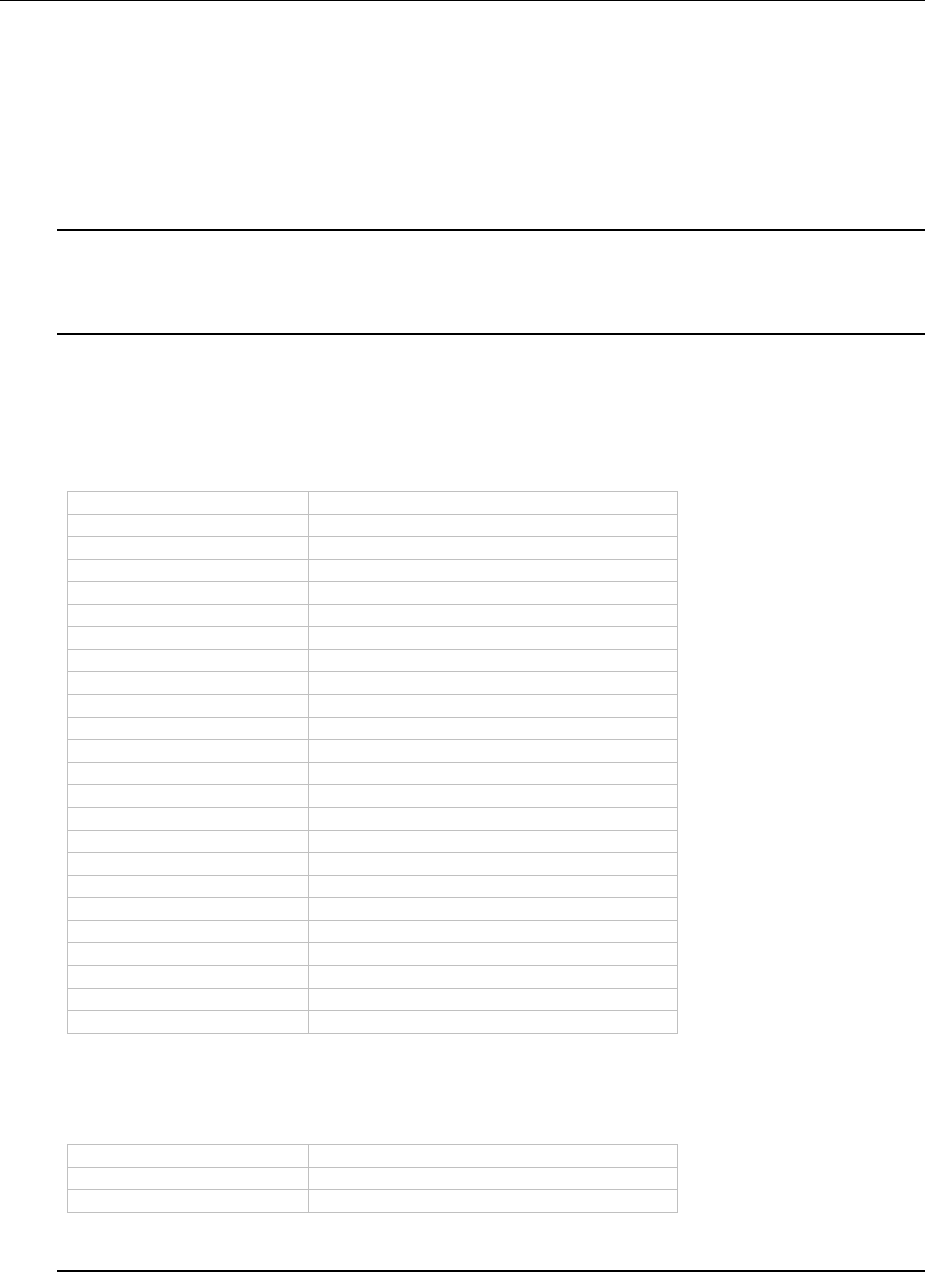
API Reference Function Reference
175
// printer dialog allows user to change
LlPrintOptionsDialog(hJob,....);
// get the final medium:
LlPrintGetOption(hJob, LL_PRNOPTSTR_EXPORT, sMedium, sizeof(sMedium));
// ...print job....
// finished
LlPrintEnd(hJob,0);
if (strcmp(sMedium,"PRV") == 0) ...
LL_OPTIONSTR_EXPORTS_ALLOWED_IN_PREVIEW
This property can be used to restrict the list of possible output formats in the preview dialog.
Pass a semicolon-separated list of allowed export IDs, see LL_OPTIONSTR_EXPORTS_AVAILABLE
LL_OPTIONSTR_EXPORTS_AVAILABLE
This is a read-only property.
This function returns a semicolon-separated list of all output media (usually "PRN;PRV;FILE" and the list of
the export modules, if any are loaded by LL_OPTIONSTR_LLXPATHLIST), for example
"PRN;PRV;FILE;HTML;RTF"
The following IDs are predefined if the corresponding modules are installed:
Value
Meaning
PRN
Printer
PRV
Preview
PRES
Presentation
PDF
Adobe PDF Format
XHTML
XHTML/CSS Format
MHTML
Multi-Mime HTML Format
XLS
Microsoft Excel Format
DOCX
Microsoft Word Format
RTF
Rich Text Format (RTF)
XPS
Microsoft XPS Format
PICTURE_MULTITIFF
Multi-TIFF Picture
PICTURE_TIFF
TIFF Picture
PICTURE_PNG
PNG Picture
PICTURE_JPEG
JPEG Picture
PICTURE_BMP
Bitmap Picture
PICTURE_EMF
Metafile Picture (EMF)
FILE
Printing to printer file
PPTX
Microsoft PowerPoint Format
TTY
Pinwriter (TTY)
SVG
SVG Format
TXT
Text (CSV) Format
TXT_LAYOUT
Text (Layout) Format
XML
XML Format
The following formats are not supported anymore and are only available for compatibility reasons. If you
still want to use the format you have to enable it explicitly via LlSetOptionString(hJob,
LL_OPTIONSTR_LEGACY_EXPORTERS_ALLOWED,...) or via LL.Core.LlSetOptionString(...).
Value
Meaning
HTML
HTML Format
JQM
HTML jQuery Mobile Format
LL_OPTIONSTR_EXPORTFILELIST
This is a read-only property.
After LlPrintEnd(), you can use this function to get a list of files that have been created by the export process.
The return value is a semicolon-separated list of the path names of the files.
This list can be very large, so please allocate sufficient buffer and check the return value of LlSetOption() on
the error value (LL_ERR_BUFFERTOOSMALL).

API Reference Function Reference
176
LL_OPTIONSTR_HELPFILENAME
You can use this function to force the help file name, e.g. if you want to display your own help file.
LL_OPTIONSTR_FAX_RECIPNAME, LL_OPTIONSTR_FAX_RECIPNUMBER,
LL_OPTIONSTR_FAX_SENDERNAME, LL_OPTIONSTR_FAX_SENDERCOMPANY ,
LL_OPTIONSTR_FAX_SENDERDEPT, LL_OPTIONSTR_FAX_SENDERBILLINGCODE
These options set a default value for the variables in the fax dialog (Project > Fax Variables). Any changes
made by the user in the Designer will override these values.
If the project is sent by fax, these expressions will be evaluated and directly used as parameters for the MS
Fax module.
As an alternative, these expressions are also available as variables (LL.Fax.xxxx), so that they can be placed
in the project in a special format to be used by other fax drivers. For details, please see the fax software
manual.
If these options are not set and the user has not entered any expressions in the fax dialog, the "MS FAX"
export will not be available.
LL_OPTIONSTR_LABEL_PRJDESCR, LL_OPTIONSTR_CARD_PRJDESCR, LL_-
OPTIONSTR_LIST_PRJDESCR, LL_OPTIONSTR_TOC_PRJDESCR, LL_OPTIONSTR_IDX_PRJDESCR,
LL_OPTIONSTR_GTC_PRJDESCR
Use this parameter to set the description of the corresponding project types. This description is displayed
in the file type combobox of the load and save dialogs. It is recommended to set the corresponding
_SINGULAR options as well.
LL_OPTIONSTR_LABEL_PRJDESCR_SINGULAR, LL_OPTIONSTR_CARD_PRJDESCR_SINGULAR,
LL_OPTIONSTR_LIST_PRJDESCR_SINGULAR, LL_OPTIONSTR_TOC_PRJDESCR_SINGULAR,
LL_OPTIONSTR_IDX_PRJDESCR_SINGULAR, LL_OPTIONSTR_GTC_PRJDESCR_SINGULAR
Use this parameter to set the description of the corresponding project types in the singular. This description
is displayed in the file type combobox of the load and save dialogs. These options are used in the repository-
mode and might be used otherwise in the future as well.
LL_OPTIONSTR_LABEL_PRJEXT
The file extension for a label project. Default "lbl".
LL_OPTIONSTR_LABEL_PRNEXT
The file extension for the printer definition file of a label project. Default "lbp".
LL_OPTIONSTR_LABEL_PRVEXT
The file extension for the bitmap of a label project that will be shown in the File Open dialog. Default "lbv".
LL_OPTIONSTR_LICENSINGINFO
This option defines the licensing. You need to set your own personal license key here.
Important: Before redistributing your application, make sure to set your personal license key in all
instances of the "ListLabel" object using LL_OPTIONSTR_LICENSINGINFO in order to avoid error
messages from the redistributed application. VCL, OCX and .NET component offer a corresponding
property "LicensingInfo" for this purpose.
The necessary information can be found in the file "PersonalLicense.txt" in the root directory of your List
& Label installation. If more than one developer works on the project, any of the license information keys
will do.
Note: In the trial version, it is not necessary to set the licensing key or an empty string can be used.
LL_OPTIONSTR_LIST_PRJEXT
The file extension for a list project. Default "lst".
LL_OPTIONSTR_LIST_PRNEXT
The file extension for the printer definition file of a list project. Default "lsp".

API Reference Function Reference
177
LL_OPTIONSTR_LIST_PRVEXT
The file extension for the bitmap of a list project that will be shown in the File Open dialog. Default "lsv".
LL_OPTIONSTR_LLFILEDESCR
Sets the description for List & Label preview files for the "save as" dialog in the preview.
LL_OPTIONSTR_LLXPATHLIST
This option defines the extension modules (LLX files) to be loaded. You must pass a list of file paths,
separated by semicolons, for the extension modules that you want to use in your application.
The following extension modules are loaded automatically by default, i.e. whenever opening a job or setting
this option:
CMLL29PW.LLX, CMLL29HT.LLX, CMLL29EX.LLX, CMLL29OC.LLX
Additionally, for the Professional and Enterprise Edition:
CMLL29BC.LLX
These files are loaded from the DLL's path.
You can use Wildcards ("?", "*") to load multiple modules simultaneously.
To suppress loading of a default extension, pass its file name preceded by a "^", e.g. "^CMLL29PW.LLX".
To suppress all default extensions, pass "^*" as first "filename".
When this parameter is used for LlGetOptionString() you will get a list of available extension modules (for
example "CMLL29PW.LLX;CMLL29HT.LLX").
If debug mode is switched on, List & Label will issue the rules and tell you why which module has been
loaded or unloaded.
LL_OPTIONSTR_LOGFILEPATH
This option can be used to specify the path and file name (by default "%APPDATA%\COMBIT.LOG") of
debug output activated via LLSetDebug() (parameter LL_DEBUG_CMBTLL_LOGTOFILE) to a log file.
Please make sure that Debwin is not active on the system where you want to do the logging, because it
overwrites the path again. Usually you use this option for logging in the background.
LL_OPTIONSTR_MAILTO
Can be used to preset the address of the recipient when sending the preview file from the preview. Multiple
recipients can be separated by ";".
LL_OPTIONSTR_MAILTO_BCC
Can be used to preset the address of a BCC recipient when sending the preview file from the preview.
Multiple recipients can be separated by ";".
LL_OPTIONSTR_MAILTO_CC
Can be used to preset the address of a CC recipient when sending the preview file from the preview.
Multiple recipients can be separated by ";".
LL_OPTIONSTR_MAITO_SUBJECT
Can be used to preset the subject when sending the preview file from the preview.
LL_OPTIONSTR_NULLVALUE
Can be used to preset the representation of a NULL value at print time. Default value: empty("").
LL_OPTIONSTR_ORIGINALPROJECTFILENAME
Is needed to display files with relative path correctly in Designer preview. For more information, see the
"Direct Print and Export From the Designer" chapter.
LL_OPTIONSTR_PREVIEWFILENAME
Can be used to preset the name of the preview file. By default, the files are created in the project file's
directory or an alternative directory (see LlPreviewSetTempPath()). The default file name is <Project file
name>.LL. This option can be used to preset another name that replaces the <Project file name> part.

API Reference Function Reference
178
LL_OPTIONSTR_PRINTERALIASLIST
Allows you to define printer alias tables, i.e. tables that define which printers are to be used if any one of
the "default project" printers is not available.
To delete the table, pass NULL or an empty string ("") to this option.
For each printer, you can provide a translation table with the old printer and one or more replacement
printers. You can do this by calling this function more than once, or by issuing multiple definitions for the
individual printers, separated by a line break "\n".
A table is defined by the line format:
"old printer=new printer 1[;new printer 2[;...]]"
so for example
"\\server\eti=\\server\eti1;\\server_eti2"
"\\server\a4fast=\\server\standard"
This list will cause List & Label to try the alias list "\\server\eti1;\\server_eti2" (in that order) if the printer
"\\server\eti" is not available, until a printer is available or the list is finished. The original paper format will be
used for the replacement printers. The parameters are not case-sensitive.
LL_OPTIONSTR_PROJECTPASSWORD
Encrypts the project files to protect them against unauthorized use. The password given here is used for
the encryption. The password itself is not stored in the project, so do not forget it!
You can store encrypted projects in unencrypted format in the Designer by pressing a shift key when you
save it. A password dialog will pop up and allow you to enter the original password. This is useful for
debugging or support cases.
The maximum password length is 5 characters in the range of 1 to 255 (ASCII code), resulting in 40-bit
encryption. The password is not (!) absolutely secure, as it is passed by an API. However, the barrier to
stealing project files is quite high.
LL_OPTIONSTR_REPORTPARAMDLGTITLE
This can be used to set the title of the report parameter dialog that will be displayed during export.
LL_OPTIONSTR_SAVEAS_PATH
The passed parameter will be used as default path for "save as" from the preview. The path may contain
path and file name.
LL_OPTIONSTR_SHORTDATEFORMAT
The string used to convert a date in a string in:
date$(<Date>, "%x")
and for automatic type conversion (LlExprEval(), Concat$())
Format and Default: See Windows API GetLocaleInfo(LOCALE_USER_DEFAULT, LOCALE_SSHORTDATE,...)
LL_OPTIONSTR_THOUSAND
This represents the string that is used as thousands separator in the fstr$() function.
The default is the value of the user settings in the system, but this will be set to the respective locale value
on LL_OPTION_LCID.
LL_OPTIONSTR_VARALIAS
This option enables you to localize the field and variable names for the Designer. The provided alias will be
displayed within the Designer instead of the field/variable name. Only the original names will be stored
when saving the file. The project can thus be localized by supplying suitable alias names. The option string
needs to be set for each name that should be localized in the form "<alias>=<original name>", e.g.
LlSetOptionString(hJob, LL_OPTIONSTR_VARALIAS, "Vorname=FirstName");
LlDefineVariable(hJob, "FirstName", "John");
in order to pass a variable "FirstName" that should be displayed as "Vorname" in the Designer.
To delete all passed alias names, just use

API Reference Function Reference
179
LlSetOptionString(hJob, LL_OPTIONSTR_VARALIAS, "");
The .NET, OCX and VCL components offer a custom dictionary API that makes using this option even easier.
See the components' help file for more information.
Example:
HLLJOB hJob;
LlSetDebug(TRUE);
hJob = LlJobOpen(0);
// all label projects will be called <somewhat>.label
v = LlSetOptionString(hJob, LL_OPTIONSTR_LABEL_PRJEXT, "label");
// ...
LlJobClose(hJob);
See also:
LlGetOption, LlGetOptionString, LlSetOptionString
LlSetPrinterDefaultsDir
Syntax:
INT LlSetPrinterDefaultsDir (HLLJOB hJob, LPCTSTR pszDir);
Task:
Sets the path of the printer definition file, e.g. to use user-specific printer settings in a network environment.
Parameter:
hJob: List & Label job handle
pszDir: Path name of the directory
Return Value:
Error code
Example:
HLLJOB hJob;
hJob = LlJobOpen(0);
LlSetPrinterDefaultsDir(hJob, "c:\\temp\\user");
if (LlPrintStart(hJob, LL_PROJECT_LIST, "c:\\test.lst", LL_PRINT_NORMAL) == 0)
{
<... etc ...>
LlPrintEnd(hJob);
}
else
MessageBox(NULL, "Error", "List & Label", MB_OK);
LlJobClose(hJob);
See also:
LlSetPrinterToDefault, LlPrintStart, LlPrintWithBoxStart, LlPrintCopyPrinterConfiguration,
LlPrintSetPrinterInPrinterFile
LlSetPrinterInPrinterFile
Syntax:
INT LlSetPrinterInPrinterFile (HLLJOB hJob, UINT nObjType, LPCTSTR pszObjName, INT nPrinter,
LPCTSTR pszPrinter, _PCDEVMODE pDM);
Task:
Replaces a printer in a printer configuration file by a new one or allows you to set special printer parameters
Parameter:
hJob: List & Label job handle
nObjType: LL_PROJECT_LABEL, LL_PROJECT_CARD or LL_PROJECT_LIST
pszObjName: Project name with file extension
nPrinter: Printer index (0: range with "Page() == 1" [will be created automatically if necessary], 1: default
range, -1: creates only the default range and deletes other ranges that may exist).
If the project contains multiple layout regions you can use indices starting from 99, where 99 will set the
printer for all regions, 100 for the first, 101 for the second and so on.

API Reference Function Reference
180
pszPrinter: Printer name
pDM: Address of new DEVMODE structure. If NULL, the default settings of the printer will be used.
Return Value:
Error value
Hints:
This function allows you to define the printer that will be used for printing. If the printer configuration file
does not exist, it will be created. By "oring" the project type with
LL_PRJTYPE_OPTION_FORCEDEFAULTSETTINGS you can force the printer's default settings for the print
job.
As the printer configuration file will be used by LlPrint[WithBox]Start(), the function must be called before
this function.
The DEVMODE structure is defined in the Windows API help file.
Due to the possibility to define layout regions in the Designer the practical benefit of this function has been
quite limited. We recommend to use the LL object model according to chapter "Using the DOM-API
(Professional/Enterprise Edition Only)" to access the layout regions and the associated printers.
The default printer in the preview can be set with LL_OPTION_FORCE_DEFAULT_PRINTER_IN_PREVIEW.
These and related functions which affect the printer configuration file (the so-called "P-File") to change printer
settings cannot be used when Printerless (see LL_OPTION_PRINTERLESS) is enabled.
Example:
HLLJOB hJob;
hJob = LlJobOpen(0);
LlSetPrinterInPrinterFile(hJob, LL_PROJECT_LABEL, "test.lbl", -1,
"Label Printer", NULL);
<... etc ...>
LlJobClose(hJob);
See also:
LlSetPrinterToDefault, LlPrintStart, LlPrintWithBoxStart, LlPrintCopyPrinter-Configuration,
LlPrintSetPrinterDefaultsDir, GetPrinterFromPrinterFile
LlSetPrinterToDefault
Syntax:
INT LlSetPrinterToDefault (HLLJOB hJob, UINT nObjType, LPCTSTR lpszObjName);
Task:
Deletes the printer definition file, so that List & Label uses the default printer set in the project the next time
the project is used.
Parameter:
hJob: List & Label job handle
nObjType: LL_PROJECT_LABEL, LL_PROJECT_CARD or LL_PROJECT_LIST
lpszObjName: The file name of the project with file extension
Return Value:
Error code
Hints:
The default printer in the preview can be set with LL_OPTION_FORCE_DEFAULT_PRINTER_IN_PREVIEW.
Example:
HLLJOB hJob;
hJob = LlJobOpen(0);
LlSetPrinterToDefault(hJob, LL_PROJECT_LIST, "test.lst");
if (LlPrintStart(hJob, LL_PROJECT_LIST, "test.lst",
LL_PRINT_NORMAL) == 0)
{
<... etc ...>
LlPrintEnd(hJob);
}
else

API Reference Function Reference
181
MessageBox(NULL, "Error", "List & Label", MB_OK);
LlJobClose(hJob);
See also:
LlSetPrinterDefaultsDir, LlPrintStart, LlPrintWithBoxStart
LlViewerProhibitAction
Syntax:
INT LlViewerProhibitAction (HLLJOB hJob, INT nMenuID);
Task:
Removes buttons from the preview.
Parameter:
hJob: List & Label job handle
nMenuID: ID of the button you wish to remove. The IDs of the menu items in List & Label can be found in
the file MenuID.txt in your List & Label installation.
Return value:
Error code
Hints:
A 0 as menu ID clears the list of menu items to be suppressed.
See also:
LlPreviewDisplay, LlPreviewDisplayEx
LlXGetParameter
Syntax:
INT LlXGetParameter (HLLJOB hJob, INT nExtensionType, LPCTSTR pszExtensionName, LPCTSTR pszKey,
LPTSTR pszBuffer, UINT nBufSize);
Task:
Gets parameters from a specific extension module.
Parameter:
hJob: List & Label job handle
nExtensionType: Type of extension
Value
Meaning
LL_LLX_EXTENSIONTYPE_EXPORT
Export module
LL_LLX_EXTENSIONTYPE_BARCODE
2D barcode module
pszExtensionName: Name of the extension ("HTML", "RTF", "PDF417", ...)
pszKey: Name of the parameter
pszBuffer: Pointer to a buffer
nBufSize: Size of the buffer
Return value:
Error code
Hints:
The keys known by the extension modules are specific to them. Please refer to the documentation for the
respective module.
See chapter "Important Remarks on the Function Parameters of DLLs" concerning the buffer return value.
See also:
LlXSetParameter

API Reference Callback Reference
182
LlXSetParameter
Syntax:
INT LlXSetParameter (HLLJOB hJob, INT nExtensionType, LPCTSTR pszExtensionName, LPCTSTR pszKey,
LPCTSTR pszValue);
Task:
Sets parameters in a specific extension module.
Parameter:
hJob: List & Label job handle
nExtensionType: Type of extension
Value
Meaning
LL_LLX_EXTENSIONTYPE_EXPORT
Export module
LL_LLX_EXTENSIONTYPE_BARCODE
2D barcode module
pszExtensionName: Name of the extension ("HTML", "RTF", "PDF417", ...)
pszKey: Name of the parameter
pszValue: Value of the parameter
Return value:
Error code
Hints:
The keys known by the extension modules are specific to them. Please refer to the documentation for the
respective module.
Using this function, you can preset certain options of a module, for example the path of the output file.
See also:
LlXGetParameter
6.2 Callback Reference
LL_CMND_DRAW_USEROBJ
Task:
Tells the program to draw the object defined by the user.
Activation:
LlDefineVariableExt(hJob, <Name>, <Content>, LL_DRAWING_USEROBJ, <Parameter>);
LlDefineFieldExt(hJob, <Name>, <Content>, LL_DRAWING_USEROBJ, <Parameter>);
or
LlDefineVariableExt(hJob, <Name>, <Content>, LL_DRAWING_USEROBJ_DLG,<Parameter>);
Parameters:
Pointer to an scLlDrawUserObj structure:
_nSize: Size of the structure, sizeof(scLlDrawUserObj)
_lpszName: Name of the variable assigned to the object
_lpszContents: Text contents of the variable which is assigned to the object. This value is only valid if the
variable has been defined by LlDefineVariableExt(), otherwise the _hPara value is valid.
_lPara: lPara of the variable which is assigned to the object (LL_DRAWING_USEROBJ or
LL_DRAWING_USEROBJ_DLG). Refers to the 4
th
parameter of the call LlDefineVariableExt().
_lpPtr: lpPtr of the variable which is assigned to the object. Refers to the 5
th
parameter of the call
LlDefineVariableExt().
_hPara: Handle contents of the variable which is assigned to the object. This value is valid if the variable
has been defined by LlDefineVariableExtHandle(), otherwise the value _lpszContents is valid.

API Reference Callback Reference
183
_bIsotropic: TRUE: the object should be drawn undistorted FALSE: the drawing should be fitted into the
rectangle
_lpszParameters: 1) for user-defined objects as table field: NULL
2) for LL_DRAWING_USEROBJ: Pointer to an empty string
3) for LL_DRAWING_USEROBJ_DLG: Pointer to the string the programmer has returned at
LL_CMND_EDIT_USEROBJ.
_hPaintDC: Device Context for the printout
_hRefDC: Device Context for references
_rcPaint: Rectangle in which the object should be drawn. The mapping mode is in the normal drawing
units, mm/10, inch/100 or inch/1000.
_nPaintMode: 1: on Designer-preview 0: on Printer/Multi-page-preview
Return Value (_lResult):
0
Hints:
In this callback no List & Label function may be called which will produce output (LlPrint(), etc.))! Functions
like LlPrintGetCurrentPage(), LlPrintGetOption() or LlPrintEnableObject() are allowed.
See: Hints for the use of GDI-objects
Example:
case LL_CMND_DRAW_USEROBJ:
pSCD = (PSCLLUSEROBJ)pSC->_lParam;
FillRect(pSCD->_hPaintDC, pSCD->_rcPaint, GetStockObject(atoi(lpszContents)));
break;
LL_CMND_EDIT_USEROBJ
Task:
Requests the program to start an object-specific dialog through which the user can enter and change the
corresponding presentation parameters.
Activation:
LlDefineVariableExt(hJob,<Name>,<Contents>, LL_DRAWING_USEROBJ_DLG, <Parameter>);
Parameters:
Meaning of the parameter lParam:
Pointer to an scLlEditUserObj structure:
_nSize: Size of the structure, sizeof(scLlEditUserObj)
_lpszName: Name of the variable which is assigned to the object
_lPara: lPara of the variable assigned to the object (LL_DRAWING_USEROBJ or
LL_DRAWING_USEROBJ_DLG). Is identical to the 4
th
parameter of the call LlDefineVariableExt().
_lpPtr: lpPtr of the variable assigned to the object. This refers to the 5
th
parameter of the call
LlDefineVariableExt().
_hPara: Handle-contents of the variable assigned to the object. This value is only valid if the variable has
been defined by LlDefineVariableExtHandle(), otherwise the value _lpszContents is valid.
_bIsotropic: TRUE: the object should be drawn undistorted. FALSE: the drawing should be fitted optimally
into the rectangle
_hWnd: Window-handle of the dialog. This should be taken as parent-handle of your dialogs.
_lpszParameters: Pointer to a buffer with the maximum size _nParaBufSize.
_nParaBufSize: Size of the buffer allocated by List & Label.
Return Value:
0
Hints:
This callback is sent if objects that are set to a variable of type LL_DRAWING_USEROBJ_DLG need to be
edited.

API Reference Callback Reference
184
In this callback no List & Label function may be called which produces output (LlPrint(), etc.) Functions like
LlPrintGetCurrentPage(), LlPrintGetOption() or LlPrintEnableObject() are allowed.
See: Hints on the use of GDI-objects.
The editing of the _bIsotropic flag is optional, as this can be set by the user in the calling dialog. If you
change this flag, the change will be adopted by List & Label.
_lpszParameter points to string in which the values entered in the last dialog call are stored. You can copy
your parameter string into the buffer when it is smaller or the same size as the buffer. Otherwise, you can
change the pointer value to a pointer that points to your data. The problem of a longer parameter string is
that it cannot be released by List & Label if it is an allocated storage area. (Basic principle: you can pass up
to 1024 characters. The string cannot be extended, superfluous characters are cut off).
The characters permitted in the parameter string are all printable characters, i.e. characters with codes >
= 32 (' ').
Example:
case LL_CMND_EDIT_USEROBJ:
pSCE = (PSCLLEDITUSEROBJ)pSC->_lParam;
lpszNewParas = MyDialog(pSCE->_hWnd, ..., );
if (strlen(lpszNewParams) < pSCE->_lpszParameters)
strcpy(pSCE->_lpszParameters, lpszNewParas);
else
pSCE->_lpszParameters = lpszNewParas;
break;
LL_CMND_ENABLEMENU
Task:
Allows the host application to disable menu items
Activation:
Always activated
Parameters:
Meaning of the parameter lParam:
lParam: menu handle
Hints:
This callback is called when List & Label changes or updates the menu. The application can then enable or
disable menu items previously inserted by LL_CMND_MODIFYMENU.
Example:
case LL_CMND_ENABLEMENU:
if (<whatever>)
EnableMenuItem(hMenu, IDM_MYMENU, MF_ENABLED|MF_BYCOMMAND);
else
EnableMenuItem(hMenu, IDM_MYMENU, MF_DISABLED|MF_GRAYED|MF_BYCOMMAND);
break;
LL_CMND_EVALUATE
Task:
Asks the program for the interpretation of the contents of the function External$() in an expression.
Activation:
While printing, when using an External$() function.
Parameters:
lParam is a pointer to an scLlExtFct structure:
_nSize: Size of the structure, sizeof(scLlExtFct)
_lpszContents: Parameter of the function External$()
_bEvaluate: TRUE if the contents are to be evaluated
FALSE if only a syntax-test is to be carried out.
_szNewValue: Array where the result is stored as a zero-terminated string. Default: empty

API Reference Callback Reference
185
_bError: TRUE: error occurred. FALSE: no error occurred.
Default: FALSE
_szError: Array where a possible error definition can be stored, which can be requested later with
LlExprError(). This text is also displayed to the user in the Designer during the automatic syntax check in
case of an error.
Return Value (_lResult):
0 (always)
Hints:
If, for example, the expression in a formula is
Name + ", " + External$(Name + ", " + forename)
then the parameter is the evaluated result of the formula 'Name + ", " + forename', in this case for example
'Smith, George'.
Important: the return fields must be zero-terminated and may not exceed the maximum length (16385
characters incl. termination for the return value, 128 characters incl. zero-termination for the error string).
LL_CMND_GETVIEWERBUTTONSTATE
Task:
Using this callback, List & Label asks the application about button states of the preview's toolbar buttons.
Activation:
Always activated
Parameters:
HIWORD(lParam) = Tool button ID
LOWORD(lParam) = State defined by List & Label
Return Value (_lResult):
New State
Meaning
0
no change
1
enabled
2
disabled
-1
hidden
Hints:
This function will be called by the preview by List & Label. The IDs of the menu items in List & Label can be
found in the file MenuID.txt of your List & Label installation.
Example:
case LL_CMND_GETVIEWERBUTTONSTATE:
switch (HIWORD(lParam))
{
case 112:
// don't allow one-page print:
return(-1);
}
break;
LL_CMND_HELP
Task:
Enables the programmer to use an external help system instead of List & Label's own help system.
Activation:
LlSetOption(hJob, LL_OPTION_CALLBACKMASK, <other Flags> | LL_CB_HELP);
Parameters:
HIWORD(lParam):
Value
Meaning
HELP_CONTEXT
LOWORD(lParam) is then the context
number of the help topic
HELP_INDEX
the user wants to see the index of the help
file
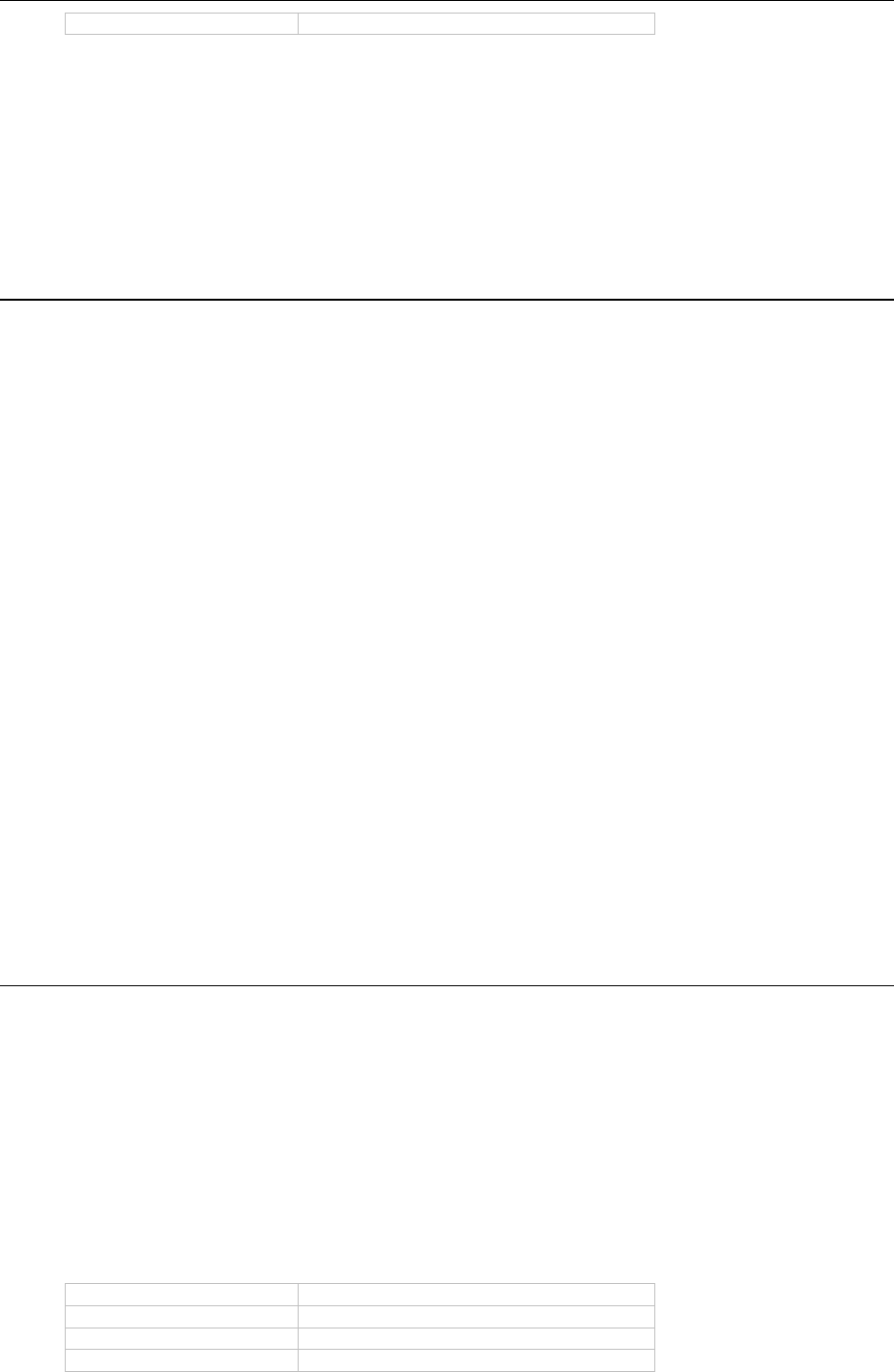
API Reference Callback Reference
186
HELP_HELPONHELP
the user queries the help summary
Return Value (_lResult):
0: Return to List & Label to display its help
1: List & Label should do nothing
Example:
case LL_CMND_HELP:
WinHelp(hWnd, "my.hlp", HIWORD(lPara), LOWORD(lPara));
pSC._lResult = 1;
break;
LL_CMND_MODIFYMENU
Task:
Allows the application to modify List & Label's menu. This callback is supported for reasons of compatability,
to extend the Designer the use of LlDesignerAddAction() is recommended.
Activation:
Always activated
Parameters:
Meaning of the parameter lParam:
lParam: menu handle
Return Value:
Ignored, always 0
Hints:
This function is called when List & Label created its menu. The application can add or delete menu items.
The IDs of the menu items in List & Label can be found in the file MenuID.txt of your List & Label installation.
User-defined menus should use IDs above 10100.
This callback is only included for compatibility reasons, to expand the Designer preferably use
LlDesignerAddAction().
Example:
case LL_CMND_MODIFYMENU:
DeleteMenu(_hMenu, IDM_HELP_CONTENTS, MF_BYCOMMAND);
DeleteMenu(_hMenu, IDM_HELP_INDEX, MF_BYCOMMAND); DeleteMenu(_hMenu,
IDM_HELP_HELPONHELP, MF_BYCOMMAND);
break;
LL_CMND_OBJECT
Task:
Enables the programmer to draw something before or after List & Label into or near the object rectangle or
to hide the object during printing.
This function allows many modifications to objects and is the so-called "do-it-all" for object representations.
Activation:
LlSetOption(hJob, LL_OPTION_CALLBACKMASK, <other Flags> | LL_CB_OBJECT);
Parameters:
lParam points to an scLlObject structure:
_nSize: Size of the structure, sizeof(scLlObject)
_nType: Type of object:
Object
Meaning
LL_OBJ_TEXT
Text
LL_OBJ_RECT
Rectangle
LL_OBJ_LINE
Line object

API Reference Callback Reference
187
LL_OBJ_BARCODE
Barcode object
LL_OBJ_DRAWING
Drawing object
LL_OBJ_TABLE
Table
LL_OBJ_RTF
RTF object
LL_OBJ_TEMPLATE
Template bitmap
LL_OBJ_ELLIPSE
Ellipse/Circle
_lpszName: Name of the object. Either the name given in the Designer or a text like "TABLE (<Rectangle
measures>)" - the text which is printed in the status line of the Designer for this object if it is selected.
_bPreDraw: TRUE for a call before List & Label draws the object.
FALSE for a call after List & Label has drawn the object.
_hPaintDC: Device Context for the print
_hRefDC: Device Context for references
_rcPaint: Rectangle in which the object is drawn. The mapping mode is in the normal drawing units, mm/10,
inch/100 or inch/1000.
Return Value (_lResult):
Value of _bPreDraw
_lResult
TRUE
0: okay
1: object is not to be drawn (in this case
hidden)
FALSE
always 0
Hints:
In this callback no List & Label function may be called which will produce output (LlPrint(), etc.)! Functions
like LlPrintGetCurrentPage() or LlPrintGetOption() are allowed. See: Hints on the use of GDI objects.
This function is called twice per object, once with _bPreDraw = TRUE, then with _bPreDraw = FALSE.
_rcPaint may vary between these calls if the object size becomes smaller (text, table object) or the
appearance condition does not match!
_bPreDraw = TRUE:
Use: you can draw an individual background or hide the object.
If you change _rcPaint, these modifications will have consequences for the size of the object, as the object
is drawn by List & Label in the given rectangle.
_bPreDraw = FALSE:
Use: you can draw an individual background and/or shade, as only then is the true size of the object known.
The rectangle _rcPaint is the correct object rectangle. If you change _rcPaint then this affects the linked
objects, as the data from _rcPaint is used as object rectangle, which might influence the coordinates of
spatially linked objects!
Example:
case LL_CMND_OBJECT:
pSCO = (PSCLLOBJECT)pSC->_lParam;
if (pSCO->_nType == LL_OBJ_RECT &&
pSCO->_bPreDraw == FALSE)
{
FillRect(pSCO->_hPaintDC, pSCF->_rcPaint,
GetStockObject(LTGRAY_BRUSH);
}
break;
LL_CMND_PAGE
Task:
Allows the programmer to place additional output on the page. This is useful for printing labels, for example,
as in this way you can "paint" additional information onto a page (page number, printout time, "demo" text,
individual watermarks etc...)
Activation:
LlSetOption(hJob, LL_OPTION_CALLBACKMASK, <other flags> | LL_CB_PAGE);

API Reference Callback Reference
188
Parameters:
lParam points to an scLlPage structure:
_nSize: Size of structure, sizeof(scLlPage)
_bDesignerPreview: TRUE if the call takes place from the Designer preview FALSE if the call takes place
during the WYSIWYG-preview or print.
_bPreDraw: TRUE for a call, before List & Label draws the page.
FALSE for a call after List & Label has finished the page.
_bDesignerPreview: TRUE if the call takes place from the Designer preview FALSE if the call takes place
during the WYSIWYG-preview or print.
_hPaintDC: Device Context for the print
_hRefDC: Device Context for references
Return Value:
0
Hints:
In this callback no List & Label function may be called which will produce output as a result (LlPrint(), etc.)!
Functions like LlPrintGetCurrentPage(), LlPrintGetOption() or LlPrintEnableObject() are allowed.
See: Hints on the use of GDI-objects.
This function is called twice per page, once with _bPreDraw = TRUE, then with _bPreDraw = FALSE.
The page size can be determined by the function GetWindowExt(). Don't forget: use the hRefDC!
If you change the window origin of the hRefDC for _bPreDraw = TRUE with SetWindowOrg(), this affects
the whole page. In this way you can define a different margin for even/odd pages. This relocation only
affects the WYSIWYG viewer and printout, not the Designer preview.
Example:
case LL_CMND_PAGE:
pSCP = (PSCLLPAGE)pSC->_lParam;
if (pSCP->_bPreDraw && (LlPrintGetCurrentPage(hJob) % 2) == 1)
SetWindowOrg(pSCP->_hPaintDC, -100, 0);
break;
LL_CMND_PROJECT
Task:
Enables the programmer to place additional drawings in a label or file card project (an individual label, for
example).
This callback only occurs with label and file card projects. With list objects, it would be identical to
LL_CMND_PAGE.
Activation:
LlSetOption(hJob, LL_OPTION_CALLBACKMASK,
<other Flags> | LL_CB_PROJECT);
Parameters:
lParam points to an scLlProject structure:
_nSize: Size of the structure, sizeof(scLlProject)
_bPreDraw: TRUE for a call before List & Label draws the page.
FALSE for a call after List & Label has drawn the page.
_bDesignerPreview: TRUE if the call takes place from the Designer preview.
FALSE if the call takes place during the WYSIWYG preview or print.
_hPaintDC: Device Context for the print
_hRefDC: Device Context for references
_rcPaint: Rectangle in which the object should be drawn. The mapping mode is in the normal drawing
units, mm/10, inch/100 or inch/1000.
Return Value:
0

API Reference Callback Reference
189
Hints:
In this callback no List & Label function may be called which will produce output (LlPrint(), etc.)! Functions
like LlPrintGetCurrentPage(), LlPrintGetOption() or LlPrintEnableObject() are allowed.
See: Hints on the use of GDI-objects.
This function is called twice per page, once with _bPreDraw = TRUE, then with _bPreDraw = FALSE.
Example:
case LL_CMND_PROJECT:
pSCP = (PSCLLPROJECT)pSC->_lParam;
if (pSCP->_bPreDraw)
{
FillRect(pSCL->_hPaintDC, pSCL->_rcPaint,
GetStockObject(LTGRAY_BRUSH);
}
break;
LL_CMND_SAVEFILENAME
Task:
Notification that the user has saved the project in the Designer. The file name is passed.
Parameters:
lParam points to the zero-terminated file name.
Return Value (_lResult):
0
Example:
case LL_CMND_SAVEFILENAME:
pszLastFilename = (LPCTSTR)lParam;
LL_CMND_SELECTMENU
Task:
Notification that a menu has been selected.
Activation:
Always activated.
Parameters:
lParam: Menu ID of the menu item (negative ID if called from a toolbar button!).
Return Value (_lResult):
TRUE, if List & Label shall not try to execute the command associated with the menu ID (usually if the menu
item has been inserted by the application)
FALSE otherwise
Example:
case LL_CMND_SELECTMENU:
if (lParam == IDM_MYMENU)
{
// execute custom code
return (TRUE);
}
break;
LL_CMND_TABLEFIELD
Task:
Enables the programmer to modify the coloring of individual table fields.
Activation:
LlSetOption(hJob, LL_OPTION_TABLE_COLORING, LL_COLORING_PROGRAM)
In this way, the control of the coloring in tables is left to your program (the corresponding settings in the
table characteristic dialog of the Designer won't appear).

API Reference Callback Reference
190
or
LlSetOption(hJob, LL_OPTION_TABLE_COLORING,LL_COLORING_DONTCARE)
With this command, List & Label lets your program draw the background first of all, then it draws the
background again (if allowed) with the field pattern defined in the Designer. This allows a kind of cooperation
between the programmer and the user.
Parameters:
lParam points to an scllTableField structure:
_nSize: Size of structure, sizeof(scllTableField)
_nType: Type of field:
Value
Meaning
LL_TABLE_FIELD_HEADER
Field is in the header line
LL_TABLE_FIELD_BODY
Field is in the data line
LL_TABLE_FIELD_GROUP
Field is in group header line
LL_TABLE_-
FIELD_GROUPFOOTER
Field is in group footer line
LL_TABLE_FIELD_FILL
Field is the filling area when the table has a
fixed size and there is some free space
below the last data line
LL_TABLE_FIELD_FOOTER
Field is in the footer line
_hPaintDC: Device Context for the print and in the following callback definitions
_hRefDC: Device Context for the references
_rcPaint: Rectangle in which the field is to be drawn. The mapping mode is in the normal drawing units,
mm/10, inch/100 or inch/1000.
_nLineDef: Number of line definition to be drawn.
_nIndex: Field index, 0-based (the first column has the index 0, the second 1, etc.)
_rcSpacing: Cell distances
_pszContents: This parameter provides the (evaluated) content of the cell currently being rendered, e.g.
"Smith" for a column that contains a field Person.Lastname. You can use this parameter to handle certain
values specifically.
Return Value:
0
Hints:
In this callback no List & Label functions may be called which will produce output (LlPrint(), etc.)!
If you select a GDI object in these DCs or make other changes, e.g. change the mapping mode, you should
reverse the changes before ending the routine. Hint: the API functions SaveDC(), RestoreDC() can help
considerably for complex changes (the used functions are Windows API function).
Example:
case LL_CMND_TABLEFIELD:
pSCF = (PSCLLTABLEFIELD)pSC->_lParam;
if (pSCF->_nIndex == 1)
{
FillRect(pSCF->_hPaintDC, pSCF->_rcPaint,
GetStockObject(LTGRAY_BRUSH);
}
pSC._lResult = 0;
break;
LL_CMND_TABLELINE
Task:
Enables the programmer to modify the coloring of individual table lines, e.g. to produce your own zebra
mode (every other line).
Activation:
LlSetOption(hJob, LL_OPTION_TABLE_COLORING, LL_COLORING_PROGRAM)

API Reference Callback Reference
191
In this way the control of the coloring in tables is left to your program (the corresponding setting possibilities
won't appear).
LlSetOption(hJob, LL_OPTION_TABLE_COLORING,LL_COLORING_DONTCARE)
With this command, List & Label lets your program draw the background first of all, then it draws the
background with the field background defined in the Designer, when required again. This allows a kind of
cooperation between the programmer and the user.
Make sure to set the LL_CB_TABLELINE flag via LL_OPTION_CALLBACKMASK in order to receive this
notification.
Parameters:
lParam points to an scLlTableLine structure:
_nSize: Size of the structure, sizeof(scLlTableLine)
_nType: Type of field:
Value
Meaning
LL_TABLE_LINE_HEADER
Header line
LL_TABLE_LINE_BODY
Data line
LL_TABLE_LINE_GROUP
Group header
LL_TABLE_-
LINE_GROUPFOOTER
Group footer
LL_TABLE_LINE_FILL
Filling area when the table has a fixed size
and there is some free space below the
last data line
LL_TABLE_LINE_FOOTER
Footer line
_hPaintDC: Device Context for the printout
_hRefDC: Device Context for references
_rcPaint: Rectangle in which the line is to be drawn. The mapping mode is in the normal drawing units,
mm/10, inch/100 or inch/1000.
_nPageLine: Line index. Marks the 0-based line number on this page.
_nLine: Line index. Marks the 0-based line number of the line in the whole print.
_nLineDef: Number of line definition to be drawn.
_bZebra: TRUE, when the user chooses zebra mode in the Designer.
_rcSpacing: Cell distances
Return Value:
0
Hints:
In this callback no List & Label function may be called which will produce output (LlPrint(), etc.)!
See: Hints on the use of GDI-objects
Example:
case LL_CMND_TABLELINE:
pSCL = (PSCLLTABLELINE)pSC->_lParam;
if ((pSCL->_nPageLine % 2) == 1)
{
FillRect(pSCL->_hPaintDC, pSCL->_rcPaint,
GetStockObject(LTGRAY_BRUSH);
}
pscCallback->_lReply = 0;
break;
LL_CMND_VARHELPTEXT
Task:
Assigns a context help string for a variable or field. This string is displayed if the variable/field is selected in
the expression wizard.

API Reference Callback Reference
192
Activation:
Always activated
Parameters:
lParam: points to a string containing the variable or fieldname
Return Value:
_lReply must point to the description string. Caution: this must remain valid after return of this function, so
do not use an automatic stack variable.
Example:
case LL_CMND_VARHELPTEXT:
sVariableDescr = (LPCSTR) pscCallback->_lParam;
// Check routines for variable
strcpy(szHelpText, "Variable x for task y");
pscCallback->_lReply = (LPARAM)szHelpText;
break;
LL_INFO_METER
Task:
Notification that a (possibly) lengthy operation is taking place.
Activation:
Always activated
Parameters:
lParam points to a structure of type scLlMeterInfo:
_nSize: Size of the structure
_hWnd: Handle of the List & Label main window
_nTotal: Total count of objects
_nCurrent: Index of object currently being processed
_nJob: Job ID, tells you what LL is doing:
Value
Meaning
LL_METERJOB_SAVE
saving the objects
LL_METERJOB_LOAD
loading the objects
LL_METERJOB_-
CONSISTENCYCHECK
internal consistency check
Hints:
By using this callback, the host application can implement a wait dialog box. We suggest using this callback
if the object count exceeds 200 objects to reduce unnecessary screen flickering. To get a percentage value,
use MulDiv(100, _nCurrent, _nTotal).
Example:
// functions used here for a meter dialog must be replaced by own functions
case LL_INFO_METER:
{
scLlMeterInfo* pMI = (scLlMeterInfo*)lParam;
static HLLJOB hMeterJob = 0;
// is actual version?
if (pMI->_nSize == sizeof(scLlMeterInfo))
{
// do I have to do something?
if (pMI->_nTotal > 0)
{
// get parent window handle for Dialog
HWND hWndParent = pMI->_hWnd ? pMI->_hWnd : hwndMyFrame;
// start:
if (pMI->_nCurrent == 0)
{
// open meter bar with 0%!
hMeterJob = WaitDlgStart(hWndParent, "wait a moment", 0);
}
else
{
// end:

API Reference Callback Reference
193
if (pMI->_nCurrent == pMI->_nTotal)
{
// end meter bar!
WaitDlgEnd(hMeterJob);
}
else
// somewhere in between 0 and 100
{
// set meter value to MulDiv(100, _nCurrent, _nTotal)
WaitDlgSetText(hMeterJob, "still working...",
MulDiv(100, pMI->_nCurrent, pMI->_nTotal));
}
}
}
}
}
break;
LL_INFO_PRINTJOBSUPERVISION
Task:
Can be used to monitor a print job after it is passed to the spooler.
Parameter:
lParam contains an address of a struct of type scLlPrintJobInfo:
_nSize: Size of the structure
_hLlJob: Job handle of the job that started the print
_szDevice: Printer name
_dwJobID: Job ID (not the job ID of the printer but a global one created by List & Label)
_dwState: Combination of state flags (JOB_STATUS_-constants in WINSPOOL.H)
Hints:
Please make sure to set LL_OPTION_NOPRINTJOBSUPERVISION to FALSE to enable this callback.
The detail depth depends on the print spooler.
The dwState flags are defined as follows:
#define JOB_STATUS_PAUSED 0x00000001
#define JOB_STATUS_ERROR 0x00000002
#define JOB_STATUS_DELETING 0x00000004
#define JOB_STATUS_SPOOLING 0x00000008
#define JOB_STATUS_PRINTING 0x00000010
#define JOB_STATUS_OFFLINE 0x00000020
#define JOB_STATUS_PAPEROUT 0x00000040
#define JOB_STATUS_PRINTED 0x00000080
#define JOB_STATUS_DELETED 0x00000100
#define JOB_STATUS_BLOCKED_DEVQ 0x00000200
#define JOB_STATUS_USER_INTERVENTION 0x00000400
#define JOB_STATUS_RESTART 0x00000800
LL_NTFY_COMBINATIONPRINTSTEP
Task:
List & Label uses the callback LL_NTFY_COMBINATIONPRINTSTEP to inform you about the current project
for a combination print.
Parameter:
lParam points to a scLlCombinationPrintStep structure:
_nSize: Size of the structure.
_nIndex: Index of the project within the combination print.
_pszJobData: If the syntax "JOB=" was used for lpszObjName in LlPrintWithBoxStart, its content can be
accessed here. Otherwise _pszJobData is empty.
_pszProjectID: Name of the project to be output.

API Reference Callback Reference
194
Return Value:
Return 0 to trigger no action, 1 to reset the page counter, 2 to reset the page counter or the total number
of pages or a negative error code in the event of an error.
Hint:
See LlPrintWithBoxStart.
LL_NTFY_DESIGNERPRINTJOB
Task:
Via callback LL_NTFY_DESIGNERPRINTJOB List & Label informs you about the task that has to be performed.
This callback will always be called up in the context of the designer thread (this is the thread, from which
LlDefineLayout() was called).
Parameters:
The callback parameter is a pointer to a scLlDesignerPrintJob structure:
_nUserParam: value you set LL_OPTION_DESIGNERPREVIEWPARAMETER to or assigned
LL_OPTION_DESIGNEREXPORTPARAMETER to.
_pszProjectName: Name of the project to print. This parameter is only valid with the command "START",
otherwise NULL.
_pszOriginalProjectFileName: Name of the original project. This parameter is only valid with the command
"START", otherwise NULL. It is necessary, so that relative paths and the function ProjectPath$() are correctly
evaluated by List & Label.
_nPages: Maximum number of pages to be output. This will have to be passed after print start via
LlPrintSetOption(hJob,LL_PRNOPT_LASTPAGE,_nPages)
to the print job. If _nPages has the value "0", this means, that the print should not be limited.
_nFunction: Operations to be performed. There are four different operations: Start, Break, Finalize and
Status query.
As there are two groups of operation (EXPORT and PREVIEW), this gives 8 constants:
LL_DESIGNERPRINTCALLBACK_PREVIEW_START
LL_DESIGNERPRINTCALLBACK_PREVIEW_ABORT
LL_DESIGNERPRINTCALLBACK_PREVIEW_FINALIZE
LL_DESIGNERPRINTCALLBACK_PREVIEW_QUEST_JOBSTATE
LL_DESIGNERPRINTCALLBACK_EXPORT_START
LL_DESIGNERPRINTCALLBACK_EXPORT_ABORT
LL_DESIGNERPRINTCALLBACK_EXPORT_FINALIZE
LL_DESIGNERPRINTCALLBACK_EXPORT_QUEST_JOBSTATE
_hWnd: Window handle. The meaning of this structure member is described below.
_hEvent: Event handle, needed for communication and synchronization of your application with List & Label.
_pszExportFormat: Preselected export format (required in Ribbon mode only), see chapter "Direct Print and
Export From the Designer".
_bWithoutDialog: Print/export without dialog (required in Ribbon mode only), see chapter "Direct Print and
Export From the Designer".
Return Value:
Return LL_DESIGNERPRINTTHREAD_STATE_RUNNING, if your thread is working otherwise
LL_DESIGNERPRINTTHREAD_STATE_STOPPED.
Hints:
See chapter "Direct Print and Export From the Designer".
LL_NTFY_EXPRERROR
Task:
Notifies the application of an expression error found by the parser.

API Reference Callback Reference
195
Activation:
Always active
Parameters:
lParam: Pointer to an error text
Return Value:
0
Hints:
As LlExprError() does not reliably return an incorrect formula after a call to LlPrintStart(), this event can be
used to collect errors and present them to the user when LlPrintStart() fails because of formula errors.
LL_NTFY_EXPRERROR_EX
Task:
Notifies the application of an expression error found by the parser.
Activation:
Always active
Parameters:
The callback parameter is a pointer to a scLlNtfyExprErrorEx structure:
_nSize: Size of the structure.
_pszExpr: Erroneous expression.
_pszError: Error text.
_pvHierarchy: Pointer to a VARIANT array, that contains the hierarchy of the error location.
Return Value:
0
Hints:
Since LlExprError() only leads to limited success when loading a project (also for printing) (since the internal
formula parser may have already parsed a completely different formula when calling the function and thus
may no longer have an error "active"), you can collect error messages and their error location via this callback
and then report them to the user after LlPrintStart().
LL_NTFY_FAILSFILTER
Task:
Notification that the data record which has just been passed to List & Label was not printed, as it did not
comply with the filter requirement.
Activation:
Always active
Parameters:
Meaning of the parameter lParam: none
Return Value:
0
Hints:
In this callback, no List & Label function may be called which will produce output (LlPrint(), etc.)!
Serves to set a global variable; but can be made superfluous with LlPrintDidMatchFilter().
Example:
case LL_NTFY_FAILSFILTER:
bFails = TRUE;
break;

API Reference Callback Reference
196
LL_NTFY_VIEWERBTNCLICKED
Task:
Notification that a button has been pressed in the preview window.
Activation:
Always activated
Parameters:
lParam: Tool button ID
Return Value (_lResult):
_lResult
Meaning
1
ignore button (action usually done by host
application)
0
execute default button function
Hints:
For the IDs please refer to the callback LL_CMND_GETVIEWERBUTTONSTATE.
Example:
case LL_NTFY_VIEWERBTNCLICKED:
switch (lParam)
{
case 112:
// beep on one-page print
// and don't execute it!
MessageBeep(-1);
return(1);
}
break;
LL_NTFY_VIEWERDRILLDOWN
Task:
Notification that a drilldown action should be processed.
Activation:
LlSetOption(hJob, LL_OPTION_DRILLDOWNPARAMETER,
(LPARAM)&oMyDrillDownParameters);
Parameters:
lParam points to a structure scLlDrillDownJob:
_nSize: Size of the structure
_nFunction: Sets the task:
Task
Meaning
LL_DRILLDOWN_START
Start
LL_DRILLDOWN_FINALIZE
Finalize
_nUserParameter: Value passed with LL_OPTION_DRILLDOWNPARAMETER
_pszTableID: Points to a string containing the name of the child table
_pszRelationID: Points to a string containing the name of the relation between child and parent table
_pszSubreportTableID: Points to a string containing the name of the child table.
_pszKeyField: Points to a string containing the name of the key field of the parent table. If the relation
contains different key fields, the result is tab delimited. Please note the description of the function
LlDbAddTableRelationEx().
_pszSubreportKeyField: Points to a string containing the name of the key field of the child table. If the
relation contains different key fields, the result is tab delimited. Please note the description of the function
LlDbAddTableRelationEx().

API Reference Callback Reference
197
_pszKeyValue: Points to a string containing the contents of the key field of the parent table. If the relation
contains different key fields, the result is tab delimited. Please note the description of the function
LlDbAddTableRelationEx().
_pszProjectFileName: Name of the project file to be processed.
_pszPreviewFileName: Name of the preview file that has to be created.
_pszTooltipText: Points to a string containing the tool tip text when hovering over a table entry, that can
trigger a drilldown report.
_pszTabText: Points to a string containing the tab text, if the user wants a drilldown report shown in a
separate tab.
_hWnd: Window handle to show own dialogs (window handle of the preview control).
_nID: Unique drilldown job ID, should not be mistaken with the List & Label print job. To make a unique
assignement, in the FINALIZE task this ID contains the value that has been assigned in the START task.
_hAttachInfo: This parameter is needed for LlAssociatePreviewControl() to attach the viewer. Additionally
the flags LL_ASSOCIATEPREVIEWCONTROLFLAG_DELETE_ON_CLOSE and LL_ASSOCIATEPREVIEW-
CONTROLFLAG_HANDLE_IS_ATTACHINFO must be used. Further information can be found in chapter
"Printing Relational Data".
Return Value:
Return a value that is unique for the entire runtime of the application.
Hints:
This callback will always be called in the context of the preview thread, regardless if initiated from designer
or preview print.
Example:
See chapter "Printing Relational Data".
LL_QUERY_DESIGNERACTIONSTATE
Task:
Via this callback List & Label checks the state of the user defined Actions (see LlDesignerAddAction()). You
can then, depending on requirements, enable or disable the actions.
Activate:
Always active
Parameter:
HIWORD(lParam): the (user defined) ID for the action
LOWORD(lParam): Status setting as set by Designer
Return value (_lResult):
Value
Meaning
1
Action is active
2
Action is not active
Example:
case LL_QUERY_DESIGNERACTIONSTATE:
_lResult = (bEnabled? 1 : 2);
break;
LL_QUERY_EXPR2HOSTEXPRESSION
Task:
Via this callback List & Label asks the host to translate a filter expression (as configured in the Designer) to
data source native syntax. The callback is triggered multiple times for each part of the filter expression as
soon as the application calls to LlPrintDbGetCurrentTableFilter(). This callback can be used e.g. to translate
a List & Label filter to an SQL query.

API Reference Callback Reference
198
Activate:
Always active, triggered by a call to LlPrintDbGetCurrentTableFilter().
Parameter:
lParam points to a structure scLLEXPR2HOSTEXPR. For readability, the prefix "_p" means that it's a pointer
to the argument, but in the description, we call it the argument.
_nSize: Size of the structure
_pszTableID: Table this expression belongs to.
_nType: Type of element that needs to be translated. For most operations, simply set _pvRes to the
resulting statement for the operation. If – for example – _nType is
LLEXPR2HOSTEXPR_ARG_BINARY_OPERATOR_ADD, the typical return value would be _pvRes = _pv1
+ _T("+") + _pv2.
Value
Meaning
LLEXPR2HOSTEXPR_ARG_BOOLEA
N
a boolean value
LLEXPR2HOSTEXPR_ARG_TEXT
a text value. If you need to
parametrize your query to avoid
SQL injection attacks, set the
_pvName member to a parameter
name (on entry, _pvName contains
a unique, consecutive integer index
that you can use for the name if
needed) and set _pvRes to the
resulting text. The parameter
values will be returned in the
corresponding variant passed to
LlPrintDbGetCurrentTableFilter().
LLEXPR2HOSTEXPR_ARG_NUMBE
R
a numeric value. _pvArg1->vt is
either VT_I4 for an integer, oder
VT_R8 for a floating-point value.
LLEXPR2HOSTEXPR_ARG_DATE
a date value
LLEXPR2HOSTEXPR_ARG_UNARY_
OPERATOR_SIGN
the sign operator
LLEXPR2HOSTEXPR_ARG_UNARY_
OPERATOR_NEGATION
the negation operator
LLEXPR2HOSTEXPR_ARG_BINARY_
OPERATOR_ADD
the "+" operator
LLEXPR2HOSTEXPR_ARG_BINARY_
OPERATOR_SUBTRACT
the "-" operator
LLEXPR2HOSTEXPR_ARG_BINARY_
OPERATOR_MULTIPLY
the "*" operator
LLEXPR2HOSTEXPR_ARG_BINARY_
OPERATOR_DIVIDE
the "/" operator
LLEXPR2HOSTEXPR_ARG_BINARY_
OPERATOR_MODULO
the "%" operator
LLEXPR2HOSTEXPR_ARG_LOGICAL
_OPERATOR_XOR
the logical xor operator
LLEXPR2HOSTEXPR_ARG_LOGICAL
_OPERATOR _OR
the logical or operator
LLEXPR2HOSTEXPR_ARG_LOGICAL
_OPERATOR_AND
the logical and operator
LLEXPR2HOSTEXPR_ARG_RELATIO
N_EQUAL
the "=" operator
LLEXPR2HOSTEXPR_ARG_RELATIO
N_NOTEQUAL
the "<>" operator
LLEXPR2HOSTEXPR_ARG_RELATIO
N_LARGERTHAN
the ">" operator

API Reference Managing Preview Files
199
LLEXPR2HOSTEXPR_ARG_RELATIO
N_LARGEREQUAL
the ">=" operator
LLEXPR2HOSTEXPR_ARG_RELATIO
N_SMALLERTHAN
the "<" operator
LLEXPR2HOSTEXPR_ARG_RELATIO
N_SMALLEREQUAL
the "<=" operator
LLEXPR2HOSTEXPR_ARG_FUNCTIO
N
a designer function. _pvName
contains the function name,
_pv1…_pv4 contain the function's
arguments.
LLEXPR2HOSTEXPR_ARG_FIELD
a database field. Depending on the
target syntax, it might be necessary
to escape or frame an identifier
name.
_pvRes: a VARIANT to receive the resulting expression. Set the pointer to NULL or the VARIANT type to
VT_EMPTY, if no suitable translation is available. The whole (or in case of an AND operator, the current
branch of the) expression is not translated.
_nArgs: Number of arguments. This member is important for functions with optional arguments.
_pvName: Name of function to translate. This member can also be set to handle query parameters (see
above).
_pv1: Depending on _nType (see above), the first argument of a function or the left-hand side of an operator.
_pv2: Depending on _nType (see above), the second argument of a function or the right-hand side of an
operator.
_pv3: The third argument of a function.
_pv4: The fourth argument of a function.
Return value:
Value
Meaning
0
Translation was not handled or cannot be handled. The
whole (or in case of an AND operator, the current branch of
the) expression is not translated.
1
Translation was handled exactly.
2
Translation was handled inexactly; the result will contain
more records than appropriate. In this case, List & Label will
run its own filtering in addition in order to filter the exceeding
records.
6.3 Managing Preview Files
6.3.1 Overview
The preview print contained in List & Label writes the preview data into a file. This file can be archived for later use,
sent to another user who can look at it or print it without any loss of quality.
All data is stored in one file. Using the optional compression that you can switch on using
LlSetOption(hJob, LL_OPTION_COMPRESSSTORAGE, 1)
the file size can be reduced by up to 2/3. Compression slows down the print process but is convenient, for example,
if you wish to present data on the Internet for download or preview using our OCX.
The file has the extension ".LL". We do not provide any information about its inner structure, and we recommend
that you do no rely on any details you may find out! This is intentional, as we have our own API to access the data
contained in it, so that there is no advantage for you in seeing inside the file. We wish to be free to change the
format whenever necessary, without having conflicts with existing software.
6.3.2 The Preview API
You do not need to worry about the details of the preview files - the API functions LlStgsysxxx() do that for you.

API Reference Managing Preview Files
200
All of these functions are exported by the C?LS29.DLL. This DLL, which you will usually distribute with external
viewers, is as small as possible. If you wish to use this DLL via an import library, you need to link to the C?LS29.LIB
file. In some programming languages, it is sufficient to include the respective declaration file.
LlStgsysAppend
Syntax:
INT LlStgsysAppend (HLLSTG hStg, HLLSTG hStgToAppend);
Task:
Append another preview job to the current storage file.
Parameter:
hStg: The handle returned by LlStgsysStorageOpen()
hStgToAppend: Handle of the preview file to append.
Return value:
<0: Error code
= 0: okay
Hints:
This function needs both (!) preview files to be in the LL_STG_STORAGE format.
If the file to append contains a backside page it will only be used if the original file doesn't already contain
such a page itself.
Of course, the current storage format may not be opened with bReadOnly = TRUE!
Example:
HLLSTG hStgOrg;
HLLSTG hStgAppend;
hStgOrg = LlStgsysStorageOpen("c:\\test\\label1.ll", FALSE, FALSE);
hStgAppend = LlStgsysStorageOpen("c:\\test\\label2.ll", FALSE, TRUE);
LlStgsysAppend(hStgOrg, hStgAppend);
LlStgsysClose(hStgsysOrg);
LlStgsysClose(hStgsysAppend);
LlStgsysConvert
Syntax:
INT LlStgsysConvert (HLLSTG hStg, LPCTSTR pszDstFilename, LPCTSTR pszFormat);
Task:
Converts a preview file to another format.
Parameter:
hStg: The handle returned by LlStgsysStorageOpen()
pszDstFilename: Name of the target file. It is also possible to use the placeholder %d (e.g. "page %d"). This
is important e.g. for converting JPEGs, because without the placeholder only one page will result.
pszFormat: Target format. Valid values are:
"TIFF" (also "PICTURE_MULTITIFF")
"JPEG" (also "PICTURE_JPEG")
"PNG" (also "PICTURE_PNG")
"EMF"
"TTY"
"PDF"
"XPS"
"PRN"
"TXT"
"LL"
This parameter allows you to declare a semicolon-separated list with further export options. You will find
the accepted values in the chapter "The Export Modules". Please note that not all options can be supported
with this API. An example is the parameters "PDF;PDF.EncryptionFile=1".
Additional to the mentioned parameters above the following parameters can be used:

API Reference Managing Preview Files
201
Value
Meaning
PageIndexRange
Analog to the print options dialog a
range for pages can be set.
JobIndexRange
Analog to the print options dialog a
range for the job can be set.
IssueIndexRange
Analog to the print options dialog a
range for the issues can be set.
An example of this is the use of " PDF;Export.PageIndexRange=2-3".
With this, only pages 2 and 3 are converted to PDF.
The export to PRN creates a file that is specially prepared for the given printer (parameter "PRN.Device=").
This file can be output on the printer by copying it directly. Therefore the printer name (device name) must
be explicitly defined.
Return value:
<0: Errorcode
= 0: okay
Hints:
-
Example:
HLLSTG hStgOrg;
hStgOrg = LlStgsysStorageOpen("c:\\test\\label1.ll", "",
FALSE, TRUE);
LlStgsysStorageConvert(hStgOrg, "c:\\test\\label2.pdf", "PDF");
LlStgsysStorageClose(hStgOrg);
See also:
LlStgsysStorageOpen, LlStgsysStorageConvert
LlStgsysDeleteFiles
Syntax:
void LlStgsysDeleteFiles (HLLSTG hStg);
Task:
Erases the preview file(s).
Parameter:
hStg: The handle returned by LlStgsysStorageOpen()
Return value:
<0: Error code
= 0: okay
Hints:
This function erases the preview file(s). The only call that makes sense after this call is
LlStgsysStorageClose().
See also:
LlStgsysStorageOpen, LlStgsysStorageClose
LlStgsysDestroyMetafile
Syntax:
INT LlStgsysDestroyMetafile (HANDLE hMF);
Task:
Releases the metafile handle.
Parameter:
hMF: (enhanced) metafile handle

API Reference Managing Preview Files
202
Return value:
<0: Error code
= 0: okay
Example:
See LlStgsysGetPageMetafile
See also:
LlStgsysGetPageMetafile
LlStgsysDrawPage
Syntax:
void LlStgsysDrawPage (HLLSTG hStg, HDC hDC, HDC hPrnDC, BOOL bAskPrinter, _PCRECT pRC, INT
nPageIndex, BOOL bFit, LPVOID pReserved);
Task:
Paints a preview page to a screen or printer device.
Parameter:
hStg: The handle returned by LlStgsysStorageOpen()
hDC: DC for printing (usually a printer or screen device). Can be NULL (see below).
hPrnDC: Reference DC which can be used to get the unprintable area etc. For a screen DC, this is the
(default) printer DC, for a printer DC it is the same as hDC above. Can be NULL (See below).
bAskPrinter: If hPrnDC is NULL, this flag defines whether the user is asked about the printer for the
reference DC. If it is TRUE, he will be asked, if it is FALSE, the default printer will be used.
pRC: Points to a RECT structure containing the device coordinates for printing. If this is NULL, the printer's
values will be used. Must not be NULL when printing to a non-printer DC!
nPageIndex: Page index (1..LlStgsysGetPageCount())
bFit: Defines whether the print should fit into the area (TRUE) or whether the original size should be kept
(FALSE), although the latter might result in clipped output due to differences in paper size, unprintable area
etc..
pReserved: NULL
Return value:
Error code
Hints:
If hDC is NULL, it will be set to hPrnDC after the reference DC has been created.
See Also:
LlStgsysPrint, LlStgsysStoragePrint
LlStgsysGetAPIVersion
Syntax:
int LlStgsysGetAPIVersion (HLLSTG hStg);
Task:
Returns the version of the Stgsys API.
Parameter:
hStg: The handle returned by LlStgsysStorageOpen()
Return value:
The version number of the Stgsys API in List & Label C?LL29.DLL and C?LS29.DLL
Hints:
The current version number is 29.
This function should be used to test the API version. Newer APIs might have a larger set of functions
available, older ones less.

API Reference Managing Preview Files
203
See also:
LlStgsysGetFileVersion
LlStgsysGetFilename
Syntax:
int LlStgsysGetFilename (HLLSTG hStg, INT nJob, INT nFile, LPTSTR pszBuffer, UINT nBufSize);
Task:
Can be used to get the "real" name(s) of the preview file(s). If a path has been provided to
LlStgsysStorageOpen() this path will also be included.
Parameter:
hStg: The handle returned by LlStgsysStorageOpen()
nJob: Job Index: 1: first Job,... (1..LlStgsysGetJobCount())
nFile: Page number
Value
Meaning
-1
Management file
0
Printer configuration file
>0
Page Metafile for this page (1.. LlStgsysGet-
PageCount())
lpszBuffer: Initialized buffer for the file name with file extension
nBufSize: Size of the buffer
Return value:
Error code
Hints:
The nFile Parameter distinguishes the type of file for which the name is to be returned.
In the case of LL_STG_STORAGE, its name is returned regardless of the nFile parameter, as this is the one
and only file that contains all information.
Example:
CString sFilename, sOutput;
LlStgsysGetFilename(hStg, 1, -1, sFilename.GetBuffer(_MAX_PATH),
_MAX_PATH);
sFilename.ReleaseBuffer();
sOutput = CString(_T("View of file ")) + sFilename;
See also:
LlStgsysGetJobCount
LlStgsysGetFileVersion
Syntax:
int LlStgsysGetFileVersion (HLLSTG hStg);
Task:
Returns the version of the preview file.
Parameter:
hStg: The handle returned by LlStgsysStorageOpen()
Return value:
The version number of the preview file and the type:
Value
Meaning
Bits 0..7
The current version number is 29
Hints:
This call is also very important for finding out about properties of the storage file and for dealing with
possible differences.

API Reference Managing Preview Files
204
See also:
LlStgsysGetAPIVersion
LlStgsysGetJobCount
Syntax:
INT LlStgsysGetJobCount (HLLSTG hStg);
Task:
Returns the number of jobs stored in the preview.
Parameter:
hStg: The handle returned by LlStgsysStorageOpen()
Return value:
>0: Number of jobs
<0: Error code
Example:
see LlStgsysSetJob
See also:
LlStgsysStorageOpen
LlStgsysGetJobOptionStringEx
Syntax:
INT LlStgsysGetJobOptionStringEx (HLLSTG hStg, LPCTSTR pszKey, LPTSTR pszBuffer, UINT
nBufSize);
Task:
Returns project parameter values.
Parameter:
hStg: The handle returned by LlStgsysStorageOpen()
pszKey: Option name
pszBuffer: Address of buffer for the value
nBufSize: Size of buffer (incl. string termination)
Return value:
<0: Error code
= 0: okay
Hints:
The available option names depend on the parameters which the creating application has made available
via LlPrintSetProjectParameter() or LlSetDefaultProjectParameter() as PUBLIC. Note that you need to prefix
these parameters with "ProjectParameter" in order to query the values. See also chapter "Project
Parameters".
See also:
LlStgsysSetJobOptionStringEx
LlStgsysGetJobOptionValue
Syntax:
INT LlStgsysGetJobOptionValue (HLLSTG hStg, INT nOption);
Task:
Returns certain numerical parameters for the current job.
Parameter:
hStg: The handle returned by LlStgsysStorageOpen()
nOption: Chooses the meaning of the return value

API Reference Managing Preview Files
205
Return value:
>=0: Value
<0: Error code
Hints:
These values are invaluable if you wish to create your own preview and print management, especially if the
destination printers are different from the original.
To get the correct value, set the job with LlStgsysSetJob() before calling this API function.
nOption can have the following values:
LS_OPTION_BOXTYPE
Returns the style of the meter box used at the time of the preview print (and which should also be used
during printing). This is one of the constants LL_BOXTYPE_xxx (see LlPrintWithBoxStart()), or -1 if no box had
been used (LLPrintStart()).
LS_OPTION_UNITS
Returns the units chosen for the project, see LL_PRNOPT_UNIT.
LS_OPTION_PRINTERCOUNT
Number of printers used
See also:
LlStgsysSetJob
LlStgsysGetLastError
Syntax:
INT LlStgsysGetLastError (HLLSTG hStg);
Task:
Returns the error code of the last call to a LlStgsys()-API function.
Parameter:
hStg: The handle returned by LlStgsysStorageOpen()
Return value:
<0: Error code
= 0: no error
Hints:
Can be used for functions that return NULL as return value in case of an error (i.e. LlStgsysGetPageMetafile()
).
See also:
LlStgsysGetPageMetafile
LlStgsysGetPageCount
Syntax:
INT LlStgsysGetPageCount (HLLSTG hStg);
Task:
Returns the number of pages in the current job.
Parameter:
hStg: The handle returned by LlStgsysStorageOpen()
Return value:
>0: Number of pages
<0: Error code
Hints:
The page numbers (the numbers that can be written on the paper!) can be queried by calling
LlStgsysGetPageOptionValue() with the parameter LS_OPTION_PAGENUMBER.

API Reference Managing Preview Files
206
Example:
See LlStgsysSetJob
See also:
LlStgsysSetJob, LlStgsysJobGetOptionValue
LlStgsysGetPageMetafile
Syntax:
HANDLE LlStgsysGetPageMetafile (HLLSTG hStg, INT nPageIndex);
Task:
Returns an enhanced metafile handle that can be used to display or print page data.
Parameter:
hStg: The handle returned by LlStgsysStorageOpen()
nPageIndex: Page index (1..LlStgsysGetPageCount())
Return value:
NULL: error; else: handle of (enhanced) metafile
Hints:
The handle needs to be released using LlStgsysDestroyMetafile().
Example:
Excerpt from the code of LlStgsysDrawPage():
HANDLE hMF;
BOOL b16bit;
hMF = LlStgsysGetPageMetafile(hStg, nPageIndex);
if (hMF == NULL)
{
hMF = LlStgsysGetPageMetafile16(hStg, nPageIndex);
}
if (hMF == NULL)
ret = LL_ERR_STG_CANNOTGETMETAFILE;
else
{
POINT ptPixels;
POINT ptPixelsOffset;
POINT ptPixelsPhysical;
POINT ptPixelsPerInch;
ptPixels.x = LlStgsysGetPageOptionValue(hStg, nPageIndex,
LS_OPTION_PRN_PIXELS_X);
ptPixels.y = LlStgsysGetPageOptionValue(hStg, nPageIndex,
LS_OPTION_PRN_PIXELS_Y);
ptPixelsOffset.x = LlStgsysGetPageOptionValue(hStg, nPageIndex,
LS_OPTION_PRN_PIXELSOFFSET_X);
ptPixelsOffset.y = LlStgsysGetPageOptionValue(hStg, nPageIndex,
LS_OPTION_PRN_PIXELSOFFSET_Y);
ptPixelsPhysical.x = LlStgsysGetPageOptionValue(hStg, nPageIndex,
LS_OPTION_PRN_PIXELSPHYSICAL_X);
ptPixelsPhysical.y = LlStgsysGetPageOptionValue(hStg, nPageIndex,
LS_OPTION_PRN_PIXELSPHYSICAL_Y);
ptPixelsPerInch.x = LlStgsysGetPageOptionValue(hStg, nPageIndex,
LS_OPTION_PRN_PIXELSPERINCH_X);
ptPixelsPerInch.y = LlStgsysGetPageOptionValue(hStg, nPageIndex,
LS_OPTION_PRN_PIXELSPERINCH_Y);
<Paint Metafile>
LlStgsysDestroyMetafile(hMF);
}
See also:
LlStgsysDestroyMetafile
LlStgsysGetPageOptionString
Syntax:
INT LlStgsysGetPageOptionString (HLLSTG hStg, INT nPageIndex, INT nOption, LPTSTR pszBuffer,
UINT nBufSize);

API Reference Managing Preview Files
207
Task:
Returns character strings that are stored in the preview file.
Parameter:
hStg: The handle returned by LlStgsysStorageOpen()
nPageIndex: Page index (1..LlStgsysGetPageCount())
nOption: Chooses the meaning of the return value
pszBuffer: Address of the buffer for the string
nBufSize: Length of the buffer (including the terminating 0-character)
Return value:
Error code
Hints:
You can use the following values for nOption:
LS_OPTION_PROJECTNAME
Returns the name of the project file that has been used to create this page
LS_OPTION_JOBNAME
Returns the name of the job (see LlPrintWithBoxStart())
LS_OPTION_USER
Returns the user-specific string (see LlStgsysSetPageOptionString())
LS_OPTION_CREATION
Creation date/time
LS_OPTION_CREATIONAPP
Application that created this file
LS_OPTION_CREATIONDLL
DLL that created this file
LS_OPTION_CREATIONUSER
User and computer name of the person that created this file
LS_OPTION_PRINTERALIASLIST
See also LL_OPTIONSTR_PRINTERALIASLIST: this represents the printer alias list valid at the time of the
creation of the preview file. This is one string, lines separated by a line break "\n".
LS_OPTION_USED_PRTDEVICE
Returns the device of the original printer (for example "HP LaserJet 4L")
See also:
LlStgsysGetPageOptionValue, LlStgsysSetPageOptionString
LlStgsysGetPageOptionValue
Syntax:
INT LlStgsysGetPageOptionValue (HLLSTG hStg, INT nPageIndex, INT nOption);
Task:
Returns page-dependent information.
Parameter:
hStg: The handle returned by LlStgsysStorageOpen()
nPageIndex: Page index (1..LlStgsysGetPageCount())
nOption: Chooses the meaning of the return value

API Reference Managing Preview Files
208
LS_OPTION_PAGENUMBER
Returns the page number of the selected page.
LS_OPTION_COPIES
Returns the number of copies that the page should be printed with.
LS_OPTION_PRN_ORIENTATION
Returns the page orientation (DMORIENT_PORTRAIT or DMORIENT_LANDSCAPE)
LS_OPTION_PHYSPAGE
Returns whether the project should be printed using the physical paper size (1) or only the printable area
(0).
LS_OPTION_PRN_PIXELSOFFSET_X
Returns the horizontal offset of the printable area in relation to the paper edge (of the original printer).
LS_OPTION_PRN_PIXELSOFFSET_Y
Returns the vertical offset of the printable area in relation to the paper edge (of the original printer).
LS_OPTION_PRN_PIXELS_X
Returns the horizontal size of the printable area (of the original printer).
LS_OPTION_PRN_PIXELS_Y
Returns the vertical size of the printable area (of the original printer).
LS_OPTION_PRN_PIXELSPHYSICAL_X
Returns the horizontal size of the paper (of the original printer).
LS_OPTION_PRN_PIXELSPHYSICAL_Y
Returns the vertical size of the paper (of the original printer).
LS_OPTION_PRN_PIXELSPERINCH_X
Returns the horizontal printer resolution (DPI).
LS_OPTION_PRN_PIXELSPERINCH_Y
Returns the vertical printer resolution (DPI).
LS_OPTION_PRN_INDEX
Returns the index of the printer used for the current page (0 means first page-printer, 1 for the printer for
the other pages).
LS_OPTION_ISSUEINDEX
Returns the issue index (1…) of the page.
Return value:
>=0: Value
<0: Error code
Hints:
"Printer" or "original printer" means the printer selected when the preview file was created.
These values are invaluable if you wish to create your own preview and print management, especially if the
destination printers are different from the original.
To get the correct value, set the job with LlStgsysSetJob() before calling this API function.
See also:
LlStgsysGetPageOptionString

API Reference Managing Preview Files
209
LlStgsysGetPagePrinter
Syntax:
INT LlStgsysGetPagePrinter (HLLSTG hStg, INT nPageIndex, LPTSTR pszDeviceName, UINT
nDeviceNameSize, PHGLOBAL phDevmode);
Task:
Returns the printer and the settings that would be used for this page.
Parameter:
hStg: The handle returned by LlStgsysStorageOpen()
nPageIndex: Page index (1..LlStgsysGetPageCount())
pszDeviceName: Pointer to a buffer for the device name
nDeviceNameSize: Size of the buffer
phDevmode: Pointer to a global handle where the DEVMODE structure will be stored. If NULL, the
DEVMODE structure is not queried. If a pointer to a handle is passed, it must be a valid global handle or
NULL.
Return value:
Error code (LL_ERR_BUFFERTOOSMALL if the device name's buffer is too small)
See also:
LlGetPrinterFromPrinterFile, LlSetPrinterInPrinterFile
Example:
HGLOBAL dev(NULL);
TCHAR* pszPrinter = new TCHAR[1024];
int iRet = LlStgsysGetPagePrinter(m_hStgOrg, 1, pszPrinter, 1096, &dev);
LPVOID pDevmode = GlobalLock(dev);
DEVMODE aDEVMODE = *((DEVMODE*)pDevmode);
…
// tidy-up
GlobalUnlock(dev);
GlobalFree(dev);
LlStgsysPrint
Syntax:
HLLSTG LlStgsysStoragePrint (HLLSTG hStg, LPCTSTR pszPrinterName1, LPCTSTR pszPrinterName2, INT
nStartPageIndex, INT nEndPageIndex, INT nCopies, UINT nFlags, LPCTSTR pszMessage, HWND
hWndParent);
Task:
Prints pages from an open preview file job
Parameter:
hStg: The handle returned by LlStgsysStorageOpen()
pszPrinterName1: Name of the printer to be used for the first page (can be NULL, see below)
pszPrinterName2: Name of the printer to be used for the following pages (can be NULL, see below)
nStartPageIndex: Index of the first page to be printed
nEndPageIndex: Index of the last page to be printed
nCopies: Number of copies
nFlags: A combination of the following flags:
Flag
Meaning
LS_PRINTFLAG_FIT
Fits the print to the printable area of the
printer
LS_PRINTFLAG_-
STACKEDCOPIES
Print copies for each page, not the job
(111222333 instead of 123123123)
LS_PRINTFLAG_-
TRYPRINTERCOPIES
Try to make hardware copies if possible
LS_PRINTFLAG_METER
Show a meter dialog

API Reference Managing Preview Files
210
LS_PRINTFLAG_-
ABORTABLEMETER
Show a meter dialog which has a
"Cancel" button
LS_PRINTFLAG_SHOWDIALOG
Shows a printer select dialog
LS_PRINTFLAG_FAX
Required for output on fax printer
LS_PRINTFLAG_IGNORE_PROJ
ECT_TRAY
Paper bin will be ignored
LS_PRINTFLAG_IGNORE_PROJ
ECT_DUPLEX
Duplex will be ignored
LS_PRINTFLAG_IGNORE_PROJ
ECT_COLLATION
Page collation will be ignored
LS_PRINTFLAG_IGNORE_PROJ
ECT_EXTRADATA
Printer specific settings will be ignored
pszMessage: Will be shown in the title of the optional meter dialog and is also used as document name for
the print job. If NULL, the entry from the preview file (parameter of LlPrintWithBoxStart()) is used.
hWndParent: Window handle to be used as parent for the meter dialog
Return Value:
Error code
Hints:
Use this API routine if you want an easy way to print a page range from the current storage job. If a printer
name is NULL, List & Label tries to get the printer and its settings from the values stored in the preview file
(i.e. the printer settings selected during creation). If no printer with the specified device name is present,
the default printer is selected.
You need to set the job (LlStgsysSetJob()) before you call this function.
See Also:
LlStgsysPrint, LlStgsysSetJob
LlStgsysSetJob
Syntax:
INT LlStgsysSetJob (HLLSTG hStg, INT nJob);
Task:
Sets the job index for the following API calls
Parameter:
hStg: The handle returned by LlStgsysStorageOpen()
nJob: Job index (1..LlStgsysGetJobCount())
Return value:
Error code
Hints:
The following API calls that return job-dependent data will use this job index to return the corresponding
values.
Example:
// calculates the total amount of pages
int nPages = 0;
INT nJob;
for (nJob = 1; nJob<LlStgsysGetJobCount(hStg); ++ nJob)
{
LlStgsysSetJob(hStg, nJob);
nPages + = LlStgsysGetPageCount(hStg);
}
See also:
LlStgsysGetJobCount

API Reference Managing Preview Files
211
LlStgsysSetJobOptionStringEx
Syntax:
INT LlStgsysSetJobOptionStringEx (HLLSTG hStg, LPCTSTR pszKey, LPCTSTR pszValue);
Task:
Sets project parameter values.
Parameter:
hStg: The handle returned by LlStgsysStorageOpen()
pszKey: Option name
pszValue: Value
Return value:
<0: Error code
= 0: okay
Hints:
Can be used to write values into the preview file (unless it was opened as READ-ONLY). Do not use reserved
option names starting with "LL.".
See also:
LlStgsysGetJobOptionStringEx
LlStgsysSetPageOptionString
Syntax:
INT LlStgsysSetPageOptionString (HLLSTG hStg, INT nPageIndex, INT nOption, LPCTSTR pszBuffer);
Task:
Set string values.
Parameter:
hStg: The handle returned by LlStgsysStorageOpen()
nPageIndex: Page index (1..LlStgsysGetPageCount())
nOption: Chooses the meaning of the contents value
Value
Meaning
LS_OPTION_JOBNAME
New job name
LS_OPTION_USER
A user-specific value
The user can insert a user-specific
string, for example a user name, print
date etc. into the storage file.
pszBuffer: Address of a 0-terminated string
Return value:
Error code
Hints:
Of course, the storage file may not be opened with bReadOnly = TRUE!
Example:
LlStgsysSetJob(hStg, 1);
LlStgsysSetPageOption(hStg, 1, LS_OPTION_USER, "Letters A-B");
See also:
LlStgsysGetPageOptionValue
LlStgsysSetUILanguage
Syntax:
INT LlStgsysSetUILanguage (HLLSTG hStg, INT nLanguage);

API Reference Managing Preview Files
212
Tasks:
Sets the UI language.
Parameter:
hStg: The handle returned by LlStgsysStorageOpen()
nLanguage: LCID of the language.
Return value:
0: okay, <0: Error code
Example:
LlStgsysSetJob(hStg,1);
LlStgsysSetUILanguage(hStg,1033);
LlStgsysStorageClose
Syntax:
void LlStgsysStorageClose (HLLSTG hStg);
Task:
Closes the access handle to the preview.
Parameter:
hStg: The handle returned by LlStgsysStorageOpen()
See also:
LlStgsysStorageOpen
LlStgsysStorageConvert
Syntax:
INT LlStgsysStorageConvert (LPCTSTR pszStgFilename, LPCTSTR pszDstFilename, LPCTSTR pszFormat);
Task:
Converts a preview file to another format.
Parameter:
pszStgFilename: Name of the preview file
pszDstFilename: Name of the target file
pszFormat: Target format. For valid values and additional options, see LlStgsysConvert().
Return value:
<0: Errorcode
= 0: okay
Hints:
-
Example:
LlStgsysStorageConvert("c:\\test\\label2.ll", "c:\\test\\label2.pdf", "PDF");
See also:
LlStgsysStorageOpen, LlStgsysConvert
LlStgsysStorageOpen
Syntax:
HLLSTG LlStgsysStorageOpen (LPCTSTR lpszFilename, LPCTSTR pszTempPath, BOOL bReadOnly, BOOL
bOneJobTranslation);
Task:
Opens a preview file
Parameter:
lpszFilename: The name of the project or preview (List & Label does not take account of the extension, as
it will always be set to .LL)

API Reference Managing Preview Files
213
pszTempPath: A temporary path (can be NULL or empty)
bReadOnly: TRUE: The file will be opened in read-only mode. FALSE: The file can be written to
bJobTranslation: TRUE: The Stgsys API takes account of multiple jobs and shows you all data as one job.
FALSE: You can (and must!) manage multiple jobs yourself
Return value:
Job handle for all other LlStgsys functions, 0 means error
Hints:
If you use a path for temporary data, this will be used as directory for the preview files, otherwise the path
of the project file name will be used. This convention is compatible with the calls to LlPrint(<Project file>)
and LlPreviewSetTempPath(<Temporary Path>).
Note that the functions LlStgsysAppend() and LlStgsysSetPageOptionString() need the file to be opened with
bReadOnly = FALSE!
bJobTranslation = TRUE is convenient if you don't want to take account of multiple jobs. If you want to
show your users whether the file contains multiple jobs, you need to set this to FALSE and manage a list of
jobs with their properties.
See also:
LlStgsysClose
LlStgsysStoragePrint
Syntax:
INT LlStgsysStoragePrint (LPCTSTR lpszFilename, LPCTSTR pszTempPath, LPCTSTR pszPrinterName1,
LPCTSTR pszPrinterName2, INT nStartPageIndex, INT nEndPageIndex, INT nCopies, UINT nFlags,
LPCTSTR pszMessage, HWND hWndParent);
Task:
Prints pages from an open preview file job
Parameter:
lpszFilename: The name of the project or preview (List & Label does not take account of the extension, as
it will always be set to .LL)
pszTempPath: A temporary path (can be NULL or empty)
pszPrinterName1: Name of the printer to be used for the first page (can be NULL, see below)
pszPrinterName2: Name of the printer to be used for the following pages (can be NULL, see below)
nStartPageIndex: Index of the first page to be printed
nEndPageIndex: Index of the last page to be printed
nCopies: Number of copies
nFlags: A combination of the following flags:
Flag
Meaning
LS_PRINTFLAG_FIT
Fits the print to the printable area of the
printer
LS_PRINTFLAG_-
STACKEDCOPIES
Prints copies for each page, not the job
(111222333 instead of 123123123)
LS_PRINTFLAG_-
TRYPRINTERCOPIES
Tries to make copies by printer feature,
if possible
LS_PRINTFLAG_METER
Shows a meter dialog
LS_PRINTFLAG_-
ABORTABLEMETER
Shows a meter dialog which has a
"Cancel" button
LS_PRINTFLAG_SHOWDIALOG
Shows a printer select dialog
LS_PRINTFLAG_FAX
Required for output on fax printer
pszMessage: Will be shown in the title of the optional meter dialog and is also used as document name for
the print job. If NULL, the entry from the preview file (parameter of LlPrintStart()) is used.
hWndParent: Window handle to be used as parent for the meter dialog

API Reference Managing Preview Files
214
Return value:
Error code
Hints:
Use this API routine if you want an easy way to print a page range from a preview file. If a printer name is
NULL, List & Label tries to get the printer and its settings from the values stored in the preview file (i.e. the
printer settings selected during creation). If no printer with the given device name is present, the default
printer is selected.
See also:
LlStgsysPrint
LsMailConfigurationDialog
Syntax:
INT LsMailConfigurationDialog (HWND hWndParent, LPCTSTR pszSubkey, UINT nFlags, INT nLanguage);
Task:
Opens a configuration dialog for the mail parameters. Can be used if the CMMX29.DLL is used for sending
export results by mail.
The settings will be saved in the registry under "HKEY_CURRENT_USER\software\combit\-
cmbtmx\<pszSubkey>\<User|Computer>".
Parameter:
hWndParent: Parent window handle for the dialog.
pszSubkey: Subkey that is used for saving the values in the registry. You should use your application's
executable name (excluding the path and file extension) here. The values will then be set automatically.
Alternatively, a complete registry key like "HKEY_CURRENT_USER\..." or "HKEY_LOCAL_MACHINE\..." can
be passed.
nFlags: Any combination of LS_MAILCONFIG_USER and LS_MAILCONFIG_GLOBAL (at least one must be
specified). Optionally LS_MAILCONFIG_PROVIDER can be added for storing the transport provider
(added/'or'ed). The data of the transport provider are user specific unless the flag LS_MAILCONFIG_USER
was not specified.
Value
Meaning
LS_MAILCONFIG_USER
User-specific data
LS_MAILCONFIG_GLOBAL
Computer-specific data
LS_MAILCONFIG_PROVIDE
R
Provider selection (SMAPI, SMTP, ...)
All data (also the computer specific data) is saved user-specifically – the flags just define a logical separation
for the dialog (server settings and user information).
nLanguage: Language for the dialog
Value
Meaning
CMBTLANG_DEFAULT
System language
CMBTLANG_GERMAN
German
CMBTLANG_ENGLISH
English
Other values can be found in the declaration files.
Return value:
Error code
See also:
-
LsMailGetOptionString
Syntax:
INT LsMailGetOptionString (HLSMAILJOB hJob, LPCTSTR pszKey, LPTSTR pszBuffer, UINT nBufSize);

API Reference Managing Preview Files
215
Task:
Queries the email settings from List & Label.
Parameter:
hJob: List & Label email-API job handle
pszKey: Option name. For valid options, see LsMailSetOptionString().
lpszBuffer: Pointer to a buffer for the value.
nBufSize: Size of the buffer.
Return value:
Error code
See also:
LsMailSetOptionString
LsMailJobClose
Syntax:
INT LsMailJobClose (HLSMAILJOB hJob);
Task:
Close the DLL job.
Parameter:
hJob: List & Label email API job handle
Hints:
This function must be called after using the email functions or when terminating your application. (paired
with LsMailJobOpen().
Example:
HLSMAILJOB hMailJob;
hMailJob = LsMailJobOpen(CMBTLANG_DEFAULT);
...
LsMailJobClose(hMailJob)
See also:
LsMailJobOpen
LsMailJobOpen
Syntax:
INT LsMailJobOpen (INT nLanguage);
Task:
Opens a mail job.
Parameter:
nLanguage: language for user interaction
Value
Meaning
CMBTLANG_DEFAULT
System default language
CMBTLANG_GERMAN
German
CMBTLANG_ENGLISH
English
Further constants in the declaration files.
Return value:
A handle, which is necessary for most functions.
A valid value is greater than 0.
Example:
HLSMAILJOB hMailJob;

API Reference Managing Preview Files
216
hMailJob = LsMailJobOpen(0);
See also:
LsMailJobClose
LsMailSendFile
Syntax:
INT LsMailSendFile (HLSMAILJOB hJob, HWND hWndParent);
Task:
Sends an email with the current settings.
Parameter:
hJob: List & Label email API job handle
hWndParent: Parent window handle for the email dialog. If the window handle is "0", no dialog will be
shown and the email will be sent without any user activities.
Return value:
Error code
Example:
HLSMAILJOB hMailJob;
hMailJob = LsMailJobOpen(0);
LsMailSetOptionString(hMailJob, "Export.Mail.To", "test@domainname.de");
LsMailSetOptionString(hMailJob, "Export.Mail.Subject", "Test!");
LsMailSetOptionString(hMailJob, "Export.Mail.AttachmentList",
"c:\\test.txt");
LsMailSendFile(hMailJob, 0);
LsMailJobClose(hMailJob)
See also:
LsMailSetOptionString
LsMailSetOptionString
Syntax:
INT LsMailSetOptionString (HLSMAILJOB hJob, LPCTSTR pszKey, LPCTSTR pszValue);
Task:
Sets various mail settings in List & Label.
Parameter:
hJob: List & Label email API job handle
pszKey: The following values are possible:
Value
Meaning
Export.Mail.To
Recipient address. Multiple recipients can be
separated by semicolons.
Export.Mail.CC
This address will receive a carbon copy. Multiple
recipients can be separated by semicolons.
Export.Mail.BCC
This address will receive a blind carbon copy.
Multiple recipients can be separated by
semicolons.
Export.Mail.Subject
Email subject.
Export.Mail.Body
Mail body text.
Export.Mail.Body:text/plain
Mail body text in plain text format. Identical to
Export.Mail.Body.
Export.Mail.Body:text/html
Mail body text in HTML format (SMTP and XMAPI
only). Optional, otherwise the mail will be sent with
the text defined in Export.Mail.Body or
Export.Mail.Body:text/plain.
Export.Mail.AttachmentList
Tabulator-separated attachment list

API Reference Managing Preview Files
217
pszValue: new value
Return value:
Error code
Example:
HLSMAILJOB hMailJob;
hMailJob = LsMailJobOpen(0);
LsMailSetOptionString(hMailJob, "Export.Mail.To",
"test@domainname.com");
...
LsMailJobClose(hMailJob)
See also:
LsMailGetOptionString
LsSetDebug
Syntax:
void LsSetDebug (BOOL bOn);
Task:
Switches the LS-API debug mode.
Parameter:
bOn: If TRUE, the debug mode will be switched on.
Return value:
-
See also:
-

The Export Modules Programming Interface
218
7. The Export Modules
In addition to the output to preview file, List & Label offers some other output formats. These output formats can
be created by certain special export modules used by List & Label, with the file extension .LLX (= List & Label
extension). This List & Label extension interface is designed to allow multiple output formats in a single extension
file. The standard output formats provided with List & Label are DOCX, MHTML, PDF, PICTURE_BMP,
PICTURE_EMF, PICTURE_JPEG, PICTURE_PNG, PICTURE_MULTITIFF, PICTURE_TIFF, PPTX, PRES, RTF, SVG,
TTY, TXT, TXT_LAYOUT, XLS, XHTML, XML and XPS.
The export output formats ("DOCX", "MHTML", "PDF", "PICTURE_BMP", "PICTURE_EMF", "PICTURE_JPEG",
"PICTURE_PNG", "PICTURE_MULTITIFF", "PICTURE_TIFF", "PPTX", "PRES", "RTF", "SVG", "TTY", "TXT", "TXT_LAYOUT",
"XLS", "XHTML", "XML", "XPS") can be used in addition to the standard output formats media printer ("PRN"), preview
("PRV") and file ("FILE"). The actual export to one of the new formats can be performed analogously to normal
printing.
The output formats which are shown to the end user or which are directly used can be specified by your program.
7.1 Programming Interface
7.1.1 Global (De)activation of the Export Modules
List & Label tries to load the export extension module cmll29ex.llx from the main DLLs path by default. All export
formats are thus automatically available when passing LL_PRINT_EXPORT as target to LlPrint(WithBox)Start.
If you want to deactivate the export modules, use LL_OPTIONSTR_LLXPATHLIST and pass the file name preceded
by a ^, i.e. "^cmll29ex.llx". The same option may be used to load the module from a different path.
If you want to load the export modules from a different directory, you should also use this option. For example,
you can use "c:\programs\<your application>\cmll29ex.llx, to load the export modules from your application
directory.
7.1.2 Switching Specific Export Modules On/Off
Using the option LL_OPTIONSTR_EXPORTS_AVAILABLE, you can get a string containing all available export media
separated by semicolons. This list also contains the standard output formats "PRN", "PRV" and "FILE". The available
export formats can be restricted by setting the option LL_OPTIONSTR_EXPORTS_ALLOWED. This setting affects
the available output formats in the dialog LlPrintOptionsDialog(). Please note that the print destination parameter
in LlPrint[WithBox]Start() influences the export media as well. You should therefore use LL_OPTIONSTR_EXPORTS_-
ALLOWED after it.
Example of how to enable certain exporters:
LlPrintWithBoxStart(..., LL_PRINT_EXPORT, ...);
//Only print to preview and HTML is allowed:
LlSetOptionString(hJob, LL_OPTIONSTR_EXPORTS_ALLOWED,"PRV;HTML");
//...
LlPrintOptionsDialog(...);
Example of how to disable the export modules:
LlPrintWithBoxStart(..., LL_PRINT_EXPORT, ...);
//Prohibits all export modules:
LlSetOptionString(hJob, LL_OPTIONSTR_EXPORTS_ALLOWED, "PRN;PRV;FILE");
//...
LlPrintOptionsDialog(...);
7.1.3 Selecting/Querying the Output Format
The output format can be selected/queried with a parameter for the methods LlPrint[WithBox]Start(). The following
list shows the different values for this parameter:
Value
Meaning
LL_PRINT_NORMAL
"Printer" output format will be default.
LL_PRINT_PREVIEW
"Preview" output format will be default.
LL_PRINT_FILE
"File" output format will be default.

The Export Modules Programming Interface
219
LL_PRINT_EXPORT
An export module will be set as default output format.
After this you could use the method LlPrintSetOption-
String(LL_PRNOPTSTR_EXPORT) to specify the export
module exactly.
You can also use LlPrintSetOptionString(LL_PRNOPTSTR_EXPORT) to specify a certain output format, which will
also be the default output format in LlPrintOptionsDialog().
Example in C++ of how to set the output format to RTF:
...
LlPrintWithBoxStart(..., LL_PRINT_EXPORT, ...);
LlPrintSetOptionString(hJob, LL_PRNOPTSTR_EXPORT, "RTF");
LlPrintOptionsDialog(...);
If you wish to prohibit the end user from selecting the output format, you could use the option LL_OPTIONSTR_-
EXPORTS_ALLOWED to disable the other formats. Simply specify the output format you wish to force with this
option.
The end user can specify the default output format in the Designer using Project > Page Setup. The selected
export module will be set by List & Label using the option LL_PRNOPTSTR_EXPORT. Your application should take
account of this fact by determining the default output format directly or disabling this configuration opportunity in
the Designer. Otherwise your end user could be confused when he selects e.g. "RTF" in the Designer, but then
finds "HTML" as a default format for printing.
Example of how to take account of a selected export medium (if no selection has been set by the end user in the
Designer, "Preview" will be set as default):
LlPrintGetOptionString(hJob, LL_PRNOPTSTR_EXPORT, sMedia.GetBuffer(256), 256);
sMedia.ReleaseBuffer();
if (sMedia == "") //no default setting
{
LlPrintSetOptionString(hJob, LL_PRNOPTSTR_EXPORT, TEXT("PRV"));
}
LlPrintOptionsDialog(...);
Example of how to disable the configuration option in the Designer:
LlSetOption(hJob, LL_OPTION_SUPPORTS_PRNOPTSTR_EXPORT, FALSE);
//...
LlDefineLayout(...);
Use this option to determine which output format was selected by the end user in the LlPrintOptionsDialog().
Example showing how to query the output format:
//...
LlPrintOptionsDialog(...);
LlPrintGetOptionString(hJob, LL_PRNOPTSTR_EXPORT, sMedia.GetBuffer(256), 256);
sMedia.ReleaseBuffer();
//...
if (sMedia == "PRV")
{
LlPreviewDisplay(...);
LlPreviewDeleteFiles(...); //optional
}
7.1.4 Setting Export-specific Options
The export-specific options can be set using LlXSetParameter() and queried with LlXGetParameter(). These options
are export media-specific, therefore the name of the format must be specified for each function call. Options which
are supported by all export modules can be switched simultaneously for all exporters by passing an empty string
as exporter name, ex. "Export.ShowResult". The options supported by the export media will be listed in the
following chapters.
Some of the options can be modified in the property dialog of the exporter by the end user. These options will then
be saved in the P-file by List & Label.

The Export Modules Programming Reference
220
When using the export format "PRV" an export to a preview file can be done. Please note that in for this format only
the options Export.File, Export.Path, Export.Quiet and Export.ShowResult are supported.
7.1.5 Export Without User Interaction
Export without user interaction can be performed very easily using the methods already mentioned.
Example:
If you wish to export HTML without user interaction using the file 'Article.lst' and 'c:\temp' as the destination
directory, you should use following code:
//...
LlXSetParameter(hJob, LL_LLX_EXTENSIONTYPE_EXPORT, "HTML",
"Export.File", "export.htm");
LlXSetParameter(hJob, LL_LLX_EXTENSIONTYPE_EXPORT, "HTML",
"Export.Path", "c:\\temp\\");
LlXSetParameter(hJob, LL_LLX_EXTENSIONTYPE_EXPORT, "HTML",
"Export.Quiet","1");
LlPrintWithBoxStart(hJob, LL_PROJECT_LIST, "Article.lst",
LL_PRINT_EXPORT, LL_BOXTYPE_BRIDGEMETER, hWnd,
"Exporting to HTML");
LlPrintSetOptionString(hJob, LL_PRNOPTSTR_EXPORT, "HTML");
//... normal printing loop ...
That's all! The meaning of the export-specific options can be found in the following chapters.
7.1.6 Querying the Export Results
To find out which files have been created as an export result, you can use the option
LL_OPTIONSTR_EXPORTFILELIST. If you query this option using LlGetOptionString() after LlPrintEnd(), the result will
be a semicolon-separated list of all files (including path) generated by List & Label. In the case of an HTML export,
the result would be a list of all HTML and JPEG files and in the case of a print to preview, the result would be a
single LL preview file.
The files created by the export will not be deleted automatically and should be deleted by your application.
7.2 Programming Reference
7.2.1 PDF Export
Overview
The PDF export module creates documents in the Portable Document Format. This format can be viewed platform-
independently with the free Adobe Acrobat Reader® software.
Note on PDF encryption (PDF.Encryption...): In the past few years, nearly all countries' governments did ease
restrictions concerning products with encryption. At the moment there's to our knowledge no country which
restricts the redistribution and the usage of worldwide accepted standards which are using encryption.
Customers, who install List & Label, should be familiar with all local regulations regarding the use of encryption
and should take legal advice in order to be informed about the restrictions of the countries they are operating
in.
Limitations
Besides others, the following hints and limitations should be considered:
• Fonts are automatically recognized and dynamically embedded if necessary.
• Not all EMF records can be displayed accurately – if you are using complex EMFs, you should pass them as
bitmaps or choose "export as picture" in the designer.
• Lines/Frames that are dashed/dotted in the layout may have a different spacing. In addition, each dash/dot is
displayed as a single PDF record. To keep the resulting file size small, continuous lines/frames should be used
for PDF export or the option "PDF.UseSimpleFrames" should be enabled.
• Note for PDF/A:
• When using form elements in combination with PDF/A, PDF/A conformity cannot be maintained and the
form elements are deactivated.
• All fonts are always embedded.

The Export Modules Programming Reference
221
• Encryption is not supported.
• Note that not all outputs can be converted 1:1 in the respective target format. Especially with more complex
coordinate system transformations, partial transparencies and especially also with elements like EMFs, which
are not generated by List & Label, wrong representations may occur. Here it may be necessary to export the
respective elements as raster graphics or to activate the "Export as Picture" property for the respective object.
• For the "Checkbox" form element, the display of the "Set" state has no effect, the default (usually simple
checkmark) of the PDF display program used is always used.
Programming Interface
You can find a description of all options used in the PDF export module in this chapter. The options can be
modified/read using the methods LlXSetParameter(..."PDF"...) and LlXGetParameter(..."PDF"...).
PDF.Title: Specifies the title of the generated PDF document.
PDF.Subject: Specifies the subject of the generated PDF document. Default: empty.
PDF.Author: Set the Author tag of the PDF file. Default: empty.
PDF.Creator: Set the Creator tag of the PDF file. Default: empty.
PDF.Keywords: Specifies the keywords of the generated PDF document. Default: empty.
PDF.Conformance: Set the PDF version to be used. If encryption is activated (see PDF.Encryption.EncryptFile) the
encryption strength will be automatically selected. Various options are available, which are explained below.
Value
Meaning
pdf14
PDF version 1.4 (corresponds to Acrobat 5)
pdf15
PDF version 1.5
pdf16
PDF version 1.6 (corresponds to Acrobat 7)
pdf17
PDF version 1.7 (ISO 32000-1)
pdf20
PDF version 2.0 (ISO 32000-2)
pdfa1b
PDF/A-1b (ISO 19005-1, Level B compliance)
pdfa1a
PDF/A-1a (ISO 19005-1, Level A compliance)
pdfa2b
PDF/A-2b (ISO 19005-2, Level B compliance)
pdfa2u
PDF/A-2u (ISO 19005-2, Level U compliance)
pdfa2a
PDF/A-2a (ISO 19005-2, Level A compliance)
pdfa3b
PDF/A-3b (ISO 19005-3, Level B compliance)
pdfa3u
PDF/A-3u (ISO 19005-3, Level U compliance)
pdfa3a
PDF/A-3a (ISO 19005-3, Level A compliance)
Default
pdf17
PDF.Encryption.EncryptFile: If this parameter is set, the result file is encrypted. The encryption type is
automatically determined by the selected PDF version (see PDF.Conformance). There are several other options
available, which are explained below.
Value
Meaning
0
Do not encrypt file
1
Encrypt file
Encryption type based on the selected PDF version:
pdf10, pdfa[x]: no encryption
pdf11, pdf12, pdf13: RC4 with a key length of 40
pdf14: RC4 with a key length of 128
pdf15, pdf16, pdf17: AES with a key length of 128
pdf20: AES with a key length of 256
Default
0
PDF.Encryption.EnablePrinting: If this parameter is set, the file can be printed even if it is encrypted. Only
effective if PDF.Encryption.EncryptFile is set to "1".

The Export Modules Programming Reference
222
Value
Meaning
0
Printing is not enabled
1
Printing is enabled
Default
0
PDF.Encryption.EnableChanging: If this parameter is set, the file can be changed even if it is encrypted. Only
effective if PDF.Encryption.EncryptFile is set to "1".
Value
Meaning
0
Changing is not enabled
1
Changing is enabled
Default
0
PDF.Encryption.EnableCopying: If this parameter is set, the file can be copied to the clipboard even if it is
encrypted. Only effective if PDF.Encryption.EncryptFile is set to "1".
Value
Meaning
0
Copying is not enabled
1
Copying is enabled
Default
0
PDF.Encryption.EnableFillingForms: If this parameter is set, any form fields and also signature fields can be filled
in and used in the PDF file despite encryption. Only effective if PDF.Encryption.EncryptFile is set to "1".
Value
Meaning
0
Filling and signing are not enabled
1
Filling and signing are enabled
Default
0
PDF.Encryption.EnableAnnotating: If this parameter is set, annotations can be made in the PDF file despite
encryption. Only effective if PDF.Encryption.EncryptFile is set to "1".
Value
Meaning
0
Annotating is not enabled
1
Annotating is enabled
Default
0
Note: Once the option is allowed, form and signature field filling is also automatically allowed according to the
PDF security attributes, see PDF.Encryption.EnableFillingForms.
PDF.FileAttachments: With this parameter, additional files can be added to the PDF container. Pass them as
follows:
<MyAdditionalFile1>|<MyAdditionalFileDescription1>;<MyAdditionalFile2>|<MyAdditionalFileDescription2>
PDF.OwnerPassword: The owner password for the encrypted file. This password is needed to edit the file. If no
password is given, a random password will be assigned. We recommend that you always explicitly choose a
suitable password.
PDF.UserPassword: The user password for the encrypted file. This password is needed to access the encrypted
file. If no password is given, access is possible without a password, but may be limited (see above).
PDF.UseSimpleFrames: Specifies that the simple default border lines for tables and objects such as dotted,
dashed, dashed-dotted and dashed-dotted-dotted should be drawn more effectively by Windows (different
rendering possible). This can lead to higher overall performance and smaller export files when creating reports.
Value
Meaning
0
Simplified drawing of the frame lines deactivated.
1
Simplified drawing of the frame lines activated.
Default
0

The Export Modules Programming Reference
223
PDF.ExcludedFonts: Determines which fonts should not be embedded. Some fonts (e.g. Arial, Courier) can be
identically replaced by PostScript fonts. This option can be used to explicitly exclude individual fonts from
embedding – e.g. "Arial;Courier;...". Default: "Arial".
Note: If "*" is specified, no fonts are embedded, only the name of the fonts contained. This activates the Windows
font mapping of the used PDF viewer, which then uses the most suitable font in the system for displaying. Thus,
the file size can usually be kept very small.
PDF.ZUGFeRDConformanceLevel: Set the ZUGFeRD Conformance Level.
Value
Meaning
BASIC
Simple invoices with structured data. Additional information possible as
free text.
EXTENDED
Intersectoral invoice exchange with extended structured data.
COMFORT
Fully automated invoice processing with structured data. Only relevant for
ZUGFeRD 1.0. For ZUGFeRD 2.0/2.1 please use "EN 16931".
EN 16931
Fully automated invoice processing with structured data. Only valid for
ZUGFeRD 2.0/2.1. Identical with XRechnung 1.0.
BASIC WL
The profile is also included in ZUGFeRD 2.0/2.1 for reasons of consistency
between the two standards ZUGFeRD and Factur-X, but in Germany it
does not constitute a full invoice within the meaning of the German UStG
(VAT Act).
MINIMUM
The profile is also included in ZUGFeRD 2.0/2.1 for reasons of consistency
between the two standards ZUGFeRD and Factur-X, but in Germany it
does not constitute a full invoice within the meaning of the German UStG
(VAT Act).
XRECHNUNG
The profile meets the specific requirements of public administration in
Germany. It meets the requirements of the European standard EN16931
and also the national business rules and administrative provisions of the
XRechnung standard. Requires ZUGFeRD 2.1.
Default
BASIC
PDF.ZUGFeRDVersion: Set the ZUGFeRD version.
Value
Meaning
0
In the specified XML file (see PDF.ZUGFeRDXmlPath), an attempt is made
to automatically determine which ZUGFeRD version and which ZUGFeRD
conformance level (see ZUGFeRDConformanceLevel) are involved and this
is then applied. If the information cannot be determined automatically, the
ZUGFeRD version is set to "2.0" and the ZUGFeRD conformance level to
"BASIC".
1.0
ZUGFeRD version 1.0 is forced (filename: ZUGFeRD-invoice.xml).
2.0
ZUGFeRD version 2.0 is forced (filename: ZUGFeRD-invoice.xml).
2.1
Factur-x is forced which corresponds to ZUGFeRD version 2.1 (filename:
factur-x.xml) and is also required by profile XRECHNUNG.
Default
0
PDF.ZUGFeRDXmlPath: Defines the path to a ZUGFeRD compliant XML file, which should be embedded in the
final PDF. The file name must correspond to the ZUGFeRD version set (see PDF.ZUGFeRD version). The XML file
must be created before by the application itself.
Picture.JPEGQuality: Specifies the quality and the corresponding compression factor of the generated JPEG
graphic. The value lies between 0 and 100, with 100 representing the highest quality (and therefore the least
compression). Takes effect only when the source graphic is not the JPEG format, as encoding of JPEG to JPEG
would result in a quality loss. Default: 75
Export.Path: Path where the exported files should be saved. If this option is empty, a file selection dialog will
always be displayed.
Export.File: File name of the document.
Export.Quiet: Use this option to configure the possibility of exporting without user interaction.

The Export Modules Programming Reference
224
Value
Meaning
0
Export with user interaction (dialogs)
1
No dialogs or message boxes – even overwrite warnings - will be
displayed (only if Export.Path was specified).
Default
0
Export.ShowResult: Specifies whether the export result will be displayed automatically. The program that displays
the result will be determined by the registered file extension.
Value
Meaning
0
Result will not be displayed automatically
1
Calls ShellExecute() with Export.File.
Default
0
Export.ShowResultAvailable: Enables you to hide the respective checkbox in the dialog.
Value
Meaning
0
Checkbox will be hidden
1
Checkbox will be available
Default
1
7.2.2 Excel Export
Overview
The Excel export module creates Microsoft Excel® documents. The creation is independent of any installed version
of this product, i.e. the export is native. Depending on your needs, the full layout can be conserved during export,
or only the data from table objects is exported unformatted.
Limitations
The following limitations should be considered:
• Excel renders texts with an increased height compared to the standard output. Thus, all fonts are scaled down
by an optional factor. You may set this factor using the XLS.FontScalingPercentage option.
• Excel does not accept any objects on the non-printable area of your printer. This results in a wider printout
compared to List & Label. This effect can be minimized by setting a zoom for the printout (see
XLS.PrintingZoom option).
• RTF texts are embedded as JPEG files if the corresponding option is set. This slows down the export process
and the files quickly increase in size. We recommend that you avoid using RTF text as far as possible, or if
necessary reset the resolution of the image files (see below). By default, RTF texts are exported without
formatting. (see Verbosity.RTF).
• Tabs will be replaced by blanks.
• The option 'Separators fixed' in the table object is not supported.
• The option 'Fixed size' in the table object is not supported.
• Fill patterns that can be set in List & Label are not taken into account.
• Chart and HTML objects are exported as pictures and thus cannot appear transparently.
• The print order of lines and rectangles is disregarded, lines and rectangle frames always appear in the
foreground.
• The print order of texts and rectangles is disregarded; text always appears in the foreground.
• Texts partially overlapping filled rectangles are filled completely.
• Overlapping text and picture objects are ignored.
• Lines that are neither horizontal nor vertical are ignored.
• Picture objects are rendered with a white frame.
• Large filled areas in projects with many different object coordinate values can decrease the speed remarkably.
• Line widths are ignored.
• Rectangle shadows cannot be exported.
• If coordinates of different objects are very close to each other but not identical, frame lines may become
invisible because Excel cannot display them anymore.
• Rotated RTF objects and pictures are not supported.

The Export Modules Programming Reference
225
• Objects that are exported as pictures must not extend out of their object frame. Therefore, for example,
barcode objects with a fixed bar width must be designed in the Designer in such a way that the content always
finds room in the object rectangle.
• If the coordinates of two objects are only slightly different (i.e. a fraction of a millimeter), frame lines might
become invisible as Excel is not capable of displaying them correctly.
• Gradient fills are not supported.
• Texts rotated by 180° are not supported and are displayed with 0° rotation.
• Custom drawings in callbacks are not supported.
• Paragraph spacing is not supported.
• Negative values for spacing are not supported.
• The maximum number of Excel columns is limited to 256.
• Issue print is not supported.
• Shadow Pages are not supported.
• The wrapping option 'Minimum Size' in the crosstab object is not supported.
• Expandable Regions for crosstabs are not supported.
• Frame inner offsets are not supported.
• Very large amounts of data with various cell formats, RTF texts, graphics, coordinate ranges, etc. can lead to
the memory consumption of a 32-bit application reaching its limits. If the pure data can also be output without
formatting etc., the less memory intensive simple text-based CSV export can be an alternative. If, however,
more memory must be made available, then switching the application to 64-bit can be a solution.
• Background color of the report container is not supported.
• For the security option "Protect spreadsheets" no Unicode characters and a maximum length of 29 characters
are supported for the password.
• Horizontal wrapping is suppressed because a corresponding scroll bar is automatically provided for this
purpose.
• Linked crosstabs are not supported.
• Frames around individual tables and background colors of individual tables are not supported.
• Active links for directory entries in index and table of contents are not supported.
Programming Interface
You can find a description of all options used in the XLS export module in this chapter. The options can be modified
using the methods LlXSetParameter(..."XLS"...) and read by calling LlXGetParameter(..."XLS"...).
Resolution: Defines the resolution in dpi for the generation of pictures. Default: 300 dpi.
Picture.BitsPerPixel: Defines the color depth of the generated picture. Please note that the picture files will quickly
get very large with higher color depths.
Value
Meaning
1
Black & White
24
24bit True Color
Default
24
Picture.JPEGQuality: Specifies the quality and the corresponding compression factor of the generated JPEG
graphic. The value lies between 0 and 100, with 100 representing the highest quality (and therefore the least
compression). Takes effect only when the source graphic is not the JPEG format, as encoding of JPEG to JPEG
would result in a quality loss. Default: 75
Verbosity.Rectangle: Configures how rectangle objects should be exported.
Value
Meaning
0
Ignore object
1
Object as rectangle
2
Object as picture
Default
1
Verbosity.Barcode: Configures how barcode objects should be exported.
Value
Meaning
0
Ignore object

The Export Modules Programming Reference
226
1
Object as picture
Default
1
Verbosity.Drawing: Configures how picture objects should be exported.
Value
Meaning
0
Ignore object
1
Object as picture
Default
1
Verbosity.Ellipse: Configures how ellipse objects should be exported.
Value
Meaning
0
Ignore object
1
Object as picture
Default
1
Verbosity.Line: Configures how line objects should be exported.
Value
Meaning
0
Ignore object
1
Object as line
2
Object as picture
Default
1
Verbosity.Text: Configures how text objects should be exported.
Value
Meaning
0
Ignore object
1
Object as text object
2
Object as picture
Default
1
Verbosity.RTF: Configures how RTF objects should be exported.
Value
Meaning
0
Ignore object
1
As unformatted text
2
Object as picture
Default
1
Verbosity.Table: Configures how table objects should be exported.
Value
Meaning
0
Ignore object
1
As a complete table object
Default
1
Verbosity.LLXObject: Configures how LLX objects (e.g. chart object) should be exported.
Value
Meaning
0
Ignore object
1
Object as JPEG
Default
1
XLS.FontScalingPercentage: Scaling factor for the font sizes. Necessary in order to compensate for the increased
text height in Excel. Maximum value: 100, Default: 89
XLS.PrintingZoom: Scaling factor for the printout of the project. Necessary in order to compensate for the inability
to place any objects in the non-printable area. Default: 88(=88% zoom)
XLS.IgnoreGroupLines: Allows group header and footer lines to be ignored in the resulting Excel file. Only
effective if Export.OnlyTabledata has been set (see below).

The Export Modules Programming Reference
227
Value
Meaning
0
Group lines are exported
1
Group lines are ignored
Default
1
XLS.IgnoreHeaderFooterLines: Allows header and footer lines to be ignored in the resulting Excel file. Only
effective if Export.OnlyTabledata has been set (see below).
Value
Meaning
0
Header and footer lines are exported
1
Header and footer lines are ignored
2
Header and footer lines are exported once on the first page. To
export the footer lines only on the last page, set the appearance
condition to LastPage().
Default
1
XLS.IgnoreLinewrapForDataOnlyExport: Allows line wraps to be ignored. Only effective if Export.OnlyTabledata
has been set (see below).
Value
Meaning
0
Line wraps are exported to Excel
1
Line wraps are ignored
Default
1
XLS.ConvertNumeric: Allows switching of the automatic conversion of numeric values in the created Excel sheet.
Value
Meaning
0
No automatic conversion
1
Numeric values are formatted according to the setting in the
Designer under 'File > Options > Project'.
2
Only columns which actually contain a numeric value (e.g. a price)
will be converted. If a numeric column is explicitly formatted in List
& Label (e.g. Str$(price,0,0)), then it will not be converted.
3
List & Label tries to transform the output formatting configured in
the Designer to Excel as exact as possible. If the "Format" property
in the Designer is not used, the content will be passed as Number
to Excel in case it's numeric, otherwise as Text.
Default
3
XLS.AllPagesOneSheet: Enables the creation of a separate XLS worksheet for each page.
Value
Meaning
0
Create separate worksheet for each page
1
All pages are added to the same worksheet
Default
1
XLS.WorksheetName: Configures the name of the worksheet(s). You can use the format identifier "%d" in the
name. It will be replaced by the page number at runtime (ex. "Report page %d").
XLS.FileFormat: Configures the file format.
Value
Meaning
0
Format is recognized automatically by the file extension
1
Office XML (XLSX) format will be used
2
Excel (XLS) format will be used
Default
0

The Export Modules Programming Reference
228
XLS.ShowGridLines: Allows to show or hide the grid lines.
Value
Meaning
0
Grid lines are hidden
1
Grid lines are shown
Default
1
XLS.AutoFormula: Allows automatic conversion of Excel formulas.
Value
Meaning
0
No automatic conversion.
1
Texts that start with "=" are automatically transferred to Excel as a formula.
Default
0
Note: Please note that it is mandatory to use the English function names (e.g. "SUM" instead of the German
"SUMME"), the corresponding localization to "SUMS" is done automatically by Excel. Helpful in this context is
the Microsoft website https://support.microsoft.com/en-us/office/excel-functions-translator-f262d0c0-991c-
485b-89b6-32cc8d326889. Likewise, fixed numbers must be specified in US notation (e.g. 3.1415 instead of
3,1415). Otherwise, a defective Excel export may be the result.
XLS.Protection.ProtectSheets: Allows to prevent various manipulations such as deleting, inserting or formatting
of spreadsheets by password protection.
Value
Meaning
0
No protection.
1
All spreadsheets are protected against editing.
Default
0
XLS.Protection.ProtectSheetsPassword: Specifies the password for XLS.Protection.ProtectSheets, which can be
used to unprotect the Excel file later. Default: empty
XLS.Protection.ProtectSheetsMode: Type of protection if XLS.Protection.ProtectSheets is set to "1". Here either -
1 or a mixture of the following flags combined by "or" can be passed.
Value
Meaning
-1
Default protection.
0
All spreadsheets are protected against editing.
1
Objects are locked.
2
Scenarios are locked.
4
Formatting of cells is allowed.
8
Formatting of columns is allowed.
16
Formatting of rows is allowed.
32
Inserting columns is allowed.
64
Inserting rows is allowed.
128
Inserting hyperlinks is allowed.
256
Deleting columns is allowed.
512
Deleting rows is allowed.
1024
Selection of locked cells is locked.
2048
Sorting is allowed.
4096
Autofilters are allowed.
8192
Pivot tables are allowed.
16384
Selection of unlocked cells is locked.

The Export Modules Programming Reference
229
Value
Meaning
Default
-1
XLS.AutoFit: When exporting data only, the column widths are automatically adjusted so that the content is
completely visible.
Value
Meaning
0
No adjustment.
1
Column widths are adjusted. Can significantly reduce the speed of the export,
so use it if the priority is optimized design and not processing speed.
Default
0
XLS.HeaderContent: This can be used to specify the content of the header. The text can be up to 255 characters
long and can contain special commands, e.g. a placeholder for the page number, the current date or text formatting
attributes. The following commands are possible:
Value
Meaning
&L
Beginning of left section
&P
Current page number
&N
Total page number
&\d{1,3}
Font size in points (e.g. &9 or &36)
&S
Text strikethrough
&X
Text superscript
&Y
Text subscript
&C
Beginning of middle section
&D
Date
&T
Time
&U
Text underlined
&E
Text double underlined
&R
Beginning of right section
&Z
Path of a workbook file
&F
Name of a workbook file
&A
Name of a worksheet
&"fontname"
Text font (e.g. &"Comic Sans MS")
&B
Text bold
&I
Text italic
&&
Ampersand character (&)
XLS.HeaderMargin: Margin of the header in inches for XLS.HeaderContent.
XLS.FooterContent: This can be used to specify the content of the footer. The text can be up to 255 characters
long and can contain special commands, e.g. a placeholder for the page number, the current date or text formatting
attributes. See XLS.HeaderContent for possible commands.
XLS.FooterMargin: Margin of the footer in inches for XLS.FooterContent.
Export.Path: Path where the exported files should be saved. If this option is empty, a file selection dialog will
always be displayed.
Export.File: File name of the document.
Export.InfinitePage: This "endlessly" increases the size of the page output, you get an export that is not divided
by breaks (unless you work with "Pagebreak Before", then the page will still be wrapped there). For this it is
mandatory to set the XLS.AllPagesOneSheet option to 1, so that all pages are created in the same worksheet.
Value
Meaning
0
Single pages

The Export Modules Programming Reference
230
1
Endless page
Default
0
Export.Quiet: Use this option to configure the possibility of exporting without user interaction.
Value
Meaning
0
Export with user interaction (dialogs)
1
No dialogs or message boxes will be displayed (only if Export.Path
was specified).
Default
0
Export.ShowResult: Specifies whether the export result will be displayed automatically. The program that displays
the result will be determined by the registered file extension.
Value
Meaning
0
Result will not be displayed automatically
1
Calls ShellExecute() with Export.File.
Default
0
Export.ShowResultAvailable: Enables to hide the respective checkbox in the dialog.
Value
Meaning
0
Checkbox will be hidden
1
Checkbox will be available
Default
1
Export.OnlyTableData: Only data from table lines will be exported.
Value
Meaning
0
All objects are exported.
1
Only table cells and their data are exported. The font properties
"Bold", "Italic" and the horizontal alignment of the text is used in
the result file. Other format options are ignored to ensure best
reusability of the result in Excel.
Default
0
7.2.3 Word Export
Overview
The Word export module creates documents in Microsoft Word® format. The creation is executed independently
from the installation of the product, it is therefore natively supported. A full layout-preserving export is executed.
Tables are created on continuous pages to support editing later.
Limitations
Please note the following limitations and hints for the Word export module:
• Requires .NET Framework 4.8.
• Compatible with Microsoft Word® 2010 and higher.
• It is recommended that the width of all columns of a line matches the total width of the report container.
During the design, try always to justify the borders of different cells that occur in multiple table sections
(header line, data line etc.) or multiple line definitions. Otherwise, the result can be falsified in Microsoft Word.
• Table lines that contain a picture will be exported with a fixed height.
• A mix of different page formats is not supported. To achieve an export of e.g. portrait and landscape format,
all pages of the same format can be each exported to a separate document.
• Due to format restrictions, it might be necessary to adapt the report's layout before exporting to DOCX. We
suggest to thoroughly testing the output before redistribution. Also, note the options
DOCX.CellScalingPercentageHeight and DOCX.CellScalingPercentageWidth.
• Tabulators are not supported.
• Issue print is not supported.
• The fit option "compress" in the properties of a column is not supported.
• Shadow Pages are not supported.
• The option 'Separators fixed' in the table object is not supported.

The Export Modules Programming Reference
231
• The option 'Fixed size' in the table object is not supported.
• The wrapping option 'Minimum Size' in the crosstab object is not supported.
• When using the option DOCX.FloatingTableMode it is not possible to use a report container that contains
multiple objects with different structures.
• Frame inner offsets are not supported.
• Columns of type 'Table' will be exported as picture.
• Anchoring lines is not supported.
• Certain control characters cannot be displayed in Microsoft Word and are therefore filtered out of texts using
the. NET Framework method Char.IsControl().
• Table of contents and index are only exported as simple tables without links.
• Line spacing is not directly supported. However, these can be simulated with the help of blank lines and the
properties "Inerasable" (Yes) and "Blank Optimization" (No). Alternatively, it is also possible to use "Chr$(13)"
without setting the above properties.
• Background color of the report container is not supported.
• The "Fill Horizontally" property for multi-column tables is not supported correctly.
• Two-part gradients are not supported for ellipse objects, only horizontal and vertical gradients (bright).
• Linked crosstabs are not supported.
• Frames around individual tables and background colors of individual tables are not supported.
• Active links for directory entries in index and table of contents are not supported.
Programming Interface
You can find a description of all options used in the DOCX export module in this chapter. These options can be
modified/read by the application using the methods LlXSetParameter(..."DOCX"...) and LlXGet-
Parameter(..."DOCX"...).
Resolution: Defines the resolution in dpi for the generation of pictures. Default: 96dpi, screen resolution.
Picture.BitsPerPixel: Defines the color depth of the generated pictures.
Value
Meaning
1
Black & White
24
24bit True Color
Default
24
Picture.JPEGQuality: Specifies the quality and the corresponding compression factor of the generated JPEG
graphic. The value lies between 0 and 100, with 100 representing the highest quality (and therefore the least
compression). Takes effect only when the source graphic is not the JPEG format, as encoding of JPEG to JPEG
would result in a quality loss. Default: 75
Verbosity.Rectangle: Configures how rectangle objects should be exported.
Value
Meaning
0
Ignore object
1
Object as rectangle
2
Object as picture
Default
1
Verbosity.Barcode: Configures how barcode objects should be exported.
Value
Meaning
0
Ignore object
1
Object as picture
Default
1
Verbosity.Drawing: Configures how picture objects should be exported.
Value
Meaning
0
Ignore object
1
Object as picture
Default
1
Verbosity.Ellipse: Configures how ellipse objects should be exported.

The Export Modules Programming Reference
232
Value
Meaning
0
Ignore object
1
Object as ellipse
2
Object as picture
Default:
1
Verbosity.Line: Configures how line objects should be exported.
Value
Meaning
0
Ignore object
1
Object as line
2
Object as picture
Default
1
Verbosity.Text: Configures how text objects should be exported.
Value
Meaning
0
Ignore object
1
Object as text object
2
Object as picture
Default
1
Verbosity.RTF: Configures how RTF objects should be exported.
Value
Meaning
0
Ignore object
1
As formatted text
2
As unformatted text
3
Object as picture
Default
1
Verbosity.Table: Configures how table objects should be exported.
Value
Meaning
0
Ignore object
1
As a complete table object
Default
1
Verbosity.NestedTable: Configures how nested table objects should be exported.
Value
Meaning
0
Ignore object
1
Object as picture
Default
1
Verbosity.LLXObject: Configures how LLX objects (OLE, HTML, chart) should be exported.
Value
Meaning
0
Ignore object
1
Object as picture
Default:
1
DOCX.AllPagesOneFile: Enables creation of a separate Word document for each page.
Value
Meaning
0
A separate Word document is create per page
1
All pages are created in the same Word document
Default
1

The Export Modules Programming Reference
233
DOCX.Author: Sets the Author property in the Word file. Default: empty.
DOCX.FloatingTableMode: Enables if tables will be linked. For a larger amount of pages with tables this option
should be set to '0', because Microsoft Office Word can only link up to 86 (depending on the Word version) tables.
Value
Meaning
0
Table won't be linked
1
Tables will be linked
Default
1
DOCX.CellScalingPercentageHeight: Scaling factor (with decimal places) to correct the cell heights. Default: 100
(=100% cell height)
DOCX.CellScalingPercentageWidth: Scaling factor (with decimal places) to correct the cell widths. Default: 100
(=100% cell width)
DOCX.FontScalingPercentage: Scaling factor to correct font sizes. Default: 100 (=100% font size)
DOCX.IgnoreCellPadding: Defines wether the Border Spacing will be ignored.
Value
Meaning
0
Border Spacing will not be ignored
1
Border Spacing will be ignored
Default
0
DOCX.Keywords: Sets the Tags property in the Word file. Default: empty.
DOCX.Subject: Sets the Subject property in the Word file. Default: empty.
DOCX.Title: Sets the Title property in the Word file. Default: empty.
Export.File: Defines the file name of the generated Word document. If empty, the file selection dialog will be
displayed.
Export.Path: Defines the path of the generated Word document.
Export.Quiet: Use this option to configure the possibility of exporting without user interaction.
Value
Meaning
0
Export with user interaction (dialogs)
1
No dialogs or message boxes will be displayed (only if Export.File
was specified).
Default
0
Export.ShowResult: Specifies whether the export result will be displayed automatically. The program that displays
the result will be determined by the registered file extension.
Value
Meaning
0
Result will not be displayed automatically
1
Calls ShellExecute() with Export.File so that usually Microsoft
Word® should be executed.
Default
0
7.2.4 PowerPoint Export
Overview
The PowerPoint export module creates documents in Microsoft PowerPoint® format. The creation is executed
independently from the installation of the product; it is therefore natively supported. A full layout-preserving export
is executed.
Limitations
Please note the following limitations and hints for the PowerPoint export module:
• Requires .NET Framework 4.8.
• Compatible with Microsoft PowerPoint® 2010 and higher.
• It is recommended that the width of all columns of a line matches the total width of the report container.
During the design, try to always justify the borders of different cells that occur in multiple table sections
(header line, data line etc.) or multiple line definitions. Otherwise the result can be falsified in Microsoft Word.

The Export Modules Programming Reference
234
• Columns cannot be smaller than 0,54 cm (5,4mm). All columns will be automatically resized to this Size by
Microsoft PowerPoint.
• Fonts will be reduced by 1%, otherwise the result can be wrong in Microsoft PowerPoint.
• Table lines that contain a picture will be exported with a fixed height.
• A mix of different page formats is not supported. To achieve an export of e.g. portrait and landscape format,
all pages of the same format can be each exported to a separate document.
• Tabulators are not supported.
• Issue print is not supported.
• Shadow Pages are not supported.
• Nested tables will be exported as image by default.
• The wrapping option 'Minimum Size' in the crosstab object is not supported.
• PowerPoint adjusts pictures to the height of the line.
• Frame inner offsets are not supported.
• The "Fill Horizontally" property for multi-column tables is not supported correctly.
• Linked crosstabs are not supported.
• Frames around individual tables and background colors of individual tables are not supported.
Programming Interface
You can find a description of all options used in the PowerPoint export module in this chapter. These options can
be modified/read by the application using the methods LlXSetParameter(..."PPTX "...) and LlXGet-
Parameter(..."PPTX"...).
Resolution: Defines the resolution in dpi for the generation of pictures. Default: 96dpi, screen resolution.
Picture.BitsPerPixel: Defines the color depth of the generated pictures.
Value
Meaning
1
Black & White
24
24bit True Color
Default
24
Picture.JPEGQuality: Specifies the quality and the corresponding compression factor of the generated JPEG
graphic. The value lies between 0 and 100, with 100 representing the highest quality (and therefore the least
compression). Takes effect only when the source graphic is not the JPEG format, as encoding of JPEG to JPEG
would result in a quality loss. Default: 75
Verbosity.Rectangle: Configures how rectangle objects should be exported.
Value
Meaning
0
Ignore object
1
Object as rectangle
2
Object as picture
Default
1
Verbosity.Barcode: Configures how barcode objects should be exported.
Value
Meaning
0
Ignore object
1
Object as picture
Default
1
Verbosity.Drawing: Configures how picture objects should be exported.
Value
Meaning
0
Ignore object
1
Object as picture
Default
1
Verbosity.Ellipse: Configures how ellipse objects should be exported.
Value
Meaning
0
Ignore object

The Export Modules Programming Reference
235
1
Object as ellipse
2
Object as picture
Default:
1
Verbosity.Line: Configures how line objects should be exported.
Value
Meaning
0
Ignore object
1
Object as line
2
Object as picture
Default
1
Verbosity.Text: Configures how text objects should be exported.
Value
Meaning
0
Ignore object
1
Object as text object
2
Object as picture
Default
1
Verbosity.RTF: Configures how RTF objects should be exported.
Value
Meaning
0
Ignore object
1
Object as picture
Default
1
Verbosity.Table: Configures how table objects should be exported.
Value
Meaning
0
Ignore object
1
As a complete table object
Default
1
Verbosity.NestedTable: Configures how nested table objects should be exported.
Value
Meaning
0
Ignore object
1
Object as picture
Default
1
Verbosity.LLXObject: Configures how LLX objects (OLE, HTML, chart) should be exported.
Value
Meaning
0
Ignore object
1
Object as picture
Default:
1
PPTX.FontScalingPercentage: Scaling factor to correct font sizes. Default: 100 (=100% font size)
PPTX.Animation: Defines the used Transition for a slide change
Value
Meaning
0
No Animation
1
Cut-Animation
2
Fade-Animation
3
Push-Animation
4
Cover-Animation
5
Wipe-Animation
Default
0
Export.File: Defines the file name of the generated PowerPoint document. If empty, the file selection dialog will
be displayed.

The Export Modules Programming Reference
236
Export.Path: Defines the path of the generated PowerPoint document.
Export.Quiet: Use this option to configure the possibility of exporting without user interaction.
Value
Meaning
0
Export with user interaction (dialogs)
1
No dialogs or message boxes will be displayed (only if Export.File
was specified).
Default
0
Export.ShowResult: Specifies whether the export result will be displayed automatically. The program that displays
the result will be determined by the registered file extension.
Value
Meaning
0
Result will not be displayed automatically
1
Calls ShellExecute() with Export.File so that usually Microsoft
PowerPoint® should be executed.
Default
0
7.2.5 RTF Export
Overview
The RTF export module creates documents in Rich Text Format based on Microsoft specification 1.5/1.7. The
exported files have mainly been optimized for Microsoft Word. Please note that the rendering of the exported files
can differ with different word processors.
Limitations
Besides others, the following hints and limitations should be considered:
• Rows that are anchored to each other are not correctly exported.
• The max. color depth is 24 bit (PNG: 32bit).
• Shadows of rectangle objects are not supported.
• Tabs will be replaced by blanks.
• Objects should not be placed too close to the page borders. Some word processors create page breaks in
such cases. This means that all following objects will then automatically be placed on the next page.
• The option 'Separators fixed' in the table object is not supported.
• The table option "Fixed size" is not supported
• Not all background patterns available in List & Label can be transformed to RTF. The number of patterns
available in RTF is much smaller than that of the patterns available in List & Label.
• The chart and HTML object are exported as pictures and thus cannot appear transparently.
• Rotated RTF texts, plaintext and pictures are not supported.
• Frames around objects are not supported.
• Gradient fills are not supported.
• Objects that are exported as images must not protrude from their object frame. Therefore, for example,
barcode objects with a fixed bar width must be designed in the Designer in such a way that the content always
finds room in the object rectangle.
• Custom drawings in callbacks are not supported.
• TotalPages$() may not be used in rotated text objects.
• Paragraph spacing is not supported.
• Issue print is not supported.
• Shadow Pages are not supported.
• Nested tables are only supported one level (i.e. no subtable support) if they are not exported as picture (see
Verbosity.NestedTable below).
• The wrapping option 'Minimum Size' in the crosstab object is not supported.
• Table cells in the crosstab object, that horizontally and vertically overlap multiple other cells cannot be exported
exactly.
• Linked crosstabs are not supported.
• Frames around individual tables and background colors of individual tables are not supported.

The Export Modules Programming Reference
237
Known specialities in general:
• Frames smaller than ½ pt will not be displayed correctly.
• Positon frames in Word are handled unusual, because length properties are interpreted incorrect by Word.
• Thin line objects may be not displayed because the corresponding bitmap gets an offset causing the line
object to be out of the frame.
• Table frames might not always be displayed correctly.
• Distances between cells are not supported.
• Not all colors that can be used in List & Label are interpreted correctly by Word.
• When exporting large images at large resolutions, these images are sometimes not displayed by Word
although they are referenced correctly in the RTF.
• We recommend to make any objects and table cells more generous in height and width, because RTF uses
additional inner spacing in some areas, which are of course not visible in the Designer.
Programming Interface
You can find a description of all options used in the RTF export module in this chapter. The options can be
modified/read using the methods LlXSetParameter(..."RTF"...) and LlXGetParameter(..."RTF"...).
Resolution: Defines the resolution in dpi for the transformation of the coordinates and the generation of pictures.
Default: 96 dpi, screen resolution.
Picture.BitsPerPixel: Defines the color depth of the generated picture. Please note that the picture files will quickly
get very large with higher color depths.
Value
Meaning
1
Black & White
4
16 Colors
8
256 Colors
24
24bit True Color
Default
24
UsePosFrame: Switches the text positioning method.
Value
Meaning
0
Text boxes used for positioning
1
Position frames used for positioning
Default
0
Verbosity.Rectangle: Configures how rectangle objects should be exported.
Value
Meaning
0
Ignore object
1
Object as frame
Default
1
Verbosity.Barcode: Configures how barcode objects should be exported.
Value
Meaning
0
Ignore object
1
Object as picture
Default
1
Verbosity.Drawing: Configures how picture objects should be exported.
Value
Meaning
0
Ignore object
1
Object as picture
Default
1
Verbosity.Ellipse: Configures how ellipse objects should be exported.
Value
Meaning
0
Ignore object

The Export Modules Programming Reference
238
1
Object as picture
2
Object as shape object
Default
2
Verbosity.Line: Configures how line objects should be exported.
Value
Meaning
0
Ignore object
1
Object as picture
2
Object as shape object
Default
2
Verbosity.Text: Configures how text objects should be exported.
Value
Meaning
0
Ignore object
1
Object as text object
2
Object as picture
Default
1
Verbosity.RTF: Configures how RTF objects should be exported.
Value
Meaning
0
Ignore object
1
As formatted RTF text
2
Object as picture
Default
1
Verbosity.Table: Configures how table objects should be exported.
Value
Meaning
0
Ignore object
1
As a complete table object
Default
1
Verbosity.NestedTable: Configures how nested table objects should be exported.
Value
Meaning
0
Ignore object
1
As a complete table object
2
Object as picture
Default
1
Verbosity.LLXObject: Configures how LLX objects (e.g. chart object) should be exported.
Value
Meaning
0
Ignore object
1
Object as JPEG
Default
1
Export.Path: Path where the exported files should be saved.
Export.File: File name of the RTF document. If this option is set to an empty string, a file selection dialog will
always be displayed.
Export.Quiet: Use this option to configure the possibility of exporting without user interaction.
Value
Meaning
0
With user interaction (dialogs)
1
No dialogs or message boxes – even overwrite warnings - will be
displayed (only if Export.File was specified).
Default
0

The Export Modules Programming Reference
239
Export.ShowResult: Specifies whether the export result will be displayed automatically. The program that displays
the result will be determined by the registered file extension.
Value
Meaning
0
Result will not be displayed automatically
1
Calls ShellExecute() with Export.File
Default
0
Export.ShowResultAvailable: Enables you to hide the respective checkbox in the dialog.
Value
Meaning
0
Checkbox will be hidden
1
Checkbox will be available
Default
1
7.2.6 XPS Export
Overview
The XPS export format is available as soon as .NET Framework 3.5 is installed on the computer. The export module
uses the installed Microsoft XPS printer driver for the output.
Limitations
• The driver does not currently support all clipping options of the Windows GDI. This can result in display errors
in the XPS file when exporting charts and generally truncated/clipped objects.
• Linked crosstabs are not supported.
• Frames around individual tables and background colors of individual tables are not supported.
Programming Interface
You can find a description of all options used in the XPS export module in this chapter. The options can be modified
using the methods LlXSetParameter(..."XPS"...) and read by calling LlXGetParameter(..."XPS"...).
Export.Path: Path where the exported files should be saved.
Export.File: File name of the document. If this option is empty, a file selection dialog will always be displayed.
Export.Quiet: Use this option to configure the possibility of exporting without user interaction.
Value
Meaning
0
Export with user interaction (dialogs)
1
No dialogs or message boxes – even a overwrite warning - will be
displayed (only if Export.Path was specified).
Default
0
Export.ShowResult: Specifies whether the export result will be displayed automatically. The program that displays
the result will be determined by the associated file type.
Value
Meaning
0
Result will not be displayed automatically
1
Calls ShellExecute() with Export.File.
Default
0
Export.ShowResultAvailable: Enables you to hide the respective checkbox in the dialog.
Value
Meaning
0
Checkbox will be hidden
1
Checkbox will be available
Default
1
7.2.7 XHTML/CSS Export
The XHTML export module creates XHTML code according to the XHTML 1.0 specification and CSS code according
to the CSS 2.1 specification.
Overview
The export module collects all List & Label objects for the page currently being printed and orders them according
to their height, width and position. The position of an object results from two values: left and top. They specify the

The Export Modules Programming Reference
240
distance from the upper left page border. All objects are positioned absolutely on a page, which leads to a more
accurate export result.
Limitations
There are limitations set by the target format. The most important are listed now.
• Rows that are anchored to each other are not correctly exported.
• Decimal tabs will be transformed to right-aligned tabs.
• Any other tabs will be transformed to a blank.
• The option 'Line break' in text objects and table columns is always active in the export result.
• The option 'Separators fixed' in table objects is not supported.
• The chart object is exported as a picture and thus cannot appear transparently.
• The transformation of RTF text to HTML code is carried out by an RTF parser. This parser interprets the basic
RTF formatting. Extended RTF functionality such as embedded objects will be ignored.
• Gradient fills are not completely supported.
• Objects to be exported as picture should not overlap the object frame. Therefore e.g. barcode objects with
fixed bar width must fit in the object rectangle.
• Custom drawings in callbacks must be exported as picture.
• Table frames of neighboring cells are not drawn so that they overlap each other, but discretely. This can double
the frame width and needs to be considered during the design.
• Even if the HTML object wraps over several pages, it will be exported in one stream, i.e. no page wrap will
occur.
• Embedded scripting functionalities may be lost.
• Issue print is not supported.
• Rotated descriptions in the crosstab object are not supported.
• Shadow Pages are not supported.
• The wrapping option 'Minimum Size' in the crosstab object is not supported.
• The property "Link" is not supported.
• Background color of the report container is not supported.
• If the "Fit" property for a table row is set to "Shrink", tables may overlap across the page. To prevent this, the
"Export as Picture" property can be used.
• Horizontal wrapping is suppressed because a corresponding scroll bar is automatically provided for this
purpose.
• The "Fill Horizontally" property for multi-column tables is not supported correctly.
• Linked crosstabs are not supported.
• Frames around individual tables and background colors of individual tables are not supported.
Programming Interface
You can find a description of all options used in the XHTML export module in this chapter. These options can be
modified/read using the methods LlXSetParameter(..."XHTML"...) and LlXGetParameter(..."XHTML"...).
Resolution: Defines the resolution in dpi for the transformation of the coordinates and the generation of pictures.
Default: 96
Picture.JPEGQuality: Specifies the quality and the corresponding compression factor of the generated JPEG
graphic. The value lies between 0 and 100, with 100 representing the highest quality (and therefore the least
compression). Takes effect only when the source graphic is not the JPEG format, as encoding of JPEG to JPEG
would result in a quality loss. Default: 75
Picture.BitsPerPixel: Defines the color depth of the generated picture. Please note that the picture files will quickly
get very large with higher color depths.
Value
Meaning
1
Black & White
24
24bit True Color
Default
24
Verbosity.Rectangle: Configures how rectangle objects should be exported.
Value
Meaning

The Export Modules Programming Reference
241
0
Ignore object
1
Object as JPEG (and also as a complete rectangle for objects with
colored background).
Default
1
Verbosity.Barcode: Configures how barcode objects should be exported.
Value
Meaning
0
Ignore object
1
Object as JPEG
Default
1
Verbosity.Drawing: Configures how picture objects should be exported.
Value
Meaning
0
Ignore object
1
Object as JPEG
Default
1
Verbosity.Ellipse: Configures how ellipse objects should be exported.
Value
Meaning
0
Ignore object
1
Object as JPEG
Default
1
Verbosity.Line: Configures how line objects should be exported.
Value
Meaning
0
Ignore object
1
Object as JPEG
Default
1
Verbosity.Text: Configures how text objects should be exported.
Value
Meaning
0
Ignore object
1
Object as text object
2
Object as JPEG
Default
1
Verbosity.Text.Frames: Configures how text object frames should be exported.
Value
Meaning
0
Single frames for top, bottom, left, right (uses CSS)
1
Complete frame as box
Default
0
Verbosity.RTF: Configures how RTF objects should be exported.
Value
Meaning
0
Ignore object
1
As formatted RTF text (parsed and converted to HTML)
2
As unformatted text (uses the default font specified in the project
file)
3
Object as JPEG
Default
1

The Export Modules Programming Reference
242
Verbosity.RTF.Frames: Configures how RTF object frames should be exported.
Value
Meaning
0
Single frames for top, bottom, left, right (uses CSS)
1
Complete frame as box
Default
0
Verbosity.Table: Configures how table objects should be exported.
Value
Meaning
0
Ignore object
1
As a table object
Default
1
Verbosity.Table.Cell: Configures how table cells should be exported.
Value
Meaning
0
Ignore cell
1
As a cell object using the verbosity settings of the object types
specified in the cell.
2
Cells as JPEG
Default
1
Verbosity.Table.Frames: Configures how table frames should be exported.
Value
Meaning
0
Ignore table frame
1
Only horizontal lines of table frames
2
The whole table line including all frames
3
Cell-specific frames (uses CSS)
Default
3
Verbosity.LLXObject: Configures how LLX objects (e.g. chart object) should be exported.
Value
Meaning
0
Ignore object
1
Object as JPEG
Default
1
Verbosity.LLXObject.HTMLObj: Configures how the HTML object should be exported.
Value
Meaning
0
Ignore object
1
Object as JPEG
2
Object as embedded HTML. Only the HTML text between the
<BODY> and </BODY> tags will be exported. Please note the
hint on exporting limitations.
Default
2
XHTML.DrawingsAsSVG: Specifies the format in which chart objects are exported.
Value
Meaning
0
Object as PNG (legacy mode)
1
Object as SVN (new mode)
Default
1
XHTML.FixedHeader: The header is fixed and remains visible while scrolling. Note: This option is not supported
by Internet Explorer.
Value
Meaning
0
Header is not fixed.
1
Header is fixed.
Default
0

The Export Modules Programming Reference
243
XHTML.Title: Specifies the title of the generated XHTML document.
XHTML.ToolbarType: Specifies if an additional toolbar will be created.
Value
Meaning
0
No toolbar will be created.
1
A toolbar with color scheme Skyblue will be created.
2
A toolbar with color scheme Blue will be created.
3
A toolbar with color scheme Black will be created.
4
A toolbar with color scheme Web will be created.
Default
4
XHTML.UseAdvancedCSS: Allows the usage of non-standard CSS formatting styles.
Value
Meaning
0
No non-standard CSS formatting styles are used
1
Non-standard CSS formatting styles may be used, e.g. to create a
gradient fill.
Default
1
XHTML.UseOriginalURLsForImages: Specifies from where images will be loaded from.
Value
Meaning
0
Images will be temporarily stored on the local machine.
1
Images will be loaded from their original path.
Default
0
XHTML.UseSeparateCSS: Specifies if a separate CSS file will be created.
Value
Meaning
0
CSS will be added to the HEAD area of the XHTML file.
1
CSS will be created in a separate file.
Default
0
Layouter.Percentaged: This option configures whether the layout should be defined in absolute values or with
values expressed as percentage.
Value
Meaning
0
Layout of the X coordinates in absolute values (pixel)
1
Layout of the X coordinates with values expressed as percentage
Default
0
Layouter.FixedPageHeight: Configures whether all pages should be forced to have the same page height.
Value
Meaning
0
Layout can shrink on the last page (e.g. if no objects have been
placed in the page footer)
1
The page height is set as configured
Default
1
Export.Path: Path where the exported files should be saved. If this option is empty, a file selection dialog will
always be displayed.
Export.File: File name of the first HTML page. Default: "index.htm". You may also use printf format strings like
"%d" in the file name (ex. "Export Page %d.htm"). In this case, the files for the pages will be named by replacing
the placeholder with the correctly formatted page number. Otherwise, you will get a simple page numbering for
the result files.
Export.InfinitePage: This "endlessly" increases the size of the page output, you get an export that is not divided
by breaks (unless you work with "Pagebreak Before", then the page will still be wrapped there).
Value
Meaning
0
Single pages
1
Endless page

The Export Modules Programming Reference
244
Default
0
Export.AllInOneFile: Configures the export result format.
Value
Meaning
0
Every printed page will be exported in a single HTML file.
1
The result is a single HTML file (Export.File), containing all printed
pages.
Default
1
Export.Quiet: Use this option to configure the possibility of exporting without user interaction.
Value
Meaning
0
Export with user interaction (dialogs)
1
No dialogs or message boxes will be displayed (only if Export.Path
was specified).
Default
0
Export.ShowResult: Specifies whether the export result will be displayed automatically. The program that displays
the result will be determined by the registered file extension.
Value
Meaning
0
Result will not be displayed automatically
1
Calls ShellExecute() with Export.File.
Default
0
Export.ShowResultAvailable: Enables you to hide the respective checkbox in the dialog.
Value
Meaning
0
Checkbox will be hidden
1
Checkbox will be available
Default
1
Hyperlinks
Hyperlinks can be embedded in text, table and RTF objects directly in the Designer using the Hyperlink$() function.
Dynamic hyperlinks and formulas can be realized in this way.
Alternatively, the "Link" property can be used.
7.2.8 MHTML Export
Overview
The MHTML (Multi Mime HTML) export module functions analogously to the XHTML export module. However,
pictures are embedded MIME encoded into the export file. Thus, the result is only one file (.MHT). This is most
useful for sending invoices by mail, as the recipient can open the file directly and does not need any access to
further (external) picture files.
Limitations
The restrictions of the XHTML export module apply analogously.
Programming Interface
All options of the XHTML exporter are supported; pass "MHTML" as module name. The option Export.AllInOneFile
will be ignored, as this format always results in one file only.
7.2.9 JSON Export
Overview
The JSON Export module is internally based on Text (CSV) Export and is therefore subject to similar restrictions.
Similar to CSV, data from table objects is returned here and transferred to a JSON structure. The table rows form
the record, while the header row is used to determine the identifiers used in JSON. Footer lines, group header
lines, group footer lines and all objects outside the table, such as freely placed texts, are ignored. The result is a
single file in JSON format that contains the data from all table objects. This can then be used for further processing
in other applications. Please note that in this mode only data from tables is exported and no layout information is

The Export Modules Programming Reference
245
evaluated. This also means, for example, that layout-related breaks are filtered from the exported text. This mode
is only available for table projects.
Limitations
The JSON Export module has the following limitations:
• Issue print is not supported.
• Nested tables are not supported.
• Free objects or texts within the layout are not supported.
• Headers, footers, group headers and group footers are not supported. However, the header lines determine
the identifiers in the data lines.
• Line breaks within the table lines are not supported. To exclude this as a possible source of error, the use of
infinite pages is recommended.
• Projects that use a table of contents or an index are not supported.
• Linked crosstabs are not supported.
• Frames around individual tables and background colors of individual tables are not supported.
Programming Interface
You can find a description of all options used in the JSON export module in this chapter. The options can be
modified using the methods LlXSetParameter(…"JSON"…) and read by calling LlXGetParameter(…"JSON"…).
Export.Path: Path where the exported files should be saved.
Export.File: File name of the document. If this option is empty, a file selection dialog will always be displayed,
default "export.json".
Export.InfinitePage: This "endlessly" increases the size of the page output, you get an export that is not divided
by breaks (unless you work with "Pagebreak Before", then the page will still be wrapped there).
Value
Meaning
0
Single pages
1
Endless page
Default
1
Export.Quiet: Use this option to configure the possibility of exporting without user interaction.
Value
Meaning
0
Export with user interaction (dialogs)
1
No dialogs or message boxes will be displayed (only if Export.Path
was specified).
Default
0
Export.ShowResult: Specifies whether the export result will be displayed automatically. The program that displays
the result will be determined by the associated file type.
Value
Meaning
0
Result will not be displayed automatically
1
Calls ShellExecute() with Export.File.
Default
0
Export.ShowResultAvailable: Enables you to hide the respective checkbox in the dialog.
Value
Meaning
0
Checkbox will be hidden
1
Checkbox will be available
Default
1
TXT.Charset: Specifies the character set of the result file. The target code page needs to be passed in addition
(e.g. 932 for Japanese) using LL_OPTION_CODEPAGE.
Value
Meaning
ANSI
Ansi character set
ASCII
Ascii character set

The Export Modules Programming Reference
246
UNICODE
Unicode character set
UTF8
UTF8 character set
Default
UNICODE
JSON.AutodetectDatatype: This can be used to define whether all table columns should be output as text or with
an automatically assigned JSON type.
Value
Meaning
0
Output as text
1
Output with data type (Null, numeric, date, text)
Default
1
7.2.10 Text (CSV) Export
Overview
The CSV-Export exports data from table objects to a text format. The separator and framing character can be
optionally set. The result is one single text file containing the data from all table objects. Please note that the layout
is not preserved in any way, this is purely a data conversion export.
Limitations
• Issue print is not supported.
• Nested tables are not supported.
• Linked crosstabs are not supported.
• Frames around individual tables and background colors of individual tables are not supported.
Programming Interface
You can find a description of all options used in the TXT export module in this chapter. The options can be modified
using the methods LlXSetParameter(..."TXT"...) and read by calling LlXGetParameter(..."TXT"...).
Export.Path: Path where the exported files should be saved.
Export.File: File name of the document. If this option is empty, a file selection dialog will always be displayed,
default "export.txt".
Export.InfinitePage: This "endlessly" increases the size of the page output, you get an export that is not divided
by breaks (unless you work with "Pagebreak Before", then the page will still be wrapped there).
Value
Meaning
0
Single pages
1
Endless page
Default
1
Export.Quiet: Use this option to configure the possibility of exporting without user interaction.
Value
Meaning
0
Export with user interaction (dialogs)
1
No dialogs or message boxes will be displayed (only if Export.Path
was specified).
Default
0
Export.ShowResult: Specifies whether the export result will be displayed automatically. The program that displays
the result will be determined by the associated file type.
Value
Meaning
0
Result will not be displayed automatically
1
Calls ShellExecute() with Export.File.
Default
0
Export.ShowResultAvailable: Enables you to hide the respective checkbox in the dialog.
Value
Meaning
0
Checkbox will be hidden
1
Checkbox will be available
Default
1

The Export Modules Programming Reference
247
TXT.FrameChar: Specifies the framing character for the columns.
Value
Meaning
NONE
No framing
"
" as framing character
'
' as framing character
TXT.SeparatorChar: Specifies the separator character.
Value
Meaning
NONE
No separator
TAB
Tab as separator
BLANK
Blank as separator
,
, as separator
;
; as separator
TXT.IgnoreGroupLines: Allows group header and footer lines to be ignored in the resulting text file.
Value
Meaning
0
Group lines are exported
1
Group lines are ignored
Default
1
TXT.IgnoreHeaderFooterLines: Allows header and footer lines to be ignored in the resulting text file.
Value
Meaning
0
Header and footer lines are exported
1
Header and footer lines are ignored
2
Header and footer lines are exported once on the first page. To
export the footer lines only on the last page, set the appearance
condition to LastPage().
Default
1
TXT.Charset: Specifies the character set of the result file. The target code page needs to be passed in addition
(e.g. 932 for Japanese) using LL_OPTION_CODEPAGE.
Value
Meaning
ANSI
Ansi character set
ASCII
Ascii character set
UNICODE
Unicode character set
UTF8
UTF8 character set
Default
UNICODE
7.2.11 Text (Layout) Export
Overview
The Layout-Export can alternatively create a text file that resembles – as far as the format allows – the layout of the
project. Please make sure that you choose a font size that is large enough in the Designer. If the lines of text in
your project cannot be assigned to different lines in the text file, lines may be overwritten, resulting in a loss of
data in the result file. A font size with a minimum of 12 pt is suggested.
Limitations
• Issue print is not supported.
• Shadow Pages are not supported.
• Nested tables are not supported.
• Linked crosstabs are not supported.
• Frames around individual tables and background colors of individual tables are not supported.
Programming Interface
You can find a description of all options used in the Text export module in this chapter. The options can be modified
using the methods LlXSetParameter(…"TXT_LAYOUT"…) and read by calling LlXGetParameter(…"TXT_LAYOUT"…).
Verbosity.Text: Configures how text typed columns should be exported.

The Export Modules Programming Reference
248
Value
Meaning
0
Ignore cell
1
Cell as text
Default
1
Verbosity.RTF: Configures how RTF typed columns should be exported.
Value
Meaning
0
Ignore cell
1
As RTF stream
2
As unformatted text
Default
2
Verbosity.Table: Configures how table objects should be exported.
Value
Meaning
0
Ignore object
1
As a table object
Default
1
Verbosity.Table.Cell: Configures how table cells should be exported.
Value
Meaning
0
Ignore cell
1
As a cell object using the verbosity settings of the object types
specified in the cell.
Default
1
Export.Path: Path where the exported files should be saved.
Export.File: File name of the document. If this option is empty, a file selection dialog will always be displayed,
default "export.txt".
Export.InfinitePage: This "endlessly" increases the size of the page output, you get an export that is not divided
by breaks (unless you work with "Pagebreak Before", then the page will still be wrapped there).
Value
Meaning
0
Single pages
1
Endless page
Default
1
Export.Quiet: Use this option to configure the possibility of exporting without user interaction.
Value
Meaning
0
Export with user interaction (dialogs)
1
No dialogs or message boxes will be displayed (only if Export.Path
was specified).
Default
0
Export.ShowResult: Specifies whether the export result will be displayed automatically. The program that displays
the result will be determined by the associated file type.
Value
Meaning
0
Result will not be displayed automatically
1
Calls ShellExecute() with Export.File.
Default
0
Export.ShowResultAvailable: Enables you to hide the respective checkbox in the dialog.
Value
Meaning
0
Checkbox will be hidden
1
Checkbox will be available
Default
1

The Export Modules Programming Reference
249
Export.AllInOneFile: Configures the export result format.
Value
Meaning
0
Every printed page will be exported in a single TXT file. If the
filename contains the format identifier "%d", this identifier will be
repaced by the corresponding page number.
1
The result is a single TXT file (Export.File), containing all printed
pages.
Default
1
TXT.Charset: Specifies the character set of the result file.
Value
Meaning
ANSI
Ansi character set
ASCII
Ascii character set
UNICODE
Unicode character set
UTF8
UTF8 character set
Default
UNICODE
7.2.12 XML Export
Overview
The XML export module creates XML files. This allows flexible editing by other applications. All available object
properties are exported. If you require, you may export data from tables only and ignore all further object properties.
Limitations
• Issue print is not supported.
• Linked crosstabs are not supported.
• Frames around individual tables and background colors of individual tables are not supported.
Programming Interface
You can find a description of all options used in the XML export module in this chapter. These options can be
modified/read using the methods LlXSetParameter(..."XML"...) and LlXGetParameter(..."XML"...).
Resolution: Defines the resolution in dpi for the transformation of the coordinates and the generation of pictures.
Default: 96 dpi, screen resolution.
Picture.JPEGQuality: Specifies the quality and the corresponding compression factor of the generated JPEG
graphic. The value lies between 0 and 100, with 100 representing the highest quality (and therefore the least
compression). Takes effect only when the source graphic is not the JPEG format, as encoding of JPEG to JPEG
would result in a quality loss. Default: 75
Picture.JPEGEncoding: Specifies how to encode JPEG images
Value
Meaning
0
Save JPEGS as (external) files
1
Include pictures MIME encoded into the XML file
2
Ignore JPEG images
Default
0
Picture.BitsPerPixel: Defines the color depth of the generated picture. Please note that the picture files will quickly
get very large with higher color depths.
Value
Meaning
1
Black & White
24
24bit True Color
Default
24
Verbosity.Rectangle: Configures how rectangle objects should be exported.
Value
Meaning
0
Ignore object
1
Complete object information
2
Object as JPEG
Default
1

The Export Modules Programming Reference
250
Verbosity.Barcode: Configures how barcode objects should be exported.
Value
Meaning
0
Ignore object
1
Complete object information and object as JPEG
Default
1
Verbosity.Drawing: Configures how picture objects should be exported.
Value
Meaning
0
Ignore object
1
Complete object information and object as JPEG
Default
1
Verbosity.Ellipse: Configures how ellipse objects should be exported.
Value
Meaning
0
Ignore object
1
Complete object information
2
Object as JPEG
Default
1
Verbosity.Line: Configures how line objects should be exported.
Value
Meaning
0
Ignore object
1
Complete object information
2
Object as JPEG
Default
1
Verbosity.Text: Configures how text objects should be exported.
Value
Meaning
0
Ignore object
1
Object as text object
2
Object as JPEG
Default
1
Verbosity.RTF: Configures how RTF objects should be exported.
Value
Meaning
0
Ignore object
1
As RTF stream
2
As unformatted text (uses the default font specified in the project
file)
3
Object as JPEG
Default
1
Verbosity.Table: Configures how table objects should be exported.
Value
Meaning
0
Ignore object
1
As a table object
Default
1
Verbosity.Table.Cell: Configures how table cells should be exported.
Value
Meaning
0
Ignore cell
1
As a cell object using the verbosity settings of the object types
specified in the cell.
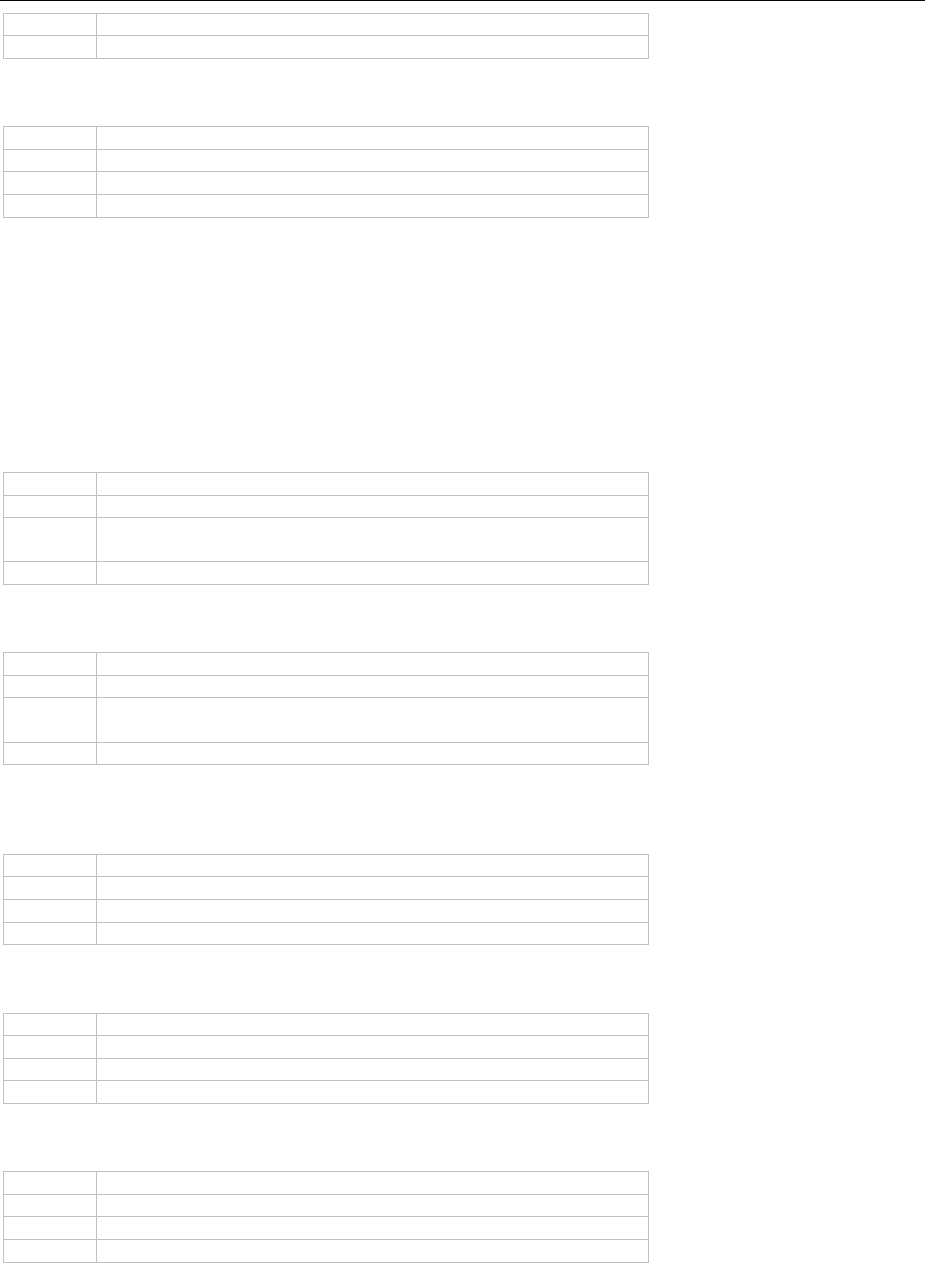
The Export Modules Programming Reference
251
2
Cells as JPEG
Default
1
Verbosity.LLXObject: Configures how LLX objects (e.g. chart object) should be exported.
Value
Meaning
0
Ignore object
1
Complete object information and object as JPEG
Default
1
XML.Title: Specifies the title of the generated XML document.
Export.Path: Path where the exported files should be saved. If this option is empty, a file selection dialog will
always be displayed.
Export.File: File name of the first XML page. Default: "export.xml". You may also use printf format strings like "%d"
in the filename (ex. "Export Page %d.xml"). In this case, the files for the pages will be named by replacing the
placeholder with the correctly formatted page number. Otherwise, you will get a simple page numbering for the
result files.
Export.AllInOneFile: Configures the export result format.
Value
Meaning
0
Every printed page will be exported in a single XML file.
1
The result is a single XML file (Export.File), containing all printed
pages.
Default
1
Export.Quiet: Use this option to configure the possibility of exporting without user interaction.
Value
Meaning
0
Export with user interaction (dialogs)
1
No dialogs or message boxes – including overwrite warnings - will
be displayed (only if Export.Path was specified).
Default
0
Export.ShowResult: Specifies whether the export result will be displayed automatically. The program that displays
the result will be determined by the registered file extension.
Value
Meaning
0
Result will not be displayed automatically.
1
Calls ShellExecute() with Export.File.
Default
0
Export.ShowResultAvailable: Enables you to hide the respective checkbox in the dialog.
Value
Meaning
0
Checkbox will be hidden
1
Checkbox will be available
Default
1
Export.OnlyTableData: Only data from table lines will be exported.
Value
Meaning
0
All objects are exported.
1
Only table cells and their data are exported.
Default
0
7.2.13 Picture Export
Overview
This module creates a graphics file (JPEG, BMP, EMF, TIFF, Multi-TIFF, PNG) for every printed page. The file names
of the created graphics will be enumerated. If the file name contains the format identifier "%d", this identifier will
be replaced by the page number.

The Export Modules Programming Reference
252
Limitations
• Issue print is not supported.
Programming Interface
You can find a description of all options used in the picture export module in this chapter. The options can be
modified/read using the methods LlXSetParameter(..."<Exportername>"...) and LlXGet-
Parameter(..."<Exportername>"...). <Exportername> can be "PICTURE_JPEG", "PICTURE_BMP", "PICTURE_EMF",
"PICTURE_TIFF", "PICTURE_MULTITIFF" or "PICTURE_PNG" depending on the graphic format.
Resolution: Defines the resolution in dpi for the transformation of the coordinates and the generation of pictures.
Default: 96 dpi, screen resolution.
Picture.JPEGQuality: Specifies the quality and the corresponding compression factor of the generated JPEG
graphic. The value lies between 0 and 100, with 100 representing the highest quality (and therefore the least
compression). Takes effect only when the source graphic is not the JPEG format, as encoding of JPEG to JPEG
would result in a quality loss. Default: 75
Picture.BitsPerPixel: Defines the color depth of the generated picture. Please note that the picture files will quickly
get very large with higher color depths. Not all picture formats can display all color depths.
Value
Meaning
1
Black & White
4
16 Colors
8
256 Colors
24
24bit True Color
Default
JPEG, PNG: 24, Other: 8
Picture.CropFile: Removes dispensable white frame. Supported export formats: PNG, JPEG and TIFF. This option
is not supported when used in services (e.g. IIS) as GDI+ is not available there.
Value
Meaning
0
Image will not be cropped
1
Image will be cropped
Default
0
Picture.CropFrameWidth: Defines the border of a cropped file in pixel.
Export.File: File name containing "%d" as format identifier. The files for the pages will be named by replacing the
placeholder by the page number. If you do not set this option, you will get a simple page numbering for the result
files. If this option is empty, a file selection dialog will always be displayed.
Export.Path: Path where the exported files should be saved.
Export.Quiet: Use this option to configure the possibility of exporting without user interaction.
Value
Meaning
0
With user interaction (dialogs)
1
No dialogs or message boxes will be displayed (only if Export.Path
was specified).
Default
0
Export.ShowResult: Specifies whether the export result will be displayed automatically. The program that displays
the result will be determined by the registered file extension.
Value
Meaning
0
Result will not be displayed automatically
1
Calls ShellExecute() with the first generated graphic file.
Default
0
Export.ShowResultAvailable: Enables you to hide the respective checkbox in the dialog.
Value
Meaning
0
Checkbox will be hidden
1
Checkbox will be available
Default
1

The Export Modules Programming Reference
253
TIFF.CompressionType: Specifies the compression type for the TIFF export. Please note that not all viewers
support compression. For CCITTRLE, CCITT3 and CCITT4 Picture.BitsPerPixel must be set to 1 or to 24 for JPEG.
Value
Meaning
None
No compression
CCITTRLE
CCITT Modified Huffmann RLE
CCITT3
CCITT Group 3 Fax encoding
CCITT4
CCITT Group 4 Fax encoding
JPEG
JPEG DCT compression
ZIP
ZIP compression
LZW
LZW compression
Default
None
TIFF.CompressionQuality: Specifies the compression quality for the TIFF export. Default: 75
7.2.14 SVG Export
Overview
The SVG export module creates SVG code according to the Scalable Vector Graphics (SVG) 1.1 (Second Edition)
specification.
Limitations
There are limitations set by the target format. The most important are listed now.
• Rows that are anchored to each other are not correctly exported.
• Tabs and multiple sequential spaces are not supported.
• The option 'Line break' in text objects and table columns is always active in the export result.
• The option 'Separators fixed' in table objects is not supported.
• The table option "fixed size" is not supported.
• RTF text will be exported as pictures.
• Objects to be exported as picture should not overlap the object frame.
• Custom drawings in callbacks are not supported.
• Table frames of neighboring cells are not drawn so that they overlap each other, but discretely. This can double
the frame width and needs to be taken into account during the design.
• TotalPages$() may not be used in rotated text objects.
• Even if the HTML object wraps over several pages, it will be exported in one stream, i.e. no page wrap will
occur.
• Embedded scripting functionalities may be lost.
• Shadow Pages are not supported.
• A mix of different page formats is not supported. To achieve an export of e.g. portrait and landscape format,
all pages of the same format can be each exported to a separate document.
• Issue print is not supported.
• Note that not all outputs can be converted 1:1 in the respective target format. Especially with more complex
coordinate system transformations, partial transparencies and especially also with elements like EMFs, which
are not generated by List & Label, wrong representations may occur. Here it may be necessary to export the
respective elements as raster graphics or to activate the "Export as Picture" property for the respective object.
Programming Interface
You can find a description of all options used in the SVG export module in this chapter. These options can be
modified/read using the methods LlXSetParameter(..."SVG"...) and LlXGetParameter(..."SVG"...).
Export.Path: Path where the exported files should be saved. If this option is empty, a file selection dialog will
always be displayed.
Export.File: File name of the first SVG page. Default: "index.svg". You may also use printf format strings like "%d"
in the file name (ex. "Export Page %d.svg"). In this case, the files for the pages will be named by replacing the
placeholder with the correctly formatted page number. Otherwise, you will get a simple page numbering for the
result files.
Export.Quiet: Use this option to configure the possibility of exporting without user interaction.
Value
Meaning
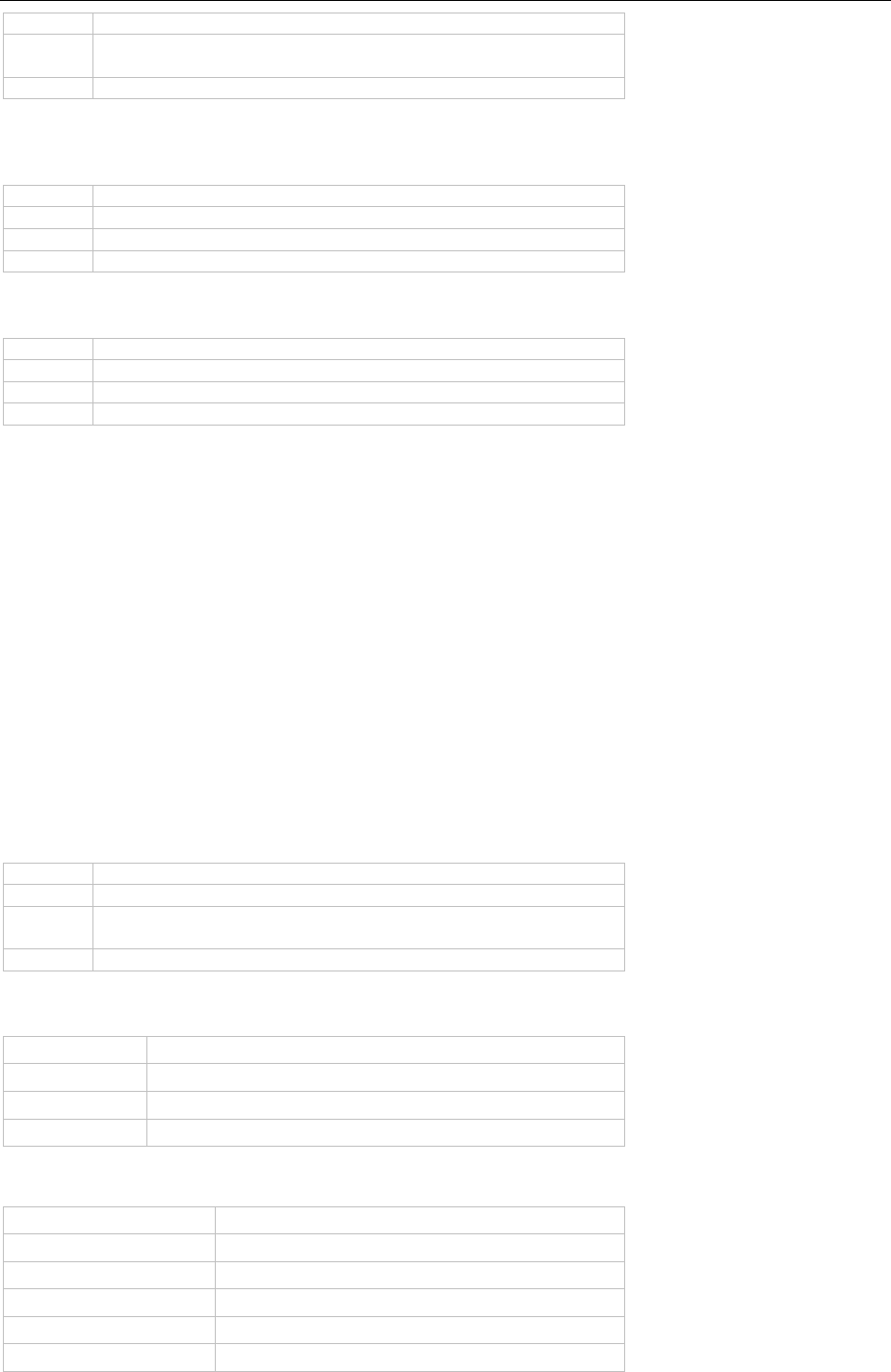
The Export Modules Programming Reference
254
0
Export with user interaction (dialogs)
1
No dialogs or message boxes will be displayed (only if Export.Path
was specified).
Default
0
Export.ShowResult: Specifies whether the export result will be displayed automatically. The program that displays
the result will be determined by the registered file extension.
Value
Meaning
0
Result will not be displayed automatically
1
Calls ShellExecute() with Export.File.
Default
0
Export.ShowResultAvailable: Enables you to hide the respective checkbox in the dialog.
Value
Meaning
0
Checkbox will be hidden
1
Checkbox will be available
Default
1
7.2.15 TTY Export
Overview
The TTY export format can be used to directly communicate with dot matrix printers. This brings a great
performance boost compared to the printer driver approach.
Limitations
• Linked crosstabs are not supported.
• Frames around individual tables and background colors of individual tables are not supported.
Programming Interface
You can find a description of all options used in the TTY export module in this chapter. The options can be modified
using the methods LlXSetParameter(..."TTY"...) and read by calling LlXGetParameter(..."TTY"...).
Export.Path: Path where the exported PRN file should be saved.
Export.File: File name of the PRN file. If this option is empty, a file selection dialog will always be displayed.
Export.Quiet: Use this option to configure the possibility of exporting without user interaction.
Value
Meaning
0
Export with user interaction (dialogs)
1
No dialogs or message boxes will be displayed (only if Export.Path
was specified).
Default
0
TTY.AdvanceAfterPrint: Specifies the behavior when the print job is finished.
Value
Meaning
FormFeed
Form feed
ToNextLabel
Advances to the next label
AfterNextLabel
Leaves one blank label as separator
TTY.Emulation: Specifies the emulation used for the export.
Value
Meaning
ESC/P
ESC/P emulation
ESC/P 9Pin
ESC/P emulation for 9-pin dot matrix printers
PlainTextANSI
Plain text ANSI emulation
PlainTextASCII
Plain text ASCII emulation
PlainTextUNICODE
Plain text Unicode emulation

The Export Modules Programming Reference
255
Value
Meaning
NEC Pinwriter
NEC Prinwriter emulation
IBM Proprinter XL24
IBM Proprinter XL24 emulation
PCL
PCL emulation
TTY.Destination: Export target. Possible values are "LPT1:", "LPT2:",..."FILE:" or "FILE:<Filename>". If "FILE:" is
used, a file selection dialog will be displayed.
TTY.DefaultFilename: Default file name for this dialog.
7.2.16 Windows Fax Export
You can send List & Label documents directly as a fax using the fax service of Windows. If you connect a fax
modem to such an operating system, the fax driver will be automatically installed in most versions of these
operationg systems.
Additional information is needed for automatic fax sending (that is, no dialog will be displayed for the fax
destination, cover page etc.). You can preset these parameters using the LL_OPTIONSTR_FAX... option strings
(see LlSetOptionString()).
Example:
HLLJOB hJob;
hJob = LlJobOpen(0);
LlSetOptionString(hJob, LL_OPTIONSTR_FAX_RECIPNAME,
"combit");
LlSetOptionString(hJob, L_OPTIONSTR_FAX_RECIPNUMBER,
"+497531906018");
LlSetOptionString(hJob, LL_OPTIONSTR_FAX_SENDERNAME,
"John Doe");
LlSetOptionString(hJob, LL_OPTIONSTR_FAX_SENDERCOMPANY,
"Sunshine Corp.");
LlSetOptionString(hJob, LL_OPTIONSTR_FAX_SENDERDEPT,
"Development");
LlSetOptionString(hJob, LL_OPTIONSTR_FAX_SENDERBILLINGCODE,
"4711");
// ...
LlJobClose(hJob);
If these options are not set and the user has not entered any expressions in the fax parameters dialog, export to
MS FAX will not be available.
This module has no programming interface.
Various established fax applications can be used from List & Label with the corresponding printer (fax) driver. If the
fax application supports passing of the fax number by the document, the number input dialog can be suppressed
in most cases. To use e.g. David from the company Tobit, you can use the @@-command. Place a text object in
the Designer and insert the line:
"@@NUMBER "+<fax number resp. field name>+"@@"
The fax driver knows the syntax and sends the print job without any user interaction with the placed fax number.
Other fax applications offer similar possibilities – we recommend taking a look at the documentation of your fax
application.
7.2.17 Unsupported Export Formats
The following export formats are not supported anymore and are only available for compatibility reasons. If you
still want to use the format you have to enable it explicitly via LlSetOptionString(hJob,
LL_OPTIONSTR_LEGACY_EXPORTERS_ALLOWED,...) or via LL.Core.LlSetOptionString(...).
HTML Export
The HTML export module creates HTML 4.01 code (with some limitations).
Overview
The export module collects all List & Label objects for the page currently being printed and places them in a large
HTML table (the layout grid) corresponding to their physical position on the page. The sizes of the columns and
rows in this table are a result of the X and Y coordinates of all objects.
The end user can choose an option from the HTML export settings to determine whether the column widths of the
layout grid should be values expressed as percentage (based on the current window size of the browser) or

The Export Modules Programming Reference
256
absolute values (in pixels). The advantage of absolute positions is that the result of the export is a more precise
representation of the original layout (in the Designer). Representation with percentage positions has the advantage
that it is normally more easily printable than the other representations. This is due to the fact that the browsers
can resize this kind of representation.
Because each different X and Y coordinate results in another column or row in the layout grid, you should pay
attention to the design of your layout. Objects should generally be aligned with the same edges. This results in a
less complex layout grid, which can be loaded more quickly by the browser.
The HTML 4.01 standard does not support overlapping objects. When you have objects, which overlap in the
original layout, only the object with the lowest order (the object printed first) will be exported. The other overlapping
objects will be ignored.
Exception: colored rectangle objects in the background. This effect is achieved by filling the cell (in the layout grid)
of the next object over the rectangle.
Limitations
There are also other limitations set by the target format. The most important are listed now.
• Rows that are anchored to each other are not correctly exported.
• Overlapping objects (except rectangles) are not supported.
• Rectangles cannot have any frames. Transparent rectangles will be ignored.
• Decimal tabs will be transformed to right-aligned tabs.
• Any other tabs will be transformed to a blank.
• 'Paragraph spacing' and 'Line distance' in text objects are not supported.
• The option 'Line break' in text objects and table columns is always active in the export result.
• The option 'Separators fixed' in table objects is not supported.
• The left offset in the first column of a table line will be ignored.
• The list object option "fixed size" is not supported.
• The chart object is exported as a picture and thus cannot appear transparently.
• The transformation of RTF text to HTML code is carried out by an RTF parser. This parser interprets the basic
RTF formatting. Extended RTF functionality such as embedded objects will be ignored.
• Spacing before table lines is not supported.
• Horizontal and vertical lines are exported as images; all other lines are ignored.
• Gradient fills are not supported.
• Rotated text (RTF and plaintext) is not supported.
• Custom drawings in callbacks are not supported.
• Objects to be exported as picture should not overlap the object frame.
• Table frames of neighboring cells are not drawn so that they overlap each other, but discretely. This can double
the frame width and needs to be taken into account during the design.
• Offset of table lines is not supported.
• TotalPages$() may not be used in rotated text objects.
• Shadow Pages are not supported.
• The wrapping option 'Minimum Size' in the crosstab object is not supported.
• The property "Link" is not supported.
The following tags or attributes superseding HTML 4.01 standard will be used:
• Ending the page frame for HTML pages will use browser specific tags.
• Setting line color for the table grid (<table BORDERCOLOR="#ff0000">) is browser specific.
• Setting line color for horizontal table lines (<hr COLOR="#ff0000">) is browser specific.
If the HTML object is not exported as picture but as HTML text, the part of the stream between the <body> and
</body> tags will be embedded. This by definition leads to the following limitations:
• Cascading Style Sheets are not completely supported.
• Page formatting such as background color, margins etc. is lost.
• HTML does not allow scaling. The exported result may thus differ from the layout in the Designer, especially
when the HTML object contains the contents of a whole web site.
• Even if the HTML object wraps over several pages, it will be exported in one stream, i.e. no page wrap will
occur.

The Export Modules Programming Reference
257
• Embedded scripting functionalities may be lost.
• Issue print is not supported.
Programming Interface
You can find a description of all options used in the HTML export module in this chapter. These options can be
modified/read using the methods LlXSetParameter(..."HTML"...) and LlXGetParameter(..."HTML"...).
Resolution: Defines the resolution in dpi for the transformation of the coordinates and the generation of pictures.
Default: 96 dpi screen resolution.
Picture.JPEGQuality: Specifies the quality and the corresponding compression factor of the generated JPEG
graphic. The value lies between 0 and 100, with 100 representing the highest quality (and therefore the least
compression). Takes effect only when the source graphic is not the JPEG format, as encoding of JPEG to JPEG
would result in a quality loss. Default: 75
Picture.BitsPerPixel: Defines the color depth of the generated picture. Please note that the picture files will quickly
get very large with higher color depths.
Value
Meaning
1
Black & White
24
24bit True Color
Default
24
Verbosity.Rectangle: Configures how rectangle objects should be exported.
Value
Meaning
0
Ignore object
1
Object as JPEG (and also as a complete rectangle for objects with
colored background).
Default
1
Verbosity.Barcode: Configures how barcode objects should be exported.
Value
Meaning
0
Ignore object
1
Object as JPEG
Default
1
Verbosity.Drawing: Configures how picture objects should be exported.
Value
Meaning
0
Ignore object
1
Object as JPEG
Default
1
Verbosity.Ellipse: Configures how ellipse objects should be exported.
Value
Meaning
0
Ignore object
1
Object as JPEG
Default
1
Verbosity.Line: Configures how line objects should be exported.
Value
Meaning
0
Ignore object
1
Object as JPEG
Default
1
Verbosity.Text: Configures how text objects should be exported.
Value
Meaning
0
Ignore object
1
Object as text object
2
Object as JPEG

The Export Modules Programming Reference
258
Default
1
Verbosity.Text.Frames: Configures how text object frames should be exported.
Value
Meaning
0
Single frames for top, bottom, left, right (uses CSS)
1
Complete frame as box
Default
0
Verbosity.RTF: Configures how RTF objects should be exported.
Value
Meaning
0
Ignore object
1
As formatted RTF text (parsed and converted to HTML)
2
As unformatted text (uses the default font specified in the project
file)
3
Object as JPEG
Default
1
Verbosity.RTF.Frames: Configures how RTF object frames should be exported.
Value
Meaning
0
Single frames for top, bottom, left, right (uses CSS)
1
Complete frame as box
Default
0
Verbosity.Table: Configures how table objects should be exported.
Value
Meaning
0
Ignore object
1
As a table object
Default
1
Verbosity.Table.Cell: Configures how table cells should be exported.
Value
Meaning
0
Ignore cell
1
As a cell object using the verbosity settings of the object types
specified in the cell.
2
Cells as JPEG
Default
1
Verbosity.Table.Frames: Configures how table frames should be exported.
Value
Meaning
0
Ignore table frame
1
Only horizontal lines of table frames
2
The whole table line including all frames
3
Cell-specific frames (uses CSS)
Default
3
Verbosity.LLXObject: Configures how LLX objects (e.g. chart object) should be exported.
Value
Meaning
0
Ignore object
1
Object as JPEG
Default
1
Verbosity.LLXObject.HTMLObj: Configures how the HTML object should be exported.
Value
Meaning

The Export Modules Programming Reference
259
0
Ignore object
1
Object as JPEG
2
Object as embedded HTML. Only the HTML text between the
<BODY> and </BODY> tags will be exported. Please note the
hint on exporting limitations.
Default
2
HTML.Title: Specifies the title of the generated HTML document.
Layouter.Percentaged: This option configures whether the layout should be defined in absolute values or with
values expressed as percentage.
Value
Meaning
0
Layout of the X coordinates in absolute values (pixel)
1
Layout of the X coordinates with values expressed as percentage
Default
0
Layouter.FixedPageHeight: Configures whether all pages should be forced to have the same page height.
Value
Meaning
0
Layout can shrink on the last page (e.g. if no objects have been
placed in the page footer)
1
The page height is set as configured
Default
1
Export.Path: Path where the exported files should be saved. If this option is empty, a file selection dialog will
always be displayed.
Export.File: File name of the first HTML page. Default: "index.htm". You may also use printf format strings like
"%d" in the file name (ex. "Export Page %d.htm"). In this case, the files for the pages will be named by replacing
the placeholder with the correctly formatted page number. Otherwise, you will get a simple page numbering for
the result files.
Export.AllInOneFile: Configures the export result format.
Value
Meaning
0
Every printed page will be exported in a single HTML file.
1
The result is a single HTML file (Export.File), containing all printed
pages.
Default
1
Export.Quiet: Use this option to configure the possibility of exporting without user interaction.
Value
Meaning
0
Export with user interaction (dialogs)
1
No dialogs or message boxes will be displayed (only if Export.Path
was specified).
Default
0
Export.ShowResult: Specifies whether the export result will be displayed automatically. The program that displays
the result will be determined by the registered file extension.
Value
Meaning
0
Result will not be displayed automatically
1
Calls ShellExecute() with Export.File.
Default
0
Export.ShowResultAvailable: Enables you to hide the respective checkbox in the dialog.
Value
Meaning
0
Checkbox will be hidden
1
Checkbox will be available
Default
1

The Export Modules Programming Reference
260
Hyperlinks
Hyperlinks can be embedded in text, table and RTF objects directly in the Designer using the Hyperlink$() function.
Dynamic hyperlinks and formulas can be realized in this way.
Another way of creating hyperlinks is via the object name. The names of text and picture objects are parsed for
the string "/LINK:<url>". Whenever this string is found, a hyperlink is generated. Thus, if you name your picture
object "combit /LINK:https://www.combit.net", this would create a picture hyperlink during export to HTML.
JQM Export
Overview
The JQM (jQuery Mobile) export creates HTML formatted reports using the jQuery Mobile framework and
Javascript. The created files are optimized for display on mobile devices. Information about JQM can be found on
jquerymobile.com. The framework is loaded from a CDN (Content Delivery Network); therefore, an active internet
connection is required for display.
Limitations
There are several limitations due to the target format. The most important are:
• The created pages are optimized for display on mobile devices.
• Only tables are exported and therefore only list projects are supported.
• Table of contents and index are not supported.
• Text, RTF text and HTML text in table cells are specially supported. All other objects will be exported as picture.
• Only footer lines of the last page or the last ones of a table are supported, as this export is not page based.
• With local access the according rights (IE) have to exist to be able to load the pages. With some browsers,
access to file:// can cause problems. As soon as the pages are accessed via http://, the problem should not
occur anymore.
• Issue print is not supported.
• Shadow Pages are not supported.
• Nested tables will be exported as image.
Programming Interface
You can find a description of all options used in the JQM export module in this chapter. These options can be
modified/read using the methods LlXSetParameter(..."JQM"...) and LlXGetParameter(..."JQM"...).
Resolution: Defines the resolution in dpi for the transformation of the coordinates and the generation of pictures.
Default: 96 dpi, screen resolution.
Picture.JPEGQuality: Specifies the quality and the corresponding compression factor of the generated JPEG
graphic. The value lies between 0 and 100, with 100 representing the highest quality (and therefore the least
compression). Takes effect only when the source graphic is not the JPEG format, as encoding of JPEG to JPEG
would result in a quality loss. Default: 75
Picture.BitsPerPixel: Defines the color depth of the generated pictures.
Value
Meaning
1
Black & White
24
24bit True Color
Default
32
Picture.Format: Defines the format of the generated pictures.
Value
Meaning
JPG
JPEG picture
PNG
PNG picture
Default
PNG
Export.Path: Defines the target path for the export with closing backslash "\". If this option is empty, a file selection
dialog will always be displayed.

The Export Modules Programming Reference
261
Export.File: File name of the first HTML page to be generated. Default: "index.htm".
Export.Quiet: Defines if the export should be executed with user interaction.
Value
Meaning
0
Interaction/dialogs allowed
1
No file selection dialog for the target path is displayed (in case Export.Path is
set) and no "Overwrite?" query is made. Also no summary of overlapping
objects that were ignored is displayed.
Default
0
Export.ShowResult: Specifies whether the export result will be displayed automatically. The program that displays
the result will be determined by the registered file extension.
Value
Meaning
0
Result will not be displayed automatically.
1
Calls ShellExecute() with Export.File so that normally a web
browser is started.
Default
0
Verbosity.RTF: Defines the way how RTF objects should be exported.
Value
Meaning
0
Ignore object
1
As formatted RTF text (converted to HTML)
2
As unformatted text
Default
1
Verbosity.LLXObject.HTMLObj: Configures how the HTML object should be exported.
Value
Meaning
0
Ignore object
1
Object as embedded HTML. Only the HTML text between the
<BODY> and </BODY> tags will be exported. Please note the
hint on exporting limitations.
Default
1
JQM.CDN: CDN provider of the CSS and JS files (Content Distribution Network).
Value
Meaning
jQuery
https://code.jquery.com
Microsoft
https://ajax.aspnetcdn.com
Default
jQuery
JQM.Title: Title of the generated HTML files. Default: "".
JQM.ListDataFilter: Specifies if a search filter bar should be displayed in the result.
Value
Meaning
0
No display of the search filter bar
1
Displays a search filter bar and filters the data accordingly
Default
1
JQM.UseDividerLines: Configures the usage of divider lines.
Value
Meaning
0
All lines of a table are output as a "normal" data line
1
Header lines, footer lines and group lines are output as special divider lines
with an own style
Default
1

The Export Modules Digitally Sign Export Results
262
JQM.BreakLines: Configures the wrapping behavior of texts in the result.
Value
Meaning
0
Text won't be wrapped but marked with "..." at the end if the width is
insufficient
1
Text is automatically wrapped
Default
1
JQM.BaseTheme: Theme of the data lines. Values: "a", "b", "c", "d", "e". See
view.jquerymobile.com/master/demos/theme-classic.
Default: "d".
JQM.HeaderTheme: Theme of the headers (Line with navigation and header). Values: "a", "b", "c", "d", "e". See
view.jquerymobile.com/master/demos/theme-classic.
Default: "a".
JQM.DividerTheme: Theme of the divider lines (see JQM.UseDividerLines). Values: "a", "b", "c", "d", "e". See
view.jquerymobile.com/master/demos/theme-classic.
Default: "b".
7.3 Digitally Sign Export Results
By accessing the products digiSeal® office and digiSeal® server from secrypt GmbH, you can digitally sign PDF,
TXT (if the option "Export.AllInOneFile" is set) and Multi-TIFF files generated with List & Label. Besides the
software, you need a card reader and a signature card with a certificate stored on it. Details of hard and software
requirements can be found in the signature provider's documentation.
The digiSeal® office package contains the digiSealAPI.dll file or the dsServerAPI.dll file in digiSeal® server, which
must also be delivered together with the redistributable files of List & Label. The DLL's corresponding signature file
(*.signatur) may also be required. Please note that you also will need a software certificate (*.pfx file) when using
digiSeal® server. Detailed information can be obtained directly from secrypt GmbH.
7.3.1 Start Signature
Check the "Digitally sign created files" checkbox in the export target dialog. Please note that this checkbox will only
be available if one of the supported software suites is found on the machine.
After creation of the export file, the signature process is started as usual. Please note that this may change the file
extension of the result file. If the signature process is aborted or erroneous, the export will continue after displaying
the error reason, if applicable.
For legal reasons, a signature in "Quiet" mode is not possible; the PIN always needs to be entered interactively.
This is only possible with the product digiSeal® server 2 as it is a server component requiring a mass signature
card.
7.3.2 Programming Interface
The signature process can be influenced by many parameters.
Export.SignResult: Activates the signature of export files. This option corresponds to the checkbox in the export
target dialog. The value is disregarded if no supported signature software is found on the machine.
Value
Meaning
0
No digital signature
1
Exported files will be signed digitally
Default
1
Export.SignResultAvailable: Can be used to suppress the checkbox for digital signature in the export target
dialog.
Value
Meaning
0
Hide checkbox
1
Show checkbox
Default
1

The Export Modules Digitally Sign Export Results
263
Export.SignatureProvider: Allows selection of the software to be used if more than one of the supported products
is installed.
Value
Meaning
0
Default, no explicit choice of signature software
1
Sign using secrypt digiSeal® office
2
Sign using OPENLiMiT® SignCubes software (not supported anymore)
3
Sign using esiCAPI® V 1.1 (not supported anymore)
4
Sign using secrypt digiSeal® server 2
Default
0
Export.SignatureProvider.Option: Additional options for the signature provider selected by
Export.SignatureProvider.
Options for the signature provider "digiSeal® server 2":
This option has only one value and contains the connection data for digiSeal® server 2. The single values are
separated with a pipe character each. The following structure applies:
<ServerHost>:<ServerPort>|<File path to the software certificate for identification and authentication
>|<Password for the software certificate>
Example:
localhost:2001|secrypt_Testcertificate_D-TRUST_test.pfx|test
.NET component:
LL.ExportOptions.Add(LlExportOption.ExportSignatureProvider, "4");
LL.ExportOptions.Add(LlExportOption.ExportSignatureProviderOption, "localhost:2001|
secrypt_Testcertificate_D-TRUST_test.pfx|test");
C++:
LlXSetParameter(hJob, LL_LLX_EXTENSIONTYPE_EXPORT, _T("PDF"), _T("Export.SignaturProvider "),
_T("4"));
LlXSetParameter(hJob, LL_LLX_EXTENSIONTYPE_EXPORT, _T("PDF"), _T("Export.SignaturProvider.Option"),
_T("localhost:2001|secrypt_Testcertificate_D-TRUST_test.pfx|test"));
Export.SignatureFormat: Can be used to choose the signature format. The available values depend on the file
type and signature software.
Value
Meaning
pk7
Signature in pk7 format (container format that contains the signed file and
signature). Available for Multi-TIFF, TXT and PDF (the latter only for
SignCubes). The resulting file has the extension "pk7".
p7s
Signature in p7s format. An additional file *.p7s is created during the export
process. Available for Multi-TIFF, TXT and PDF (the latter only for SignCubes).
If the export result is sent via email, both files are attached.
p7m
Signature in p7m format (container format that contains the signed file and
signature). Available for Multi-TIFF, TXT and PDF (the latter only for
SignCubes). The resulting file has the extension "p7m".
PDF
PDF signature. Available for PDF and Multi-TIFF (only for digiSeal® office and
B/W-Tiffs). A Multi-TIFF is converted to a PDF and signed with a special
Barcode that allows verifying the signed document even after printing the
PDF.
Default
p7s for TXT and Multi-TIFF, PDF for PDF.
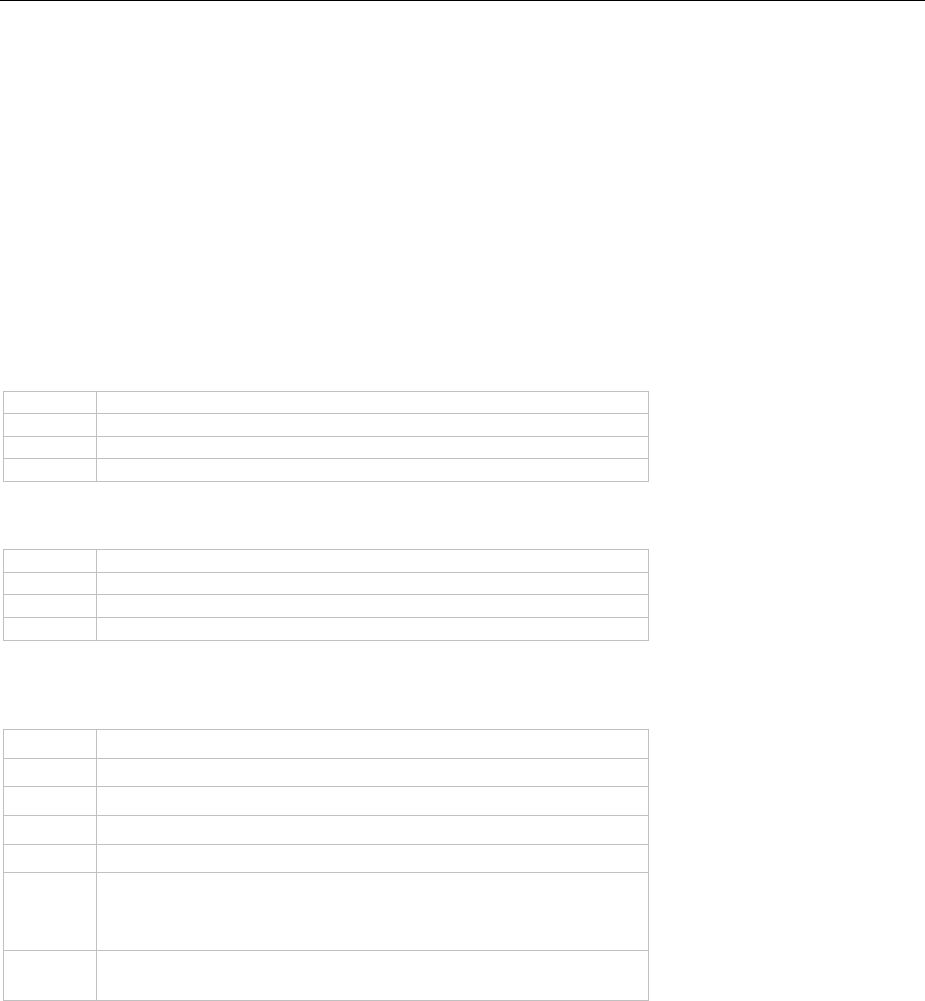
The Export Modules Send Export Results via E-Mail
264
7.4 Send Export Results via E-Mail
7.4.1 Overview
The files generated by the export modules can be sent via email automatically. List & Label supports MAPI-capable
email clients, as well as direct SMTP mailing. This functionality is supported by all export modules except for
TTY/MS fax export.
7.4.2 Setting Mail Parameters by Code
Similar to the other export options, the parameters for sending by email can also be set. In the project properties,
the user can already specify some mail parameters such as sender, recipient or subject, which are automatically
used. See the chapter "Project Parameters" for further details. A couple of other options can be set or read using
LlXSetParameter(..."<exporter name>"...) / LlXGetParameter(..."<exporter name>"...). Note that the exporter name
may be left empty to address all export modules.
Export.SendAsMail: Activates sending of export files via email. This option corresponds to the checkbox "Send
exported files by email" for the end user.
Value
Meaning
0:
No mail will be sent
1:
The exported files are sent via the specified provider (see below)
Default:
0
Export.SendAsMailAvailable: Enables you to hide the respective checkbox in the dialog.
Value
Meaning
0:
Checkbox will be hidden
1:
Checkbox will be available
Default:
1
Export.Mail.Provider: This option can be used to switch the mail provider. All options apart from Simple MAPI
need the CMMX29.DLL.
Value
Meaning
SMAPI
Simple MAPI
XMAPI
Extended MAPI
SMTP
SMTP
MSMAPI
Simple MAPI (using the default MAPI client)
GRAPH
Microsoft Graph API, e.g. for the Office365 Cloud
Hint: Requires optional modules. Please refer to the file Redist.txt
in your List & Label installation directory.
Default
The default value depends on the system's or application's settings
(see below)
If the DLL cannot be found, the mail will be sent using system Simple MAPI (MSMAPI).
The provider is selected by either setting it explicitly using this option or letting the user choose in the
LsMailConfigurationDialog().
List & Label first of all tries to retrieve the application-specific mail settings from the registry. These can be set
using LsMailConfigurationDialog(). If your application wants to support sending report results by email then you
should provide the end-user a menu-item (or similiar) in which's handler you call LsMailConfigurationDialog() to
enable the end-user to specify the mail settings. Note: Please set both export options
[email protected] and [email protected] with the help of LlxSetParameter() to
the identical value with which you called LsMailConfigurationDialog() to save the settings for mail sending
individually in the registry.
Export.Mail.To: Recipient for the email.
Export.Mail.CC: CC- Recipient for the email.
Export.Mail.BCC: BCC- Recipient for the email.
Export.Mail.From: Sender of the email. Substitutes the sender's address (combination of
"Export.Mail.SMTP.SenderName" and "Export.Mail.SMTP.SenderAddress") in the mail. However,
"Export.Mail.SMTP.SenderAddress" will still be used for the SMTP protocol.
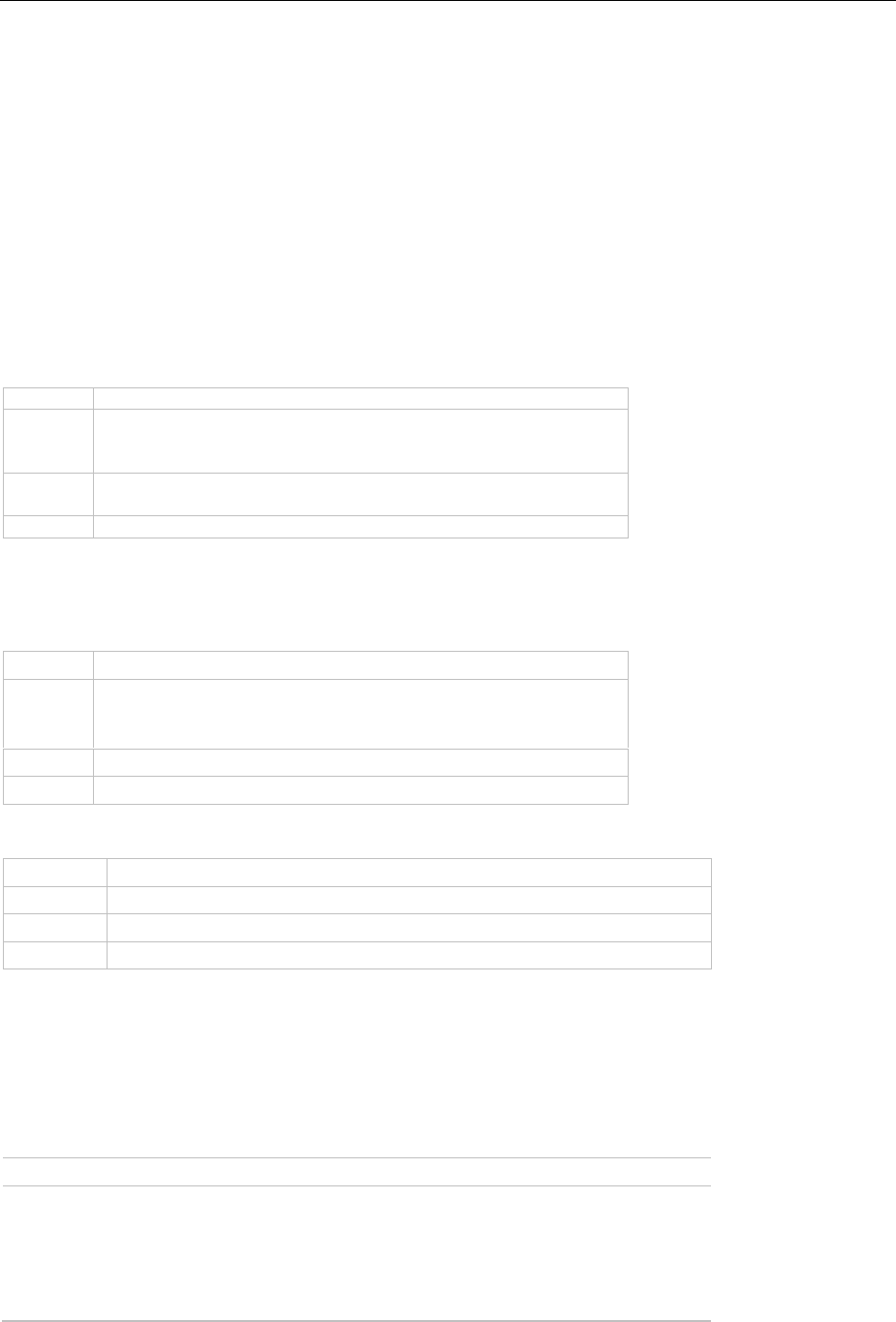
The Export Modules Send Export Results via E-Mail
265
Export.Mail.ReplyTo: Target for reply email if different to "From" (SMTP only).
Export.Mail.Subject: Mail subject.
Export.Mail.HeaderEntry:Message-ID: Message-ID of the email.
Export.Mail.Body: Mail body text.
Export.Mail.Body:text/plain: Mail body text in plain text format. Identical to Export.Mail.Body.
Export.Mail.Body:text/html: Mail body text in HTML format (SMTP and XMAPI only). Optional, otherwise the mail
will be sent with the text defined in Export.Mail.Body or Export.Mail.Body:text/plain.
Export.Mail.Body:application/RTF: Mail body text in RTF format (XMAPI only).
Export.Mail.SignatureName: The name of an Outlook signature or the path and file name (without file name
extension!) of a signature file. Depending on body text type, the file name extension txt, rtf or htm will be
appended.
Export.Mail.AttachmentList: Additional attachments (besides the export results) as tab-separated list ("\t", ASCII
code 9).
Export.Mail.ShowDialog: Selection for sending the mail without any further user interaction.
Value
Meaning
0:
The mail is sent directly without any further user interaction (at
least 1 TO recipient must be set). If no recipient is set the dialog
will be shown.
1:
The standard "Send mail" dialog is displayed. The values passed
are preset there.
Default:
0
Export.Mail.Format: Set the default for the file format selection dialog in the preview. Valid values are: "TIFF",
"MULTITIFF", "LL", "XML", "XFDF", "XPS", "PDF", "JPEG", "PNG", "TTY:<emulation>", "EMF".
Export.Mail.SendResultAs: Allows the result of an HTML export to be sent directly as HTML mail text.
Value
Meaning
text/html
If SMTP, XMAPI or Microsoft Graph is chosen as mail provider, the
export result is used as HTML content of the mail. All other mail
providers will ignore this option.
empty
The HTML result is sent as attachment.
Default
Empty
Export.Mail.SignResult:
Value
Meaning
0
Email will not be signed.
1
Email will be signed.
Default
0
The SMTP provider offers a set of additional options. These generally do not need to be set explicitly, but should
be set in the LsMailConfigurationDialog().
Export.Mail.SMTP.SocketTimeout: Socket timeout, in milliseconds, default 1000.
Export.Mail.SMTP.LogonName: Login name for the server, default: computer name (usually unimportant).
Export.Mail.SMTP.SecureConnection: Connection security.
Value
Meaning
-1
Automatic (use TLS when server supports it)
0
Turn TLS off (even when it is supported by the server)
1
Force SSL (Cancellation when server does not support SSL)
2
Force TLS (Cancellation when server does not support TLS)
Default
-1
Export.Mail.SMTP.ServerAddress: SMTP server IP address or URL

The Export Modules Send Export Results via E-Mail
266
Export.Mail.SMTP.ServerPort: SMTP server port, default 25.
Export.Mail.SMTP.ServerUser: SMTP server user name (if necessary)
Export.Mail.SMTP.ServerPassword: SMTP server password (if necessary)
Export.Mail.SMTP.ProxyType: Proxy type (0=none, 1=Socks4, 2=Socks5)
Export.Mail.SMTP.ProxyAddress: Proxy IP address or URL
Export.Mail.SMTP.ProxyPort: Proxy port, default 1080
Export.Mail.SMTP.ProxyUser: Proxy user name (only Socks5)
Export.Mail.SMTP.ProxyPassword: Proxy password (only Socks5)
Export.Mail.SMTP.POPBeforeSMTP: Some SMTP server need a login via POP before SMTP connection (0=no
POP connection will be established, 1= POP connection will be established)
Export.Mail.SMTP.SenderAddress: Mail sender's address (ex. [email protected]) – is also used for the SMTP
protocol
Export.Mail.SMTP.SenderName: Real sender's name
Export.Mail.SMTP.ReplyTo: Reply to address (optional)
Export.Mail.SMTP.OAuth2.BearerToken: Authentication token if the SMTP server supports authentication via
OAuth2.
Export.Mail.POP3.SocketTimeout: Timeout for socket connection in ms, default: 10000
Export.Mail.POP3.SecureConnection: Connection security.
Value
Meaning
-1
Automatic (use TLS when server supports it)
0
Turn TLS off (even when it is supported by the server)
1
Force SSL (Cancellation when server does not support SSL)
2
Force TLS (Cancellation when server does not support TLS)
Default
-1
Export.Mail.POP3.SenderDomain: Login domain, default: computer name
Export.Mail.POP3.ServerPort: default: 110
Export.Mail.POP3.ServerAddress: URL/IP address of POP3 server, default: "localhost"
Export.Mail.POP3.ServerUser: user for authentication
Export.Mail.POP3.ServerPassword: password for authentication
Export.Mail.POP3.ProxyAddress: proxy server address
Export.Mail.POP3.ProxyPort: proxy server port, default 1080
Export.Mail.POP3.ProxyUser: proxy server user name
Export.Mail.POP3.ProxyPassword: proxy server password
Export.Mail.XMAPI.ServerUser: profile name for authentication
Export.Mail.XMAPI.SuppressLogonFailure: "0" / "1" show (no) dialog for login error
Export.Mail.XMAPI.DeleteAfterSend: "0" / "1" delete mail after sending
Export.Mail.Graph.AuthType: (Required) Authentication type.

The Export Modules Send Export Results via E-Mail
267
Value
Meaning
0
Interactive. Based on all other parameters, a (user) specific token is
generated with user interaction. The user needs appropriate rights to send
emails.
1
Service. Based on Export.Mail.Graph.SecretClientKeyId and
Export.Mail.Graph.SecretClientKeyValue and the other parameters, an
(app)specific token is generated without user interaction. The app requires
appropriate permissions to send emails on behalf of other users.
2
UserPassword. Based on Export.Mail.Graph.UserName and
Export.Mail.Graph.UserPassword and the other parameters, a token is
generated without user interaction. The user needs appropriate rights to
send emails.
3
Token. The externally generated Export.Mail.Graph.BearerToken passed
here is used. The token must contain the rights necessary for sending.
Default
3
Export.Mail.Graph.ClientId: (Required) The application ID assigned in Azure AD is required.
Export.Mail.Graph.TenantId: (Required) The directory id assigned to the application is required.
Export.Mail.Graph.Scope: (Optional) The access rights to be requested are required. Default:
https://graph.microsoft.com/.default
Export.Mail.Graph.RedirectUri: (Optional) A redirect URI configured for the app is required. Default:
http://localhost
Export.Mail.Graph.SecretClientKeyId: (Optional) This ID is only required for Ex-port.Mail.Graph.AuthType 1
(Service).
Export.Mail.Graph.SecretClientKeyValue: (Optional) This value matching Ex-port.Mail.Graph.SecretClientKeyId is
only required for Export.Mail.Graph.AuthType 1 (Service).
Export.Mail.Graph.UserName: (Required) User name. Required for all authentication types (see
Export.Mail.Graph.AuthType).
Export.Mail.Graph.UserObjectId: (Optional) This Id can be used for Ex-port.Mail.Graph.AuthType 0 (Interactive) as
an alternative to Export.Mail.Graph.UserName.
Export.Mail.Graph.UserPassword: (Optional) The password to the user name is required for
Export.Mail.Graph.AuthType 2 (UserPassword).
Export.Mail.Graph.BearerToken: (Optional) The externally generated BearerToken is required for
Export.Mail.Graph.AuthType 3 (Token).
Example:
LlXSetParameter(hJob,LL_LLX_EXTENSIONTYPE_EXPORT,"","Export.SendAsMail", "1");
This automatically sends the export result as email to the recipient selected via Project > Settings. The globally
selected mail settings will be used. If you want to offer a default to your user, this can be done quite simply:
LlSetDefaultProjectParameter(hJob,"LL.Mail.To", "EMAIL", 0);
This example assumes that your database contains a field called EMAIL. If you want to preset a specific address,
please note that you need to use single quotes, as the passed parameter needs to be evaluated as the formula:
LlSetDefaultProjectParameter(hJob,"LL.Mail.To", "'[email protected]'", 0);
7.4.3 Sending Mail via 64 Bit Application
To be able to send mails over Simple MAPI/XMAPI from a 32 Bit application via a 64 Bit application (e.g. Microsoft
Outlook 64 Bit), use the mail proxy in the form of the two files cmMP29.exe/cxMP29.exe. These require registration
via /regserver with administrator rights. Register both EXE to be able to address 32 Bit applications as well. For
further information, please refer to the file Redist.txt in the List & Label installation directory.
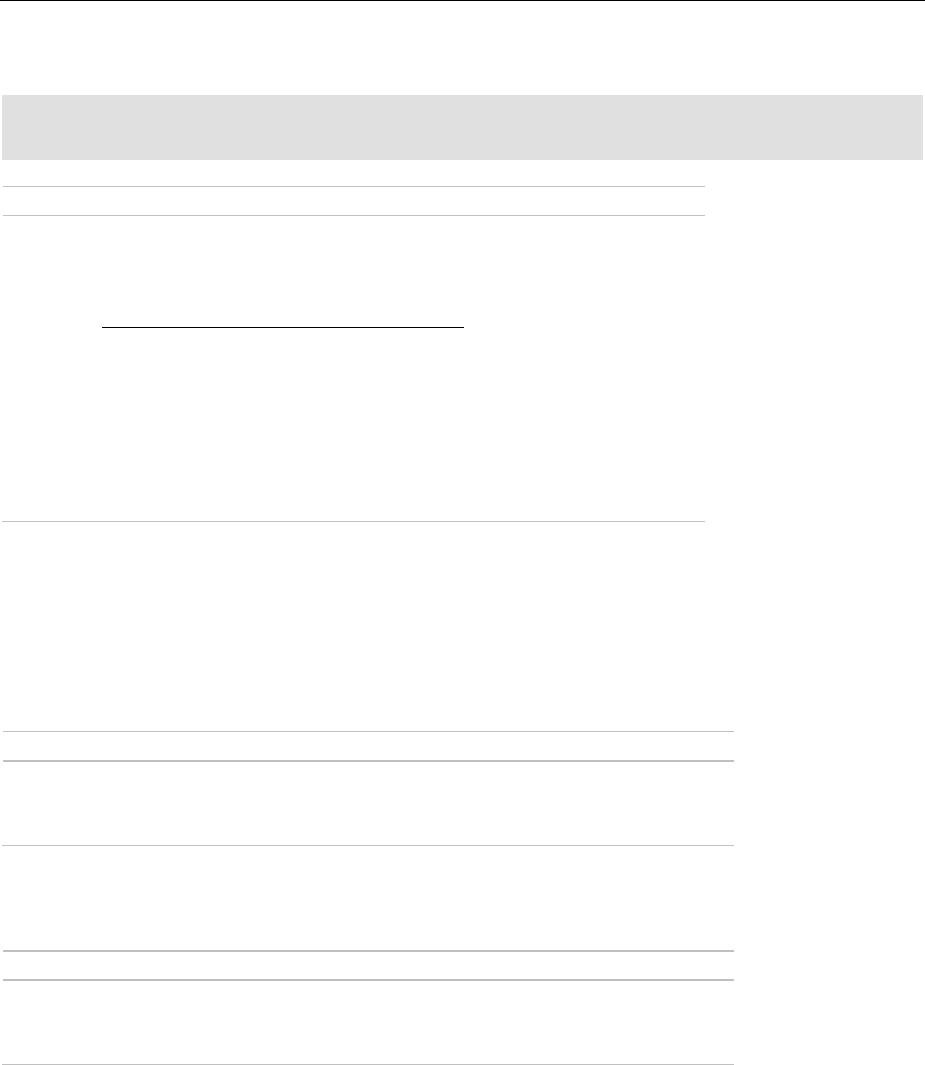
The Export Modules Export Files as ZIP Compressed Archive
268
7.4.4 Hints for Selecting the MAPI Server
For sending mail, the default mail application in the system is used. With following registry setting the load strategy
of the MAPI DLL can be controlled.
HKCU\Software\combit\cmbtmx\<Appname>
MAPILoadStrategy [DWORD]
Value
Meaning
0
A direct LoadLibrary("mapi32.dll").
1
It will be tried to directly attach to olmapi32.dll or msmapi32.dll if these are
already loaded. If that is not the case, it will be determined and loaded via
GetDefaultMapiHandle() of the MAPISTUB code (see
github.com/stephenegriffin/MAPIStubLibrary). The code corresponds to
the API GetPrivateMAPI() in MAPISTUB. If this fails, MAPILoadStrategy 0
will be used.
2
The LoadDefaultMailProvider() method is used. If this fails,
MAPILoadStrategy 1 will be used. It will be tried to use the MAPI-Unicode-
API, meaning that with Microsoft Outlook also Unicode can be used in the
text or subject.
Default
1
2 (Excemption: XMAPI, if the default mail client is Microsoft Outlook)
7.5 Export Files as ZIP Compressed Archive
Should, for example, the results of a picture or HTML export need to be sent by mail, it is often more practical, to
send the export results as a ZIP archive. All export formats support a programming interface for this purpose. Data
compression can be set by the user via a dialog, by selecting the option "ZIP archive (*.zip)" from the list of available
file filters. Alternatively, the output can be controlled by code. The following options are available:
Export.SaveAsZIP: Activates the compression of exported data. If this option is set, the ZIP-Filter will be selected
in the dialog.
Value
Meaning
0
Compression is not performed
1
The export data will be compressed into a ZIP archive
Default
0
Please note, that the user can modify the default settings via the dialog. If this is to be inhibited, set the option
"Export.Quiet" to "1".
Export.SaveAsZIPAvailable: Here you can hide the ZIP archive filter within the file select dialog.
Value
Meaning
0
Filter hidden
1
User selection possible
Default
1
Export.ZIPFile: (Default-)Name of the ZIP file to be created e.g. "export.zip". For the file names in the ZIP archive
the following rules apply:
◼
if "Export.File" is not assigned, the name of the ZIP archive is used with a corresponding file extension (e.g.
"export.htm")
◼
if "Export.File" is assigned, this will then be used. If an export format generates one file per page, the
placeholder "%d" can be used for the page number e.g. "Invoice Page %d.bmp" for the bitmap exporter
Export.ZIPPath: Path of the created ZIP files

Miscellaneous Programming Topics Passing NULL Values
269
8. Miscellaneous Programming Topics
The following chapter offers various hints for programming with List & Label.
8.1 Passing NULL Values
You can use NULL values in List & Label by passing a special string to the APIs. This means that this field has no
current value, e.g. a delivery date for a shipment that has not yet occurred. Most database drivers may return a
field content of NULL, which you need to pass on to List & Label as "(NULL)", although that string can be altered if
needed. Basically the List & Label components handle database NULL values automatically.
List & Label handles NULL-values according to the SQL-92 specification where possible. An important effect of
that is, that functions and operators, which get NULL-values as parameter or operator generally also return NULL
as the result. An example is the following Designer formula:
Title+" "+Firstname+" "+Lastname
If Title is filled with NULL, the result of the formula is also NULL according to the standard. To change this behaviour
please refer to the option LL_OPTION_NULL_IS_NONDESTRUCTIVE.
8.2 Rounding
Please read the following important notes to ensure that you do not run into inconsistencies with the data from
your database: sum variables are not rounded, so if you are not using only integers (i.e. invoices), we suggest that
you use a rounding function, or (better) do not use multiplication or division for sum variables.
8.3 Optimizing Speed
List & Label's standard settings are a good compromise between file sizes and performance. Change the following
settings and mind the following hints to tweak performance for mission critical applications:
• Make sure a job is opened all the time. This prevents the repetitive loading and unloading of DLLs.
• When printing to preview: switch off compression (see LL_OPTION_COMPRESSSTORAGE). Keep in mind
that this might lead to considerably larger preview files, though.
• Set LL_OPTION_VARSCASESENSITIVE to 1. Note that this will mean that all variables and fields are treated
case sensitive from the moment of this change. This may render existing projects unusable!
• Avoid using RTF- and HTML-text where possible and use the "normal" text object instead.
8.4 Project Parameters
List & Label enables you to set project specific parameters. The user may set these and the application may query
the values at print time.
For example, List & Label uses these parameters itself for the fax and email settings. However, your own application
may also save information to the project file in the same way, too.
8.4.1 Parameter Types
There are different types of parameters that are distinguished by the nFlags parameter passed to
LlSetDefaultProjectParameter(). One of each of the three flag alternatives FORMULA/VALUE, PUBLIC/PRIVATE and
GLOBAL/LOCAL needs to be used:
LL_PARAMETERFLAG_FORMULA (default)
The parameter is a formula that is evaluated at print time. The evaluated value is returned with
LlPrintGetProjectParameter().
LL_PARAMETERFLAG_VALUE
The parameter is a fixed value. This value is returned with LlPrintGetProjectParameter().
LL_PARAMETERFLAG_PUBLIC (default)
The parameter can be changed within the Designer in the Project>Settings dialog, where the user can
enter a formula or value.
LL_PARAMETERFLAG_PRIVATE

Miscellaneous Programming Topics Project Parameters
270
The parameter cannot be changed in the Designer.
LL_PARAMETERFLAG_GLOBAL (default)
The parameter is added to the print project parameter list and will be saved to the preview file if applicable
(see LlStgsysGetJobOptionStringEx()).
LL_PARAMETERFLAG_LOCAL
The parameter is not added to the print project parameter list and will not be saved to the preview file, as
it is only valid for the local user or machine.
If the parameters are passed using LlSetDefaultProjectParameter(), they represent the default values that the user
may change according to his needs (if LL_PARAMETERFLAG_PUBLIC is set).
If the project is loaded afterwards (LlDefineLayout(), LlPrint[WithBox]Start()) the passed parameters will be replaced
by those saved to the project file, i.e. they are overwritten. Unchanged parameters are not saved to the project file
and thus remain with their default values. If required, you may set the LL_PARAMETERFLAG_SAVEDEFAULT to
override this behavior. This is especially useful if the project parameter is queried before printing with
LlGetUserParameter() to offer report parametrization to the user.
Note: you may not pass multiple parameters with the same name but different types!
8.4.2 Querying Parameter Values While Printing
After starting the printout using LlPrint[WithBox]Start(), the values for the project parameters can be queried using
LlPrintGetProjectParameter().
You may also change these values using LlPrintSetProjectParameter() or even add further parameters. As the
parameters may be (see above) saved to the preview file and can be extracted from there using
LlStgsysGetJobOptionStringEx(), you may consistently save your own information in this way. In the preview file,
the parameters are saved with the prefix "ProjectParameter" before the actual name.
8.4.3 Predefined Project Parameters
List & Label uses project parameters for sending emails and faxes. The user may change and edit the values. As
List & Label expects the contents to be a formula, it will be necessary to mask them as a string value ("…") whenever
fixed values are used.
Example:
LlPrintSetProjectParameter(hJob,"LL.FAX.RecipNumber","\"+497531906018\"",0);
LL.FAX.Queue
LOCAL, PRIVATE
LL.FAX.RecipNumber
GLOBAL, PUBLIC
[LL_OPTIONSTR_FAX_RECIPNUMBER]
LL.FAX.RecipName
GLOBAL, PUBLIC
[LL_OPTIONSTR_FAX_RECIPNAME]
LL.FAX.SenderName
GLOBAL, PRIVATE
[LL_OPTIONSTR_FAX_SENDERNAME]
LL.FAX.SenderCompany
GLOBAL, PRIVATE
[LL_OPTIONSTR_FAX_SENDERCOMPANY]
LL.FAX.SenderDepartment
GLOBAL, PRIVATE
[LL_OPTIONSTR_FAX_SENDERDEPT]
LL.FAX.SenderBillingCode
GLOBAL, PRIVATE
[LL_OPTIONSTR_FAX_SENDERBILLINGCODE]
LL.MinPageCount
GLOBAL, FORMULA, PUBLIC
LL.ProjectDescription
GLOBAL, VALUE, PUBLIC
LL.IssueCount
GLOBAL, FORMULA, PUBLIC
LL.PageCondition
GLOBAL, FORMULA, PUBLIC
LL.PrintJobLCID
GLOBAL, FORMULA, PUBLIC

Miscellaneous Programming Topics Project Parameters
271
Further information on the project parameters can be found in the Designer manual.
Analog to the LL.FAX parameters LL.MAIL parameters exists, see chapter "Setting Mail Parameters by Code" for
further information.
Parameters that are not defined prior to LlDefineLayout() or were defined with the PRIVATE-Flag are not editable.
For example, the application could pass the value for "LL.Mail.To" using an email field (here: "EMAIL") from a
database:
LlSetDefaultProjectParameter(hJob,"LL.MAIL.To","EMAIL",0);
The user may then add a "FIRSTNAME" and "NAME" field in order to enhance the address:
FIRSTNAME + " " + NAME + " <" + EMAIL + ">"
The preview control automatically adopts the values of LL.FAX.* and LL.MAIL.*. In addition, the values are passed
to the export modules – these also use the user-defined contents.
Please note a change in the behavior of the export modules up to version List & Label 9: if the user enters an email
address in the settings dialog, the export result will always be sent to this address, regardless of the settings made
using LlXSetParameter(). We recommend setting all mail settings using the project parameter API. Unchanged
projects should behave as before.
8.4.4 Automatic Storage of Form Data
If you are using the form elements, it is possible to perform automatic storage after completion of the preview
with the project parameters. Besides the automatic storage of form data these parameters can also be used to
define the file names for sending e-mail out of the preview and for defining the default settings for saving out of
the preview. For this purpose, you can use the following project parameters:
SaveAs.Format
Desired export format, e.g. "XML"
Supported formats are "TTY", "PDF", "EMF", "XPS",
"PRN", "TIFF" resp. "PICTURE_MULTITIFF", "JPEG"
resp. "PICTURE_JPEG", "PNG" resp.
"PICTURE_PNG", "LL" resp. "PRV", "XML" resp.
"XFDF". Further information can be found in
chapter "The Export Modules".
SaveAs.Filename
Output file name, e.g. "test.xml"
SaveAs.ShowDialog
Allows the save dialog to be enabled ("1") or
disabled ("0")
SaveAs.NoSaveQuery
Disables the request as to whether the file should
be saved after completion or not.
Note: SaveAs.NoSaveQuery overwrites the value
of SaveAs.ShowDialog, i.e. if no dialog should be
shown, but the save query should be, the dialog
will be shown anyway and vice versa.
Example:
LlPrintSetProjectParameter(hJob,"SaveAs.Format","XML",
LL_PARAMETERFLAG_VALUE);
LlPrintSetProjectParameter(hJob,"SaveAs.Filename","test.xml",
LL_PARAMETERFLAG_VALUE);
LlPrintSetProjectParameter(hJob,"SaveAs.ShowDialog","0",
LL_PARAMETERFLAG_VALUE);
LlPrintSetProjectParameter(hJob,"SaveAs.NoSaveQuery","1",
LL_PARAMETERFLAG_VALUE);

Miscellaneous Programming Topics Web Reporting
272
8.5 Web Reporting
Further information on using List & Label with ASP.NET can be found under "Usage in Web Applications" in chapter
"Programming With .NET". Of course, you can also use other programming languages for web reporting.
In general, the following requirements apply:
• The server has to be a Windows system, List & Label can only be run on Windows platforms. This restriction of
course does not apply to the clients.
• If no printer driver is installed for the user account under which the web application runs, the
LL_OPTION_PRINTERLESS option or (for .NET and VCL) the Printerless property of the respective component
must be set to "1" or "true". Then a virtual device will be used for rendering. Note that this may have a minimal
impact on the positioning of the output. In addition, it must be ensured that the user account used can load
the List & Label DLLs, i.e. that rights have been assigned for the path of the DLLs.
• The actual web application carries out a silent export without user interaction (see chapter "Export Without User
Interaction") and directs the client to the export file e.g. by a redirect.
The following image visualizes the principle:
8.6 Hints for Usage in Multiple Threads (Multithreading)
List & Label can be used from multiple threads. This enables the distribution of large print jobs on multiple different
processors / cores. Internally, this is used for the designer preview or drill down reporting.
If you plan to use List & Label in a multithreaded environment, keep the following issues in mind:
• Make sure that each List & Label job (resp. a component instance) is only used within a single thread, i.e.
the creation, usage and destruction of the job/component needs to be done from the same thread. If you
want to use multiple printing threads, each of these threads needs to open and close its own job.
Background: Windows GDI resources like window handles or printer device contexts cannot be used
across different threads.
• Make sure to open a job/create a component instance in your application before starting the first print
thread and do not close this job before all threads are terminated. Typically, this will be done in your
application's start-up and shutdown code. Background: the first job creates a couple of helper objects
that need to be destroyed in the same job. Also, this can increase the performance remarkably as it avoids
steady loading and unloading of DLLs.
• Threads that open the designer need to use the Single Threaded Apartment (STA) concurrency model.
This means you cannot use .NET worker threads from the thread pool for this task, as they are initialized
to use the Multi Threaded Apartment (MTA) concurrency model. Background: List & Label needs to call
OleInitialize() for drag & drop support within the designer, which requires the current apartment to be STA
to succeed.

Miscellaneous Programming Topics Scripting Support
273
8.7 Scripting Support
8.7.1 Introduction
Scripting in List & Label provides you with a powerful extension that allows access to variables, fields and more.
With the help of scripts, you can address them and thus realize many additional functions comfortably in a language
of your choice.
Note: A script is a sequence of commands that are processed sequentially during execution. The commands are
taken from the "vocabulary" of a particular script language. This command set determines the possibilities offered
by the language and how a script must be structured.
Scripts are usually not too extensive and lead to considerable performance with just a few commands. An average
script contains maybe 20 to 40 lines of commands. Not least for these reasons script languages are usually very
easy to learn.
Although superficially very similar, there are a number of crucial differences between a script and an executable
program.
For example, scripts are not executable by themselves, but always need an environment in which they are
executed. These so-called hosts are responsible for managing the scripts and usually extend the possibilities of
the respective language in the form of additional objects. In this case List & Label itself is the host. By means of
the provided frameworks, the user has a powerful interface to extend the functionality of the formula editor. Since
List & Label scripts are usually run through frequently within the print loop, they must not contain any GUI elements.
For the same reason, they should be executable within a manageable time frame.
Which Script Languages are Supported?
In principle, theoretically all script languages of the Windows Scripting Host are supported. However, the most
common are VBScript and JScript, which are offered directly by the manufacturer Microsoft. But there are also
other implementations such as Python. The selection of the language to be used is done by a parameter string
when calling the script functions.
Note: VBScript and JScript are usually already installed on your system. If not or if other languages are to be used,
they must be obtained from the respective manufacturer and installed on the system according to their
specifications.
In addition to the classic scripting languages of the Windows Scripting Host, C# is also supported as scripting
language.
You can utilize all functions of the .NET Framework 4.8 (backwards compatible up to .NET Framework 4.0) with C#
scripts; therefore, there needs to be at least this version or a higher version of the .NET Framework installed to
execute said scripts.
Since C# scripts must be compiled before use and this may take longer than executing the script itself, the 30
most recently compiled scripts are cached for re-execution. The corresponding files are located in the folder
"%temp%\combitCSharpScriptCacheLL29\". There you will find the file "combitCSharpScriptCache.cache" which
contains information about the stored scripts and for each script a folder with a name in the form
"combitCSharpScript_[GUID]" (e.g. "combitCSharpScript_e9527e037aa149f3ba79bd408a8232db"). This folder
contains all .dll files used by the script, debug information and the script itself (also in form of a .dll file).
How and Where can Scripts be Integrated?
The integration of scripts is easily possible via the formula editor integrated in List & Label. The actual script code
can either be a direct embedded part of a formula or alternatively external code can be referenced using the
LoadFile$() designer function. Furthermore, additional external code can be included within the script code using
#include statements. Especially for larger scripts the use of external text files is the better choice, because they
allow an easy reusability elsewhere.
The following designer functions are provided:
Script$: Returns the result of a script as a string
ScriptBool: Returns the result of a script as Boolean
ScriptDate: Returns the result of a script as date
ScriptVal: Returns the result of a script as a number
For more information about the Designer functions, see the Designer Manual.
Support for Scripting Functionalities
The possibilities of the scripting technology are very extensive and their description is therefore certainly material
for your own book. Of course, we would like to help you with your questions and wishes within the scope of our
support to enable you to use our product in an optimal way. However, we ask for your understanding that we can
only answer questions about the object model itself, but not about models of other products or the script languages

Miscellaneous Programming Topics Scripting Support
274
themselves. A description of the possible script languages can be found in the book program of many larger
specialist publishers or online.
8.7.2 Preprocessor and Options
Enable Scripting Support
By default, the script engine is not active for security reasons, because it offers the user the possibility to call
system functions via the script language in the context of the current application user. For this reason, the script
engine must first be activated. There are three options available for this purpose.
Enable general scripting support (default: False).
LlSetOption(hJob, LL_OPTION_SCRIPTENGINE_ENABLED, true);
Optionally a user-defined timeout can be set for the maximum runtime of a script (default: 10000 ms). A script with
longer runtime will be aborted by the environment. With C# scripting, caution is advised here with too low a
timeout, since any compile time that may occur counts towards the execution time.
LlSetOption(hJob, LL_OPTION_SCRIPTENGINE_TIMEOUTMS, 15000);
Optionally, the formula editor can be set so that the printout is executed directly in real time each time a key is
pressed. However, since this can put a lot of load on the system, depending on the script language, the default
setting is False.
LlSetOption(hJob, LL_OPTION_SCRIPTENGINE_AUTOEXECUTE, true);
General for all Languages
All statements for the preprocessor such as pragmas, options, includes must always be placed on a separate line
so that they can be handled correctly. Leading spaces and tabs are ignored. It is however possible to comment
them out ad-hoc.
Single-line comments are initiated for all preprocessor instructions with // - analogous to C/C++/C#. Multiline
comment blocks are not supported in the preprocessor.
Since formula parameters within a List & Label expression are marked with either ' or ", their use within a script is
restricted if the source code is embedded directly into the formula. Then only the other character within the source
code, which was not used to introduce the formula parameter, can be used for masking in the source code.
However, if the source code is loaded from an external file instead using the LoadFile$() designer function, this
restriction does not apply.
Selection of the Script Language
Using the command
<!--#language="[script language]"-->
the script language can also be set explicitly within the code. The usage is optional. If a specification is available,
however, it is only checked and warned if different languages are mixed. The actual selection of the language is
done via the corresponding parameter at the script call. Possible values are the identifiers needed for the Script$()
designer function, such as "CSharpScript", "VBScript" or "JScript".
Nesting of Scripts
Frequently used functions can be stored and used centrally. This way changes affect all scripts based on them.
For this purpose, the integration of scripts is supported via a special instruction:
<!--#include file="c:\scripts\include.vbs"-->
The statement is replaced by the complete contents of the specified file. #include statements like all other
pragmas and options must always be placed on a separate line to be handled correctly by the preprocessor.
Note: All scripts included in this way must use the same script language as the main script itself. A mixture of
several languages is not possible and leads to syntax errors.
If the scripts are located below the program directory of the application/EXE, the %APPDIR% variable can be used
instead of a fixed directory specification:
<!--#include file="%APPDIR%\include.vbs"-->

Miscellaneous Programming Topics Scripting Support
275
Special for use With C#
Requirements
To run C# scripts, at least .NET Framework 4.0 or higher must be installed on the computer. Additionally the files
combit.CSharpScript29.Engine.x86.dll and combit.CSharpScript29.Interface.x86.dll or the corresponding 64Bit
versions must be delivered with your application and must be located in the search path of the List & Label main
DLL.
Logging
To enable logging of a script, the following #pragma statement must be included:
<!--#pragma forcelogging-->
The log output is written to the file "%temp%\combitCSharpScript.log". Logging can be time consuming and should
therefore not be activated by default.
Debug Mode
If a script contains the statement
<!--#pragma debugmode-->
at the beginning of the script a debugger is started (if one is installed on your system), which can be used to check
the script step by step for errors. On the other hand, error texts triggered by exceptions contain more information
and possibly the line numbers of the source code.
Adding References
Using the command
<!--#include ref="[file path]"-->
external references/components, such as the Windows Forms library from Microsoft (System.Windows.Forms.dll),
can be added to a script.
If only the file name without path is specified, the system tries to load the reference from the "Global Assembly
Cache" (GAC). If a complete path is specified, a copy of the file is created in a temporary folder and loaded from
there.
Note: This command must be executed in the script according to the preprocessor directives that apply to all script
languages.
Adding Namespaces
Using the command
<!--#include using="[namespace]"-->
can be added to the script using statements. This has the advantage that namespace names do not always have
to be specified explicitly.
Instead of calling "System.Collections.Generic.List<String> obj;" for each individual list, the call after adding
"System.Collections.Generic" as a using statement would only be "List<String> obj;".
Note: This command must be executed in the script according to the preprocessor directives that apply to all script
languages.
8.7.3 Quick Reference and Examples
A script is called using the designer function Script$(<language>, <code>, < opt:function>,<opt:timeout>) in
the project file within the formula editor and returns a string as result. Alternative forms like ScriptVal, ScriptBool
and ScriptDate work analogously except for the return type. Details can be found in the Designer Manual.
Script$
Interprets the result of a script as a string.
Parameter:
String Determines the script language to be used. Primarily CSharpScript as well as VBScript
and JScript are supported
String Script code to be executed
String (optional) Defines the result of the return under VBScript, it contains either the name
of the function/method to be executed or a variable name. For C# this parameter is
ignored and values are returned directly by assigning the variable WScript.Result
Number (optional) Timeout in ms

Miscellaneous Programming Topics Scripting Support
276
Return value:
String
Example:
Examples for C#:
Script$('CSharpScript',' WScript.Result= "Language: " + Report.Variable("LL.CurrentLanguage");
')
Script$('CSharpScript', LoadFile$(ProjectPath$(false) + "Script.cs"))
For further reference, the extended example of the sample application includes the project "Order list with
scripting.srt".
Examples for VBScript:
Script$('VBScript',' RetVal= "Language: " + Report.Variable("LL.CurrentLanguage") ', 'RetVal')
Script$('VBScript', LoadFile$(ProjectPath$(false) + "Script.vbs"), RetVal)
General Object Model
Within the script, provided variables and methods of the List & Label host can be accessed.
Report Object
The most important methods for accessing the tables and variable contents, temporary variables and the evaluation
of formulas are provided by the report object.
When accessing variables and fields, always pay attention to the current context. Only those variables and fields
that are actually registered in the current context can be accessed.
Report.Variable
Access a List & Label variable and return its value, read only.
Parameter:
String Determines the name of the variable to be queried
Return value:
String
Example:
Script$('CSharpScript','Report.Variable("LL.CurrentContainer");')
Report.Field
Access a List & Label field and return its value, read only.
Parameter:
String Defines the name of the field to be queried
Return value:
String
Example:
Script$('CSharpScript', 'Report.Field("Orders.CustomerID");')
Report.Eval
Evaluates a List & Label expression and returns its value, read only.
Parameter:
String Determines the expression to evaluate
Return value:
String
Example:
Script$('CSharpScript', 'Report.Eval("RGBStr$(12345);')
The SetVar/GetVar designer functions can be used to indirectly pass intermediate results from one script to another
during printing. However, the order of the calls (columns) is of course decisive here. See also the SetVar/GetVar
documentation in the Designer Manual.
Example calls C#:
var start = Report.GetVar("ResultTmp"); // Get temporary value

Miscellaneous Programming Topics Scripting Support
277
var s1 = Report.Variable("LL.CurrentContainer");
var s2 = Report.Field("Orders.CustomerID");
var s3 = s1 + s2 + Report.Eval("RGBStr$(12345)");
Report.SetVar("ResultTmp", s3, false); // Set temporary value
Example calls VBScript:
start = Report.GetVar("ResultTmp")
s1 = Report.Variable("LL.CurrentContainer")
s2 = Report.Field("Orders.CustomerID")
s3 = s1 + s2 + Report.Eval("RGBStr$(54321)")
call Report.SetVar("ResultTmp", s3, false)
Report.SetVar
Sets a virtual List & Label variable.
Parameter:
String Determines the name of the virtual variable to be set
All Determines the value to be stored
Boolean Determines whether the function should also return the value or whether the result
should be an empty string. Default setting: Return (True)
Return value:
All
Example:
Script$('CSharpScript', 'Report.SetVar("ResultTmp", "MyValue", false);')
Report.GetVar
Returns the value of a virtual variable.
Parameter:
String Determines the name of the virtual variable to be queried
Return value:
All
Example:
Script$('CSharpScript','Report.GetVar("ResultTmp");')
WScript Object
The following constants are available for direct access in the script:
Name
Meaning
WScript.Name
Contains name of the application
WScript.Path
Contains path to the application
WScript.Version
Contains internal version number
WScript.FullName
Contains full name of the application
Example:
var MyFilePath= WScript.Path + "MyFile.txt";
WScript.Result = MyFilePath; // set the return value for a C# script
The variable WScript.Result is of special importance for a C# script, since it always serves as return value. In
contrast to VBScript, for example, this return value is fixed and should be assigned at least once within the script.
The last assignment defines the result.
In other script languages this variable is not defined and gives a syntax error when using it.

Error Codes and Warnings General Error Codes
278
9. Error Codes and Warnings
Below are the possible constants for errors and warnings. The values in brackets represent the decimal
specifications that also appear in debug output.
9.1 General Error Codes
Note: The constants all begin with LL_ERR_, i.e. the entry BAD_JOBHANDLE corresponds to the constant
LL_ERR_BAD_JOBHANDLE.
Value
Meaning
BAD_JOBHANDLE (-1)
A function is called with a job handle not
generated with LlJobOpen() or the job was
closed.
TASK_ACTIVE (-2)
Only one Designer window can be open for each
application; you have tried to open a second
window (only if hWnd in LlDefineLayout() is
NULL).
BAD_OBJECTTYPE (-3)
An invalid type was passed to a function which
requires the type of object as a parameter.
Valid types: LL_PROJECT_LABEL, LL_PROJECT_-
LIST, LL_PROJECT_CARD.
PRINTING_JOB (-4)
A print function was called, although no print job
had been started.
NO_BOX (-5)
LlPrintSetBoxText() was called and the print job
was not opened with LlPrintWithBoxStart().
ALREADY_PRINTING (-6)
The current operation cannot be performed
while a print job is open.
NOT_YET_PRINTING (-7)
LlPrint[G|S]etOption[String](), LlPrintResetProject-
State(). The print job has not started yet.
NO_PROJECT (-10)
LlPrint[WithBox]Start():There is no object with the
given object name. Identical to LL_ERR_-
NO_OBJECT
NO_PRINTER (-11)
LlPrint[WithBox]Start(): Printer job could not be
started as no printer device could be opened.
List & Label requires a printer driver to be
installed or the option LL_OPTION_PRINTERLESS
to be set.
PRINTING (-12)
An error occurred during print. Most frequent
cause: print spooler is full. Other reasons: no
sufficient disk space, paper jam, general printer
failure.
EXPORTING (-13)
An error occurred during print (e.g. no access
rights to the destination path, export file already
existing and write-protected,…)
NEEDS_VB (-14)
This DLL version requires Visual Basic.
BAD_PRINTER (-15)
LlPrintOptionsDialogTitle(): No printer available.
NO_PREVIEWMODE (-16)
Preview functions: No preview mode is set.
NO_PREVIEWFILES (-17)
LlPreviewDisplay(): No preview files found.
PARAMETER (-18)
NULL pointer as a parameter is not allowed,
other parameter errors are also possible. Please
use the debug mode to determine the error.
BAD_EXPRESSION (-19)
New expression mode: an expression in LlExpr-
Evaluate() could not be interpreted.
BAD_EXPRMODE (-20)
Unknown expression mode in LlSetOption().
CFGNOTFOUND (-22)
LlPrint[WithBox]Start(): Project file not found.

Error Codes and Warnings General Error Codes
279
EXPRESSION (-23)
LlPrint[WithBox]Start(),LlDefineLayout(): One of
the expressions used has an error. When
starting the Designer, these errors will be
displayed interactively. When printing, the errors
are logged to Debwin. When working with
LlExprEval() use LlExprError() to find the error.
CFGBADFILE (-24)
LlPrint[WithBox]Start():Project file has the wrong
format or is defective.
BADOBJNAME (-25)
LlPrintEnableObject(): The object name is not
correct.
UNKNOWNOBJECT (-27)
LlPrintEnableObject(): No object exists with this
object name.
NO_TABLEOBJECT (-28)
LlPrint[WithBox]Start(): No table available in the
list mode.
NO_OBJECT (-29)
LlPrint[WithBox]Start(): The project has no
objects, and empty pages can be printed
another way!
NO_TEXTOBJECT (-30)
LlPrintGetTextCharsPrinted(): No text object in
this project.
UNKNOWN (-31)
LlPrintIsVariableUsed(), LlPrintIsFieldUsed(: The
given variable does not exist.
LlGetUsedIdentifiers(): The project contains no
information about variables and fields used
because it has not yet been saved with List &
Label 11 or newer.
BAD_MODE (-32)
Field functions were used, although the project
is not a list project.
CFGBADMODE (-33)
LlPrint[WithBox]Start(), LlDefineLayout(): The
expression mode of the project file is the new
mode, but the old mode is set (see
LlSetOption()).
ONLYWITHONETABLE (-34)
This error code can only be returned if - in the
list mode - the OneTable mode (LL_OPTION_
ONLYONETABLE) is chosen, but more than one
table is present when loading the project with
LlPrint[WithBox]Start()(See LlSetOption()).
UNKNOWNVARIABLE (-35)
The variable given with LlGetVariableType() or
LlGetVariableContents() has not been defined.
UNKNOWNFIELD (-36)
The field given with LlGetFieldType() or
LlGetFieldContents() has not been defined.
UNKNOWNSORTORDER (-37)
The sorting order given by the ID for the
grouping functions has not been defined.
NOPRINTERCFG (-38)
LlPrintCopyPrinterConfiguration(): File not found
or wrong format.
SAVEPRINTERCFG (-39)
LlPrintCopyPrinterConfiguration(): File write error
(network rights allow writing/creation, disk full?).
NOVALIDPAGES (-41)
Storage file contains no valid pages.
NOTINHOSTPRINTERMODE (-42)
This command cannot be called in
HOSTPRINTER mode (LlSetPrinterInPrinterFile(),
LlPrintCopyPrinterConfiguration()).
NOTFINISHED (-43)
One or more objects have not been completely
printed.
BUFFERTOOSMALL (-44)
Ll[G|S]etOptionString(),LlPrint[G|S]etOptionString
(), ... A buffer passed to List & Label is not large
enough for the data that should be stored in it.
The data is not complete.
BADCODEPAGE (-45)
LL_OPTION_CODEPAGE: The code page is
invalid (NLS not installed).
CANNOTCREATETEMPFILE (-46)
A temporary file could not be created.
NODESTINATION (-47)
List & Label has no valid print medium (see
LL_OPTIONSTRING_EXPORTS_ALLOWED).
NOCHART (-48)
LlPrintDeclareChartRow(): No chart object exists
in the project.

Error Codes and Warnings General Warnings
280
NO_WEBSERVER_LICENSE
(-51)
Only in server/web server applications. The use
in server/web server applications is only possible
from the Enterprise Edition.
INVALIDDATE (-52)
LlSystemTimeFromLocaleString(): invalid date
format has been used.
DRAWINGNOTFOUND (-53)
A required drawing file could not be found, see
also LL_OPTION_ERR_ON_FILENOTFOUND.
NOUSERINTERACTION
(-54)
A call would require a user interaction; however
the application is running on a web server.
BADDATABASESTRUCTURE (-55)
The database structure at design time and
runtime does not match.
UNKNOWNPROPERTY (-56)
The property is not supported by the object.
INVALIDOPERATION (-57)
A DOM function could not be executed (e.g. an
object could not be created).
PROPERTY_ALREADY_DEFINED (-
58)
The property already exists (DOM).
CFGFOUND (-59)
The selected project already exists or is write
protected.
SAVECFG (-60)
Error saving the project file.
ACCESS_DENIED (-65)
An existing object cannot be accessed in the
repository.
IDLEITERATION_DETECTED (-66)
The number of print attempts is greater than the
value of the
LL_OPTION_IDLEITERATIONCHECK_MAX_ITERAT
IONS option.
USER_ABORTED (-99)
The user aborted the print.
BAD_DLLS (-100)
The DLLs required by List & Label are not on the
required level.
NO_LANG_DLL (-101)
The required language DLL was not found and a
CMLL29@@.LNG is not available.
NO_MEMORY (-102)
Not enough free memory.
EXCEPTION (-104)
An unhandled Exception happened inside a List
& Label call. List & Label might be unstable.
LICENSEVIOLATION (-105)
Returned if the action (LlDefineLayout()) is not
allowed with the current standard license, or if
the program passes wrong licensing information
in LL_OPTIONSTR_LICENSEINFO.
9.2 General Warnings
Note: The constants all begin with LL_WRN_, i.e. the entry TABLECHANGE corresponds to the constant
LL_WRN_TABLECHANGE.
Value
Meaning
TABLECHANGE (-996)
The table name is changed in a hierarchical
layout. See also chapter "Printing Relational
Data".
PRINTFINISHED (-997)
Return value of LlRTFDisplay(): no more data to
print.
REPEAT_DATA (-998)
This is just a hint: present data record did not fit
onto the page. This return value is required to
remind the programmer that he can, for
example, bring the number of pages up to date.
The record pointer may not be moved.
9.3 Additional Error Codes of the Storage API
Note: The constants all begin with LL_ERR_STG_, i.e. the entry NOSTORAGE corresponds to the constant
LL_ERR_STG_NOSTORAGE.

Error Codes and Warnings Additional Warnings of the Storage API
281
Value
Meaning
NOSTORAGE (-1000)
The file is not a List & Label preview file.
BADVERSION (-1001)
The version number of the preview file is
incompatible.
READ (-1002)
Error reading preview file.
WRITE (-1003)
Error writing preview file.
UNKNOWNSYSTEM (-1004)
Unknown preview file format for the storage
system.
BADHANDLE (-1005)
Bad parameter (invalid metafile handle).
ENDOFLIST (-1006)
LlStgsysGetFilename(): page not found.
BADJOB (-1007)
LlStgsysxxx(): job not found.
ACCESSDENIED (-1008)
Storage has been opened with ReadOnly flag
and cannot permit write access.
BADSTORAGE (-1009)
Internal error in preview file, or empty file.
CANNOTGETMETAFILE (-1010)
LlStgsysDrawPage(): metafile could not be
created (possibly defective preview file).
OUTOFMEMORY (-1011)
Not enough memory for current operation.
SEND_FAILED (-1012)
Error whild sending mail. Further information
can be found in the debug logfile.
DOWNLOAD_PENDING (-1013)
An action could not be compled because the
file to view could not be loaded completely.
DOWNLOAD_FAILED (-1014)
An action could not be compled because the
attempt to load the file failed.
WRITE_FAILED (-1015)
Write or access error when saving a file.
UNEXPECTED (-1016)
Unexpected error. Further information will be
displayed.
CANNOTCREATEFILE (-1017)
Write or access error when saving a file.
INET_ERROR (-1019)
Unexpected error. Further information will be
displayed.
SEND_FAILED_NEED_OAUTH2_TOKE
N (-1021)
Returned if the SMTP server provides
OAuth2 authentication, no other login works
and no token was passed via
"Export.Mail.SMTP.OAuth2.BearerToken".
9.4 Additional Warnings of the Storage API
Note: The constants all begin with LL_WRN_STG_, i.e. the entry UNFAXED_PAGES corresponds to the constant
LL_WRN_STG_UNFAXED_PAGES.
Value
Meaning
UNFAXED_PAGES
(-1100)
LlStgsysPrint() and LlStgsysStoragePrint() (only
while printing to MS FAX): some pages did
not include a phone number and could not
be faxed.

Debug Tool Debwin Additional Warnings of the Storage API
282
10. Debug Tool Debwin
Debwin is a tool for manifold debug functions.
If the debug mode is switched on with LlSetDebug(), List & Label outputs status information in the Debwin window.
To get all available information we suggest to start Debwin before starting the application. As soon as your
application is started, it will start sending debug messages to Debwin.
Besides the error codes (see chapter "Error Codes"), you often get additional information that helps to trace the
reasons for unexpected program behavior. A typical debug output looks like this:
You can see the called module (CMLL29), timing information, the current thread ID, the called function including
all parameters and – in the following line – the return value of the call. A full debug log, which is also often requested
by our support team, contains many such output lines.
Further information can be found in our knowledgebase article Troubleshooting Guidance.
We provide support for this tool only for the features that are directly related to the debug output.

Redistribution: Shipping the Application System Requirements
283
11. Redistribution: Shipping the Application
The List & Label DLL and its modules can be installed under Windows for side-by-side use in your application.
The Redistribution Assistant is available for putting together the redistribution files. In just a few steps, you can put
together all the files required for your application and copy them directly to the correct target directory, create a
ZIP archive or copy the file paths for further batch processing. The Redistribution Assistant can be found in the
"Miscellaneous" directory of your List & Label installation.
You can also find an overview of the files required for distribution in the file "Redist.txt" in the "Documentation"
directory of your List & Label installation.
Important: Before redistributing your application, make sure to set your personal license key in all instances of the
"ListLabel" object using LL_OPTIONSTR_LICENSINGINFO in order to avoid error messages from the redistributed
application. VCL, OCX and .NET component offer a corresponding property "LicensingInfo" for this purpose.
The necessary information can be found in the file "PersonalLicense.txt" in the root directory of your List & Label
installation. If more than one developer works on the project, any of the license information keys will do.
Note: In the trial version, it is not necessary to set the licensing key or an empty string can be used.
11.1 System Requirements
Please refer to "System Requirements", as the redistribution modules of List & Label have the same requirements.
11.2 The Standalone Viewer Application
11.2.1 Overview
LLVIEW29.EXE is a standalone application for viewing and printing the List & Label preview files.
Once the viewer is registered, the file extension ".ll" is linked to this viewer, so whenever a user double-clicks on
files with this extension, the viewer is started.
11.2.2 Command Line Parameters
LLVIEW29 <file name>
Loads the file.
No URL can be given here.
LLVIEW29 /p <file name>
Prints the file (with a printer dialog).
LLVIEW29 /pt <file name> <printer name>
Prints the file using the given printer. If the printer name contains spaces, enclose it in quotation marks.
11.2.3 Registration
Your setup program should call the viewer once with the "/regserver" option in order to register it with the file
extension "LL".
Unregister using "/unregserver".
11.2.4 Necessary Files
LLVIEW29.EXE needs CMLL29.DLL, CMDW29.DLL, CMCT29.DLL, CMBR29.DLL, CMLS29.DLL and CMUT29.DLL.
It also requires at least one language resource file (e.g. CMLL2901.LNG). Depending on the direct export
functionality required, you also need:
• CMLL29XL.DLL if direct PDF export functionality should be supported
11.3 List & Label Files
List & Label saves the project definitions in single files. In addition to the basic definition, some special settings
such as target printer, printer configuration etc, which can be made in the Designer, are saved in a special, so-
called "P-File". A small sketch of the form, which is displayed in the file open dialog, is saved to another extra file
(the so-called "V-File").

Redistribution: Shipping the Application Web Designer Setup
284
File extension:
Form
Printer-
Definition
Sketch for dialog
Label project
.lbl
.lbp
.lbv
File card project
.crd
.crp
.crv
List project
.lst
.lsp
.lsv
These file extensions are only default values and can be changed using LlSetFileExtensions() or LlSetOptionString().
The crucial file is the form definition file.
The "V-File" can be created at any time using LlCreateSketch().
In the printer configuration file ("P-File") are all export specific settings stored as well as the printer specific settings.
Usually this file is created by the end user – you should not redistribute it with your application as the user typically
will not have your printer available.
If the "P-File" cannot be found, List & Label automatically chooses the Windows default printer and - if the Designer
is used - generates a P-file for it. The path where the P-File is searched for or generated can be specified with
LlSetPrinterDefaultsDir(), which may be relevant for network applications. The logical sequence of choosing the
printer is shown in the following graph:
When printing to preview, List & Label generates a file which contains all printed pages as graphics. This file has
the fixed extension .LL and may be viewed at any time with the stand-alone application LLVIEW. The path where
the LL-file is created may be specified with LlPreviewSetTempPath().
Printing to Export will create files in a directory that can be defined by the host application and/or the user. Please
refer to the export module's documentation for further details. A list of files created can be queried using
LL_OPTIONSTR_EXPORTFILELIST after the print has been finished.
Whenever a project file is saved, a backup file is created. The name of the backup file's extension consists of a ~
and the project's extension (eg. "~lst" for the default list project extension).
If the target does not support long file names, the extension will be cut off after the third character (e.g. "~ls").
11.4 Web Designer Setup
You can find the List & Label Web Designer Setup in the "Redistribution" directory in your List & Label installation
directory both as a conventional interactive installation program (file extension: .exe) and in a Windows Installer
variant for installation via command line, e.g. for distribution via group policy (file extension: .msi).
Choose windows
default printer
P-File available?
Printer from P-File
available?
Yes
No
Choose printer from
P-File
Yes

Redistribution: Shipping the Application Other Settings
285
11.4.1 Command Line Options for Windows Installer Setup
Note: The following calls must be executed with administrator rights.
Installation with user interface (please note that the interface is only available in English):
msiexec /i "C:\Program Files (x86)\combit\LL29\Redistribution\LL29WebDesignerSetup.msi"
Installation without user interface into the default installation directory "C:\Program Files (x86)\Web Designer 29":
msiexec /i "C:\Program Files (x86)\combit\LL29\Redistribution\LL29WebDesignerSetup.msi" /q
Installation without user interface into an own installation directory, here "C:\Program Files (x86)\Test\Web Designer
29":
msiexec /i "C:\Program Files (x86)\combit\LL29\Redistribution\LL29WebDesignerSetup.msi" /q
INSTALLDIR="C:\Program Files (x86)\Test\Web Designer 29"
For more information about the Windows Installer command line options, see docs.microsoft.com/en-
us/windows/desktop/msi/command-line-options.
11.5 Other Settings
The following data are managed dependent on the main application (i.e. the program name of the task):
• Language
• Dialog design
• Dialog positions
• Designer configurations (colors, fonts)
This means that the configurations set by you or your program regarding language and dialog design or the dialog
positions and the Designer configurations chosen by the user are only valid for your application. In this way, your
application does not need to pay attention to whatever configurations are used in other applications.
These settings are stored in the registry at HKEY_CURRENT_USER/Software/combit/CMBTLL/<application
name>.

Update Information New Features
286
12. Update Information
In this chapter you will find all the important information about updating List & Label.
12.1 New Features
An overview of the new features of List & Label 29 and older versions can be found in the separate PDF document
"Product Development".
12.2 Updating to a Newer Version of List & Label
12.2.1 General
Please make sure to update your personal license key, since the key is version and user specific.
As with any software update, we highly recommend that you check all project and template files after updating.
Improvements can sometimes mean that things are done slightly differently, which might have an unexpected
impact on your projects.
12.2.2 Updating .NET Projects
Usually, it is sufficient to replace the reference to combit.ListLabel28.dll with a reference to combit.ListLabel29.dll.
Namespace references only need to be updated if you use List & Label version 25 or older ("combit.ListLabel25..."
to "combit.Reporting..."). You should additionally remove the old components from the toolbox and replace them
with the new components.
12.2.3 Updating VCL Projects (e.g. Delphi)
See the hints in the Delphi online help.
12.2.4 Updating OCX Projects (e.g. Visual Basic)
Important: Note that ActiveX technology for OCX controls is now considered obsolete. Browsers generally no
longer support the controls for security reasons, and most development environments no longer support
ActiveX controls. We strongly recommend switching to a more up-to-date technology. The OCX controls in List
& Label will be removed in one of the upcoming versions. If you have any questions about this, please feel free
to contact us at [email protected].
• Load the Visual-Basic project (*.vbp resp. *.mak) in a text editor. Replace the line
Object="{2213E283-16BC-101D-AFD4-040224009C1C}#28.0#0";"CMLL28O.OCX"
with the following
Object="{2213E283-16BC-101D-AFD4-040224009C1D}#29.0#0";"CMLL29O.OCX"
and the line
Module= CMLL28; CMLL28.BAS
with the line
Module=CMLL29; CMLL29.BAS
• After saving your changes, load the form (*.frm) in a text editor, which contains the List & Label OCX. Replace
the line
Object="{2213E283-16BC-101D-AFD4-040224009C1C}#28.0#0";"CMLL28O.OCX"
with the following
Object="{2213E283-16BC-101D-AFD4-040224009C1D}#29.0#0";"CMLL29O.OCX"
• If you wish to convert older List & Label versions, change the corresponding entries analogously. If you use
the UNICODE OCX control, you need to adapt the control GUID. The new GUID is {2213E283-16BC-101D-
AFD4-040224009DFD}.
• You can now load your projects in Visual Basic. The source code must be significantly adapted according to
the original version.
• From VB 5 the .BAS declaration file is not necessary, because the List & Label constants are contained in the
OCX control.
• Please note that it is not possible to host differently versioned OCXes (e.g. version 28 and 29) within the same
application.

Update Information Important Changes
287
12.2.5 Updating Projects Using the API (e.g. C/C++)
• Adjust the reference to the declaration file to the current version (e.g. for C/C++ #include "cmbtll28.h" to
#include "cmbtll29.h")
• Adjust the reference to the corresponding import library analogously (e.g. in C/C++ in the linker settings
cmbtll28.lib to cmbtll29.lib)
12.3 Important Changes
Note the following changes compared to the respective previous version. If necessary, adjust your projects
according to the descriptions.
12.3.1 Version 29
General
• The default setting for the "Export.InfinitePage" option in the JSON, Text (CSV) and Text (Layout) exports has
been changed from "0" to "1", since it is generally undesirable for these to be cut up by possible footer and
header repetitions.
• The default design scheme for charts has been changed from "combit" to "combit Pastel", see also
LL_OPTIONSTR_DEFAULTCHARTSCHEME.
.NET
• The .NET Framework 4 now requires at least version 4.8.
• No more support for .NET Core 3.1 due to official end of support from Microsoft.
• MySqlConnectionDataProvider/MariaDBConnectionDataProvider: In previous versions, the views might have
been included even if SupportedElementTypes did exclude them. Now, this is handled properly, leading to
possible breaking changes if your project relied on the views being present. A fix is easy - simply include the
DbConnectionElementTypes.View in the SupportedElementTypes.
• DOM: New monochrome display option for simple bar charts requires the adjustment that the "ColorMode"
property in the supported bar charts (PropertyChartEngineBar2D, PropertyChartEngineBar3DClustered and
PropertyChartEngineBar3DMultiRow) is changed from "string" to "PropertyColorModeChart" and has been
extended by the subproperty "Color". If the setting Monochrome ("0") is set for "Mode", the color can be set
with the subproperty "Color" (default: "LL.Scheme.ChartColor0").
• The assembly "combit.ListLabel29.SqlConnectionDataProvider.dll" now uses the "Microsoft.Data.SqlClient"
NuGet package (only for .NET 6/8). The reason is that Microsoft implements new features (e.g. encryption)
only in this package and no longer in the previously used "System.Data.SqlClient" package. It may be necessary
to set in the used connection string the parameter "Encrypt" to "false", if the SQL Server does not use a valid
SSL certificate - e.g. for testing purposes. You may need to add the reference to this package in your
application. We strongly recommend that you test all data sources that use this provider for unchanged
functionality.
12.3.2 Version 28
General
• For applications under service accounts and web applications the OLE object is no longer loaded by default.
This can be bypassed by explicitly setting LL_OPTIONSTR_LLXPATHLIST.
• The module "combit.ListLabel.ConversionTools.[x86/x64].dll", which is required for PDF object, certain export
formats (PDF, SVG, XHTML/CSS, MHTML) as well as Web Report Designer/Web Report Viewer, now carries
the List & Label main version in the file name: "combit.ListLabel28.ConversionTools.[x86/x64].dll".
• Since 28.001: Changed default setting for "XLS.AutoFit" option from "1" to "0", as setting it to "1" can significantly
reduce the speed of the export.
.NET
• No more support for .NET 5 due to official end of support from Microsoft.
• The data type "byte[]" in the data source was always converted to the bitmap format until now. Now an attempt
is made beforehand to recognize the image formats supported in List & Label (e.g. SVG, PNG, JPEG, GIF, TIFF)
and to register them natively. This means a significant increase in performance, can result in a reduced file
size of the preview files and extended image properties such as the transparency of PNGs are preserved.

Update Information Important Changes
288
12.3.3 Version 27
General
• Crosstab: When using the "Minimum Size" property, only a horizontal wrap is now prevented, while a vertical
wrap is ignored.
• Changed anchoring of table lines, set LL_OPTION_IMPROVED_TABLELINEANCHORING (236) to "0" to restore
the old behavior.
.NET
• The property "Contents" of the PropertyMatchDevicePixel class was renamed to "Active" and its type was
changed to string in order to enable formulas.
• The type of the property "DotSizeReduction" of the PropertyMatchDevicePixel class was changed to string in
order to enable formulas.
• The HTML5 Viewer has been marked as obsolete. Use the new Web Report Viewer instead. This offers the
same functionality, but is based on the modern WebComponent technology.
12.3.4 Version 26
General
• The export formats HTML and jQuery Mobile (JQM) are no longer supported and are only included for
compatibility reasons. By default, they are no longer displayed in the export dialog. If you still need these
formats, for example, for sending mails (HTML) or for display on a mobile device (jQuery Mobile), you have to
enable them explicitly via LlSetOptionString(hJob, LL_OPTIONSTR_LEGACY_EXPORTERS_ALLOWED,...) or
via LL.Core.LlSetOptionString(...).
• The default of the LL_PRNOPT_JOBPAGES option has been changed from 16 to INT_MAX.
• The LL_PRNOPT_PRINTDLG_ALLOW_NUMBER_OF_FIRST_PAGE option has been added. This allows you to
set the page number in the print dialog that starts on the first printed page.
• When using the new combination print or multi-pass features, the virtual variable memory (SetVar/GetVar)
within a print job is not reset - the values are therefore retained when the same print job is reused. Therefore,
please do not reuse the print job, but always use a new print job. See also chapter "Hints for Usage in Multiple
Threads (Multithreading)".
.NET
• The .NET Framework 4.0 is no longer supported, instead the .NET Framework 4.7 is the new base framework
for .NET 4.x.
• The WebDesigner class names have been changed, a search and replace of WebDesigner →
WindowsClientWebDesigner is required for the conversion.
• The namespaces no longer contain a version number. All namespaces whose names would have started with
"combit.ListLabel26" now start with "combit.Reporting". This makes the version changeover much easier in the
future.
• The default for SupportedElementTypes for many data providers has been changed from
SupportedElementTypes to SupportedElementTypes.Tables | SupportedE-lementTypes.Views, so that the
Designer now also displays the views by default.
• Casing of the parameters in the RegisterRoutes method of the WindowsClient-WebDesignerConfig class
adapted.
• DOM collections now no longer use CollectionBase, but Collection<T> as base class.
• MySqlDataProvider is now contained in a separate assembly and is no longer part of combit.ListLabel26.dll.
12.3.5 Version 25
General
• The use of fields in tables with free content is no longer allowed. The contents of the field in this constellation
were already random, so the use was prone to errors. The
LL_OPTION_COMPAT_ALLOW_FIELDS_IN_STATIC_TABLE option can be used to restore the previous
behavior.
• Delphi: Version 6 and lower is no longer supported.

Update Information Important Changes
289
• Delphi: Native List & Label API functions such as LlDefineVariableExt must be called in the FireDAC VCL
component via the new Core object.
• Removed the LL_OPTION_SUPPORT_HUGESTORAGEFS option.
• XHTML/CSS Export: The default of option XHTML.ToolbarType has been changed to 4 (Web).
.NET
• .NET Framework Client Profile is no longer supported.
• .NET Framework 2.0 is no longer supported.
• .NET Standard is no longer supported.
• WebDesigner: Removed the deprecated WebDesignerOptions.UseCDNType,
WebDesignerOptions.DataTheme and DesignerControl.CDNType properties. Code that uses these properties
can be deleted (the WebDesigner does no longer use jQuery).
• Removed the obsolete ListLabelWebViewer and ListLabelMvcWebViewer controls.
• DOM: The KeepTogether property of a table no longer is a simple string but rather a class with different sub
properties.
12.3.6 Version 24
.NET
• The obsolete properties WebDesignerOptions.UseCDNType, WebDesig-nerOptions.DataTheme and
DesignerControl.CDNType have been removed. Code that uses these properties can be easily deleted because
the Web Designer no longer has any jQuery references.
• Removed some obsoleted classes (e.g. ListLabelWebViewer).
• The option LL_OPTION_TABSTOPS has been removed.
• The option LL_OPTION_IDLEITERATIONCHECK_MAX_ITERATIONS for setting the maximum number of
attempts to print an object has been added.
12.3.7 Version 23
.NET
• Web Designer: Removed the obsoleted properties WebDesignerOptions.DataSourceIDs,
DesignerControl.DataSourceIDs and the event OnRequestDataProvider. The initially provided data source is
stored by List & Label now, so you do not need to create any additional instances anymore after the
WebDesigner control has been rendered. Usually you can simply remove all code related to that
property/event.
• Web Designer: Removed the obsoleted properties WebDesignerOptions.Border,
WebDesignerOptions.Height, WebDesignerOptions.Width and WebDesignerOptions.CssClass.
• Web Designer: Obsoleted the properties WebDesignerOptions.UseCDNType,
WebDesignerOptions.DataTheme and DesignerControl.CDNType. These properties are ignored in version 23
and will be removed in a later version.
• Removed LegacyMongoDbDataProvider (was obsoleted in 22)
• DOM: fixed typo in property name 'ZAxis' of the PropertyChartEngineTreeMapClustered class (was 'ZAxes'
before)
• The ListLabel object does not dispose the "base" set of ITable objects it retrieves from the data provider
anymore, as this destroys caching scenarios. The IDataProvider implementor is now responsible to Dispose()
any existing ITable instances in its own Dispose() method.
• The AdoDataProvider's schema row now contains true "null" values instead of an empty string. This also affects
the behavior of the AutoDefineField/AutoDefineVariable event, as e.Value might be null now.
• The AdoDataProvider now checks if fields and variables are used at all in the layout and only passes the used
ones at print time. This might change the behavior of e.g. the AutoDefineField event, as you will only get this
event for used fields. If you need all fields, set the CheckUsedIdentifiers property to false.
• The option LL_OPTION_POSTPAINT_TABLESEPARATORS is the new default.
• The option LL_OPTION_PARTSHARINGFLAGS now defaults to 0xff.

Update Information Important Changes
290
12.3.8 Version 22
.NET
• The DesignerControl now disposes the assigned parent ListLabel instance after the page was rendered
(incompabilities are possible if the ListLabel instance is not only used for rendering the DesignerControl).
• Project.Save() saves the project synchronously instead of asynchoronously as before to a possibly passed in
stream, whereas Project.Close() will just release the ressources.
• DesignerFunctions.Add() now allows to pass IDesignerFunction instead of DesignerFunction.
• The deprecated Web Designer browser plugins and the related properties
DesignerControl.PluginCompatibility and WebDesignerOptions.PluginCompatibility have been removed.
• The DesignerControl.Close event has been removed. The ListLabel instance passed in
DesignerControl.ParentComponent gets disposed internally now.
• The Web Designer does not support Windows XP anymore.
• GetProjectType is no longer available as static method of LlCore, use the instance specific
LlUtilsGetProjectType method of LlCore instead.
12.3.9 Version 21
.NET
• The browser-plugin-based DesignerControl was replaced with the browser-independent Web Designer. The
required adjustments can be found in chapter "Web Designer" of the Programmer's Manual.
• Changed default for MaximumRecursionDepth of ObjectDataProvider to 3 (before: 10)
• Changed default for FlattenStructure of ObjectDataProvider to true (before: false)
• The OracleConnectionDataProvider from combit.ListLabel20.DataProviders.Oracle
(combit.ListLabel20.OracleConnectionDataProvider.dll) was integrated into combit.ListLabel21.DataProviders
(combit.ListLabel21.dll) and replaces the old and obsolete OracleConnectionDataProvider that was depending
on the unsupported OracleClient from System.Data.OracleClient. To use the new Oracle DataProvider,
ODP.NET must be installed, the ADO.NET drivers Oracle.ManagedDataAccess.Client (recommended) and
Oracle.DataAccess.Client are supported.
• AddTableEventArgs was renamed to DefineTableEventArgs.
12.3.10 Version 20
.NET
• The SqlConnectionDataProvider class has been incorporated into the main assembly, the separate provider
assembly is no longer required nor available.
• LlGetOption now returns IntPtr instead of int. Please use an explicit type cast where necessary.

Help and Support Important Changes
291
13. Help and Support
Many tips and tricks can be found in our knowledgebase at https://forum.combit.net/c/knowledgebase/english.
The knowledgebase will be updated regularly and more articles will be added - so it's worth taking a look!
Information on the support concept can be found at https://www.combit.com/reporting-tool/support/.
Requirements:
Before contacting us, please check the following points or obtain the required information:
• First, read the latest notes in the Service Pack's "What's new" PDF document. You can find it during the Service
Pack installation or in the Service Pack download area at https://support.combit.net/en/list-label-service-packs/.
• Please also note the information in our knowledgebase article Troubleshooting Guidance.
• For written inquiries, use the support form at https://support.combit.net/en/support-center/.

Index
292
14. Index
.
.NET 10
1
1:1 relations 60, 65, 71
1:n relations 60, 63, 65
A
Abort box 145, 150
Access 19
AdoDataProvider 17
Alias 178
API Reference 88
AutoDefineField 20
AutoDefineNewLine 21, 29
AutoDefineNewPage 21, 29
AutoDefineVariable 20
AutoDestination 16
AutoFileAlsoNew 16
AutoMasterMode 17, 19
AutoProjectFile 16
AutoProjectType 17, 21
AutoShowPrintOptions 17
AutoShowSelectFile 17
B
Barcode 20
Barcode size 171
Barcode Variables 53
Boolean Variables 53
C
C/C++ 10
C++ Builder 10
Callback 73
Callbacks 72, 75, 82
Cards 21
Charts 29
Handling 81
Programming 60
Code page 163
Component
Properties 16
Components 12
Concepts 17
Copies 22, 59, 139, 144, 146
Create log file 25
Create new project 16
Cross tables 29
Crosstabs 60
CSS 239
Currency symbol 166, 173
D
Data provider 17, 65
Data Source 14
Data transfer 14
Data type
Barcode 20
Date 20
Drawing 20
HTML 20
Logic 20
Numeric 20
RTF 20
Text 20
Data types 19
Database independent 29
DataBinding 14
DataMember 19
DataProviderCollection 17
DataSource 12, 18
DataTable 17
DataView 17
DataViewManager 17
Date Variables 52
DateTime 20
DB2 30
DbCommandSetDataProvider 18
Debug mode 158
Debugging 11, 25, 93, 158
Debwin 11, 25, 282
Decimal char 173
Declaration files 11
Default export format 16
Default printer 120
Default project file 16
Delphi 10
Design 14
Designer 8
Direct printing 75
Edit 22
Extend 22, 31
DesignerFunction 31
Dialog styles 88
Digital Signature 262
DOC export 230
DOM 24
Examples 85
Functions 83
Units 85
Drawing Variables 53
DrawObject 21
DrawPage 21
DrawTableField 21
DrawTableLine 21
Drilldown reports 77

Index
293
E
E-mail export 264
Entity Framework 18
EntityCollection 18
Error Codes 278
Events 20
Examples 28
Excel export 224
Expandable Regions 80
Export 15, 30, 218
Digital Signature 262
Excel 224
Fax 255
Formats 16
HTML 255
JQM 260
MHTML 244
PDF 220
Picture 251
PowerPoint 233
Restrict formats 31
RTF 236
Send via E-Mail 264
SVG 253
Text (CSV) 246
Text (Layout) 244, 247
TTY 254
Without user interaction 30
Word 230
XHTML/CSS 239
XML 249
XPS 239, 255
ZIP 268
Export media 174
Export modules 175
Export options 182, 219
Extended MAPI 264
External$ 184
F
Fax export 255
Faxing 176
Fields 9, 19
File Extension 284
File extensions 159
File selection dialog 17
File types 15
FileExtensions 15
Filter 135, 149
FINALIZE event 79
First page 146
Font 163, 165, 174
Footer 137
Free content 60, 63
Functions
Script$ 275, 276
G
Group header option 165
H
Help file 120
HTML 20, 53
HTML export 255
I
IDbCommand 18
IEnumerable<T> 18
IListSource 18
ILLDataProvider 65
ApplyFilter 70
ApplySortOrder 70
DefineDelayedInfo 68
DefineRow 68
Dispose 69
GetOption 71
GetRowCount 67
MoveNext 68
OpenChildTable 67
OpenTable 67
SetOption 71
SetUsedIdentifiers 69
Import-Libraries 49
Instantiation 13
Integration 13
Interactive Sorting 81
Invoice 20
Invoice Merge 28
Issues 22
ITypedList 18
J
Java 10
Job Handle 215, 278
Job number 140
JQM export 260
JScript 273
L
Label 28
Labels 21
Landscape 22
Language 119
Languages 10
Last page 146
Licensing 14
LINQ 18
List 28
List<T> 18
ListLabel 12
ListLabelDocument 13
ListLabelPreviewControl 13
ListLabelRTFControl 13
Lists 21
LL_BARCODE_ 53
LL_BARCODE_...
SSCC 54
LL_BOOLEAN 53
LL_CHAR_...
LOCK 51

Index
294
NEWLINE 51
PHANTOMSPACE 51
LL_CMND_...
DRAW_USEROBJ 182
EDIT_USEROBJ 183
ENABLEMENU 184
EVALUATE 184
GETVIEWERBUTTONSTATE 185
HELP 185
HOSTPRINTER 171
MODIFYMENU 105, 186
OBJECT 186
PAGE 187
PROJECT 188
SAVEFILENAME 189
SELECTMENU 189
TABLEFIELD 189
TABLELINE 190
VARHELPTEXT 191
LL_DATE 52
LL_DATE_...
DELPHI 52
DELPHI_1 52
MS 52
OLE 52
VFOXPRO 52
LL_DESIGNEROPTSTR_...
PROJECTDESCRIPTION 107
PROJECTFILENAME 107
WORKSPACETITLE 107
LL_DRAWING 53
LL_DRAWING_...
HBITMAP 53
HEMETA 53
HICON 53
HMETA 53
USEROBJ 54
USEROBJ_DLG 54
LL_ERR_...
ACCESS_DENIED (-65) 280
ALREADY_PRINTING (-6) 278
BAD_DLLS (-100) 280
BAD_EXPRESSION (-19) 278
BAD_EXPRMODE (-20) 278
BAD_JOBHANDLE (-1) 278
BAD_MODE (-32) 279
BAD_OBJECTTYPE (-3) 278
BAD_PRINTER (-15) 278
BADCODEPAGE (-45) 279
BADDATABASESTRUCTURE (-55) 280
BADOBJNAME (-25) 279
BUFFERTOOSMALL (-44) 175, 279
CANNOTCREATETEMPFILE (-46) 279
CFGBADFILE (-24) 279
CFGBADMODE (-33) 279
CFGFOUND (-59) 280
CFGNOTFOUND (-22) 278
DRAWINGNOTFOUND (-53) 280
EXCEPTION (-104) 280
EXPORTING (-13) 278
EXPRESSION (-23) 279
IDLEITERATION_DETECTED (-66) 280
INVALIDDATE (-52) 280
INVALIDOPERATION (-57) 280
LICENSEVIOLATION (-105) 280
NEEDS_VB (-14) 278
NO_BOX (-5) 278
NO_LANG_DLL (-101) 280
NO_MEMORY (-102) 280
NO_OBJECT (-29) 279
NO_PREVIEWFILES (-17) 278
NO_PREVIEWMODE (-16) 278
NO_PRINTER (-11) 278
NO_PROJECT (-10) 278
NO_TABLEOBJECT (-28) 279
NO_TEXTOBJECT (-30) 279
NO_WEBSERVER_LICENSE (-51) 280
NOCHART (-48) 279
NODESTINATION (-47) 279
NOPRINTERCFG (-38) 279
NOT_YET_PRINTING (-7) 278
NOTFINISHED (-43) 279
NOTINHOSTPRINTERMODE (-42) 279
NOUSERINTERACTION (-54) 280
NOVALIDPAGES (-41) 279
ONLYWITHONETABLE (-34) 279
PARAMETER (-18) 278
PRINTING (-12) 278
PRINTING_JOB (-4) 278
PROPERTY_ALREADY_DEFINED (-58) 280
SAVECFG (-60) 280
SAVEPRINTERCFG (-39) 279
TASK_ACTIVE (-2) 278
UNKNOWN (-31) 279
UNKNOWNFIELD (-36) 279
UNKNOWNOBJECT (-27) 279
UNKNOWNPROPERTY (-56) 280
UNKNOWNSORTORDER (-37) 279
UNKNOWNVARIABLE (-35) 279
USER_ABORTED (-99) 280
LL_ERR_STG...
ACCESSDENIED (-1008) 281
BADHANDLE (-1005) 281
BADJOB (-1007) 281
BADSTORAGE (-1009) 281
BADVERSION (-1001) 281
CANNOTCREATEFILE (-1017) 281
CANNOTGETMETAFILE (-1010) 281
DOWNLOAD_FAILED (-1014) 281
DOWNLOAD_PENDING (-1013) 281
ENDOFLIST (-1006) 281
INET_ERROR (-1019) 281
NOSTORAGE (-1000) 281
OUTOFMEMORY (-1011) 281
READ (-1002) 281
SEND_FAILED (-1012) 281
SEND_FAILED_NEED_OAUTH2_TOKEN (-1021) ...................... 281
UNEXPECTED (-1016) 281
UNKNOWNSYSTEM (-1004) 281
WRITE (-1003) 281
WRITE_FAILED (-1015) 281
LL_HTML 53
LL_INFO_...
METER 192

Index
295
PRINTJOBSUPERVISION 193
LL_NTFY_...
COMBINATIONPRINTSTEP 193
DESIGNERPRINTJOB 194
EXPRERROR 194
EXPRERROR_EX 195
FAILSFILTER 195
VIEWERBTNCLICKED 196
VIEWERDRILLDOWN 196
LL_NUMERIC 52
LL_NUMERIC_...
INTEGER 52
LOCALIZED 52
LL_OPTION_...
ADDVARSTOFIELDS 162
ALLOW_COMBINED_COLLECTING_OF_DATA_FOR_COLLECTI
ONCONTROLS 162
ALLOW_LLX_EXPORTERS 162
CALC_SUMVARS_ON_PARTIAL_LINES162
CALCSUMVARSONINVISIBLELINES 162
CALLBACKMASK 163
CALLBACKPARAMETER 163
CODEPAGE 163
COMPRESSRTF 163
COMPRESSSTORAGE 163
CONVERTCRLF 163
DEFAULTDECSFORSTR 163
DEFDEFFONT 163, 174
DEFPRINTERINSTALLED 120
DELAYTABLEHEADER 164
DESIGNEREXPORTPARAMETER 164
DESIGNERPREVIEWPARAMETER 164
DESIGNERPRINT_SINGLETHREADED 164
ERR_ON_FILENOTFOUND 164
ESC_CLOSES_PREVIEW 164
EXPRSEPREPRESENTATIONCODE 164
FONTPRECISION 164
FONTQUALITY 164
FORCE_DEFAULT_PRINTER_IN_PREVIEW ............................. 165
FORCEFIRSTGROUPHEADER 165
FORCEFONTCHARSET 165
FORCESAVEDESIGNSCHEME 165
HELPAVAILABLE 120, 165
IDLEITERATIONCHECK_MAX_ITERATIONS ............................ 165
IMMEDIATELASTPAGE 165
IMPROVED_TABLELINEANCHORING 165
INCLUDEFONTDESCENT 166
INCREMENTAL_PREVIEW 165
INTERCHARSPACING 166
LANGUAGE 119
LCID 166, 173, 178
LOCKNEXTCHARREPRESENTATIONCODE ............................. 166
MAXRTFVERSION 166
METRIC 166
NOAUTOPROPERTYCORRECTION 166
NOFAXVARS 167
NOFILEVERSIONUPGRADEWARNING 167
NOMAILVARS 167
NONOTABLECHECK 167
NOPARAMETERCHECK 49, 167
NOPRINTERPATHCHECK 167
NOPRINTJOBSUPERVISION 167
NOTIFICATIONMESSAGEHWND 167
NULL_IS_NONDESTRUCTIVE 167
PARTSHARINGFLAGS 168
PHANTOMSPACEREPR...CODE 168
POSTPAINT_TABLESEPARATORS 168
PREVIEW_SCALES_RELATIVE_TO_PHYSICAL_SIZE ............... 168
PRINTERDCCACHE_TIMEOUT_SECONDS168
PRINTERDEVICEOPTIMIZATION 168
PRINTERLESS 168
PROHIBIT_OLE_OBJECTS_IN_RTF 168
PROHIBIT_USERINTERACTION 168
PROHIBITFILTERRELATIONS 163
PROJECTBACKUP 169
PRVRECT_HEIGHT 169
PRVRECT_LEFT 169
PRVRECT_TOP 169
PRVRECT_WIDTH 169
PRVZOOM_HEIGHT 169
PRVZOOM_LEFT 169
PRVZOOM_PERC 169
PRVZOOM_TOP 169
PRVZOOM_WIDTH 169
REALTIME 169
RESETPROJECTSTATE_FORCES_NEW_DC ............................ 169
RESETPROJECTSTATE_FORCES_NEW_PRINTJOB................ 169
RETREPRESENTATIONCODE 169
RIBBON_DEFAULT_ENABLEDSTATE 169
RTFHEIGHTSCALINGPERCENTAGE 169
SCALABLEFONTSONLY 169
SCALINGOPTIONS 172
SETCREATIONINFO 169
SHOWPREDEFVARS 170
SKETCH_COLORDEPTH 170
SKIPRETURNATENDOFRTF 170
SORTVARIABLES 170
SPACEOPTIMIZATION 170
SUPERVISOR 170
SUPPORTS_PRNOPTSTR_EXPORT 170
SUPPRESS_TOOLTIPHINTS 170
SVG_TO_DIB_MAX_SIZE 170
SVG_TO_DIB_RESOLUTION 170
TABLE_COLORING 170
TABREPRESENTATIONCODE 171
UNITS 171
USE_JPEG_OR_PNG_OPTIMIZATION 171
USEBARCODESIZES 171
USECHARTFIELDS 171
USEHOSTPRINTER 171
USESIMPLEWINDOWSPENSTYLE_FRAMEDRAWING ........... 171
VARLISTDISPLAY 171
VARSCASESENSITIVE 172
XLATVARNAMES 172
LL_OPTIONSTR_...
CARD_PRJDESCR 176
CARD_PRJDESCR_SINGULAR 176
CARD_PRJEXT 173
CARD_PRNEXT 173
CARD_PRVEXT 173
CURRENCY 173
DECIMAL 173
DEFDEFFONT 163, 174
EMBEDDED_EXPORTS 174
EXPORTEDFILELIST 175

Index
296
EXPORTS_ALLOWED 174
EXPORTS_ALLOWED_IN_PREVIEW 175
EXPORTS_AVAILABLE 175
FAX 176
GTC_PRJDESCR 176
GTC_PRJDESCR_SINGULAR 176
HELPFILENAME 176
IDX_PRJDESCR 176
IDX_PRJDESCR_SINGULAR 176
LABEL_PRJDESCR 176
LABEL_PRJDESCR_SINGULAR 176
LABEL_PRJEXT 176
LABEL_PRNEXT 176
LABEL_PRVEXT 176
LICENSINGINFO 176
LIST_PRJDESCR 176
LIST_PRJDESCR_SINGULAR 176
LIST_PRJEXT 176
LIST_PRNEXT 176
LIST_PRVEXT 177
LLFILEDESCR 177
LLXPATHLIST 162, 175, 177
LOGFILEPATH 177
MAILTO 177
MAILTO_BCC 177
MAILTO_CC 177
MAILTO_SUBJECT 177
NULLVALUE 177
ORIGINALPROJECTFILENAME 177
PREVIEWFILENAME 177
PRINTERALIASLIST 178
PROJECTPASSWORD 178
REPORTPARAMDLGTITLE 178
SAVEAS_PATH 178
SHORTDATEFORMAT 178
THOUSAND 178
TOC_PRJDESCR 176
TOC_PRJDESCR_SINGULAR 176
VARALIAS 178
LL_OPTIONSTR_...DEFAULTCHARTSCHEME173
LL_OPTIONSTR_...DEFAULTSCHEME 173
LL_PRINT_...
FILE 56
NORMAL 56
PREVIEW 56
USERSELECT 56
LL_PRNOPT_...
COPIES 146
COPIES_SUPPORTED 139
DEFPRINTERINSTALLED 140
FIRSTPAGE 146
JOBID 140
JOBPAGES 146
LASTPAGE 146
OFFSET 146
PAGE 146
PRINTDLG_ALLOW_NUMBER_OF_FIRST_PAGE.................... 146
PRINTDLG_ONLYPRINTERCOPIES 147
PRINTORDER 140
UNIT 140
UNITS 147
USE2PASS 140
LL_PRNOPTSTR_...
EXPORT 147
ISSUERANGES 147
PAGERANGES 147
PRINTDST_FILENAME 147
PRINTJOBNAME 147
LL_PROJECT_...
CARD 56
LABEL 56
LIST 57
LL_QUERY_...
DESIGNERACTIONSTATE 197
EXPR2HOSTEXPRESSION 197
LL_RTF 53
LL_TEXT 51
LL_WRN_...
PRINTFINISHED (-997) 280
REPEAT_DATA (-998) 280
TABLECHANGE (-105) 280
LL_WRN_STG...
UNFAXED_PAGES (-1100) 281
LlAssociatePreviewControl 88
LlCreateSketch 88
LlDbAddTable 60, 65, 89
LlDbAddTableEx 89
LlDbAddTableRelation 60, 65, 90
LlDbAddTableRelationEx 91
LlDbAddTableSortOrder 60, 65, 91
LlDbAddTableSortOrderEx 92
LlDbSetMasterTable 93
LlDebugOutput 93
LlDefineChartFieldExt 94
LlDefineChartFieldStart 111, 142
LlDefineField 56, 94
LlDefineFieldExt 95
LlDefineFieldExtHandle 96, 111
LlDefineFieldStart 97, 111, 112, 143
LlDefineLayout 55, 73, 97, 167, 279
LlDefineSumVariable 98
LlDefineVariable 56, 99
LlDefineVariableExt 99
LlDefineVariableExtHandle 100, 111
LlDefineVariableStart 101, 111, 112
LlDesignerAddAction 101
LlDesignerFileOpen 102
LlDesignerFileSave 103
LlDesignerGetOptionString 104
LlDesignerInvokeAction 104
LlDesignerProhibitAction 55, 104
LlDesignerProhibitEditingObject 105
LlDesignerProhibitFunction 106
LlDesignerRefreshWorkspace 106
LlDesignerSetOptionString 104, 107
LlDlgEditLineEx 107
LlDomCreateSubobject 83, 108
LlDomDeleteSubobject 84, 108
LlDomGetObject 83, 108
LlDomGetProject 109
LlDomGetProperty 84, 109
LlDomGetSubobject 83, 109
LlDomGetSubobjectCount 83, 110
LlDomSetProperty 84, 110

Index
297
LlEnum...
GetEntry 110
GetFirstChartField 111
GetFirstField 111
GetFirstVar 112
GetNextEntry 112
LlExportOption 16
LlExprError 113, 195
LlExprEvaluate 113, 178, 278
LlExprFree 114
LlExprGetUsedVars 114
LlExprGetUsedVarsEx 114
LlExprParse 115
LlExprType 116
LlGetChartFieldContents 116
LlGetDefaultPrinter 116
LlGetDefaultProjectParameter 117, 269
LlGetErrortext 117
LlGetFieldContents 118
LlGetFieldType 118, 123
LlGetLastErrorText 118
LlGetNotificationMessage 74, 119
LlGetOption 119
LlGetOptionString 120, 177
LlGetPrinterFromPrinterFile 120
LlGetProjectParameter 121, 269
LlGetSumVariableContents 122
LlGetUsedIdentifiers 97, 122, 142
LlGetUsedIdentifiersEx 123
LlGetUserVariableContents 123
LlGetVariableContents 124
LlGetVariableType 123, 124
LlGetVersion 124
LlJobClose 125, 126
LlJobOpen 51, 54, 119, 125, 162
LlJobOpenLCID 51, 54, 119, 126
LlJobStateRestore 126
LlJobStateSave 127
LlLocAddDesignLCID 127
LlLocAddDictionaryEntry 127
LlPreviewDeleteFiles 129
LlPreviewDisplay 129, 278
LlPreviewDisplayEx 129
LlPreviewSetTempPath 130
LlPrint 130, 149
LlPrint[WithBox]Start 97, 101
LlPrintAbort 131
LlPrintCopyPrinterConfiguration 131
LlPrintDbGetCurrentRelation 63
LlPrintDbGetCurrentTable 61, 132
LlPrintDbGetCurrentTableFilter 133
LlPrintDbGetCurrentTableRelation 133
LlPrintDbGetCurrentTableSortOrder 63, 134
LlPrintDbGetRootTableCount 132
LlPrintDeclareChartRow 134
LlPrintDidMatchFilter 135
LlPrintEnableObject 135, 279
LlPrintEnd 136, 175
LlPrinterSetup 136
LlPrintFields 137, 149, 164
LlPrintFieldsEnd 137
LlPrintGetChartObjectCount 138
LlPrintGetCurrentPage 138
LlPrintGetFilterExpression 138
LlPrintGetItemsPerPage 139
LlPrintGetOption 138, 139
LlPrintGetOptionString 140
LlPrintGetPrinterInfo 141
LlPrintGetProjectParameter 141, 269
LlPrintGetTextCharsPrinted 279
LlPrintIsChartFieldUsed 142
LlPrintIsFieldUsed 97, 142, 279
LlPrintIsVariableUsed 101, 143, 279
LlPrintOptionsDialog 136, 143, 145
LlPrintOptionsDialogTitle 144
LlPrintResetProjectState 144
LlPrintSelectOffsetEx 145
LlPrintSetBoxText 145, 149, 278
LlPrintSetOption 146
LlPrintSetOptionString 147
LlPrintSetProjectParameter 148, 269
LlPrintStart 148, 279
LlPrintUpdateBox 149
LlPrintVariableStart 143
LlPrintWillMatchFilter 149
LlPrintWithBoxStart 150
LlProjectClose 151
LlProjectOpen 151
LlProjectSave 152
LlRTFCopyToClipboard 153
LlRTFCreateObject 153
LlRTFDeleteObject 153
LlRTFDisplay 154
LlRTFEditObject 155
LlRTFEditorInvokeAction 155
LlRTFEditorProhibitAction 155
LlRTFGetText 156
LlRTFGetTextLength 156
LlRTFSetText 157
LlSelectFileDlgTitleEx 58, 157
LlSetDebug 49, 158
LlSetDefaultProjectParameter 159, 269
LlSetFileExtensions 159
LlSetNotificationCallback 73, 160
LlSetNotificationCallbackExt 161
LlSetNotificationMessage 74, 161
LlSetOption 56, 58, 119, 120, 162, 278, 279
LlSetOptionString 58, 120, 160, 173
LlSetPrinterDefaultsDir 179
LlSetPrinterInPrinterFile 179
LlSetPrinterToDefault 180
LLStaticTable 60, 63
LlStgsys...
Append 200, 213
Convert 200
DeleteFiles 201
DestroyMetafile 201, 206
DrawPage 202
GetAPIVersion 202
GetFilename 203
GetFileVersion 203
GetJobCount 204
GetJobOptionStringEx 204
GetJobOptionValue 204

Index
298
GetLastError 205
GetPageCount 205
GetPageMetafile 205, 206
GetPageOptionString 206
GetPageOptionValue 205, 207
GetPagePrinter 209
Print 209
SetJob 210
SetJobOptionStringEx 211
SetPageOptionString 207, 211, 213
SetUILanguage 211
StorageClose 212
StorageConvert 212
StorageOpen 212
StoragePrint 213
LLVIEW29.EXE 283
LlViewerProhibitAction 181
LlXGetParameter 181
LlXSetParameter 182
LoadFinished 45
Localization 178
Lock functions 22
Lock menu items 22
Lock objects 22
Locked objects 170
LS_OPTION_...
BOXTYPE 205
COPIES 208
CREATION 207
CREATIONAPP 207
CREATIONDLL 207
CREATIONUSER 207
ISSUEINDEX 208
JOBNAME 207
PAGENUMBER 208
PHYSPAGE 208
PRINTERALIASLIST 207
PRINTERCOUNT 205
PRN_INDEX 208
PRN_ORIENTATION 208
PRN_PIXELS_X 208
PRN_PIXELS_Y 208
PRN_PIXELSOFFSET_X 208
PRN_PIXELSOFFSET_Y 208
PRN_PIXELSPERINCH_X 208
PRN_PIXELSPERINCH_Y 208
PRN_PIXELSPHYSICAL_X 208
PRN_PIXELSPHYSICAL_Y 208
PROJECTNAME 207
UNITS 205
USED_PRTDEVICE 207
USER 207
LsMailConfigurationDialog 214, 264
LsMailGetOptionString 214
LsMailJobClose 215
LsMailJobOpen 215
LsMailSendFile 216
LsMailSetOptionString 216
LsSetDebug 217
M
MAPI 264
Menu 117, 181
Menu ID 185
Menu items 104
MenuID.txt 46, 105, 155, 156, 185
Messages 73
Meter dialog 145
MHTML export 244
Multi Mime HTML 244
Multiple print 20
Multiple tables 135
Multiple tables 60, 65
Multithreading 272
MySQL 30
N
NuGet 13
NULL-values 269
Numerical Variables 52
O
Object model 24
ObjectDataProvider 18
ObjectReportContainer 25
Objects 23, 24
Barcode 23
HTML 23
Picture 23
RTF-Text 23
Text 23
ObjectText 24
OCX component
data transfer 42
Designer functions 43
Designer objects 44
Events 42
Integration 41
Language selection 42
Preview control 42
Preview files 43
print-and-design methods 41
OCX Event
’BtnPress’ 47
’LoadFinished’ 47
’PageChanged’ 47
OCX Method
’GetOptionString’ 46
’GotoLast’ 46
’GotoNext’ 46
’GotoPrev’ 46
’PrintAllPages’ 46
’PrintCurrentPage’ 46
’PrintPage’ 46
’RefreshToolbar’ 46
’SaveAs’ 46
’SendTo’ 46
’SetOptionString’ 47
’SetZoom’ 46
’ZoomReset’ 46
’ZoomRevert’ 46
’ZoomTimes2’ 46
OCX Properties

Index
299
’AsyncDownload’ 45
’BackColor’ 45
’CanClose’ 46
’CurrentPage’ 45
’Enabled’ 45
’FileURL’ 45
’Pages’ 45
’SaveAsFilePath’ 46
’ShowThumbnails’ 46
’ToolbarButtons’ 45
’ToolbarEnabled’ 45
’Version’ 46
OCX Viewer Control 45
OleDbConnectionDataProvider 19
Oracle 30
OracleConnection 19
OracleConnectionDataProvider 19
P
Page break 59, 131
Page number 146
Parameter 49, 278
Pass additional data 21
PDF export 220
P-file 15
Picture 20
Picture export 251
Placeholders 28
Portrait 22
PostgreSQL 30
PowerPoint Export 233
PPTX export 233
Preview 9, 31, 129
Preview API 199
Preview files 199
Convert 31
Join 31
PreviewFile 31
Print 15
Network 32
Print Engine 9
Print files 199
Print options 144, 146
Print options dialog 17
Printer configuration 131, 284
Printer device 148
Printer selection window 136
Printer settings 15
Printers 22
Printing
Job 50, 51
Proceeding 56
Progress 11
ProhibitedActions 22
ProhibitedFunctions 22
Project files
In database 32
Project includes 28
Project parameters 269
Project type 17
Project types 9, 21
Cards 21
Labels 21
Lists 21
ProjectCard 24
ProjectLabel 24
ProjectList 24
Property ‘Pages’ 47
R
ReadOnlyObjects 22
Real data preview 129
Regions 22, 24
Report Container 24, 60, 65
Report Parameter 80
Return Value 50
Rounding 269
RTF 53
RTF control 163, 166
RTF Editor, calling 153
RTF export 236
S
Scripting 275, 276
Sending e-Mail 32
Settings 285
SMTP 264
Space Optimization 170
Speed Optimization 59
SqlConnection 19
SqlConnectionDataProvider 19
SQLite 30
START-Event 78
Sub reports 29, 60, 65
SubItemTable 25
Sum variable 98, 122, 162, 269
Suppress data 30
SVG export 253
System requirements 7, 283
T
Text (CSV) export 246
Text (Layout) export 244, 247
Text blocks 19
Text Variables 51
Thousands separator 178
Threading 272, 288
Translate$ 128
Translation 178
TTY 254
U
Unbound data 29
Update 286
User Drawn Object 54
User information 169
User variable 123
V
VariableHelpText 21
Variables 9, 19

Index
300
VBScript 273
VCL 10
VCL component
Data binding 35
Data transfer 37
Designer objects 40
Events 38
Language selection 37
Preview control 38
Preview files 38
Print-and-design methods 36
Relational links 35
VDF 11
Viewer Application 283
Viewer OCX Control 45
Visual Basic 10
Visual C++ 10
Visual DataFlex 11
Visual dBase 11
Visual FoxPro 11
Visual Studio 12
VLC component
Integration 34
W
Web Reporting 272
Windows Scripting Host 273
Word export 230
X
Xbase++ 11
XHTML export 239
XLS export 224
XMAPI 264
XML 19
XML export 249
XmlDataProvider 19
XPS export 239, 255
Z
ZIP export 268
Zoom factor 169
