
Updated 3/14/23
Order Official Citrus College Transcript & CSUGE or IGETC Certification
1. Go to my.citruscollege.edu
2. In the search box, type: Order Transcripts
3. Select the Order Official Transcript icon
4. You will be redirected to the Parchment transcript ordering service page
5. Enter your Citrus College student email address (can be Citrus College student email or personal
email), then click Continue
6. If this is your first time ordering a transcript from Parchment, you will need to create an account.
Click on the + symbol to add your school

Updated 3/14/23
7. Begin by typing in the name of your school (Citrus College), then click the green Search button
8. Select the “ADD” button next to Citrus College
9. Fill out the information requested as accurately as possible regarding your enrollment at Citrus
College.
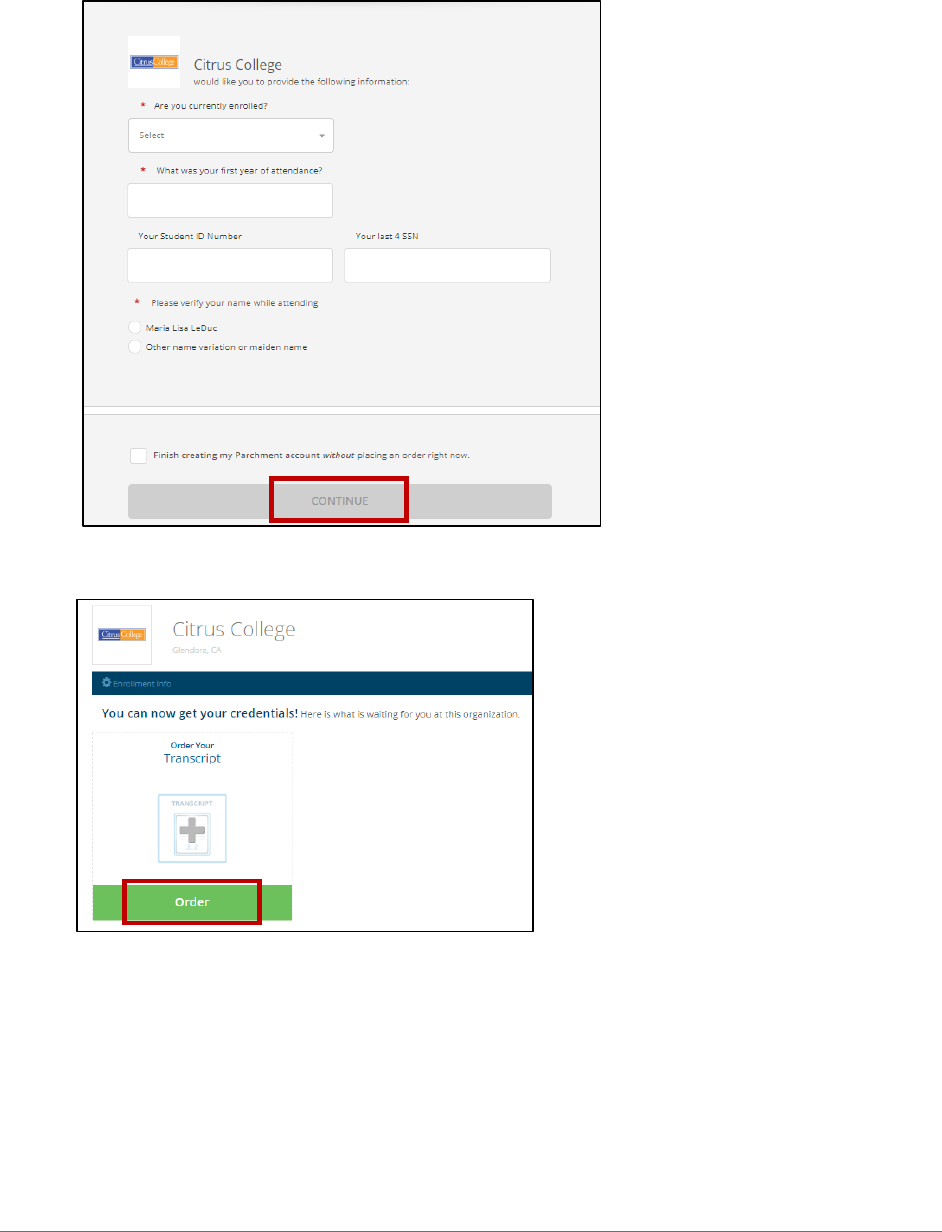
Updated 3/14/23
10. When you are finished, check-mark the “Finish creating my Parchment” account box, then click
the Continue button
11. Next, click on the green order box
12. Type in the name of the institution where you would like your transcript to be sent.
13. Select the institution by clicking on the box where it is listed

Updated 3/14/23
14. Review your order information, and be sure to review the credential fee.
a. Fees include: $2.35 processing fee (Credential) + $5.00 Citrus College transcript fee
b. Please note that the first two transcripts you order are free, after that, there is a $5.00 fee
per each transcript request
15. Under the Purpose drop-menu, select the option that is applicable to your order request.
*Transfer applicants are encouraged to select either Admission or Undergraduate Admission
16. Under Additional Certifications, select the general education pattern that you request be posted
on your transcripts. This is important if you are transferring to a university.

Updated 3/14/23
What is the CSUGE or IGETC Certification?
• CSUGE certification is for students transferring to a California State University (CSU) who
want to confirm that they have completed the lower-division CSU general education
coursework
• IGETC certification is for students transferring to a University of California (UC) who want to
confirm that they have completed the lower-division general education coursework for a UC.
IGETC certification is recognized by both UC and CSU institutions.
*Note: Please discuss your progress towards completion of the general education patterns
with a counselor.
17. Under the “When do you want this sent?” drop-down menu, select the option that is applicable to
your order request.
• Send Now – transcript will be released shortly after request is submitted and it may not
include final grades from current term or pending degree to be posted.
• Send After Final Grades Post – transcript will be released after all final grades for the
current semester/term have posted on your transcript. Please note, universities will
request final transcripts that include final grades for your last semester at Citrus College.
You may want to select this option if the reason you are requesting an official transcript is
to fulfill this university requirement.
• After degree or certificate is posted – transcript will be released after your degree or
certificate has posted on your transcript. If you have applied for an Associate Degree for
Transfer (ADT) and need this to be reflected on your official transcript to show to the
university, you may want to select this option.
Transfer student: Please check your university portal and/or email for important deadlines
to submit official transcripts and other documents to the university as these dates vary by
campus.

Updated 3/14/23
18. Would you like to add an attachment file? Select no.
a. Please note, you will need to select “yes” if you must submit a cover page along with your
transcript.
19. Read the consent statement at the bottom of this page, then sign the signature box and type your
full name as signed in signature box
20. Click the consent box, then click the Continue button

Updated 3/14/23
21. Review your order for accuracy. If you would like to order another transcript, click the link that
says “Add another item,” if not, select “continue.”
22. You will then be redirected to the payment information page. Enter payment information and
select “Submit Payment”

Updated 3/14/23

Updated 3/14/23
23. You will receive an order summary page, please save a copy for your records and make a note of
the Document ID.
24. To track the status of your transcript order(s) you may log back into your Parchment account and
select “Orders” on the top right-hand corner.
