
InstallAnywhere 2020 SP2 Release Notes (Originally released October 2019; Updated to include SP1 (January 2020) and SP2 (June 2020)) 1
InstallAnywhere 2020 SP2
Release Notes
Originally released October 2019; Updated to include SP1 (January 2020) and
SP2 (June 2020)
Introduction .................................................................................................................................... 2
Changes in InstallAnywhere 2020 SP2 ................................................................................................ 2
Option to Turn-Off the Application of File Attributes ........................................................................................2
Enable Silent and Console Mode by Default for Basic Template .........................................................................3
Running InstallAnywhere SAB within a Docker container..................................................................................3
Easier Merges of Project Files .........................................................................................................................3
Configure the Panel: Choose File ....................................................................................................................4
Addition of a New Variable Containing Invocation User Details..........................................................................4
Changes in InstallAnywhere 2020 SP1 ................................................................................................ 4
Advanced JRE Handling for Version Upgrades.................................................................................................. 4
Horizontal/Vertical Scrolling Available on Custom Panels .................................................................................5
New Features in InstallAnywhere 2020............................................................................................... 5
Support for Java 13 .......................................................................................................................................5
MacOS Notarization.......................................................................................................................................5
Support for Digital Signature Using Windows Store.......................................................................................... 6
Enhancements ................................................................................................................................. 6
Enhancements in InstallAnywhere 2020 ..........................................................................................................6
JVM Specification Files for Java 10 and 11..........................................................................................................................6
HTTPS Protocol Option in Download File Action ...............................................................................................................7
Edit TextField to Display as Read-Only ...............................................................................................................................7
Warning for an Invalid Java VM............................................................................................................................................7
Restrict Installation Location ..............................................................................................................................................7
Support for OpenJDK...........................................................................................................................................................7
New Version of Apache Commons-Codec...........................................................................................................................7
Support for InstallAnywhere Registration and License......................................................................................................7
Support the Amazon Corretto JVM......................................................................................................................................8
Important Information ..................................................................................................................... 8
Evaluating InstallAnywhere ...........................................................................................................................8
Obtaining the Installation and License Files for InstallAnywhere .......................................................................8
Resolved Issues................................................................................................................................ 9
InstallAnywhere 2020 SP2..............................................................................................................................9
InstallAnywhere 2020 SP1............................................................................................................................ 10
InstallAnywhere 2020 .................................................................................................................................. 11
System Requirements .................................................................................................................... 14
Requirements for Systems that are Running InstallAnywhere (Authoring Environment) ................................... 14
InstallAnywhere 2020 SP2 Release Notes (Originally released October 2019; Updated to include SP1 (January 2020) and SP2 (June 2020)) 2
Requirements for Docker Images .................................................................................................................. 16
Requirements for Target Systems (Installer Run-Time Environment)............................................................... 17
Supported Java Virtual Machines.................................................................................................................. 19
Requirements for Virtual Appliances ............................................................................................................. 19
System Requirements for Building and Auto-Deploying Virtual Appliances ..................................................................19
Supported Hypervisors and Platforms for Virtual Appliances .........................................................................................20
Known Issues................................................................................................................................. 21
Legal Information .......................................................................................................................... 21
Introduction
InstallAnywhere is the leading multiplatform installation and container development solution for application
producers who need to deliver a professional and consistent installation experience for physical, virtual, and
cloud environments as well as container deployments.
Changes in InstallAnywhere 2020 SP2
InstallAnywhere 2020 SP2 includes the following changes:
• Option to Turn-Off the Application of File Attributes
• Enable Silent and Console Mode by Default for Basic Template
• Running InstallAnywhere SAB within a Docker container
• Easier Merges of Project Files
• Configure the Panel: Choose File
• Addition of a New Variable Containing Invocation User Details
Option to Turn-Off the Application of File Attributes
Now in InstallAnywhere 2020 SP2, the options has been added to handle File Attributes changes for Installer,
Uninstaller, and Launchers. The following fields are added:
• Apply Installer File Attributes - This field is added under Projects > Platforms > Windows section for all
project types. By default, the value is set to
Yes. The value can be set to No to stop File Attributes changes
for windows Installer.
• Apply Uninstaller/Launcher File Attributes - This field is added under Projects > Platforms > Windows
section for all project types. By default, the value is set to Yes. The value can be set to No to stop File
Attributes changes for Uninstaller and Launchers.

InstallAnywhere 2020 SP2 Release Notes (Originally released October 2019; Updated to include SP1 (January 2020) and SP2 (June 2020)) 3
Enable Silent and Console Mode by Default for Basic
Template
Previously, the silent and console mode were not selected by default when a new project was created. Now, the
silent and console mode are enabled by default while creating a new project.
Note • This change was tracked in issue IOJ-2109343.
Running InstallAnywhere SAB within a Docker container
Added instruction to install SAB build as well as register the license within a Docker container. For more detail,
see Knowledge Base article.
Note • This change was tracked in issue IOJ-2092582.
Easier Merges of Project Files
Modified the format and design of the project files to allow the easier merges of project files from the different
branches in source control.
Note • This change was tracked in issues IOJ-1995786 and IOJ-1560334.

InstallAnywhere 2020 SP2 Release Notes (Originally released October 2019; Updated to include SP1 (January 2020) and SP2 (June 2020)) 4
Configure the Panel: Choose File
Previously, all the files were displayed in the Choose File panel. Now, you can configure the Panel to filter by file
type and display only a specific file type.
Note • This change was tracked in issue IOJ-1925434.
Addition of a New Variable Containing Invocation User
Details
Added a new variable “ia.mac.invoked.user” to store the user name of the invoked user who launched the
authenticated installer, before the installer is elevated to run as the root user.
Note • This change was tracked in issue IOJ-1739950.
Changes in InstallAnywhere 2020 SP1
InstallAnywhere 2020 SP1 includes the following changes:
• Advanced JRE Handling for Version Upgrades
• Horizontal/Vertical Scrolling Available on Custom Panels
Advanced JRE Handling for Version Upgrades
If you are creating an upgrade installer that contains a JRE with a different processor type or version than the
previous version of the installer, problems could occur during installation of that JRE.
In InstallAnywhere 2020 SP1, a new option has been added to prevent those problems from occurring: the
Advanced JRE handling for Version Upgrades option on the Project > Installer Settings tab of the JVM
Settings view.
Selecting the Advanced JRE handling for Version Upgrades option will enable Maintenance Mode and
Instance Management Panels to display the existing instances of the same product across both 32-bits and 64-
bits. If this option is not selected, the panels will display only instances which correspond to the bits of the
upgrade installer.
The following are scenarios when you should select this option:
• New installer has a JRE with a different processor type than previous—For example, you are currently
building App A V2 with a 64-bit JRE version X, but App A V1 had a 32-bit JRE version X.
• New installer has a JRE with a different version than previous—For example, you are currently building
App A V2 with a 64/32-bit JRE version X, but App A V1 had a 64/32-bit JRE version Y.
InstallAnywhere 2020 SP2 Release Notes (Originally released October 2019; Updated to include SP1 (January 2020) and SP2 (June 2020)) 5
Horizontal/Vertical Scrolling Available on Custom
Panels
Using InstallAnywhere’s custom code API enables you to create custom panels where necessary. In
InstallAnywhere 2020 SP1, you can now enable vertical or horizontal scrolling on custom panels.
To specify vertical or horizontal scrolling on a custom panel, select the Enable Vertical Scroll or Enable
Horizontal Scroll option in the Properties Customizer for that panel on the Pre-Install view of the Sequence
page.
New Features in InstallAnywhere 2020
InstallAnywhere 2020 includes the following features:
• Support for Java 13
• MacOS Notarization
• Support for Digital Signature Using Windows Store
Support for Java 13
InstallAnywhere 2020 now supports the latest version of Java, Version 13. Using InstallAnywhere 2020, you can:
• Create Java 13 VM packs.
• Create installers which use a bundled Java 13 VM pack.
• Create installers that can detect Java 13 on the host and run automatically.
MacOS Notarization
Starting with macOS 10.14.5, all new or updated kernel extensions and all products from developers new to
dispersing with Developer ID must be notarized in order to run. Starting in macOS 10.15, by default, the
notarization is required for all products.
Notarization also protects your users if your Developer ID signing key is exposed. The notary service maintains
an audit trail of the software distributed using your signing key.
In InstallAnywhere 2020, you can automatically notarize your application with ease. InstallAnywhere now
supports notarizing macOS – based installers with a Developer ID Application certificate during the build time.
The process of notarizing your authentication wrappers, your installers, and your uninstallers varies,
depending on whether you are performing the notarizing step at build time on the InstallAnywhere build
machine or on a separate designated notarization machine.
InstallAnywhere 2020 SP2 Release Notes (Originally released October 2019; Updated to include SP1 (January 2020) and SP2 (June 2020)) 6
You can specify whether and how you want InstallAnywhere to notarize your OS X–based installer at build time.
If you notarize the installer, end users can download your installer from outside the Mac App Store and install
the product without being blocked by the Gatekeeper. The App Notarization settings in this area are:
• Notarize the Generated Installer
• Developer Username
• Developer App Specific Password
• Notarization Response Timeout (min)
Support for Digital Signature Using Windows Store
InstallAnywhere 2020 provides the Certificate Selection dialog box to specify which certificate you want to use
to sign your files. InstallAnywhere lets you choose between the following options:
• You can specify the
.pfx certificate file on your machine that you want to use for signing.
• You can reference a certificate store that contains the certificate that you want to use for signing.
Enhancements
InstallAnywhere 2020 includes the following enhancements:
• Enhancements in InstallAnywhere 2020
Enhancements in InstallAnywhere 2020
This section lists enhancements that were included in InstallAnywhere 2020:
• JVM Specification Files for Java 10 and 11
• HTTPS Protocol Option in Download File Action
• Edit TextField to Display as Read-Only
• Warning for an Invalid Java VM
• Restrict Installation Location
• Support for OpenJDK
• New Version of Apache Commons-Codec
• Support for InstallAnywhere Registration and License
• Support the Amazon Corretto JVM
JVM Specification Files for Java 10 and 11
Now in InstallAnywhere 2020, you have JVM specification files available for Java 10 and 11 in the default folder
($IA_HOME$/re source/jvms ).
InstallAnywhere 2020 SP2 Release Notes (Originally released October 2019; Updated to include SP1 (January 2020) and SP2 (June 2020)) 7
HTTPS Protocol Option in Download File Action
You can now use the Download File action to download a file during installation using HTTPS protocol. You
specify information regarding this action on the Download File Action customizer.
Edit TextField to Display as Read-Only
The new Editable option in the Configure Textfield dialog box will help you to configure Textfields to display
as read-only. By default, the selection box will be set as True and will remain editable. When you set the
Editable option to False, it is non editable.
Warning for an Invalid Java VM
Previously, there was no warning/caution message displayed while selecting a Java VM which was not valid for
the InstallAnywhere installation.
In this release, there will be an error message when you select a Java VM that is not on the valid VM list on the
Choose Java VM panel.
Restrict Installation Location
Previously for projects with Maintenance Mode and Instance Management enabled, the Product Name
(Installation Location) was displayed as the Display Name in the Add or Remove Programs (Programs and
Features).
Now you have an option, where you can restrict the display of the installation location for an instance in the
Display Name displayed in the Add or Remove Programs (Programs and Features).
Support for OpenJDK
Now InstallAnywhere supports OpenJDK Virtual machines.
New Version of Apache Commons-Codec
Now in InstallAnywhere 2020, a newer version of Apache Commons is listed that will make its classes available
to Custom Code.
Support for InstallAnywhere Registration and License
Previously, there was no message whether or not InstallAnywhere was registered or licensed.
Now in InstallAnywhere, you have a command output that will display whether your copy of InstallAnywhere is
registered and licensed.
InstallAnywhere 2020 SP2 Release Notes (Originally released October 2019; Updated to include SP1 (January 2020) and SP2 (June 2020)) 8
Support the Amazon Corretto JVM
Now in InstallAnywhere 2020, the runtime is tested and verified to support the Amazon Corretto JVM.
Important Information
Note the following important information regarding InstallAnywhere 2020:
• Evaluating InstallAnywhere
• Obtaining the Installation and License Files for InstallAnywhere
Evaluating InstallAnywhere
Note that if you have not purchased a license for InstallAnywhere, you can install it and use it for a limited
number of days without setting up the licensing. When you are using InstallAnywhere in this scenario, it
operates in evaluation mode. The licensing wizard that InstallAnywhere displays whenever you launch
InstallAnywhere in evaluation mode shows you how many days are left in the evaluation period. If you do not
set up the licensing within the evaluation period, InstallAnywhere stops working when the evaluation period
ends. You can set up licensing at any time before or after the evaluation period ends.
When you use InstallAnywhere in evaluation mode, there is a time limit for running installers that it creates. If
you build an installer in the evaluation version of InstallAnywhere, your installer will stop working after 3 days.
When you use InstallAnywhere in evaluation mode, InstallAnywhere limits you to a maximum of five successful
builds of Docker containers.
Obtaining the Installation and License Files for
InstallAnywhere
You can obtain the installation and license files for InstallAnywhere through the Flexera Product and License
Center. For instructions, see the Download and licensing instructions for InstallAnywhere. If you purchased
concurrent licenses of InstallAnywhere, the license server software is also available for download from that
same site.

InstallAnywhere 2020 SP2 Release Notes (Originally released October 2019; Updated to include SP1 (January 2020) and SP2 (June 2020)) 9
Resolved Issues
This section lists the customer issues that were resolved in the following versions of InstallAnywhere 2020.
• InstallAnywhere 2020 SP2
• InstallAnywhere 2020 SP1
• InstallAnywhere 2020
InstallAnywhere 2020 SP2
The following issues have been resolved in InstallAnywhere 2020 SP2:
Issue Number Issue Summary
IOJ-2113382 For an overtop installation upgrade with changed Java bit between the application
versions, there would be 2 ARP entries instead of just 1 ARP entry on Windows platform.
This issue has been fixed.
IOJ-2111909 A notarized application using a notarized Java bundled VM fails to launch as an
authenticated user. This issue has been resolved.
IOJ-2102533 Project with multiple Action Groups displays incorrect console when navigating back
disregarding the Action Group rules.
IOJ-2098959 Update file properties of Installer and Launchers breaks the code signing of an already
code signed Launcher used for building an Installer. This has now been modified to
allow installation author to choose whether the file property need to be updated or
not.
IOJ-2098035 Advanced JRE Handling for Version Upgrades did not handle upgrades within the same
major versions. The issue has been fixed.
IOJ-2097298 InstallAnywhere 2020 SP1 Release Notes description of IOJ-2082798 should specify this
is only fixed/resolved when building on macOS. The release notes has been modified.
IOJ-2096912 Installer with no Create Uninstaller action throws exception and exits during an
overtop installation.
IOJ-2092578 Install/upgrade log(s), displays password passed in the command line argument in
clear text. This is now fixed by adding support to variables passed as command line
arguments.
IOJ-2083624 Splash screen specified for 100% scaling was displayed when scaling factor of OS was
set to 175%. The issue has been fixed.
IOJ-1990408 Custom code panel displays improperly with scrollbar even when the panel does not
require a vertical or a horizontal scrollbar. The issue has been fixed by providing the
author ability to choose which scrollbars are required on the panel.

InstallAnywhere 2020 SP2 Release Notes (Originally released October 2019; Updated to include SP1 (January 2020) and SP2 (June 2020)) 10
InstallAnywhere 2020 SP1
The following issues have been resolved in InstallAnywhere 2020 SP1.
IOJ-1911077 The font color setting set via Custom UI Designer, which made the font in the
indeterminate dialog in the Download File Action dialog unreadable is readable now.
IOJ-1873495 Overwrite prompt popup dialog is not scaled properly on Windows with scaling at
value higher than 100% for high DPI display. The issue has bee fixed.
IOJ-1559050 Installer exit codes when run in silent or console modes always shows success even
when a rule fails. The GUI exit code is correct while the silent and console exit codes
were incorrect. This has been corrected now.
IOJ-2103199 Linux self-extractor writes error to console and exits when installer includes different
locale support and the temp directory has insufficient disk space for extraction. Ideally,
it should just throw a warning and continue if there is adequate space in the home
directory. This issue has been resolved.
IOJ-2091110 Now InstallAnywhere 2020 supports AdoptOpenJDK. To know about supported version
details, see Supported Java Virtual Machines section.
IOJ-2112464 Uninstaller with registered symbol in its name causes failure to create uninstaller
launcher on the macOS. This issue has been resolved in this release.
IOJ-2119239 Uninstaller fails to be installed on macOS when the launcher name is localized/
translated. This has been resolved in this release.
Issue Number Issue Summary
IOJ-1872093 Using the Beveled Border setting of the Installer Steps causes a clipping issue with
the beveled border and installer steps background image when the Installer Steps
Type setting is set to Images. This issue has been resolved.
IOJ-1990408 The custom code panel displays a scrollbar even when the panel has adequate space to
be displayed within the panel. This issue has been resolved.
IOJ-1995550 Installers built out of IA 2020 are now able to handle bundled Java with differing bit
versions from the previous version of the installer.
IOJ-2076710 The Launch Default Browser action fails on Windows Server 2019 with new JVM
versions, where
os.name is set to Windows Server 2019. This issue has been resolved.
IOJ-2078900 When an installer is built with InstallAnywhere 2018 SP1, an image used for Installer
Steps is being scaled and is distorted when displayed; this did not occur for installers
built with InstallAnywhere 2015. This issue has been resolved.
Issue Number Issue Summary

InstallAnywhere 2020 SP2 Release Notes (Originally released October 2019; Updated to include SP1 (January 2020) and SP2 (June 2020)) 11
InstallAnywhere 2020
The following issues have been resolved in InstallAnywhere 2020.
IOJ-2079535 “No such file or directory” errors are written to the console as part of extraction
messages when launching a Linux with VM installer bundled with Java 9 or above. This
issue has been resolved.
IOJ-2079667 Digital signature with SHA 256 and DigiCert URL will incorrectly show SHA1 time stamp
in the CounterSignature section. This issue has been resolved.
IOJ-2079914 If an HTML help page includes a link to a URL, and you are on Windows Server 2019 with
new JVM versions, where
os.name is set to Windows Server 2019, the link fails to open
in the default browser. This issue has been resolved.
IOJ-2081895 Mac installers built on InstallAnywhere 2020 are by default signed with the Flexera
Developer ID certificate when the Code Signing option is not selected. This issue has
been resolved.
IOJ-2082669 Compiling custom code in Java 9 on Eclipse 4.8 and above throws error due to certain
packages being redundant in Java as well as InstallAnywhere classes. It will now
compile with module-less environment.
IOJ-2082798 Extracted macOS web installer on macOS 10.15 (Catalina) lacks execute permission on
executable stub in App Bundle and fails to launch. This issue only has been resolved
when building on macOS.
Issue Number Issue Summary
IOJ-1926696 Previously, while selecting the Windows target in the Build tab, under the ‘With VM’
checkbox (only on Windows Server 2019), the “VM to bundle with installer” drop-down
was disabled; Because of which, the build failed. This issue is resolved in this release.
IOJ-1559270 Previously, if there was an action group with subgroups and the last panel in the last
subgroup had a rule that was being resolved to false then the Pre-Install summary of the
Installation wizard was skipping all the panels from the enclosing group. This issue is
resolved in this release.
IOJ-1559951 Previously, the Custom or IA variable defined in the Project view were displayed in the
debug log even though it was configured in the configure variables to "exclude value
only" or "Exclude variable entirely". This issue is resolved in this release.
IOJ-1561276 Previously, choosing a ‘Get User Input - Advanced Panel’ action; After adding/selecting
the Textfield, the Configure Textfield dialog box wasn’t closing even after clicking on the
‘Close/Exit’ button. This issue is resolved in this release.
Issue Number Issue Summary

InstallAnywhere 2020 SP2 Release Notes (Originally released October 2019; Updated to include SP1 (January 2020) and SP2 (June 2020)) 12
IOJ-1561400 Previously, while navigating to the Pre-Install task, all the collapsed Action Groups in
the Pre-Install Task were automatically expanded in Linux. This issue is resolved in this
release.
IOJ-1560202 Previously on a Unix/Linux environment, if any environment variable contained \u in
value, the installer crashed with an exception “Malformed \uxxxx encoding”. This issue
is resolved in this release.
IOJ-1560688 Previously in the Installer, the scrollbar was missing when the text exceeded the panel
size in the Custom Code panel. This issue is resolved in this release.
IOJ-1561455 In the Pre-Uninstall phase, the "Get User Input - Advanced" panel has two radio buttons
(Yes/No) and by default - the ‘Yes’ radio button was selected as the Default value to
enable multiple locales. And while performing the uninstallation process, neither of the
(Yes/No) radio buttons were selected in a Non-English locale. This issue is resolved in
this release.
IOJ-1723088 Previously, during pre-install, install or post-install phase was set to a UNC network
path, the log wasn’t available in the location. This issue is resolved in this release.
IOJ-1742475 Digital Signing broke when a custom icon was used for the LaunchAnywhere launcher
for the target application. This issue is resolved in this release.
IOJ-1924903 Previous versions of InstallAnywhere used zlib version 1.0.4 which was known to have
vulnerabilities. This issue is resolved in this release. The version of zlib has been
upgraded to 1.2.11 to avoid the vulnerabilities.
IOJ-1992471 While building a project and running the installer, the text (Cancel and Previous
buttons) were truncated when Windows 7 was set at a display resolution of 1920 x 1080
and a scaling of 125%. This issue is resolved in this release.
IOJ-1990585 The Custom code action failed with ClassNotFoundException when using
InstallAnywhere 2018 SP1 Hotfix D or Hotfix I. This issue is resolved in this release.
IOJ-1927113 Previously when both, Oracle Java 8 JDK and OpenJDK 11 were present in the target
machine and OpenJDK 11 was set as the default JVM. After adding Without VM installer
for Linux, an error occurred. This issue is resolved in this release.
IOJ-1991121 Previously the scrollbar wasn’t working when the text exceeded the panel size in the
Custom Code panel. This issue is resolved in this release.
IOJ-1818811 Previously when using the 64 bit Windows Console launcher, an irrelevant/confusing
message (Unable to locate 32 bit installer to execute) was displayed when the launcher
was renamed and executed from the command prompt. This issue is resolved in this
release.
Issue Number Issue Summary

InstallAnywhere 2020 SP2 Release Notes (Originally released October 2019; Updated to include SP1 (January 2020) and SP2 (June 2020)) 13
IOJ-1753361 During the Pre-Install phase, when there were multiple instances in different locations,
in Silent mode, the Variable IA_INSTALL_INSTANCE_NUM was not incremented each
time. This issue is resolved in the release.
IOJ-1899071 The upgrade that used “Product that Share My Upgrade Code” failed to launch on a
machine that had a product created with InstallAnywhere 2013 or earlier. This issue is
resolved in this release.
IOJ-1915443 While running the Installer and navigating to Choose Java VM panel, the OJDKBUILD
JVM version 8 was missing from the list. Because of which, the JVM Validation failed with
a debug output entry for OJKBUILD JVM version 8. This issue is resolved in this release.
IOJ-1913982 Windows DLL failed to load when running the installer on Windows Server 2019 with
JVM that outputs correct os.name of Windows Server 2019. This issue is resolved in this
release.
IOJ-1895466 Previously the Installer failed to launch when running the With VM target bundled with
IBM JRE 1.8 SR5 FP20. This issue is resolved in this release.
IOJ-1896493 While using the ActionGroup.getChildren() on an action group that contained a Get User
Input Console, an error (Error setting visual children for
'com.zerog.ia.installer.actions.ActionGroup') occurred in the project automation. In
addition, the ‘Get User Input Console’ along with any actions following it in the action
group was getting removed from the project. This issue is resolved in this release.
IOJ-1866007 Earlier, the disk space check reported available free space for root file system /, instead
of Targeted File System such as /home. This issues is resolved in this release.
IOJ-1921600 While silently installing the upgrade, the silent upgrade install failed to upgrade an
existing instance and displayed an Instant Management error (Aborting installation as
the user has either canceled the installation or exceeded the maximum number of
instances allowed.). This issue is resolved in this release.
IOJ-1913353 Previously, when using the Pre-Install Summary panel in the Installer, the panel
background color changes while navigating back and forward. This issue is resolved in
this release.
IOJ-1913973 When running the uninstaller using the command prompt, the Silent uninstall crashed
and exited with java.lang.ClassCastException when passing installvariables.properties
file to uninstaller launcher. This issue is resolved in this release.
IOJ-1912814 After uninstalling the project, the install.dir.* directory is left behind in /tmp by the
uninstall, which can take up considerable disk space depending on the total size and
the number of install.dir.* directories. This issue is resolved in the release.
Issue Number Issue Summary

InstallAnywhere 2020 SP2 Release Notes (Originally released October 2019; Updated to include SP1 (January 2020) and SP2 (June 2020)) 14
System Requirements
The following are the system requirements for InstallAnywhere 2020:
• Requirements for Systems that are Running InstallAnywhere (Authoring Environment)
• Requirements for Docker Images
• Requirements for Target Systems (Installer Run-Time Environment)
• Supported Java Virtual Machines
• Requirements for Virtual Appliances
Requirements for Systems that are Running
InstallAnywhere (Authoring Environment)
RAM
256 MB; 512 MB preferred
Hard Disk Free Space
500 MB
Color
High color (16-bit color depth)
Resolution
Minimum 1200 x 800
Operating System
InstallAnywhere runs on the latest versions of these operating systems, fully updated with the most recent
patches and service packs.
Operating System Supported Versions
Windows • Windows 10 (2004)
• Windows Server 2008 R2, 2012, 2012 R2, 2016 and 2019(x64)
• Windows 10 Fall Creators
• Windows 10 Anniversary Update (x86 and x64)
• Windows 7, 8.1 and 10 (x86 and x64)
• Windows Vista
• Windows Server 2008 (x86 and x64)

InstallAnywhere 2020 SP2 Release Notes (Originally released October 2019; Updated to include SP1 (January 2020) and SP2 (June 2020)) 15
Installers can be built from any supported authoring platform for any other supported target platform or
language. Localizations for 32 languages are included.
Apple • macOS Catalina (10.15) with Oracle Java 11.0.7+
• macOS Mojave (10.14) with Oracle Java 8, 9, 10 or 11 or 12
• macOS High Sierra (10.13.3) with Java 7 or 8
• macOS Sierra (10.12) with Oracle Java 7 or 8
• OS X El Capitan (10.11) with Oracle Java 7 or 8
Linux • Red Hat Enterprise Linux 7.2, 7.3, 7.4, 7.5, 7.6, 7.7 and 8 (x64)
• Red Hat Enterprise Linux 7/7.1
• Red Hat Enterprise Linux 6.x (desktop and server editions; x86 and x64)
• Red Hat Enterprise Linux 5.x (x86 and x64)
• OpenSUSE Leap 42.3 (x64)
• OpenSUSE Linux 13.2 and 15.1 (x64)
• OpenSUSE Linux 11.x, 12.x and 13.1 (x86 and x64)
• SUSE Linux Enterprise 11 (SP2 and SP3; x64), 12 (SP1, x64) and 15
• Linux PPC 64-bit (build time only) only with Java 6
• Ubuntu 14.x, 15.04, 17.04, 17.10, 18.04, 18.04.2 and 19.04 (x64)
• Ubuntu 13.x (desktop and server editions; x86 and x64)
• Ubuntu 10.x, 11.x, and 12.x (x86 and x64)
• Fedora 18, 19, 20, 24, 27, 28, 29 and 30 (desktop editions; x64)
Note • When you install InstallAnywhere on a Linux system, the installation
attempts to create a symbolic link to the default Linux loader (/lib/ld-linux.so.2) if a
link with the same name is not already present. The symbolic link is necessary for the
host ID to be displayed on the Host ID dialog, and it is also necessary for successful
node-locked licensing. The link is present on systems that are Linux Standard Base
(LSB) 3 compliant, but it may not be present on systems that are not LSB compliant.
For more information, see Knowledge Base article Q209204.
Operating System Supported Versions

InstallAnywhere 2020 SP2 Release Notes (Originally released October 2019; Updated to include SP1 (January 2020) and SP2 (June 2020)) 16
Requirements for Docker Images
Support for building Docker images from InstallAnywhere 2017 when Docker is installed on the platforms
below.
Item Description
Docker Version Supported Docker 1.7.1
Windows • Windows 7
Linux • Ubuntu 14.10
• Red Hat Enterprise Linux 7.1
• CentOS 7.6
Apple • OS X 10.8.x, 10.9.x, and 10.10.3

InstallAnywhere 2020 SP2 Release Notes (Originally released October 2019; Updated to include SP1 (January 2020) and SP2 (June 2020)) 17
Requirements for Target Systems (Installer Run-Time
Environment)
RAM
64 MB
Color
High color (16-bit color depth)
Resolution
Minimum 640 x 480
Operating System
Installers run on any version of these operating systems, as long as the operating system supports Java 6, 7, or
8 (but Oracle Java 7 or 8 for OS X). InstallAnywhere-generated installers are not supported on beta versions or
on early-access releases unless they are explicitly mentioned.
Operating System Supported Versions
Windows • Windows 10 (2004)
• Windows Server 2008 R2, 2012, 2012 R2, 2016 and 2019(x64)
• Windows 10 Fall Creators
• Windows 10 Anniversary Update (x86 and x64)
• Windows 7, 8.1 and 10 (x86 and x64)
• Windows 8 (x86 and x64)
• Windows Server 2008 (x86 and x64)
Note • Windows-based target systems must also support the SSE2 instruction set.
Apple • macOS Catalina (10.15) with Amazon Corretto notarized Java 11.0.7
• macOS Mojave(10.14) with Oracle Java 8 or 9 or 10 or 11 or 12
• macOS High Sierra (10.13.3) with Oracle Java 7 or 8macOS Sierra (10.12) with
Oracle Java 7 or 8
• OS X El Capitan (10.11) with Oracle Java 7 or 8

InstallAnywhere 2020 SP2 Release Notes (Originally released October 2019; Updated to include SP1 (January 2020) and SP2 (June 2020)) 18
Linux • CentOS 6.8, 7, 7.3, 7.4, 7.6, 7.8, and 8.1 (x86, x64)
• Red Hat Enterprise Linux 7.2, 7.3, 7.4, 7.5, 7.6, 7.7, 7.8, 8, and 8.2 (x64)
• Red Hat Enterprise Linux 7.2 for PowerPC (little endian)
• Red Hat Enterprise Linux 7/7.1
• Red Hat Linux 7.1 for PowerPC (little endian - silent and console mode only)
• Red Hat Enterprise Linux 6.x, SUSE 11.x on zSeries
• Red Hat Enterprise Linux 6.x SUSE 11.x PPC 64-bit (build time only) with Java 6
• Red Hat Enterprise Linux 6.x (desktop and server editions; x86 and x64)
• Red Hat Enterprise Linux 5 (x86, x64, Itanium 2, and AMD-64)
• OpenSUSE Linux 13.2, 15.1 and 42.3 (x64)
• OpenSUSE Linux 11.x, 12.x and 13.1 (x86 and x64)
• Oracle Linux 8.2
• SUSE Linux Enterprise 11 (SP2 and SP3; x64), 12 (SP1, x64), 15
• Ubuntu 14.x, 15.04, 16.04 LTS, 17.10, 18.04, 18.04.2, 19.04, and 20.04 (x64)
• Ubuntu 13.x (desktop and server editions; x86 and x64)
• Ubuntu 9.x, 10.x, 11.x, 12.x (x86 and x64)
• Fedora 18, 19, 20, 24, 27, 28, 29, 30, and 32 (desktop editions; x64)
Solaris • Solaris 11 (x86 and SPARC)
• Solaris 9, 10 (x86, SPARC, and AMD-64)
• HP-UX
HP-UX • HP-UX 11i (Itanium 2 and PA-RISC)
AIX • AIX 5.2, 5.3, 6.1, and 7.1 (Power/PowerPC)
IBM • i5/OS (OS/400) on System i - V5R3 and V5R4 (Enterprise Edition only), IBM i 6.1,
and IBM i 7.1
• z/OS
Other • FreeBSD
• Other Linux and UNIX operating systems (POSIX-compliant shell required)
Operating System Supported Versions

InstallAnywhere 2020 SP2 Release Notes (Originally released October 2019; Updated to include SP1 (January 2020) and SP2 (June 2020)) 19
Supported Java Virtual Machines
InstallAnywhere supports the following Java virtual machines:
The InstallAnywhere installer installs JRE 1.7.0_60 VM packs. Any Java virtual machine can be bundled with an
installer ensuring that the target system meets the minimum requirements for both the installers and your
applications. To download additional JRE VM packs, visit http://www.flexerasoftware.com/installanywhere/
utilities and click the VM Packs tab.
InstallAnywhere-generated installers are not supported on beta versions or on early-access releases of Java.
Requirements for Virtual Appliances
The following are requirements for virtual appliances:
• System Requirements for Building and Auto-Deploying Virtual Appliances
• Supported Hypervisors and Platforms for Virtual Appliances
System Requirements for Building and Auto-Deploying Virtual
Appliances
The following table lists the system requirements for building and auto-deploying virtual appliances from
within InstallAnywhere.
Manufacturer Supported Versions
IBM 1.7.x, 1.8.x, 9
HP 1.7.x, 1.8.x, 9, 11.0.2
Sun/Oracle 1.7.x, 1.8.x, 9, 10, 11, 11.0.7, 12,14.0.1
OpenJDK 1.7.x, 1.8.x, 9, 11, 11.0.7, 12, 14.0.1
Amazon Corretto 8, 11, 11.0.7
AdoptOpenJDK 11.0.7
Hypervisor Requirements
VMware vSphere 5/vCenter • Credentials to a VMware vSphere 5 Server
• If your VMware vSphere 5 Server is managed by a VMware vCenter 5
Server, the credentials to the VMware vCenter Server are also
required.
• Host machine credentials (credentials to a physical/virtual machine
that closely resembles the virtual appliance operating system)

InstallAnywhere 2020 SP2 Release Notes (Originally released October 2019; Updated to include SP1 (January 2020) and SP2 (June 2020)) 20
Supported Hypervisors and Platforms for Virtual Appliances
InstallAnywhere supports the creation of virtual appliances that run on VMware vSphere 5 and Amazon EC2
hypervisors. A VMware vSphere 5 virtual appliance is deployable on a licensed VMware vSphere 5 Server
(standalone) or a licensed VMware vSphere 5 Server that is managed by a licensed VMware vCenter 5 Server.
The following table identifies the operating systems that are supported on the supported hypervisors.
Amazon EC2 • Amazon EC2 account information (account number, access key,
secret key, X.509 certificate, and private key associated with your
Amazon EC2 account)
• Host machine credentials (credentials to a physical/virtual machine
that closely resembles the virtual appliance operating system)
Supported Hypervisor Supported Operating Systems
VMware vSphere 5/vCenter • CentOS 7, 6.2 and 6.3 (x86 and x64)
• OpenSUSE 12.2 (x86 and x64) and SUSE Linux Enterprise Server
11 SP2—Requires the use of an existing SUSE VM or snapshot (No
support for using a SUSE VM virtual appliance template)
• Red Hat Enterprise Linux 6.4 (x86 and x64)—Requires the use of a
Red Hat Network–registered RHEL VM virtual appliance template
• Red Hat Enterprise Linux 6.3 (x64)—Requires the use of a Red Hat
Network–registered RHEL VM virtual appliance template
• Ubuntu 11.10, 12.04, 12.1 and 13.04 (x86 and x64)
Amazon EC2 • Ubuntu 11.10 and 12.04 (x32)
Hypervisor Requirements
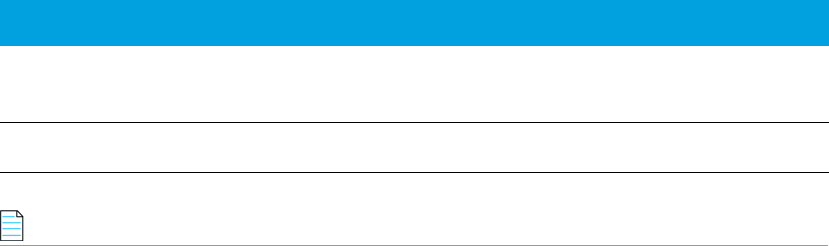
InstallAnywhere 2020 SP2 Release Notes (Originally released October 2019; Updated to include SP1 (January 2020) and SP2 (June 2020)) 21
Known Issues
The list of known issues in InstallAnywhere 2020 is given below:
Note • OpenJDK/AdoptOpenJDK 11.0.7 has issues with Mac OS Dark Theme, which are fixed in their next release.
These issues are tracked @ https://bugs.openjdk.java.net/browse/JDK-8243269 and https://
bugs.openjdk.java.net/browse/JDK-8231438.
Legal Information
Copyright Notice
Copyright © 2020 Flexera
This publication contains proprietary and confidential information and creative works owned by Flexera and its
licensors, if any. Any use, copying, publication, distribution, display, modification, or transmission of such
publication in whole or in part in any form or by any means without the prior express written permission of
Flexera is strictly prohibited. Except where expressly provided by Flexera in writing, possession of this
publication shall not be construed to confer any license or rights under any Flexera intellectual property rights,
whether by estoppel, implication, or otherwise.
All copies of the technology and related information, if allowed by Flexera, must display this notice of copyright
and ownership in full.
Intellectual Property
For a list of trademarks and patents that are owned by Flexera, see https://www.flexerasoftware.com/legal/
intellectual-property.html. All other brand and product names mentioned in Flexera products, product
documentation, and marketing materials are the trademarks and registered trademarks of their respective
owners.
Restricted Rights Legend
The Software is commercial computer software. If the user or licensee of the Software is an agency,
department, or other entity of the United States Government, the use, duplication, reproduction, release,
modification, disclosure, or transfer of the Software, or any related documentation of any kind, including
technical data and manuals, is restricted by a license agreement or by the terms of this Agreement in
accordance with Federal Acquisition Regulation 12.212 for civilian purposes and Defense Federal Acquisition
Regulation Supplement 227.7202 for military purposes. The Software was developed fully at private expense.
All other use is prohibited.
Issue Number Summary
IOJ-2116477
IOJ-1805886
The image dimensions for the image used behind Installer Steps need
to be provided to avoid pixilation and warping.
IOJ-1902003 Billboards appear blurry in Mac but appear fine on Windows.
